Catalog
-
Linux Basic Learning
- User Login
- terminal
- Interactive interface
- bash
- Slow steps to modify ssh connections
- command prompt
- Show prompt format
- command
- alias
- Command Format
- Get help for commands
- man
- bash Shortcut
- tab key
- Quotes
- Command History
- Command Expansion
- Echo echo
- View user login information
- date
- Show time zone
- calendar
- Shutdown Restart
Linux Basic Learning
User Login
- root user
- Is a special administrative account or can be a super administrator
- root user has full control of the system
- Infinite damage to the system
- In your work, try not to use root if it is not necessary
- Ordinary user
- Limited permissions
- Less damage to the system
terminal
- classification
- Device Terminal
- Physical Terminal
- Virtual Terminal ctrl+alt+f[1-6]/dev/tty#
- Graphics Terminal/dev/tty7
- Serial Terminal
- /dev/pts/#for pseudo-terminal remote connection via ssh
- View terminal command tty
[root@localhost ~]# echo $SHELL /bin/bash
- ip addr (ip a) command to view IP address
[root@localhost ~]# ip a 1: lo: <LOOPBACK,UP,LOWER_UP> mtu 65536 qdisc noqueue state UNKNOWN group default qlen 1000 link/loopback 00:00:00:00:00:00 brd 00:00:00:00:00:00 inet 127.0.0.1/8 scope host lo valid_lft forever preferred_lft forever inet6 ::1/128 scope host valid_lft forever preferred_lft forever 2: ens33: <BROADCAST,MULTICAST,UP,LOWER_UP> mtu 1500 qdisc pfifo_fast state UP group default qlen 1000 link/ether 00:0c:29:ec:6b:40 brd ff:ff:ff:ff:ff:ff inet 192.168.234.129/24 brd 192.168.234.255 scope global noprefixroute ens33 valid_lft forever preferred_lft forever inet6 fe80::bce1:f5a5:d3b0:55a8/64 scope link noprefixroute valid_lft forever preferred_lft forever [root@localhost ~]# ip addr 1: lo: <LOOPBACK,UP,LOWER_UP> mtu 65536 qdisc noqueue state UNKNOWN group default qlen 1000 link/loopback 00:00:00:00:00:00 brd 00:00:00:00:00:00 inet 127.0.0.1/8 scope host lo valid_lft forever preferred_lft forever inet6 ::1/128 scope host valid_lft forever preferred_lft forever 2: ens33: <BROADCAST,MULTICAST,UP,LOWER_UP> mtu 1500 qdisc pfifo_fast state UP group default qlen 1000 link/ether 00:0c:29:ec:6b:40 brd ff:ff:ff:ff:ff:ff inet 192.168.234.129/24 brd 192.168.234.255 scope global noprefixroute ens33 valid_lft forever preferred_lft forever inet6 fe80::bce1:f5a5:d3b0:55a8/64 scope link noprefixroute valid_lft forever preferred_lft forever
Interactive interface
- An application attached to the terminal device after the terminal is started
- GUI (Desktop)
- CLI command line
- powershell (win10)
- sh
- bash (linux, mac default program)
- zsh
- csh
- tcsh
bash
bash is the user interface of the linux system and provides interaction between the user and the operating system. It receives input from the user and sends it to the operating system for execution (command line operations)
- Currently the default shell on linux and mac (a command language)
- centos is used by default
- Show the shell echo $SHELL currently in use by the system
[root@localhost ~]# echo $SHELL /bin/bash
- View shell cat/etc/shells available in the system
[root@localhost ~]# cat /etc/shells /bin/sh /bin/bash /sbin/nologin /usr/bin/sh /usr/bin/bash /usr/sbin/nologin
- ctrl +d Quickly terminates the current connection
- Switch shell chsh-s/bin/shell (shell can be modified such as chsh-s/bin/zsh)
Slow steps to modify ssh connections
echo "UseDNS no" >> /etc/ssh/sshd_config systemctl restart sshd
command prompt
[root@localhost ~]# Administrator is # (Command Prompt) Ordinary User Time$
Show prompt format
[root@localhost ~]# echo $PS1 [\u@\h \W]\$ \u Represents the currently logged-in user \h Host name on behalf of the current host \W Represents the current directory 0 Represents the default font, 1 is bold, 4 is underlined below the font, 5 is blinking, 7 is highlighted 31-37 Font color 40-47 Represents the background color echo 'PS1="\[\e[1;35mm\][\u@\h \W]\\$\[\e[0m\]"' >> /etc/profile.d/ps.sh #Effective Permanently
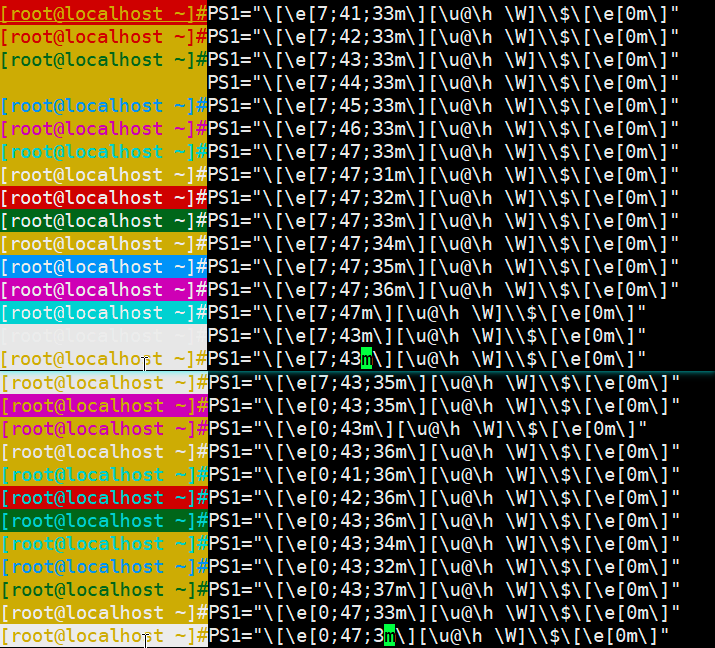
command
Execute Command: Enter Command Enter
Internal commands: commands that come with the shell
- help Displays all internal commands
External Commands: Commands provided by third parties
View the type of command:type
[root@localhost ~]#type echo echo is a shell builtin [root@localhost ~]#type top top is /usr/bin/top
alias
- View all current alias es as
[root@localhost ~]# alias alias cp='cp -i' alias egrep='egrep --color=auto' alias fgrep='fgrep --color=auto' alias grep='grep --color=auto' alias l.='ls -d .* --color=auto' alias ll='ls -l --color=auto' alias ls='ls --color=auto' alias mv='mv -i' alias rm='rm -i' alias which='alias | /usr/bin/which --tty-only --read-alias --show-dot --show-tilde'
- Custom alias CD etc='cd/etc'
- Unalias unalias cdetc
- Setting an alias is only valid for the current terminal
- Set all users available/etc/bashrc
- Valid for current user only ~/.bashrc
- Execute own command
- \command
- "command"
- 'command'
- path
Command Format
command [options.....] [args...]
Command command itself
options: start or close some of the functions in the command
- Long option: --help --color
- Short option: -i-l
args: The body of a command, typically a directory or file, user name, etc.
Be careful:
- Short options are mergeable
- Space Separated
- ctrl+c to end command execution
- To execute multiple commands on the same line; separate.
- A command can be connected on multiple lines with \
Get help for commands
Internal commands:
- help command
[root@localhost ~]# help command
command: command [-pVv] command [arg ...]
Execute a simple command or display information about commands.
Runs COMMAND with ARGS suppressing shell function lookup, or display
information about the specified COMMANDs. Can be used to invoke commands
on disk when a function with the same name exists.
Options:
-p use a default value for PATH that is guaranteed to find all of
the standard utilities
-v print a description of COMMAND similar to the `type' builtin
-V print a more verbose description of each COMMAND
Exit Status:
Returns exit status of COMMAND, or failure if COMMAND is not found.- Manbash executes this command and gets a list of all the built-in commands and how to use them
Linux Commands in the system can be divided into internal and external commands.Internal commands, also known as built-in commands ( builtin). How do I distinguish between internal and external commands?input man bash Command, you can view all internal commands
BASH(1) General Commands Manual BASH(1)
NAME
bash - GNU Bourne-Again SHell
SYNOPSIS
bash [options] [file]
COPYRIGHT
Bash is Copyright (C) 1989-2011 by the Free Software Foundation, Inc.
DESCRIPTION
Bash is an sh-compatible command language interpreter that executes commands
read from the standard input or from a file. Bash also incorporates useful
features from the Korn and C shells (ksh and csh).
Bash is intended to be a conformant implementation of the Shell and Utilities
portion of the IEEE POSIX specification (IEEE Standard 1003.1). Bash can be
configured to be POSIX-conformant by default.
OPTIONS
All of the single-character shell options documented in the description of the
set builtin command can be used as options when the shell is invoked. In addi‐
tion, bash interprets the following options when it is invoked:
-c string If the -c option is present, then commands are read from string. If
there are arguments after the string, they are assigned to the posi‐
tional parameters, starting with $0.
-i If the -i option is present, the shell is interactive.
-l Make bash act as if it had been invoked as a login shell (see INVOCA‐
TION below).
-r If the -r option is present, the shell becomes restricted (see Manual pape bash(1) line 1 (press h for help or q to quiit)
External commands:
- command -h
- command --help
- man coomand
- Official Documents
[root@localhost ~]#python --help
usage: python [option] ... [-c cmd | -m mod | file | -] [arg] ...
[] Optional
<> Data representing change
... Representation list
a|b|c perhaps
-abc Express-a -b -c
{} Represents groupingman
1 Executable programs or shell commands #User commands 2 System calls (functions provided by the kernel) #System calls 3 Library calls (functions within program libraries) #Calls to Libraries 4 Special files (usually found in/dev) #Device files and special files 5 File formats and conventions eg/etc/passwd #Profile format 6 Games #Game 7 Miscellaneous (including macro packages and conventions), e.g. man (7), groff (7)#Miscellaneous 8 System administration commands (usually only for root) #Commands for management classes 9 Kernel routines [Non standard] #Kernel API Quit q Flip Space Reverse Enter man chapter passwd
bash Shortcut
- ctrl+l is equivalent to clear
- ctrl+o executes the current command and displays it
- ctrl+s lock screen
- ctrl+q unlock
- ctrl+c termination command
- ctrl+z hang command
- ctrl+a cursor moves to the beginning of the line, equivalent to Home
- ctrl+e cursor moved to line position, equivalent to End
- ctrl+xx jumps at the beginning and at the current cursor position
- ctrl+k Deletes the text after the cursor
- ctrl+u Delete text before cursor
- alt+r Delete positive lines
tab key
- Command Completion
- Internal Command
- External command: automatically matches the first found content, based on the path defined by the environment variable, searching one after the other
- Complete directly if only one user-given command matches
- If there are multiple matches, you need to press the tab key to show all the matched results
- Directory Completion
- Use user-given characters as the beginning of the file and complete them directly if there is only one match
- If there are multiple matches, you need to press the tab key again to show all the matched results
Quotes
[root@localhost ~]#name=alexdsb [root@localhost ~]#echo "$name" alexdsb [root@localhost ~]#echo '$name' $name [root@localhost ~]#echo "wo shi `tty`" wo shi /dev/pts/2 [root@localhost ~]#tty /dev/pts/2 [root@localhost ~]#echo "wo shi $(tty)" wo shi /dev/pts/2
Command History
- You can use the up and down arrows to find commands previously executed
- Store file is ~/.bash_history
- The command executed is history
- Execute the last command
- up arrow
- !!
- !-1
- ctrl+p carriage return
- Call the last value esc of the previous command.
- !#Specify how many commands
- !-#Specify the last command
- !string is used for the last matched command (bottom-up)
- ctrl+r search command
- ctrl+g Cancel Search
- Display Last Command
Command Expansion
touch file{1..20} #Create 20 files
seq 0 2 10
echo file{1..20..2}Echo echo
echo -e 'dadasda\ndasdasd' echo -e '\a' #Play sound
View user login information
[root@localhost ~]#whoami # Show current logon user root [root@localhost ~]#who am i #Show details of the current logged on user root pts/2 2019-08-22 15:54 (192.168.21.1) [root@localhost ~]#w Displays all users and commands executed 16:27:54 up 5:19, 9 users, load average: 0.00, 0.01, 0.05 USER TTY FROM LOGIN@ IDLE JCPU PCPU WHAT root tty2 11:37 4:48m 0.02s 0.02s -bash wu tty3 11:39 4:48m 0.02s 0.02s -bash root :0 :0 11:30 ?xdm? 1:28 0.36s /usr/libexec/gnome-session-binary --session gnome-classi root pts/0 :0 11:35 4:43m 0.03s 0.03s bash root pts/1 192.168.21.1 12:11 4:03m 0.02s 0.02s -bash root pts/2 192.168.21.1 15:54 2.00s 0.18s 0.03s w wu pts/3 192.168.21.1 12:27 2:26 0.05s 0.05s -bash
date
[root@localhost ~]#date shows the current time Thu Aug 22 16:30:06 CST 2019 Usage: date [OPTION]... [+FORMAT] or: date [-u|--utc|--universal] [MMDDhhmm[[CC]YY][.ss]] [root@localhost ~]#date 010923102018 #Modification Time Tue Jan 9 23:10:00 CST 2018 [root@localhost ~]#date Tue Jan 9 23:10:18 CST 2018 [root@localhost ~]#ntpdate time.windows.com #Synchronize network server time unix Year 1970-01-01 [root@localhost ~]#date Thu Aug 22 16:35:44 CST 2019 [root@localhost ~]#date Thu Aug 22 16:35:47 CST 2019 [root@localhost ~]#date Thu Aug 22 16:35:48 CST 2019 [root@localhost ~]#date +%a Thu [root@localhost ~]#date +%A Thursday [root@localhost ~]#date +%F 2019-08-22 [root@localhost ~]#date +%H 16 [root@localhost ~]#date +%I 04 [root@localhost ~]#date +%m 08 [root@localhost ~]#date +%d 22 [root@localhost ~]#date +%M 38 [root@localhost ~]#date +%h Aug [root@localhost ~]#date +%c Thu 22 Aug 2019 04:38:42 PM CST [root@localhost ~]#date +%T 16:39:01 [root@localhost ~]#date +%y 19 [root@localhost ~]#date +%Y 2019 [root@localhost ~]#date +%Y/m/%d 2019/m/22 [root@localhost ~]#date +%Y/%m/%d 2019/08/22 [root@localhost ~]#date +%s 1566463197 [root@localhost ~]#date +%W 33
Show time zone
[root@localhost ~]#timedatectl
Local time: Thu 2019-08-22 16:42:43 CST
Universal time: Thu 2019-08-22 08:42:43 UTC
RTC time: Thu 2019-08-22 08:42:43
Time zone: Asia/Shanghai (CST, +0800)
NTP enabled: no
NTP synchronized: no
RTC in local TZ: no
DST active: n/a
[root@localhost ~]#timedatectl set-timezone Asia/Tokyocalendar
cal
[root@localhost ~]# cal
August 2019
Su Mo Tu We Th Fr Sa
1 2 3
4 5 6 7 8 9 10
11 12 13 14 15 16 17
18 19 20 21 22 23 24
25 26 27 28 29 30 31Calendar of cal-y year
[root@localhost ~]# cal -y
2019
January February March
Su Mo Tu We Th Fr Sa Su Mo Tu We Th Fr Sa Su Mo Tu We Th Fr Sa
1 2 3 4 5 1 2 1 2
6 7 8 9 10 11 12 3 4 5 6 7 8 9 3 4 5 6 7 8 9
13 14 15 16 17 18 19 10 11 12 13 14 15 16 10 11 12 13 14 15 16
20 21 22 23 24 25 26 17 18 19 20 21 22 23 17 18 19 20 21 22 23
27 28 29 30 31 24 25 26 27 28 24 25 26 27 28 29 30
31
April May June
Su Mo Tu We Th Fr Sa Su Mo Tu We Th Fr Sa Su Mo Tu We Th Fr Sa
1 2 3 4 5 6 1 2 3 4 1
7 8 9 10 11 12 13 5 6 7 8 9 10 11 2 3 4 5 6 7 8
14 15 16 17 18 19 20 12 13 14 15 16 17 18 9 10 11 12 13 14 15
21 22 23 24 25 26 27 19 20 21 22 23 24 25 16 17 18 19 20 21 22
28 29 30 26 27 28 29 30 31 23 24 25 26 27 28 29
30
July August September
Su Mo Tu We Th Fr Sa Su Mo Tu We Th Fr Sa Su Mo Tu We Th Fr Sa
1 2 3 4 5 6 1 2 3 1 2 3 4 5 6 7
7 8 9 10 11 12 13 4 5 6 7 8 9 10 8 9 10 11 12 13 14
14 15 16 17 18 19 20 11 12 13 14 15 16 17 15 16 17 18 19 20 21
21 22 23 24 25 26 27 18 19 20 21 22 23 24 22 23 24 25 26 27 28
28 29 30 31 25 26 27 28 29 30 31 29 30
October November December
Su Mo Tu We Th Fr Sa Su Mo Tu We Th Fr Sa Su Mo Tu We Th Fr Sa
1 2 3 4 5 1 2 1 2 3 4 5 6 7
6 7 8 9 10 11 12 3 4 5 6 7 8 9 8 9 10 11 12 13 14
13 14 15 16 17 18 19 10 11 12 13 14 15 16 15 16 17 18 19 20 21
20 21 22 23 24 25 26 17 18 19 20 21 22 23 22 23 24 25 26 27 28
27 28 29 30 31 24 25 26 27 28 29 30 29 30 31cal #Displays a calendar of a year
[root@localhost ~]# cal 2008
2008
January February March
Su Mo Tu We Th Fr Sa Su Mo Tu We Th Fr Sa Su Mo Tu We Th Fr Sa
1 2 3 4 5 1 2 1
6 7 8 9 10 11 12 3 4 5 6 7 8 9 2 3 4 5 6 7 8
13 14 15 16 17 18 19 10 11 12 13 14 15 16 9 10 11 12 13 14 15
20 21 22 23 24 25 26 17 18 19 20 21 22 23 16 17 18 19 20 21 22
27 28 29 30 31 24 25 26 27 28 29 23 24 25 26 27 28 29
30 31
April May June
Su Mo Tu We Th Fr Sa Su Mo Tu We Th Fr Sa Su Mo Tu We Th Fr Sa
1 2 3 4 5 1 2 3 1 2 3 4 5 6 7
6 7 8 9 10 11 12 4 5 6 7 8 9 10 8 9 10 11 12 13 14
13 14 15 16 17 18 19 11 12 13 14 15 16 17 15 16 17 18 19 20 21
20 21 22 23 24 25 26 18 19 20 21 22 23 24 22 23 24 25 26 27 28
27 28 29 30 25 26 27 28 29 30 31 29 30
July August September
Su Mo Tu We Th Fr Sa Su Mo Tu We Th Fr Sa Su Mo Tu We Th Fr Sa
1 2 3 4 5 1 2 1 2 3 4 5 6
6 7 8 9 10 11 12 3 4 5 6 7 8 9 7 8 9 10 11 12 13
13 14 15 16 17 18 19 10 11 12 13 14 15 16 14 15 16 17 18 19 20
20 21 22 23 24 25 26 17 18 19 20 21 22 23 21 22 23 24 25 26 27
27 28 29 30 31 24 25 26 27 28 29 30 28 29 30
31
October November December
Su Mo Tu We Th Fr Sa Su Mo Tu We Th Fr Sa Su Mo Tu We Th Fr Sa
1 2 3 4 1 1 2 3 4 5 6
5 6 7 8 9 10 11 2 3 4 5 6 7 8 7 8 9 10 11 12 13
12 13 14 15 16 17 18 9 10 11 12 13 14 15 14 15 16 17 18 19 20
19 20 21 22 23 24 25 16 17 18 19 20 21 22 21 22 23 24 25 26 27
26 27 28 29 30 31 23 24 25 26 27 28 29 28 29 30 31
30Shutdown Restart
- Shut down after default 1 minute
- Shutdown-c cancels shutdown
- Shutdow-r restart
- TIME
- now immediately
- +n minutes later
- hh:mm specified time
- shutdown
- poweroff
- halt
- init 0
- restart
- reboot
- -f Force
- -p Shutdown
- init 6
- reboot