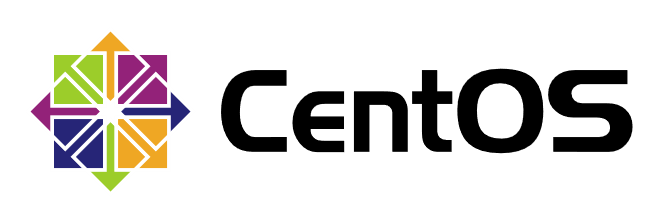
System boot is the beginning of the operation of an operating system. If there is a problem in boot, the system will not work properly. Is there any way to repair it? The answer is yes.
CentOS 7 boot process
1. Boot-up self-check BIOS
2.MBR boot
3.GRUB menu
4. Loading kernel and memory file system initramfs
5. Loading hardware driver and initialization process
Repair of MBR Sector Fault
MBR boot record is located in the first sector of physical hard disk (512B), also known as the main boot sector, which contains not only some data of system boot program, but also partition table records of the whole hard disk.
Backup MBR sector data
1. Prepare another hard disk for MBR sector backup data
[root@localhost ~]# fdisk /dev/sdb
[root@localhost ~]# mkfs.xfs /dev/sdb1
meta-data=/dev/sdb1 isize=512 agcount=4, agsize=1310656 blks
= sectsz=512 attr=2, projid32bit=1
= crc=1 finobt=0, sparse=0
data = bsize=4096 blocks=5242624, imaxpct=25
= sunit=0 swidth=0 blks
naming =version 2 bsize=4096 ascii-ci=0 ftype=1
log =internal log bsize=4096 blocks=2560, version=2
= sectsz=512 sunit=0 blks, lazy-count=1
realtime =none extsz=4096 blocks=0, rtextents=02. Mount / dev/sdb1 partition
[root@localhost ~]# mkdir /bak [root@localhost ~]# mount /dev/sdb1 /bak/ [root@localhost ~]# df -hT //File System Type Capacity Used Available% Mount Points /dev/sda2 xfs 20G 3.4G 17G 17% / devtmpfs devtmpfs 1.9G 0 1.9G 0% /dev tmpfs tmpfs 1.9G 0 1.9G 0% /dev/shm tmpfs tmpfs 1.9G 9.1M 1.9G 1% /run tmpfs tmpfs 1.9G 0 1.9G 0% /sys/fs/cgroup /dev/sda5 xfs 10G 37M 10G 1% /home /dev/sda1 xfs 2.0G 174M 1.9G 9% /boot tmpfs tmpfs 378M 8.0K 378M 1% /run/user/42 tmpfs tmpfs 378M 0 378M 0% /run/user/0 /dev/sdb1 xfs 20G 33M 20G 1% /bak
3. Backup MBR sector data
[root@localhost ~]# ls /bak/ [root@localhost ~]# dd if=/dev/sda of=/bak/sda.mbr.bak bs=512 count=1 Record 1 + 0 reads Write down 1 + 0 512 bytes (512 B) copied, 0.000289995 seconds, 1.8 MB/seconds [root@localhost ~]# ls /bak/ sda.mbr.bak
Simulated MBR sector failure
1. Man-made coverage of MBR sector records
[root@localhost ~]# dd if=/dev/zero of=/dev/sda bs=512 count=1 Record 1 + 0 reads Write down 1 + 0 512 bytes (512 B) copied, 0.000157851 seconds, 3.2 MB/seconds
2. Restart
[root@localhost ~]# init 6
3. Unable to start
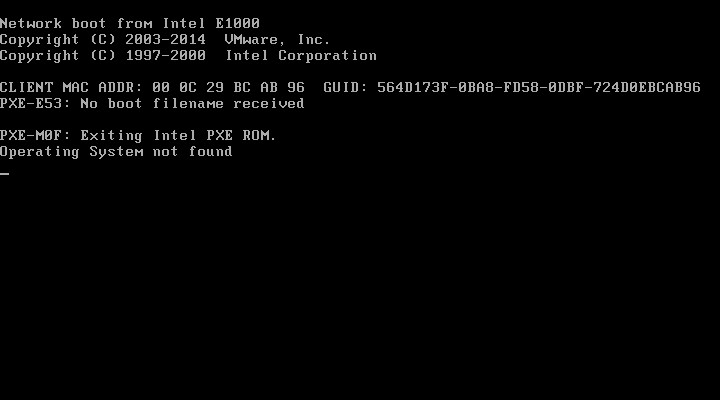
Restoring MBR sector data
1. Boot Operating System with CD or U Disk Boot Disk
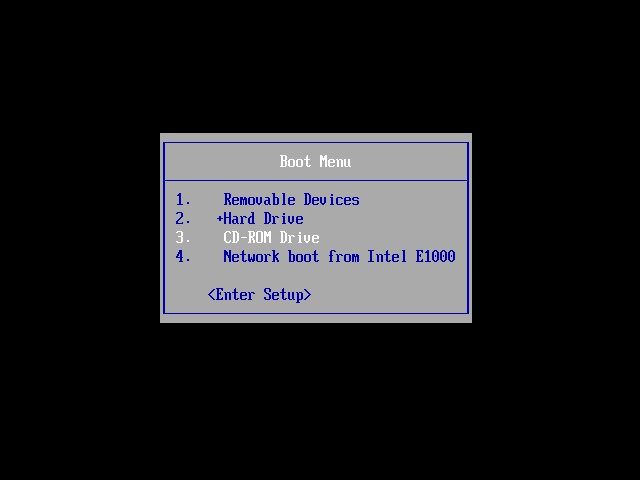
2. Enter Troubleshooting Problem Solution Mode
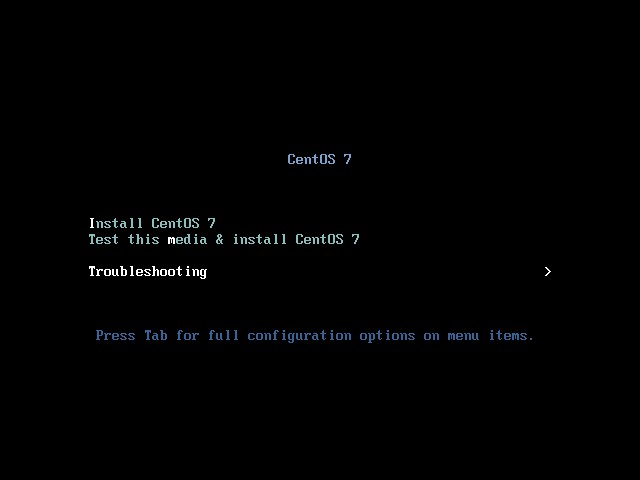
3. Enter Rescue a CentOS system first aid mode
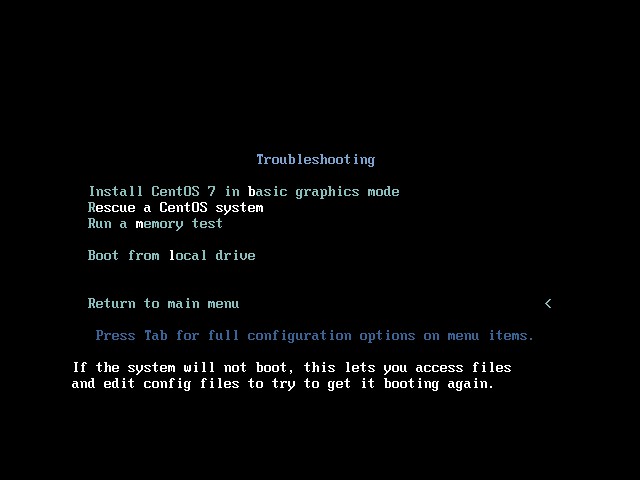
4. Enter the shell environment for recovery
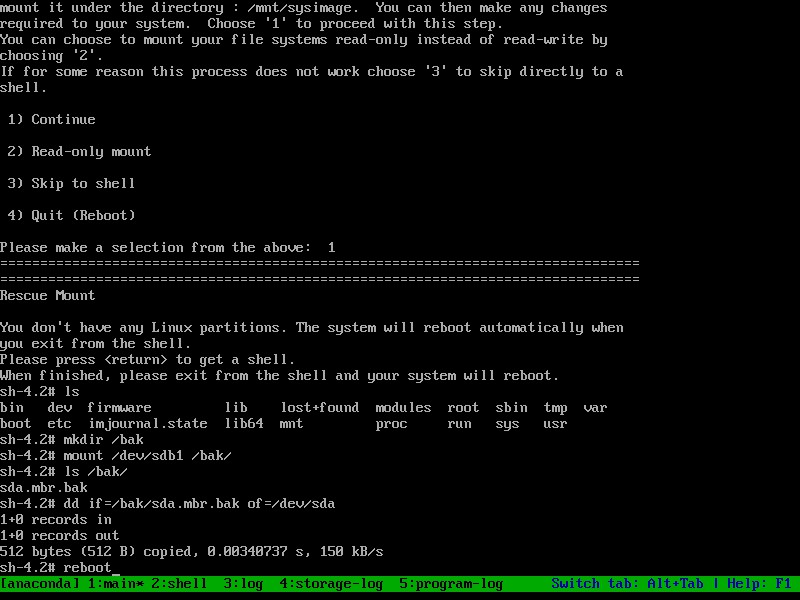
mkdir /bak mount /dev/sdb1 /bak ls /bak dd if=/bak/sda.mbr.bak of=/dev/sda reboot
5. Successful recovery
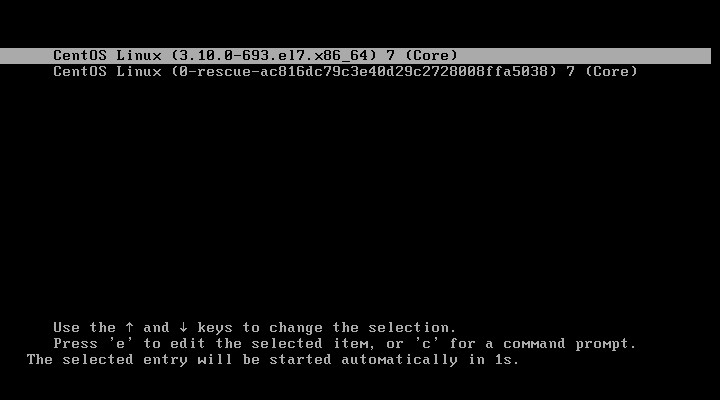
GRUB Boot Fault Repair
GRUB is the default bootstrap for most Linux systems and can be selected to enter different operating systems by launching menus. If the configuration file is lost or the key configuration is wrong, the startup process cannot be completed.
Simulated GRUB Fault
1. Delete configuration files
[root@localhost ~]# cp -p /boot/grub2/grub.cfg /boot/grub2/grub.cfg.bak [root@localhost ~]# rm -f /boot/grub2/grub.cfg [root@localhost ~]# init 6
2. Unable to start
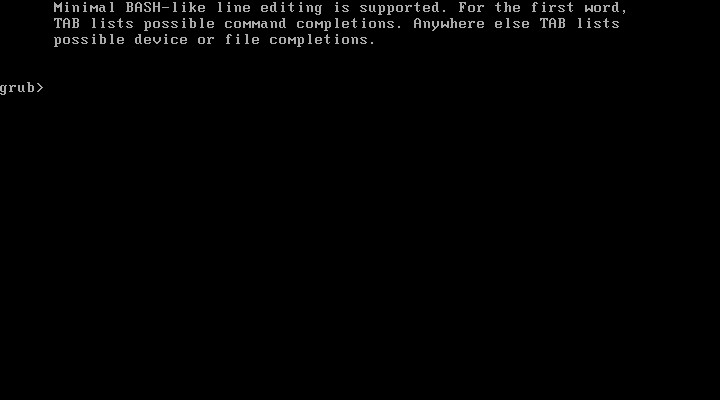
Repair GRUB fault
The front part, like the above part, also enters the system first aid mode for repair.
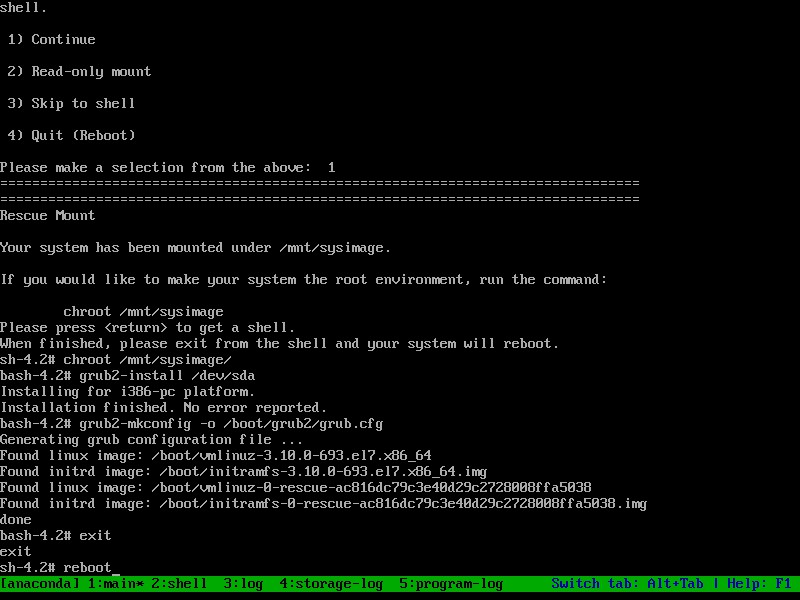
1. Load the system image and switch to the Linux system root environment to be repaired
chroot /mnt/sysimage/
2. Reinstall grub bootstrap in the MBR sector of sda
grub2-install /dev/sda
3. Reconstruct grub menu configuration file
grub2-mkconfig -o /boot/grub2/grub.cfg
4. Exit and restart, waiting for the system to start
exit reboot
Forget ROOT password
When you forget the root password, you will not be able to perform management, maintenance and other tasks on the Linux system. When the password cannot be changed by other users, the root password can also be changed by using the first aid mode.
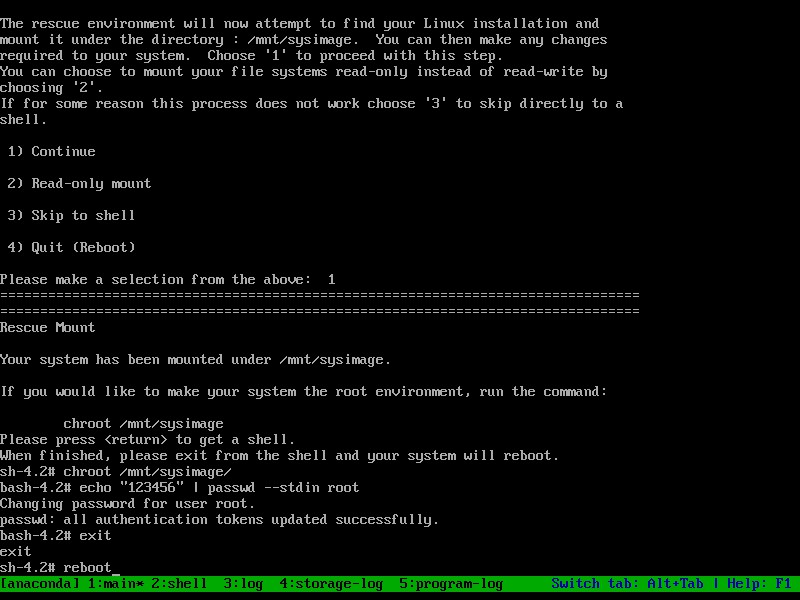
Simple, the operation is as follows:
chroot /mnt/sysimage/ echo "000000" | passwd --stdin root or passwd root exit reboot