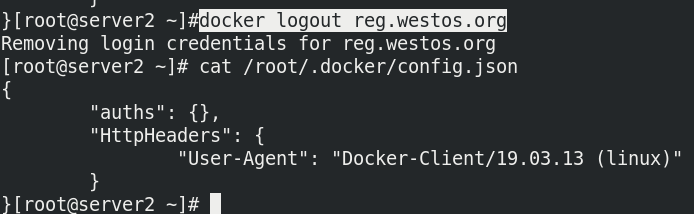Linux (enterprise) - docker
1. Introduction to docker
Docker is the engine for managing containers.
Docker is an application packaging and deployment platform, rather than a simple virtualization technology.
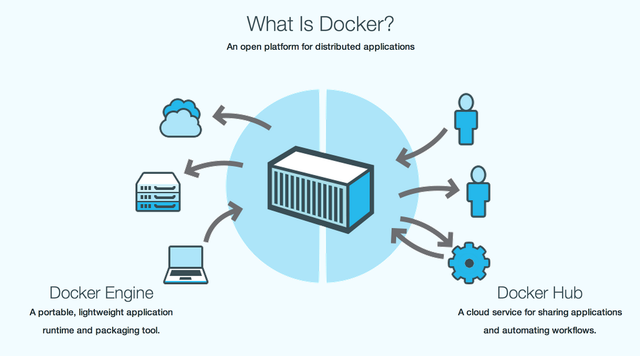
2. Installation and startup
After configuring the yum source, install and enable. Alibaba cloud image is recommended.
https://mirrors.aliyun.com/docker-ce/linux/centos/7/x86_64/
yum install -y docker-ce systemctl start docker systemctl enable docker
After downloading the game image, you can directly import and run it to access the host IP
docker load -i game2048 docker run -d --name game1 -p 80:80 game2048
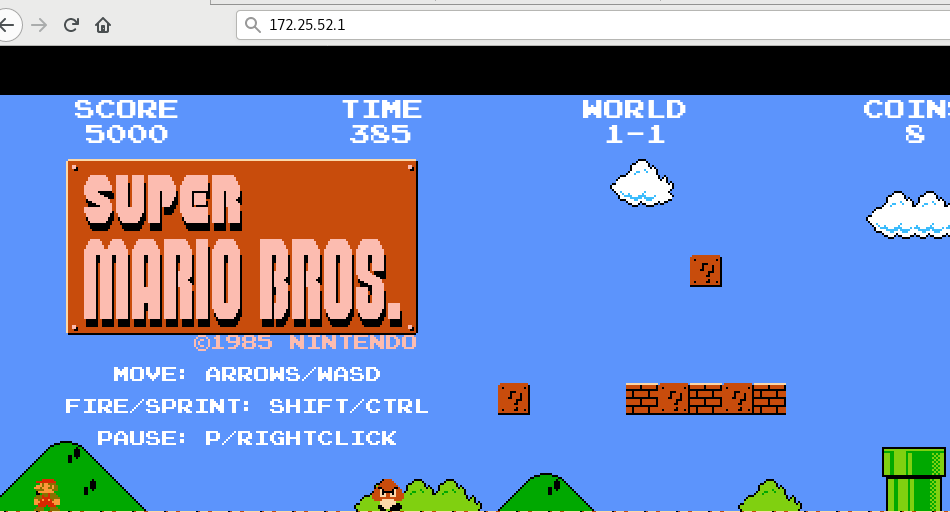
3. Self built image
-
commit
#Run container docker run -it --name test busybox #Modify container / # echo one > testfile docker commit test test:v1 # Modify the test submission to: v1 #Save the container as a new mirror docker images test:v1
Viewing the mirror layered data, the content of the new layer cannot be audited:
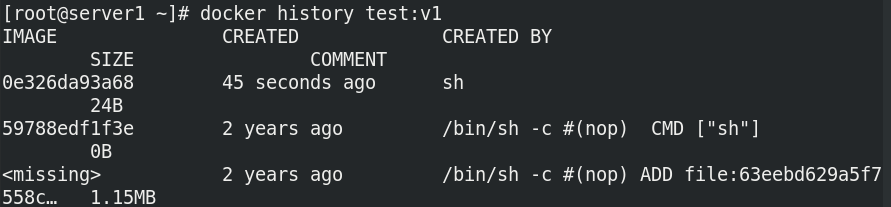
-
Dockerfile
Create new content in dockerfile and build image; Each command will create a new layer in the image and display the modified content; When building an image, all contents in the dockerfile directory will be submitted.#Create Dockerfile cat Dockerfile FROM busybox RUN echo one > testfile #Build mirror docker build -t test:v2 .
Viewing the mirror layered data, you can see the contents of the new layer:
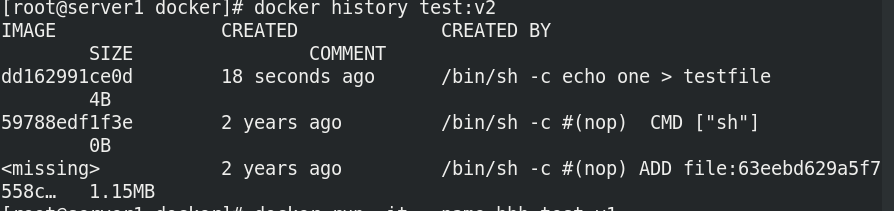 Case: encapsulate nginx image into rhel7 base
Case: encapsulate nginx image into rhel7 base
First, import the base image of rhel7
 Create Dockerfile and prepare the corresponding yum source and nginx installation package;
Create Dockerfile and prepare the corresponding yum source and nginx installation package;

vim Dockerfile
FROM rhel7 EXPOSE 80 VOLUME ["/usr/local/nginx/html"] COPY dvd.repo /etc/yum.repos.d/dvd.repo RUN rpmdb --rebuilddb ADD nginx-1.20.1.tar.gz / RUN yum install -y gcc pcre-devel zlib-devel make WORKDIR /nginx-1.20.1 RUN ./configure &> /dev/null RUN make &> /dev/null RUN make install &> /dev/null CMD ["/usr/local/nginx/sbin/nginx","-g","daemon off;"]
Build the image and run it
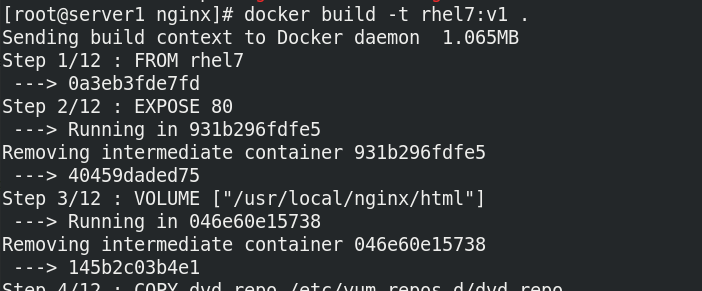
 Check the running container id and ip, add Web content for the mount point, and test the nginx service:
Check the running container id and ip, add Web content for the mount point, and test the nginx service:
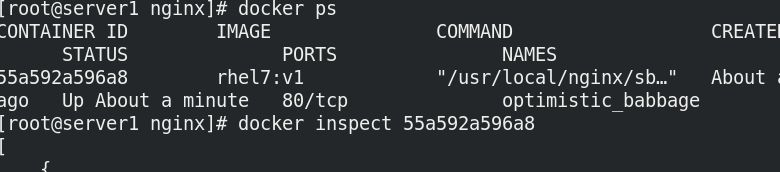

4. Optimize self built image
Based on the completion of nginx self built image in the previous section, make the encapsulated image as small as possible and optimize the image.
Select the thinnest base image Reduce the number of mirror layers Clean up the intermediate products of image construction Pay attention to optimizing network requests Try to build the cache with Use multi-stage to build mirrors
-
Reduce the number of layers, multi-stage construction and clear the cache
vim Dockerfile
FROM rhel7 as build EXPOSE 80 VOLUME ["/usr/local/nginx/html"] COPY dvd.repo /etc/yum.repos.d/dvd.repo WORKDIR /nginx-1.20.1 ADD nginx-1.20.1.tar.gz / RUN rpmdb --rebuilddb && yum install -y gcc pcre-devel zlib-devel make && sed -i 's/CFLAGS="$CFLAGS -g"/#CFLAGS="$CFLAGS -g"/g' auto/cc/gcc && ./configure &> /dev/null && make &> /dev/null && make install &> /dev/null && rm -fr /nginx-1.20.1 /var/cache* FROM rhel7 COPY --from=build /usr/local/nginx /usr/local/nginx CMD ["/usr/local/nginx/sbin/nginx","-g","daemon off;"]
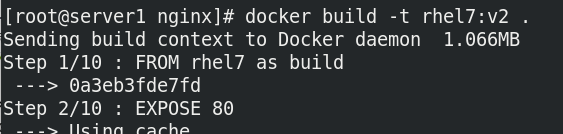

-
Build using only the library files needed to run nginx
Import dependent Libraries

vim Dockerfile
FROM nginx:latest as base
ARG TIME_ZONE
RUN mkdir -p /opt/var/cache/nginx && \
cp -a --parents /usr/lib/nginx /opt && \
cp -a --parents /usr/share/nginx /opt && \
cp -a --parents /var/log/nginx /opt && \
cp -aL --parents /var/run /opt && \
cp -a --parents /etc/nginx /opt && \
cp -a --parents /etc/passwd /opt && \
cp -a --parents /etc/group /opt && \
cp -a --parents /usr/sbin/nginx /opt && \
cp -a --parents /usr/sbin/nginx-debug /opt && \
cp -a --parents /lib/x86_64-linux-gnu/ld-* /opt && \
cp -a --parents /lib/x86_64-linux-gnu/libpcre.so.* /opt && \
cp -a --parents /lib/x86_64-linux-gnu/libz.so.* /opt && \
cp -a --parents /lib/x86_64-linux-gnu/libc* /opt && \
cp -a --parents /lib/x86_64-linux-gnu/libdl* /opt && \
cp -a --parents /lib/x86_64-linux-gnu/libpthread* /opt && \
cp -a --parents /lib/x86_64-linux-gnu/libcrypt* /opt && \
cp -a --parents /usr/lib/x86_64-linux-gnu/libssl.so.* /opt && \
cp -a --parents /usr/lib/x86_64-linux-gnu/libcrypto.so.* /opt && \
cp /usr/share/zoneinfo/${TIME_ZONE:-ROC} /opt/etc/localtime
FROM gcr.io/distroless/base-debian10
COPY --from=base /opt /
EXPOSE 80 443
ENTRYPOINT ["nginx", "-g", "daemon off;"]
Build an image to view the size. This method can reduce most of the memory
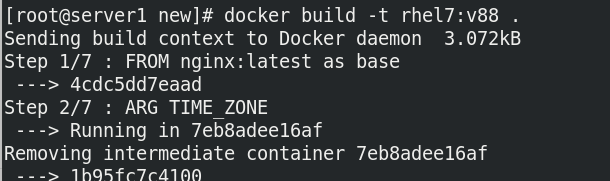

5. Private image warehouse
- Private warehouse with certificate
First, generate the certificate authentication file. Note that the servername or hostname must be consistent with the warehouse domain name when generating the certificate
mkdir -p certs openssl req -newkey rsa:4096 -nodes -sha256 -keyout certs/westos.org.key -x509 -days 365 -out certs/westos.org.crt
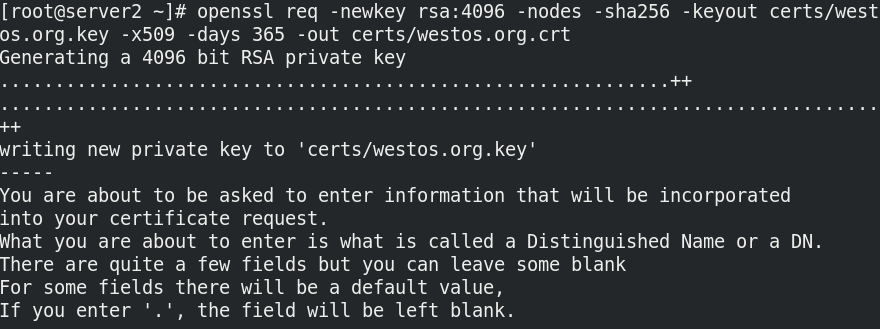
 Download the official registry image and configure it to run:
Download the official registry image and configure it to run:
docker pull registry docker run -d --name registry -v /opt/registry:/var/lib/registry -v "$(pwd)"/certs:/certs -e REGISTRY_HTTP_ADDR=0.0.0.0:443 -e REGISTRY_HTTP_TLS_CERTIFICATE=/certs/westos.org.crt -e REGISTRY_HTTP_TLS_KEY=/certs/westos.org.key -p 443:443 registry
Configure docker to load certificate file:
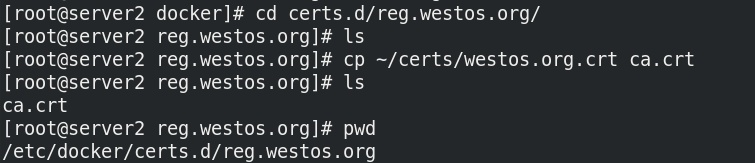
Test push:
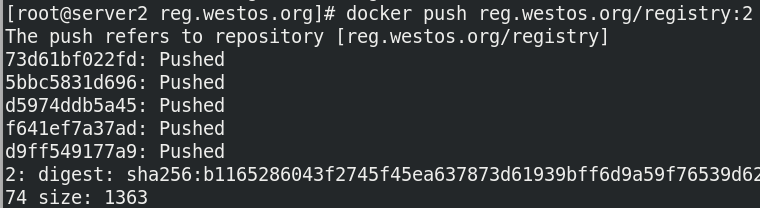

- Add authentication for warehouse
First, install the authentication httpd tools to generate the authentication file and add users.
yum install httpd-tools mkdir auth htpasswd -Bc auth/htpasswd admin htpasswd -B auth/htpasswd user
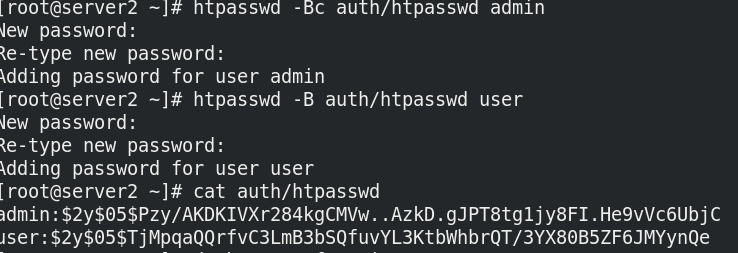 Set the image to run with authentication file
Set the image to run with authentication file
docker rm -f registry docker run -d --name registry -v /opt/registry:/var/lib/registry -v "$(pwd)"/certs:/certs -v "$(pwd)"/auth:/auth -e "REGISTRY_AUTH=htpasswd" -e "REGISTRY_AUTH_HTPASSWD_REALM=Registry Realm" -e REGISTRY_AUTH_HTPASSWD_PATH=/auth/htpasswd -e REGISTRY_HTTP_ADDR=0.0.0.0:443 -e REGISTRY_HTTP_TLS_CERTIFICATE=/certs/westos.org.crt -e REGISTRY_HTTP_TLS_KEY=/certs/westos.org.key -p 443:443 registry
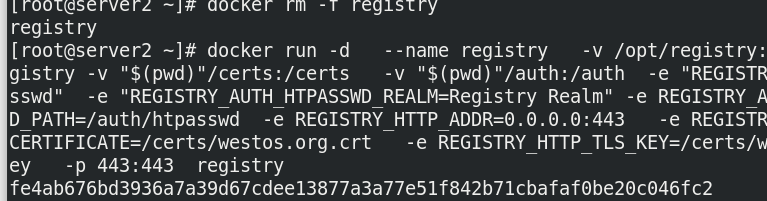 Test push, upload failed before login:
Test push, upload failed before login:
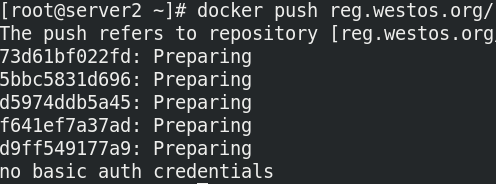 Log in and upload again. Success:
Log in and upload again. Success:
docker login reg.westos.org
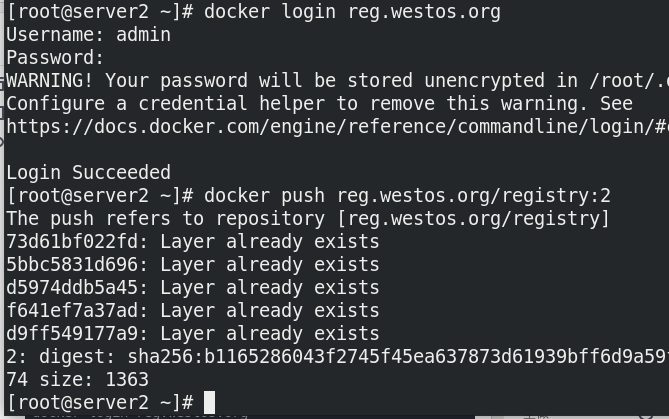
View login information and exit login:
cat /root/.docker/config.json
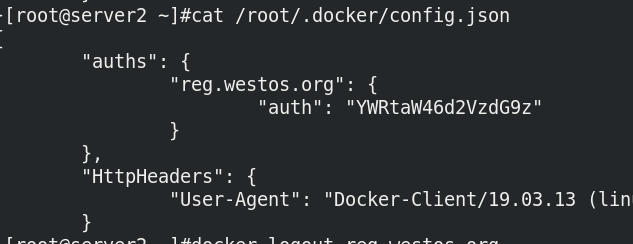
Exit the login and check the login information. The authorization has disappeared:
docker logout reg.westos.org