Install JDK
Download Oracle JDK
https://www.oracle.com/java/technologies/javase-jdk14-downloads.html
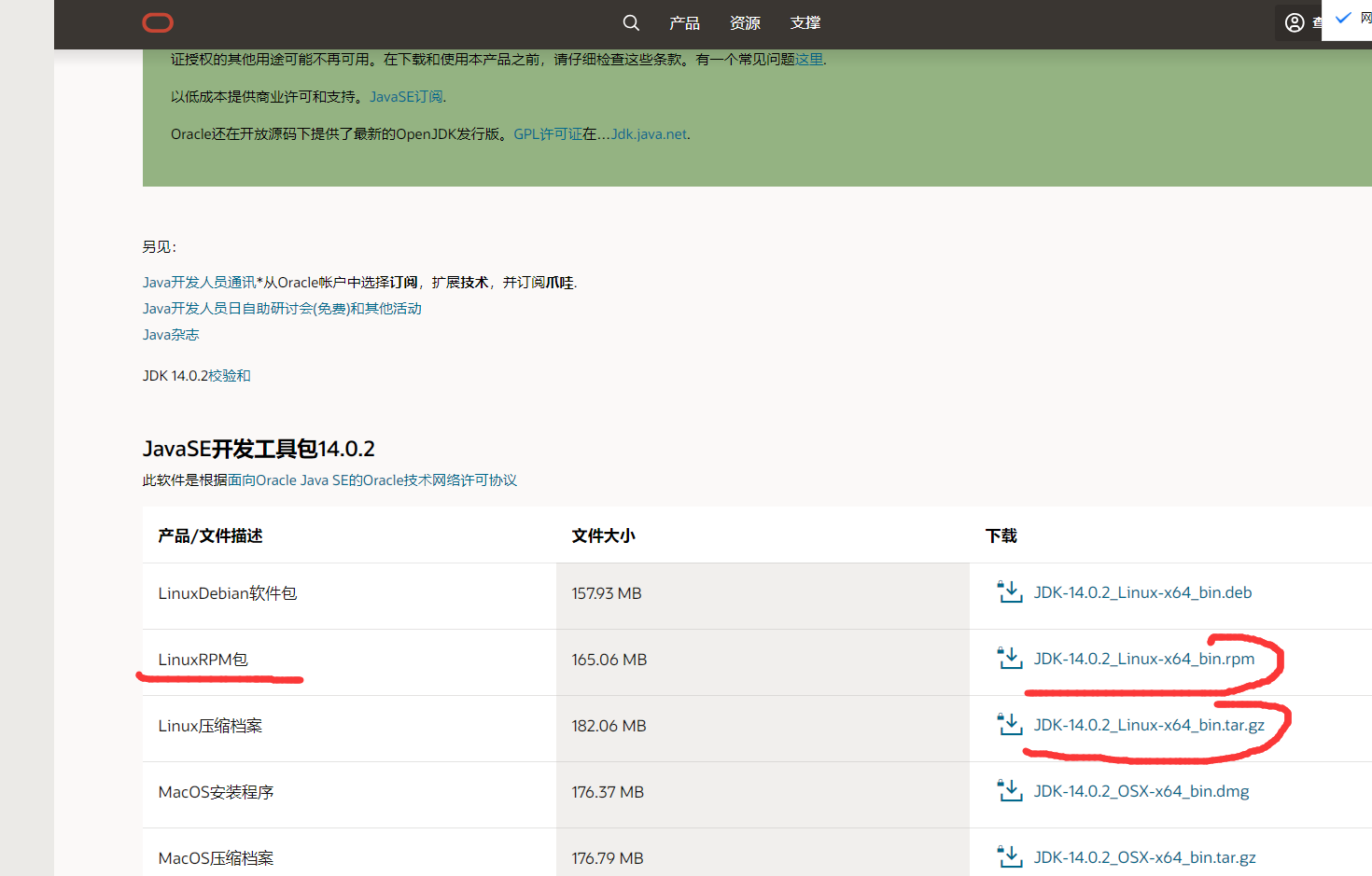
1. Decompress
tar -xvf jdk-14.0.2_linux-x64_bin.tar.gz
2. Configuration file
vim /etc/profile
Add the following in the last line
export JAVA_HOME=/usr/local/jdk/jdk-14.0.2 export PATH=$JAVA_HOME/bin:$PATH export CLASSPATH=.:$JAVA_HOME/lib/dt.jar:$JAVA_HOME/lib/tools.jar
3. Make the document effective
source /etc/profile
4. View jdk version
java -version
Install Nginx
1. Download nginx
wget http://nginx.org/download/nginx-1.17.1.tar.gz
2. Unzip and enter the file
3. Install dependent packages
yum install gcc-c++ yum install pcre yum install pcre-devel yum install zlib yum install zlib-devel yum install openssl yum install openssl-devel
4. Check dependent packages
./configure
5. Installing nginx
make install
6. Edit startup script file
Switch to / lib/systemd/system / directory, create nginx,service file, and then edit VIM nginx service
vim /lib/systemd/system/nginx.service
[Unit] Description=nginx After=network.target [Service] Type=forking ExecStart=/usr/local/nginx/sbin/nginx ExecReload=/usr/1oca1/nginx/sbin/nginx reload ExecStop=/usr /loca1/nginx/sbin/nginx quit PrivateTmp=true [Insta11] WantedBy=multi-user.target
7. Set startup
systemctl enable nginx.service
8. Start nginx
systemctl start nginx.service```
end nginx systemctl stop nginx. service restart nginx systemctl restart nginx. service
9. Firewall
Add port firewall-cmd --zone=public --add-port=80/tcp --permanent Reload firewall-cmd --reload
10. Verify that the installation was successful
Open web page with IP address
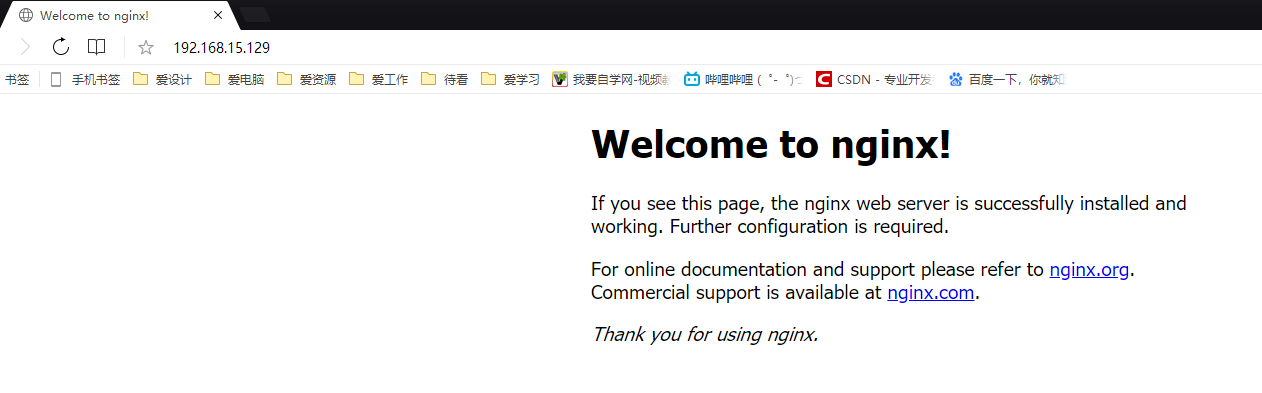
Install redis
redis package 1
Download stable version
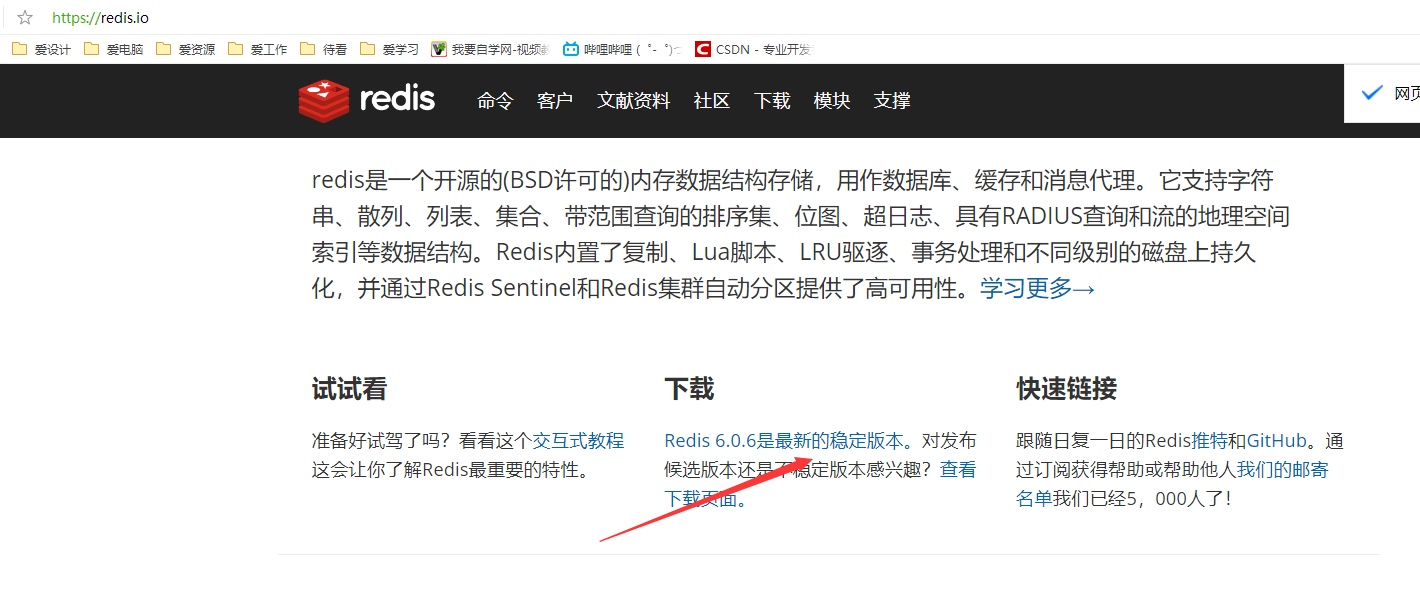
2. Download redis from Linux
//Download wegt command yum -y install wget //Download redis wget http://download.redis.io/releases/redis-5.0.5.tar.gz
Install redis
1. Unzip and enter the file
tar -xvf redis-5.0.5.tar.gz
Because redis is installed through the source code and relies on the gcc compiler, first confirm the GCC version of its machine to ensure that its GCC version is above 4.2,
2. Install gcc compiler
yum install gcc
3. Install redis
make malloc=libc
After installation, you need to use make test to test

If there is a problem in the compilation test, the direct installation will certainly fail, and the following exceptions may occur
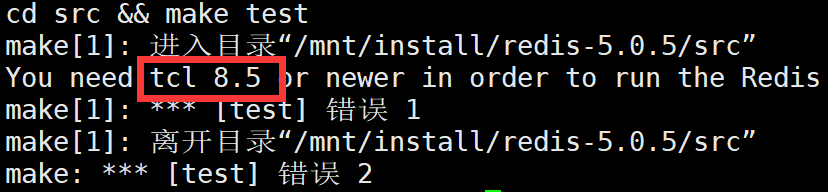
The exception information indicates that we need tcl dependency,
-Install tcl
yum install tcl
Repeat the make test until it succeeds
cd src && make install
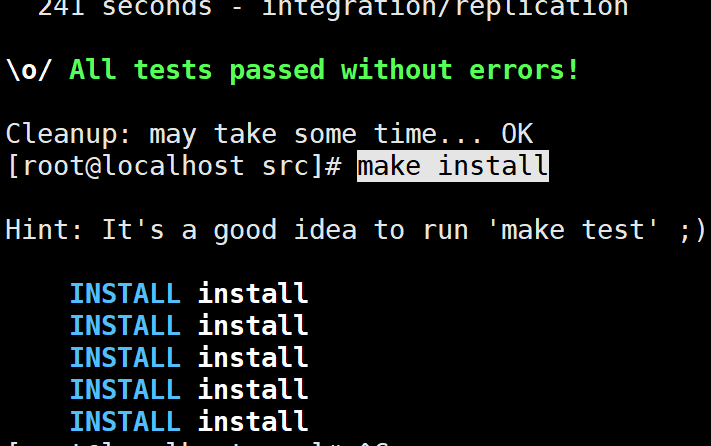
Start redis service
1. Open service
./redis-server

2. We need to set the service to start in the background
vim redis.conf
Modify redis Conf file, daemon daemon daemon no changed to daemon yes
3. Mobile redis Conf to / etc/redis directory and rename it 6379 conf
4. Copy the startup script to / etc / rc d/init. D and renamed redisd
cp /mnt/install/redis-5.0.5/utils/redis_init_script /etc/rc.d/init.d/
-Modify some contents of the renamed redisd file to make it a service
1. Add in the first line of the script, and the new version should not be added
#chkconfig:2345 80 90
2. Modify EXEC and CLIEXEC
#Original content EXEC=/usr/1oca1/bin/redis-server CLIEXEC=/usr/loca1/bin/redis-cli #Modified content EXEC= install redis Path of/redis-5.0.5/src/redis-server CLIEXEC= install redis Path of/redis-5.0.5/src/redis-cli
3. Add after $EXEC $CONF&
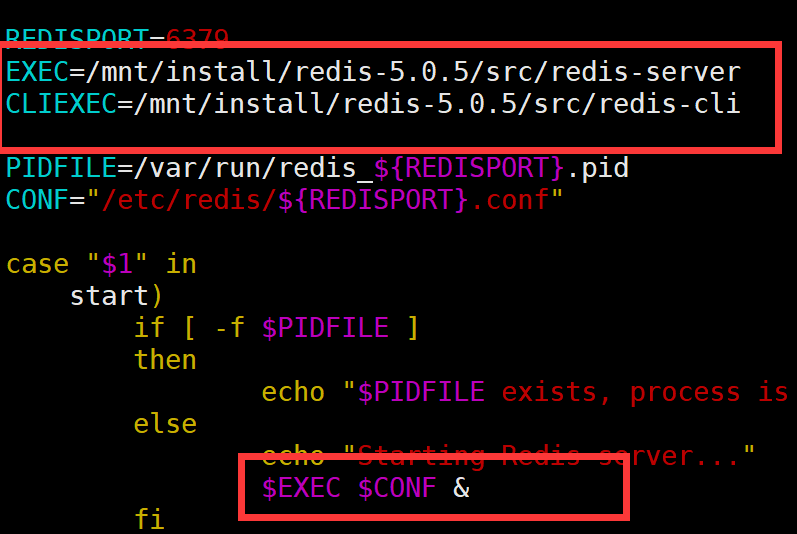
-Add boot
chkconfig redisd on
-Start the redis service through the set script
service redisd start
-Check whether the firewall is started and add a port to open the entrance to the external machine
firewall-cmd --zone=public --add-port=6379/tcp --permanent Reload firewall-cmd --reload
Log in to redis
Redis cli is a client
-Set password
vim /etc/redis/6379.conf requirepass password
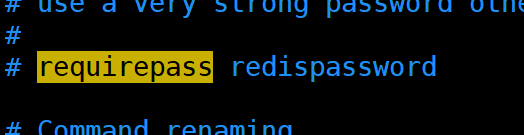
-Set connection IP
vim /etc/redis/6379.conf bind 0.0.0.0 #All can be connected
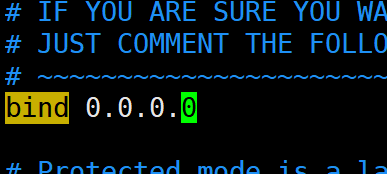
Install telnet installation command
CD-ROM device directory
/dev/cdrom
1. Create mount point directory
mkdir /mnt/setup
2. Mount the optical disk drive to the created directory
mount -r /dev/cdrom /mnt/setup
3. Check the telnet package in the attached directory
cd /mnt/setup/Packages//To all installed directories find *telnet* /Find the installation package,

telnet-0.17-60.el7.x86_64.rpm ,telnet-server-0.17-60.el7.x86_64.rpm
Telnet command / telnet service
4. Installing telnet
rpm -ivh telnet-0.17-60.el7.x86_64.rpm