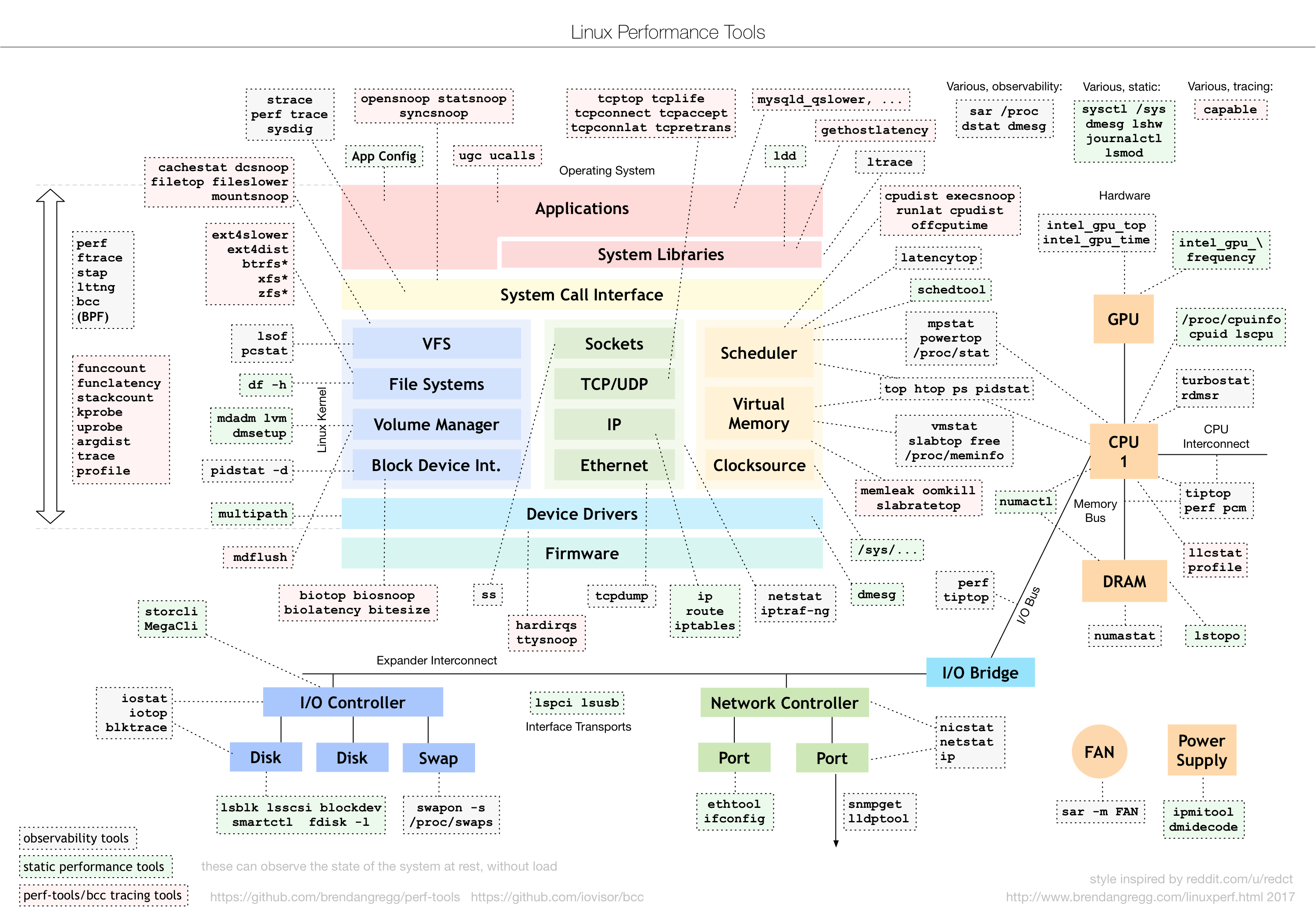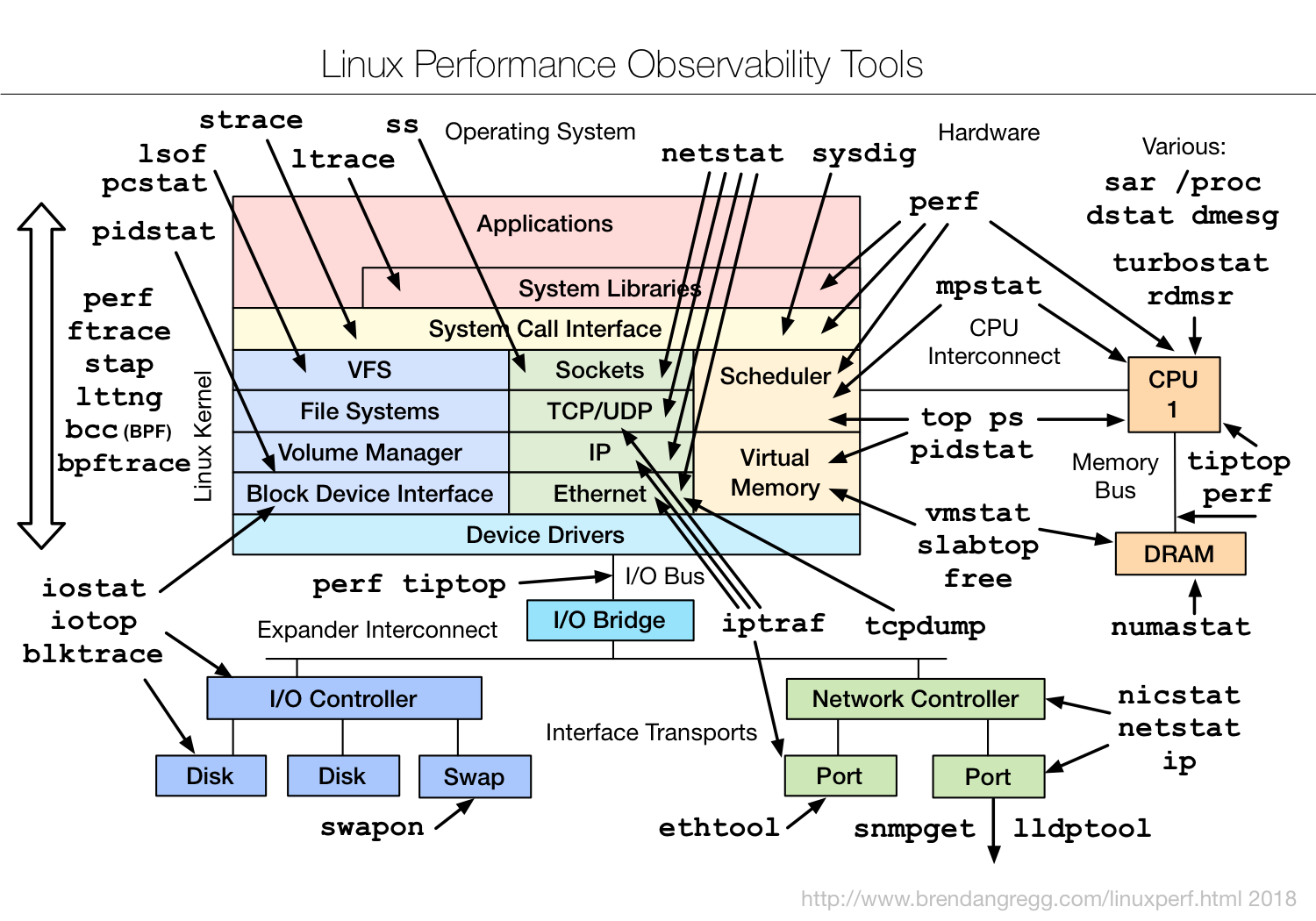Various monitoring tools
Foreign linux Supervisory God: Baidu Search Brendan D. Gregg
http://www.brendangregg.com/linuxperf.html
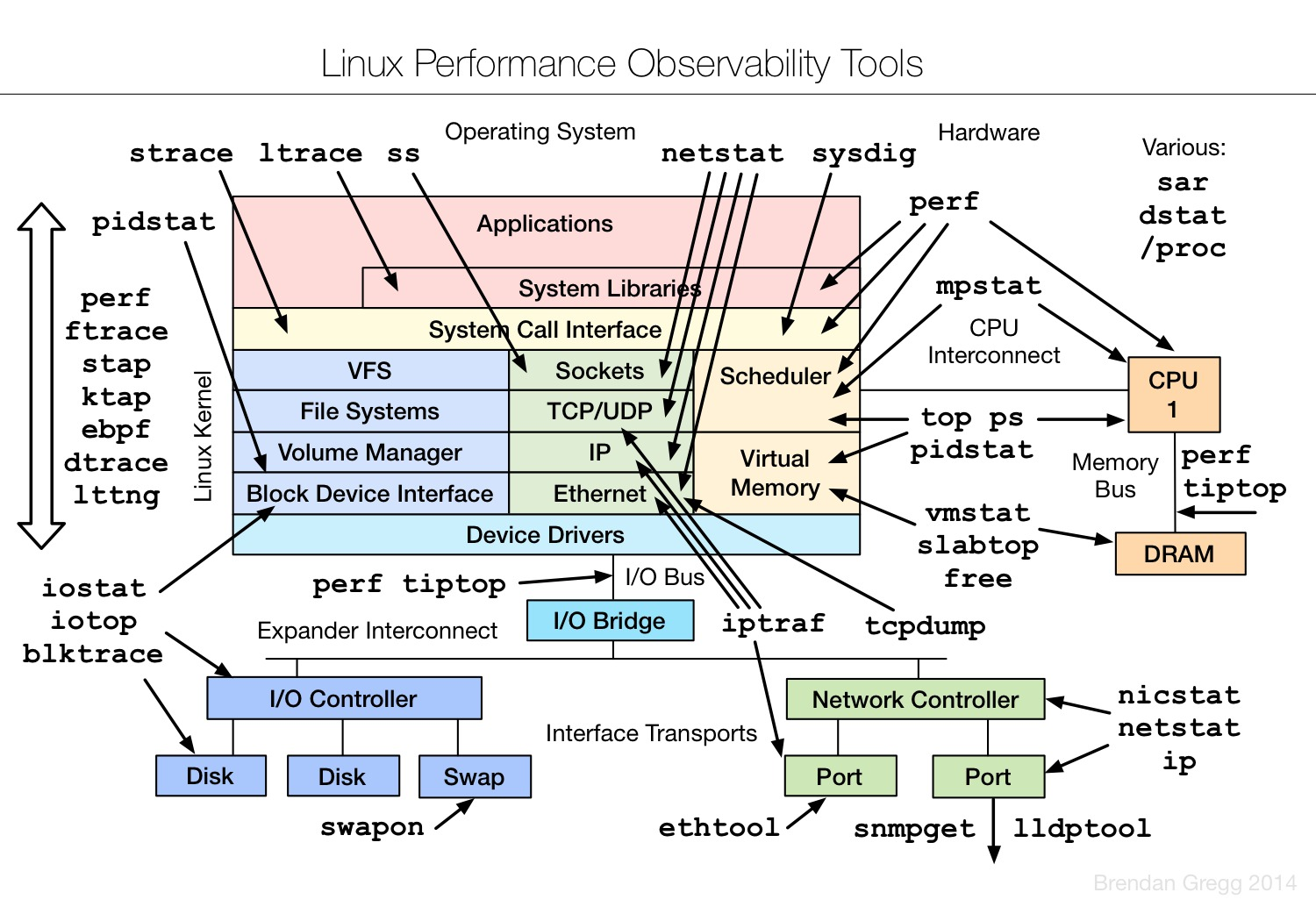
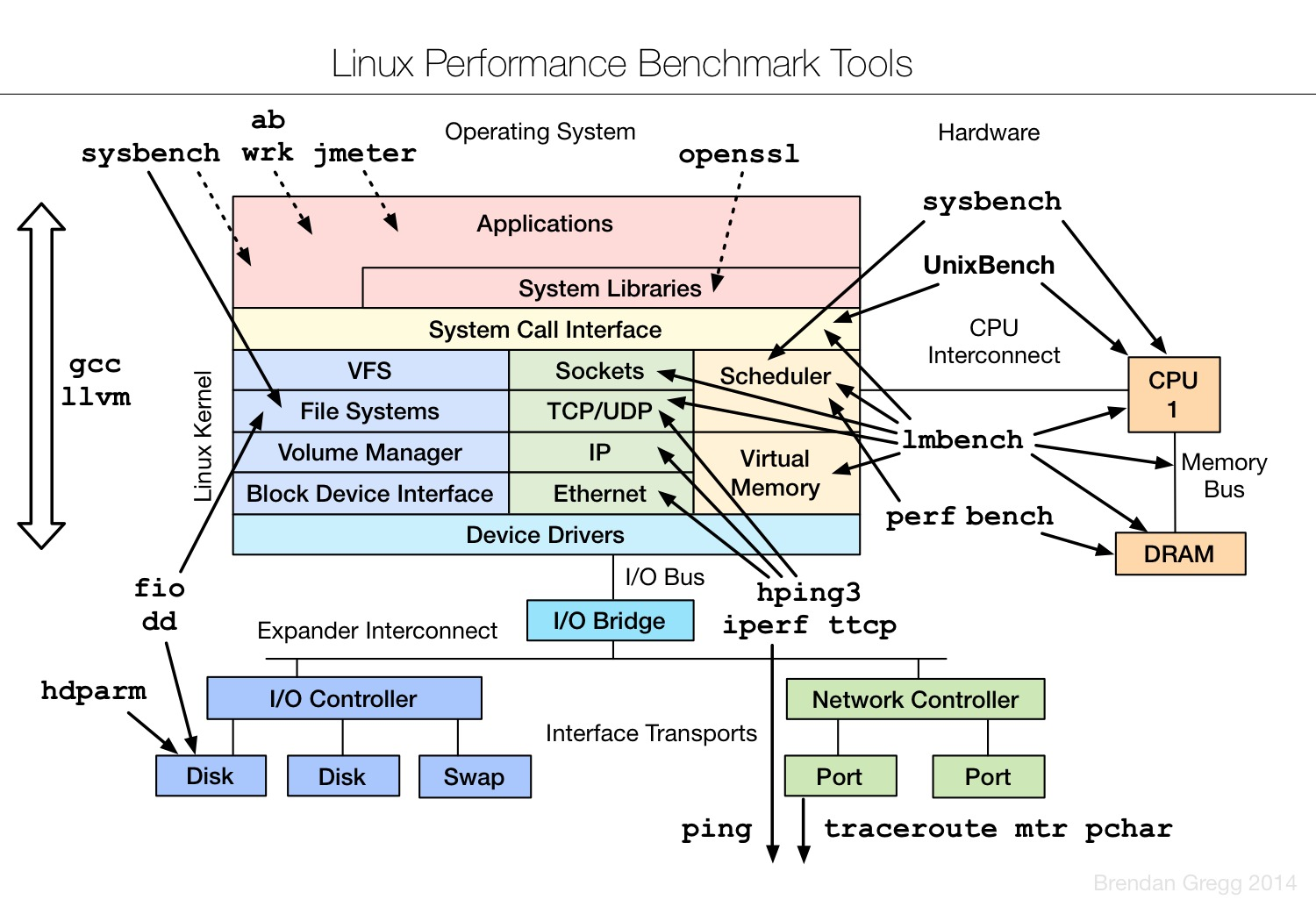
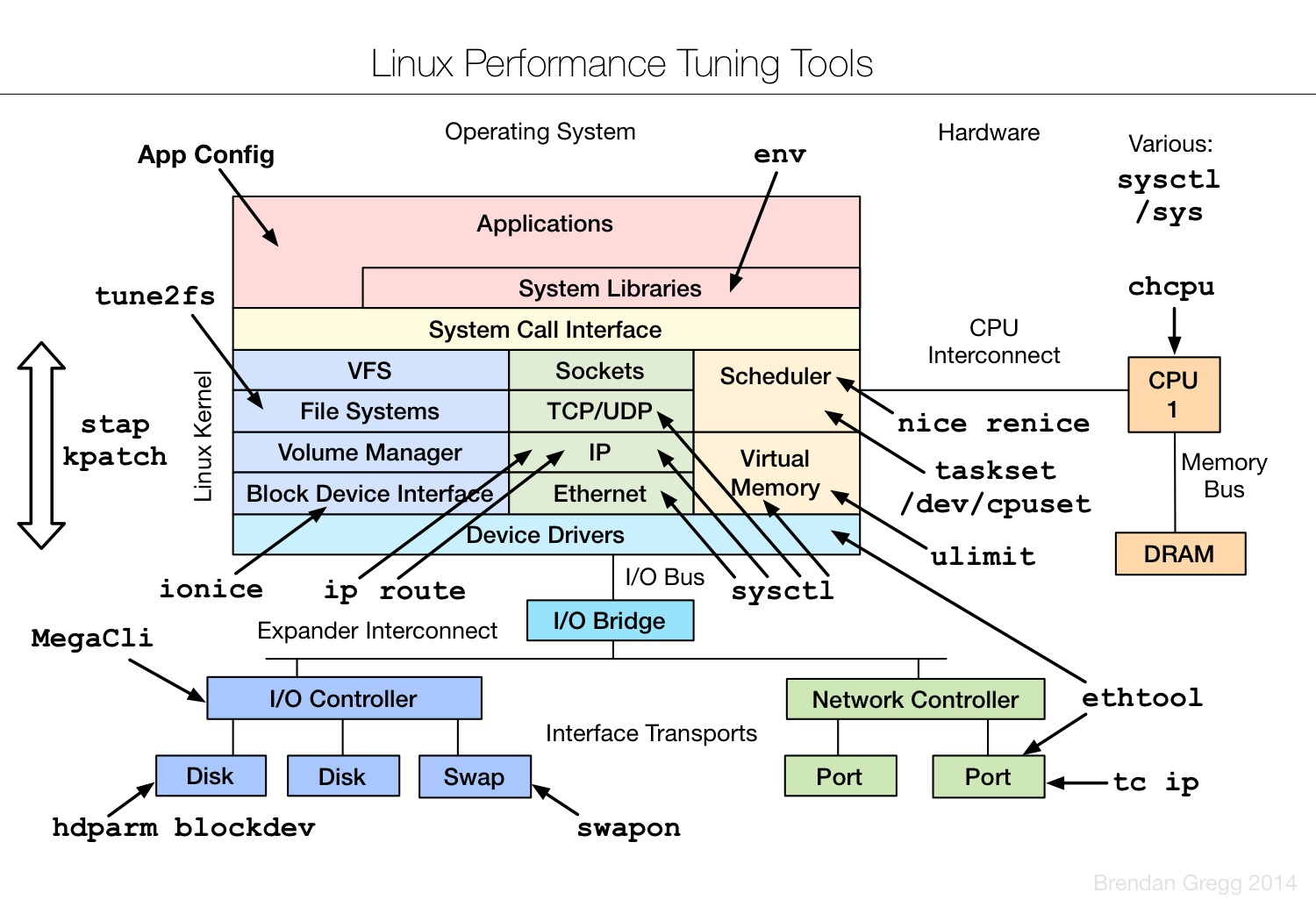
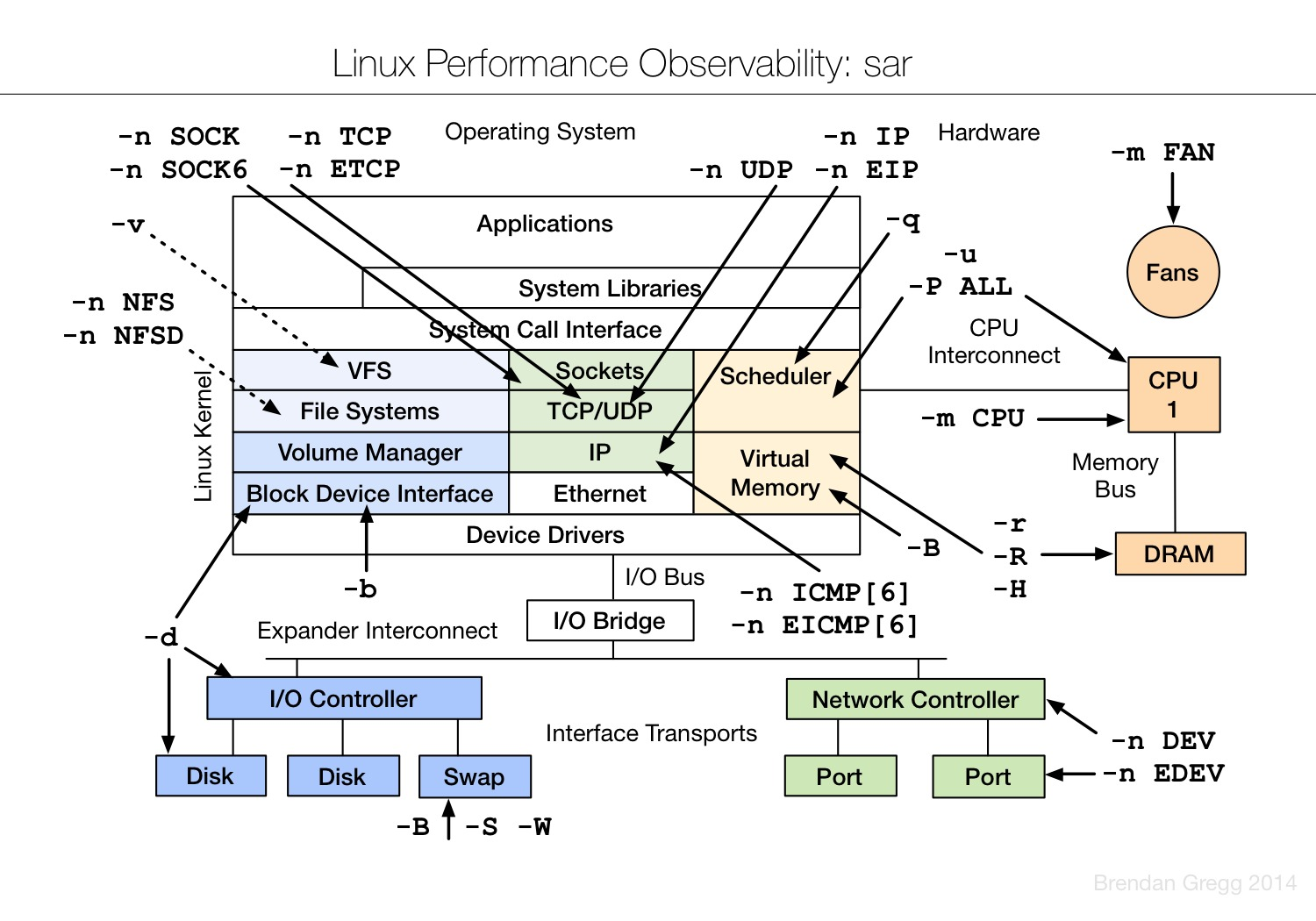
I. hatop
linux interactive process viewer supports mouse point, search and kill process, sorting, etc. It has quite powerful functions.
https://www.cnblogs.com/enet01/p/8316006.html
PID: Process flag number, non-zero positive integer USER: User name of process owner PR: Priority of processes NI: Priority value of process VIRT: Value of virtual memory occupied by processes RES: The physical memory value occupied by a process SHR: Shared memory values used by processes S: The state of a process, where S is dormant, R is running, Z is deadly, and N is negative. % CPU: CPU utilization for this process % MEM: Percentage of physical and total memory occupied by the process TIME+: Total CPU time taken by the process after it starts COMMAND: Start command name for process startup
[root@linux1 ~]# yum install hatop -y
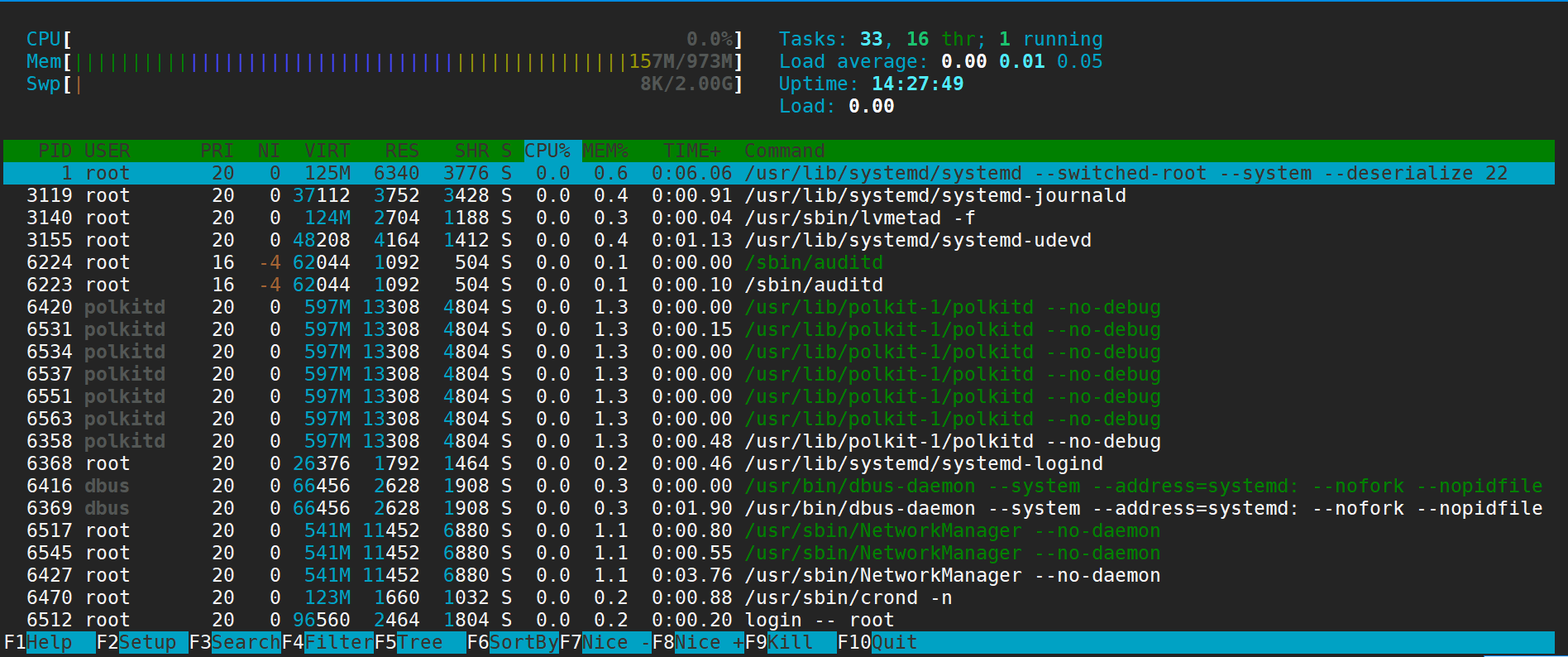
Ii. iftop
linux's powerful traffic monitoring tools can monitor which programs are heavily bandwidth-intensive
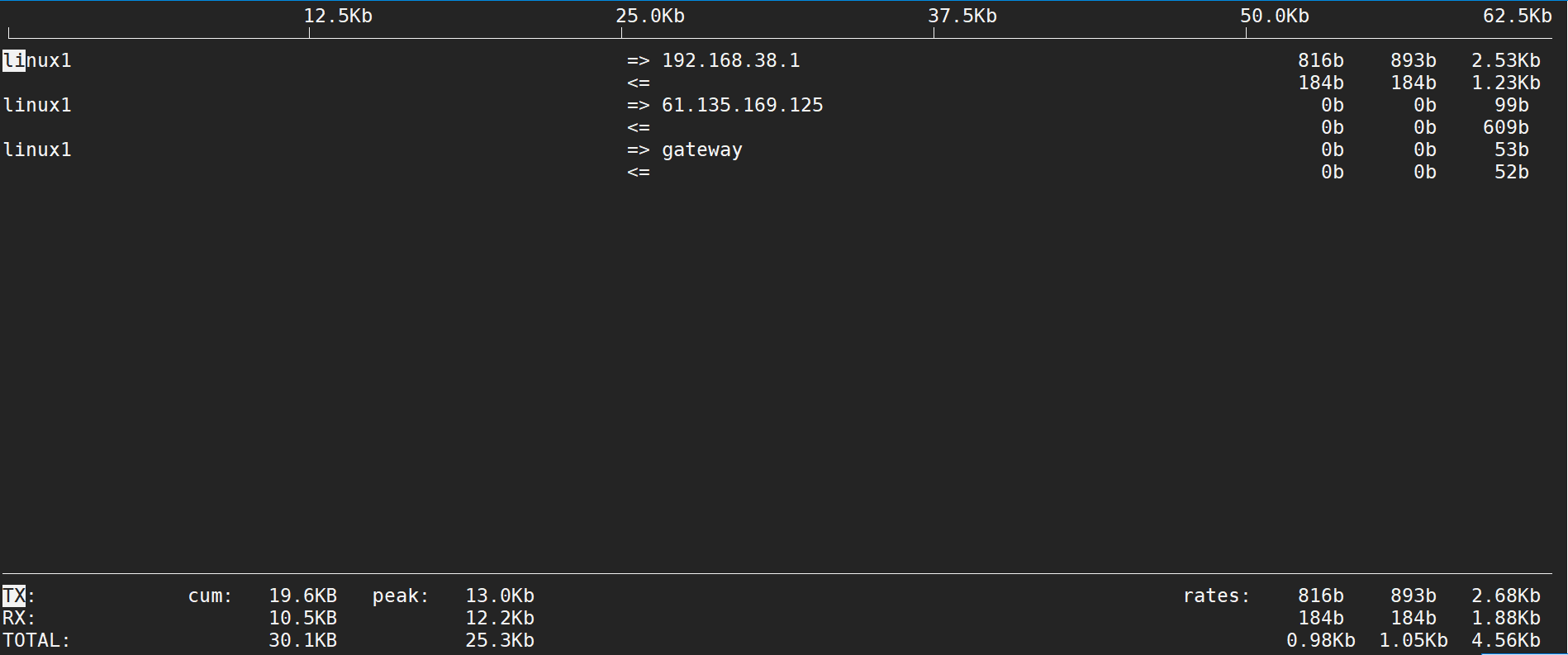
There's another command that's interesting, too.
[root@linux1 ~]# netstat -Iens33 Kernel Interface table Iface MTU RX-OK RX-ERR RX-DRP RX-OVR TX-OK TX-ERR TX-DRP TX-OVR Flg ens33 1500 6688500 0 0 0 6485126 0 0 0 BMsU
III. iotop
A powerful tool for monitoring disk io to see which program reads and writes the disk badly
Reference resources:
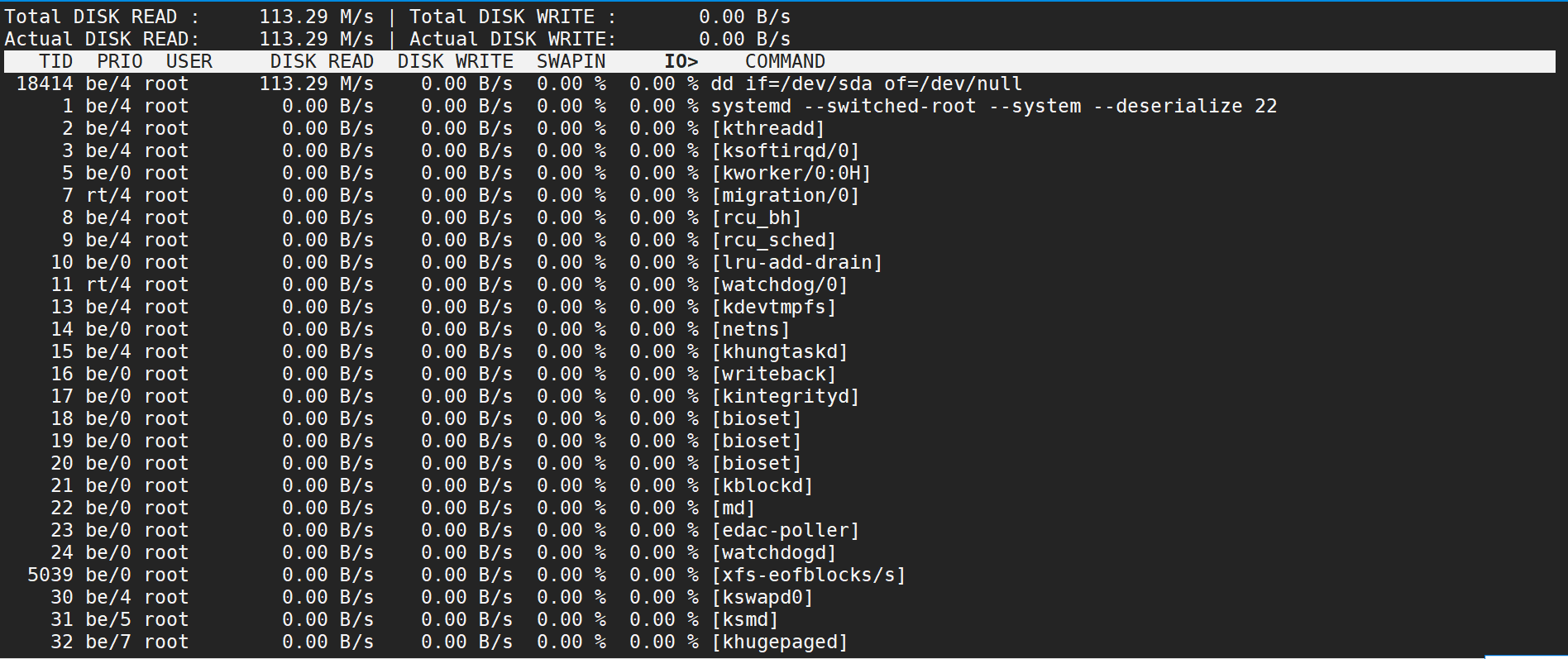
- n: Display output times - o: Displays only processes with io output - b: Prevent dynamic display
Output in case of io exception
[root@linux1 ~]# iotop -bon2 Total DISK READ : 0.00 B/s | Total DISK WRITE : 0.00 B/s Actual DISK READ: 0.00 B/s | Actual DISK WRITE: 0.00 B/s TID PRIO USER DISK READ DISK WRITE SWAPIN IO COMMAND Total DISK READ : 386.67 M/s | Total DISK WRITE : 0.00 B/s Actual DISK READ: 386.67 M/s | Actual DISK WRITE: 0.00 B/s TID PRIO USER DISK READ DISK WRITE SWAPIN IO COMMAND 18359 be/4 root 0.00 B/s 0.00 B/s 0.00 % 1.09 % [kworker/0:3] 18414 be/4 root 386.67 M/s 0.00 B/s 0.00 % 0.00 % dd if=/dev/sda of=/dev/null
Non-interactive, output pid 18414
[root@linux1 ~]# iotop -botq -p 18414
23:48:22 Total DISK READ : 0.00 B/s | Total DISK WRITE : 0.00 B/s
23:48:22 Actual DISK READ: 0.00 B/s | Actual DISK WRITE: 0.00 B/s
TIME TID PRIO USER DISK READ DISK WRITE SWAPIN IO COMMAND
23:48:23 Total DISK READ : 378.51 M/s | Total DISK WRITE : 0.00 B/s
23:48:23 Actual DISK READ: 378.51 M/s | Actual DISK WRITE: 0.00 B/s
23:48:23 18414 be/4 root 378.51 M/s 0.00 B/s 0.00 % 0.00 % dd if=/dev/sda of=/dev/null
23:48:24 Total DISK READ : 384.19 M/s | Total DISK WRITE : 0.00 B/s
23:48:24 Actual DISK READ: 384.22 M/s | Actual DISK WRITE: 0.00 B/s
23:48:24 18414 be/4 root 384.19 M/s 0.00 B/s 0.00 % 0.00 % dd if=/dev/sda of=/dev/null
23:48:25 Total DISK READ : 383.16 M/s | Total DISK WRITE : 0.00 B/s
23:48:25 Actual DISK READ: 383.16 M/s | Actual DISK WRITE: 0.00 B/s
23:48:25 18414 be/4 root 383.16 M/s 0.00 B/s 0.00 % 0.00 % dd if=/dev/sda of=/dev/null
23:48:26 Total DISK READ : 382.40 M/s | Total DISK WRITE : 0.00 B/s
23:48:26 Actual DISK READ: 382.40 M/s | Actual DISK WRITE: 0.00 B/s
23:48:26 18414 be/4 root 382.40 M/s 0.00 B/s 0.00 % 0.00 % dd if=/dev/sda of=/dev/nullIV. iostat
Iostat is the abbreviation of I/O statistics (input/output statistics). The iostat tool monitors the disk operation activities of the system. Its characteristic is to report the statistics of disk activity and CPU usage. Iostat also has a weakness, that is, it can not analyze a process in depth, only the overall situation of the system.
Reference resources: https://www.cnblogs.com/ftl1012/p/iostat.html
# Refresh three times every 2 seconds
[root@linux1 yum.repos.d]# iostat 2 3
Linux 3.10.0-957.el7.x86_64 (linux1) 08/19/2019 _x86_64_ (1 CPU)
avg-cpu: %user %nice %system %iowait %steal %idle
0.28 0.00 0.83 0.01 0.00 98.88
Device: tps kB_read/s kB_wrtn/s kB_read kB_wrtn
sda 4.33 2011.50 12.25 107916522 657311
scd0 0.00 0.02 0.00 1028 0
dm-0 0.40 12.49 12.18 670047 653191
dm-1 0.00 0.05 0.00 2460 4
dm-2 0.00 0.02 0.04 1119 2048
avg-cpu: %user %nice %system %iowait %steal %idle
0.00 0.00 0.50 0.00 0.00 99.50
Device: tps kB_read/s kB_wrtn/s kB_read kB_wrtn
sda 0.00 0.00 0.00 0 0
scd0 0.00 0.00 0.00 0 0
dm-0 0.00 0.00 0.00 0 0
dm-1 0.00 0.00 0.00 0 0
dm-2 0.00 0.00 0.00 0 0
avg-cpu: %user %nice %system %iowait %steal %idle
0.00 0.00 0.00 0.00 0.00 100.00
Device: tps kB_read/s kB_wrtn/s kB_read kB_wrtn
sda 0.00 0.00 0.00 0 0
scd0 0.00 0.00 0.00 0 0
dm-0 0.00 0.00 0.00 0 0
dm-1 0.00 0.00 0.00 0 0
dm-2 0.00 0.00 0.00 0 0If the value of% iowait is too high, it means that there is an I/O bottleneck in the hard disk.
If the% idle value is high, the CPU is idler
If the% idle value is high but the system responds slowly, it may be that the CPU is waiting to allocate memory, and the memory capacity should be increased.
If the% idle value continues to be less than 10, it indicates that the CPU processing capacity is relatively low, and the most needed resource in the system is CPU.
V. vmstat
The vmstat(Virtual Memory Statistics Virtual Memory Statistics) command is used to display the virtual memory status of the Linux system, and also to report the overall running status of the process, memory, I/O system.
Examination: https://www.cnblogs.com/ftl1012/p/vmstat.html
[root@linux1 yum.repos.d]# vmstat 2 3 procs -----------memory---------- ---swap-- -----io---- -system-- ------cpu----- r b swpd free buff cache si so bi bo in cs us sy id wa st 2 0 8 184004 401904 298628 0 0 2006 12 87 49 0 1 99 0 0 0 0 8 184004 401904 298628 0 0 0 0 32 47 0 0 100 0 0 0 0 8 184004 401904 298628 0 0 0 0 31 43 0 0 100 0 0
VI. top
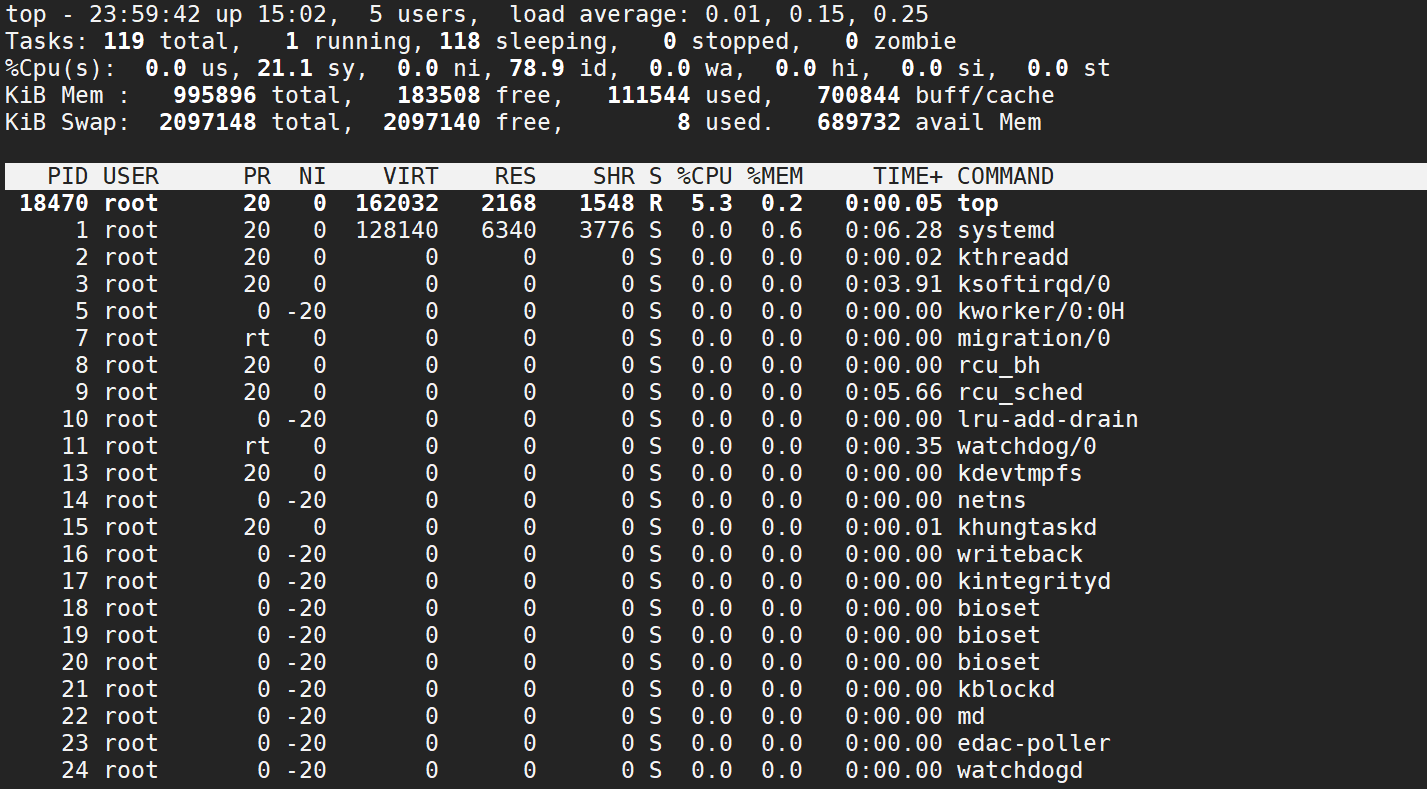
7. nload
The monitoring network card and iftop function are similar.
Multiple network cards can be switched left or right or return.
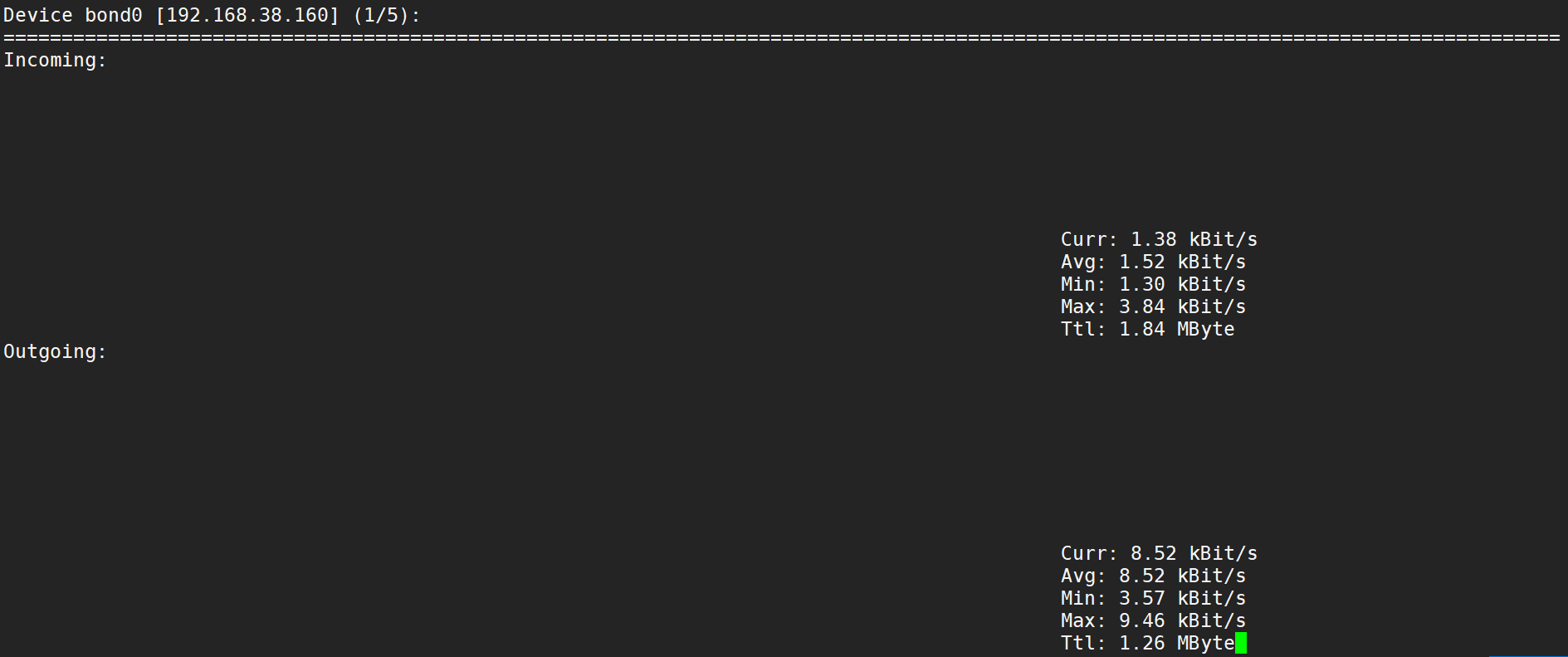
8. sar
It's also awesome.
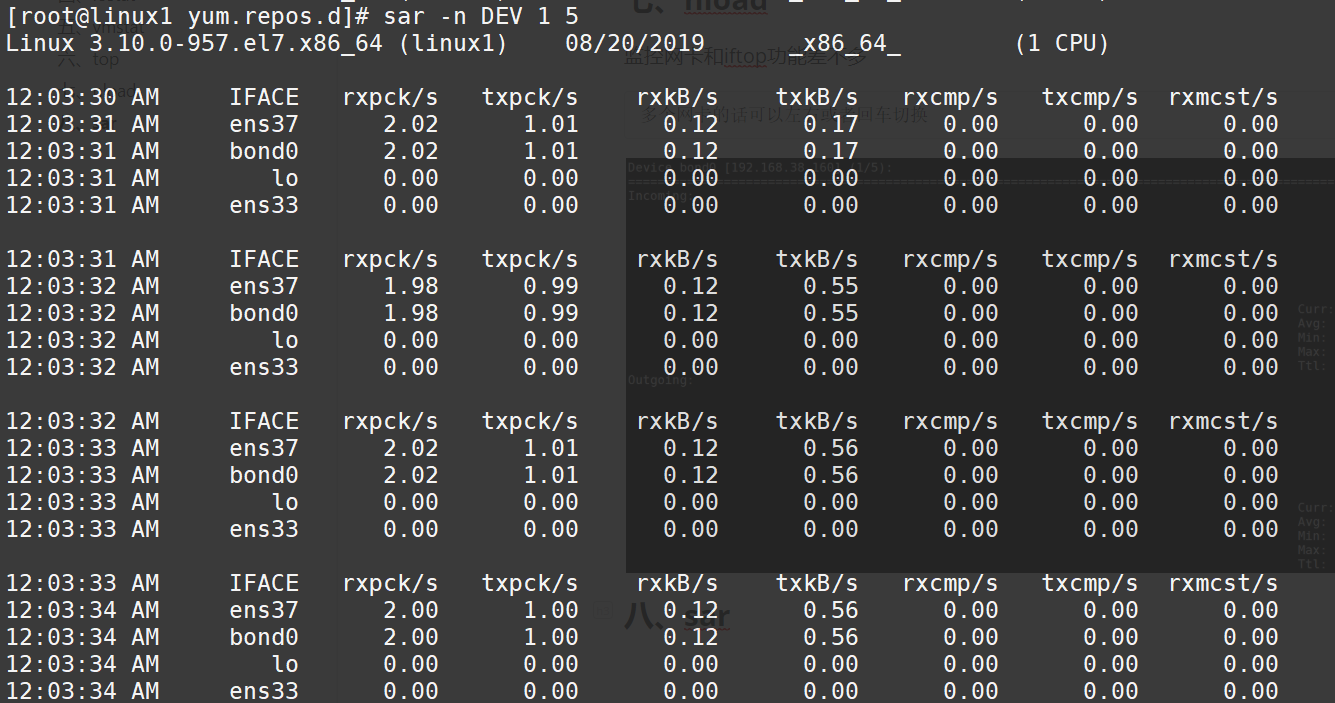
9. dstat
Claiming to be a bullnose
Reference resources: https://www.cnblogs.com/wuling129/p/4773199.html
There are many parameters.
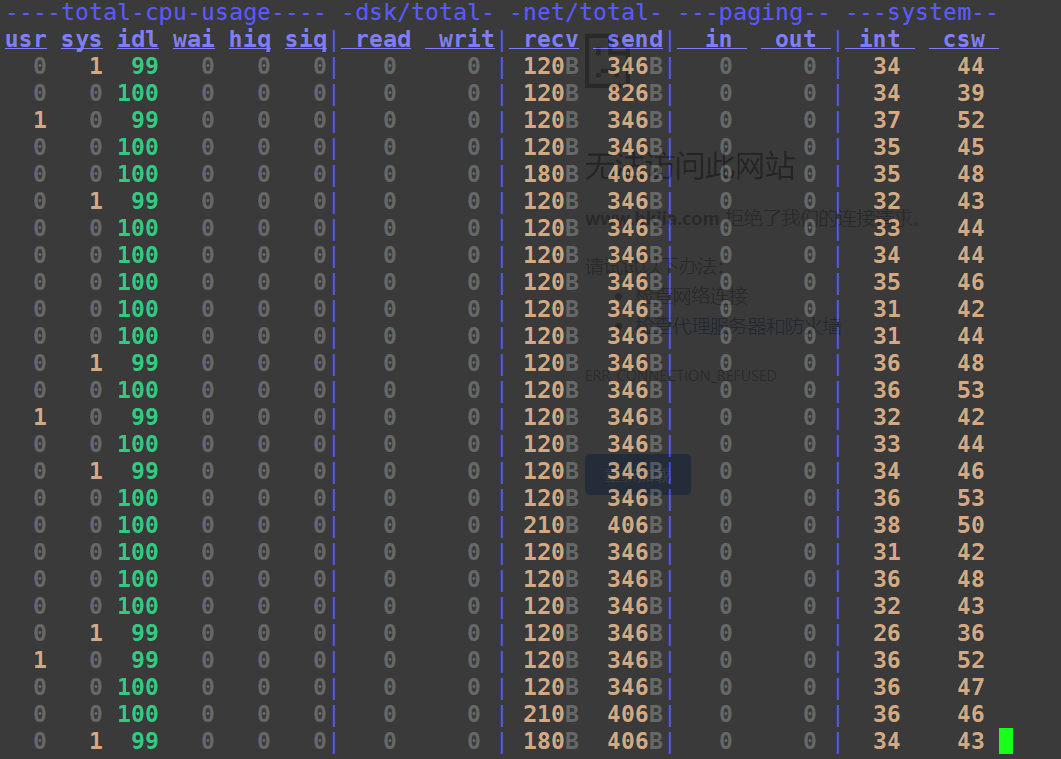
X. glance
Reference resources: https://www.cnblogs.com/Huangsh2017Come-on/p/7294247.html
C/S mode
Server side:
[qqq@k8s-master2 ~]$ glances -s
Client Company:
[root@linux1 ~]# glances -c 192.168.38.144
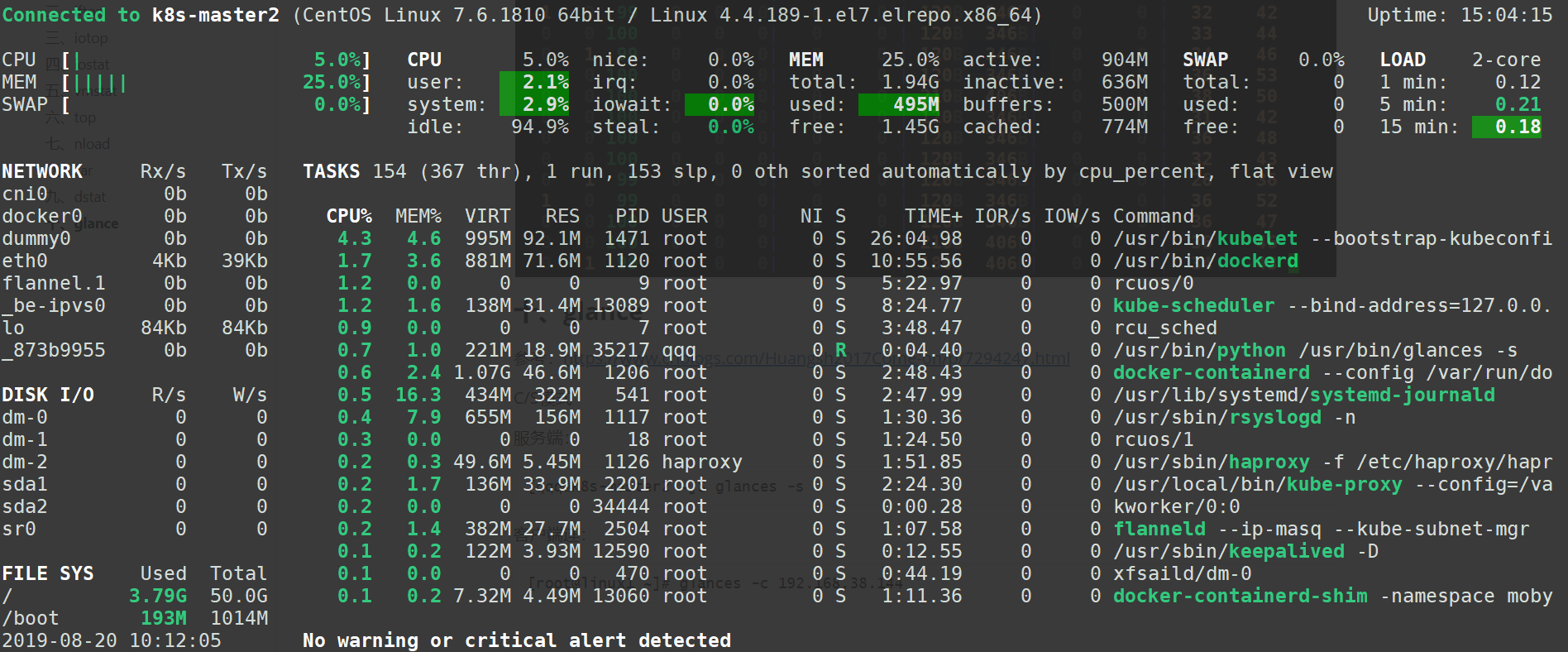
The other: