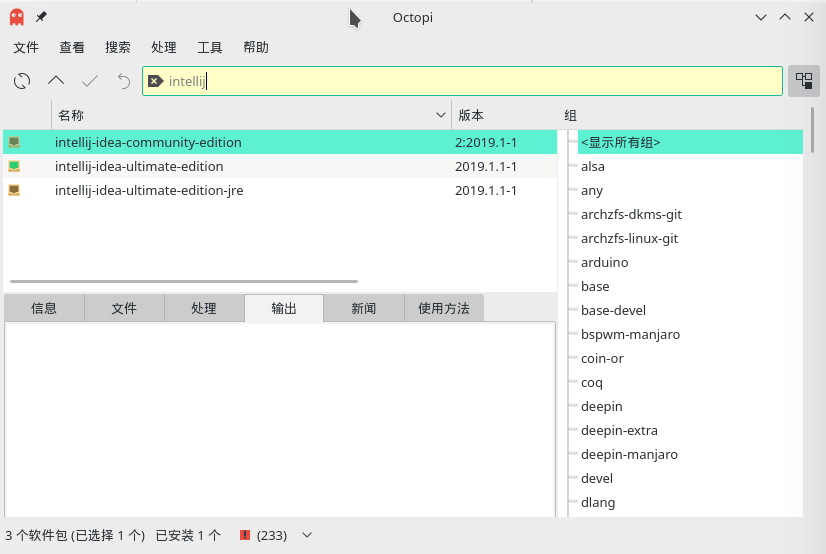I. Source Change
-
Official mirror sources (including core, extra, community, multilib)
sudo pacman-mirrors -i -c China -m rank //Update Mirror Ranking sudo pacman -Syy //Update data sources
After running the first command, a few source options will appear in a few moments. Click on the source you want to select and recommend Tsinghua Source.
-
archlinuxcn source (CUHK)
Modify / etc/pacman.conf = > Add at the end
[archlinuxcn] SigLevel = Optional TrustedOnly Server = https://mirrors.tuna.tsinghua.edu.cn/archlinuxcn/$arch
After modification, execute on the command line
sudo pacman -Syyu //Update data sources sudo pacman -S archlinuxcn-keyring //Install import GPG key
-
aur source
Modify / etc/yaourtrc, remove the comment on # AURL, and modify it to
AURURL="https://aur.tuna.tsinghua.edu.cn"
So far, the manjaro source replacement configuration has been completed.
II. Installation of Common Software
1. Sogou input method
Enter the following instructions on the command line
sudo pacman -S fcitx-im # Full Installation sudo pacman -S fcitx-configtool # Graphical Configuration Tool sudo pacman -S fcitx-sogoupinyin
Configuration: sudo vim ~/.xprofile, add the following:
export GTK_IM_MODULE=fcitx export QT_IM_MODULE=fcitx export XMODIFIERS="@im=fcitx"
Sogou Pinyin Input Method can be used when the configuration is completed and restart.
2. WPS
Install software and missing fonts:
sudo pacman -S wps-office sudo pacman -S ttf-wps-fonts
Solve the problem of unable to input Chinese:
Suo vim/usr/bin/wps, under the first line (#!/bin/bash), add:
export GTK_IM_MODULE=fcitx export QT_IM_MODULE=fcitx export XMODIFIERS="@im=fcitx"
3.vim
Installation:
sudo pacman -S vim
4.Tim
-
First install yaourt
pacman -S yaourt
-
Synchronizing yaourt with pacman
yaourt -Syy
-
Installing deepin-wine-tim with yaourt-S as a non-root
yaourt -S deepin-wine-tim
Be sure to pay attention to the non-root installation, if the root installation will have errors, and then the installation process will ask you whether you edit, directly choose whether or not it is OK.
To solve the problem that Chinese cannot be input after TIm installation, enter the following code on the command line:
sudo vim /opt/deepinwine/apps/Deepin-TIM/run.sh
Enter the following in the open file:
export GTK_IM_MODULE=fcitx export QT_IM_MODULE=fcitx export XMODIFIERS="@im=fcitx"
Restart to enter Chinese
5. Wechat applet developer tools
-
Install wine and winetricks
sudo pacman -S wine winetricks
-
Run the following command from the command line
# download git clone https://github.com/cytle/wechat_web_devtools.git # Installation (Download a large file, installation may appear abnormal error,ctrlC stop on the line) cd wechat_web_devtools ./bin/wxdt install # Function ./bin/wxdt
Installation process will be longer, wait patiently
5. Wechat
sudo pacman -S electronic-wechat
To solve the problem that Chinese can not be input after the installation of Wechat, enter the following code on the command line:
sudo vim /opt/deepinwine/apps/Deepin-WeChat/run.sh
Enter the following in the open file:
export GTK_IM_MODULE=fcitx export QT_IM_MODULE=fcitx export XMODIFIERS="@im=fcitx"
Restart to enter Chinese
6.google-chrome browser
sudo pacman -S google-chrome
7. Netease Cloud Music
sudo pacman -S netease-cloud-music
8.markdown editor typora
yaourt typora
9. git client gitkraken
yaourt GitKraken
10. Image editor gimp
sudo pacman -S gimp
11.PDF Reader Foxit
yaourt foxit
12. Screenshot Tool Depth Screenshot
sudo pacman -S deepin-screenshot
13. pycharm
-
Common Community Edition
sudo pacman -S pycharm
-
professional edition
Search for installation directly in add/delete software
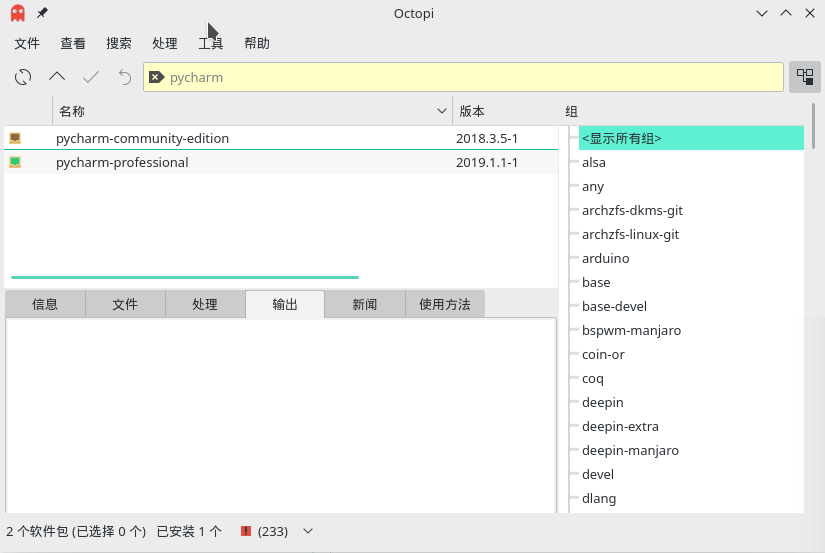
-
Solve the problem that pycharm can't input Chinese
Enter from the command line
sudo vim /usr/bin/pycharm
Enter in an open file
export GTK_IM_MODULE=fcitx export QT_IM_MODULE=fcitx export XMODIFIERS=@im=fcitx
After that, you can use the Chinese input method by reopening pycharm.
14. intellij idea
Similarly, search for installation directly in add/delete software