Compared to languages such as java, MATLAB can be too powerful in matrix calculation. If only Java could directly adjust MATLAB.
Sure! By chance, I found this idea and tossed around for several days.
(Some of the drawbacks are that it costs a lot of money to invoke and we don't know how to make a reasonable call yet,)
MATLAB Compilation
Scripting
Write a script for the MATLAB function. Here I take the drawing function as an example.
% Custom Drawing Functions drawplot.m
% With two 1*n The matrix of x,y Draw a line with coordinates
% parameter x y
function drawplot(x, y)
plot(x, y, 'r'); %%Use matlab function plot()Mapping
xlabel('X axis')
ylabel('Y axis')
end
There is also a drawplot2Line.m is used to output two lines (red + blue)
Pack
-
Enter deploytool in the MATLAB command line window to open the deployment tool
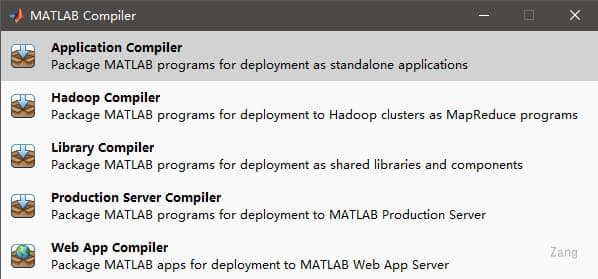
-
Select Library Compiler
-
Add script and configure
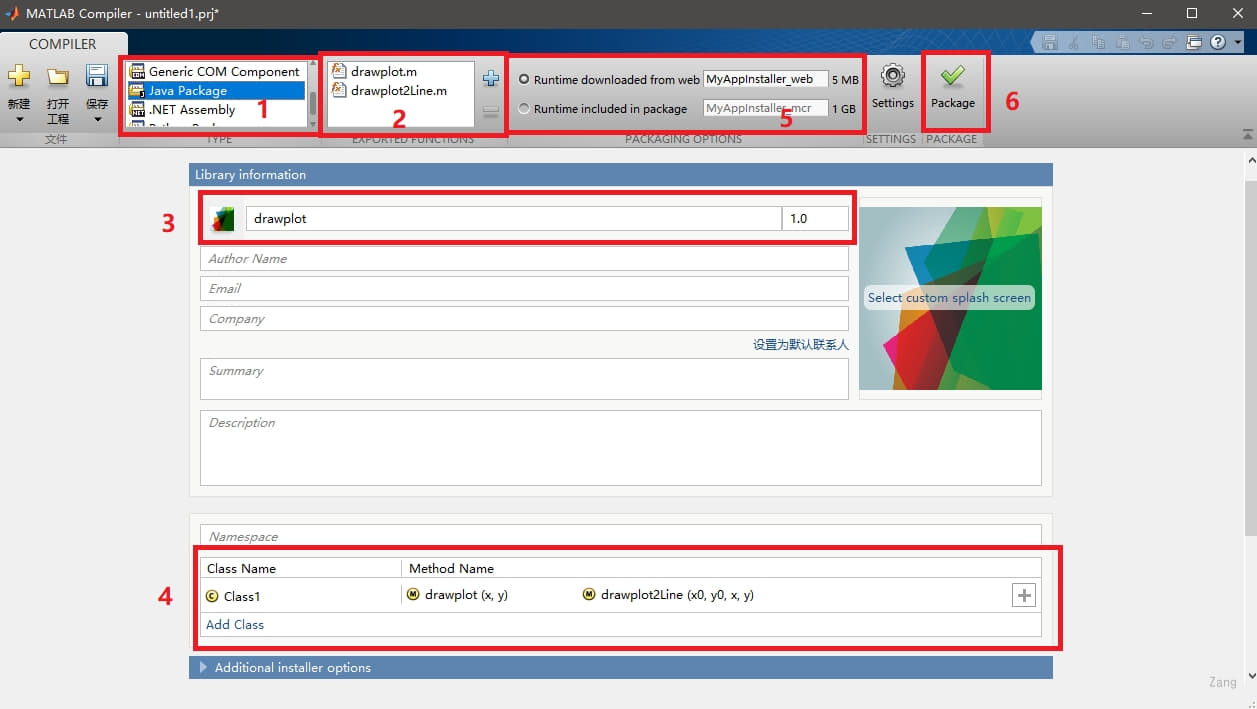
- Select export type (I choose Java Package)
- Select a script file to convert (can import multiple)
- Exported package name
- Classes to be generated in jar packages and methods within classes (class names can be customized)
- Whether to package the MATLAB runtime environment MCR together (default is not packaged, download it from the web)
- Pack
-
Waiting for packaging to complete
-
The resulting three folders contain the exported jar package and javadoc document
- for_redistribution
- for_redistribution_files_only
- for_testing
(I don't understand the difference between the three, as long as I know to take out the package and import it into the java project)
Java Calls
The jar package exported by the above method and \toolbox\javabuilder\jar\javabuilder in the MATLAB installation directory are required. The jar package is imported into the Java project together. I won't talk about Java importing local jar packages here.
For matrix data, you need to use javabuilder. The MWNumericArray provided in jar is passed in.
input
When passed to the MATLAB function, the basic types can be brought in directly, and the matrix needs to use MWNumericArray
Conventional matrix input methods:
MWNumericArray input = null; // Used to save the input matrix
//Mode 1:
input = MWNumbericArray.newInstance(int, int[], MWClassID.DOUBLE, MWComplexity.REAL);
//Parameter 1 denotes the dimension of the matrix, parameter 2 denotes the size of each dimension, that is, several rows and columns, parameter 3 denotes the data type, and parameter 4 denotes the real or complex number.
//Mode 2:
double array[] = { 3, 2, 4, 5 };//Number to be calculated
//int array[]={3,2,4,5}; Yes, too.
input = new MWNumericArray(array, MWClassID.DOUBLE);
result = c1.myFunction(1, intput);
call
Class1 c1=null;
try{
//Input parameter configuration
...
c1 = new Class1();
c1.draw.plot(x,y); //No return
output = c1.myFunction(1, intput); //Has a return (returns a parameter, Object[1])
output2 = c1.myFunction2(3, intput); //Has returned (returns three parameters Object[3])
//Processing return values
...
}catch(Exception e){
System.out.println(e);
}finally{
//Release Resources
...
}
There are two structures for the exported function:
- For those with no data output, function(Onject... obj), simply enter the parameters;
- For those with data output, function(int i, Object... obj), I means the number of parameters returned, Object... Obj is the parameter entered for the corresponding MATLAB function.
output
For functions returned with data, the return value is an Objecct[] array.
Processing method:
MWNumericArray output = null; //Used to save the output matrix output=(MWNumericArray) result[0]; //Convert Result Object[] to MWNumericArray double res = output.getDouble(1); //Reading data from MWNumericArray objects
Other ways to read data can be found in [4. MWNumericArray method]
Post-processing
Release local resources
MWArray.disposeArray(input); //Build a matrix using this sentence WArray.disposeArray(output); // Build a matrix using this sentence MWArray.disposeArray(result); //Create an Object array using this sentence c1.dispose(); //The matlab class object created with this sentence //The above release must be guaranteed not to be null.
MWNumericArray method
- getDouble(): Gets the first number of a matrix from MWNumericArray in double format, often used for matrices with only one number
- getDouble(int i): Gets the ith number of matrices from MWNumericArray in double format
- getDouble(int[] i): Gets the number of i[0] rows and i[1] columns in a matrix from MWNumericArray in double format (multidimensional I has multiple elements)
- getDoubleData(): Gets a matrix from MWNumericArray in the form of a double[] one-dimensional array (connected by columns)
- toDoubleArray(): Returns a matrix as an Object, but as a multidimensional double array, requiring a forced conversion to a multidimensional array.
- set(int[] i, double): assigns values to the i[0] row i[1] column of the matrix
Other examples are getByte, getInt, getShort, getLong, getFloat.
Example
Here I'll call drawplot2Line() as an example.
MWNumericArray x = null;
MWNumericArray y = null;
Plotter plotter = null;
try {
int[] dims = {1, 120001};
x = MWNumericArray.newInstance(dims, MW
y = MWNumericArray.newInstance(dims, MW
for (int i = 1; i <= 120001; i++) {
double t=0.001*i-6;
x.set(i, 16*Math.pow(Math.sin(t),3)
y.set(i, 13*Math.cos(t)-5*Math.cos(
}
plotter = new Plotter();
plotter.drawplot( x, y);
plotter.waitForFigures();
} catch (Exception e) {
System.out.println(e);
} finally {
// Release local resources
MWArray.disposeArray(x);
MWArray.disposeArray(y);
if (plotter != null) {
plotter.dispose();
System.out.println("over");
}
}
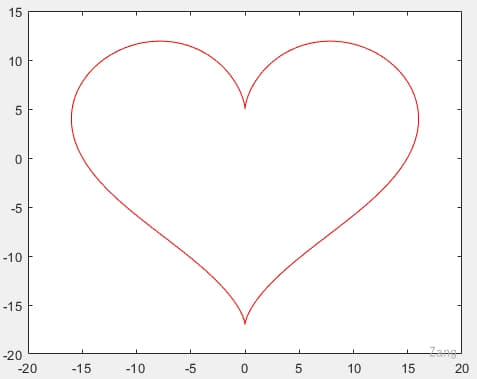
Here I use a simpler function to draw love
X=16*(sin(t)^3 and y=13*cos(t)-5*cos(2*t)-2*cos(3*t)-cos(4*t), where -6<=t<=6
Of course, you can also use other graphics.
Environment Deployment
Generally speaking, there is no MATLAB in the running environment.
Calling jar packages in the absence of MATLAB can cause NoClassDefFoundError problems with MWNumericArray classes. On this issue in [How to resolve the java.lang.NoClassDefFoundError error] Has a good explanation
But MATLAB is too big, 10+G starts, the better way is to install MATLAB Compiler Runtime (MCR), although for my R2018a(9.4) version of the MCR is also 1G+large.
-
Installation instructions: Install and Configure MATLAB Runtime
-
Download address: MATLAB Runtime - MATLAB Compiler - MATLAB
The MCR installed needs to be consistent with the MATLAB version used at compile time, and I'm using R2018(9.4)
Windows
Double-click the installation after downloading
Ubuntu
download
wget https://ssd.mathworks.com/supportfiles/downloads/R2018a/deployment_files/R2018a/installers/glnxa64/MCR_R2018a_glnxa64_installer.zip
decompression
unzip MCR_R2018a_glnxa64_installer.zip
install
Default at/usr/local/MATLAB/MATLAB_Runtime/v94
Note that the last version number here depends on your situation
# Normal Installation sudo -H ./install # Silent Installation (without UI under Ubuntu) sudo ./install -mode silent -agreeToLicense yes # Specify directory sudo ./install -mode silent -agreeToLicense yes -destinationFolder /data/tomcat/MCR
Environment Configuration
Although it was an official walk, it did not succeed, and subsequent attempts to write to/etc/profile were not possible, so continue playing when you are free. After all, ubuntu only tries to use it, mainly on Windows, and Windows installs MCR automatically to configure the environment.
-
View the current SHELL environment
echo $SHELL
-
Choose different based on different SHELL environments Configuration Method (My environment is/bin/bash)
-
Save the current library path as a mypath variable and output
mypath=$LD_LIBRARY_PATH && echo $mypath
-
Attach the MATLAB environment to mypath.
mypath="${mypath:+${mypath}:} <MATLAB_RUNTIME_INSTALL_DIR>/runtime/glnxa64: <MATLAB_RUNTIME_INSTALL_DIR>/bin/glnxa64: <MATLAB_RUNTIME_INSTALL_DIR>/sys/os/glnxa64: <MATLAB_RUNTIME_INSTALL_DIR>/extern/bin/glnxa64"The above command needs to be entered in one line, for example:
mypath="${mypath:+${mypath}:}/usr/local/MATLAB/MATLAB_Runtime/v94/runtime/glnxa64:/usr/local/MATLAB/MATLAB_Runtime/v94/bin/glnxa64:/usr/local/MATLAB/MATLAB_Runtime/v94/sys/os/glnxa64:/usr/local/MATLAB/MATLAB_Runtime/v94/extern/bin/glnxa64" -
Print out again to see mypath
echo $mypath
-
Assign mypath to LD_in the current session LIBRARY_ PATH
export LD_LIBRARY_PATH=$mypath
-
Permanent settings require the following commands, written to ~/. In bashrc
echo "export LD_LIBRARY_PATH=$mypath" >> ~/.bashrc
-
Apply changes
source ~/.bashrc
-
Check GNU version
ldd --version
If it is 2.17 or below, you will need to follow the steps above to <MATLAB_ RUNTIME_ INSTALL_ DIR>/bin/glnxa64/glibc-2.17_ Shim. So added to LD_PRELOAD environment variable.
uninstall
rm -rf <MATLAB_RUNTIME_INSTALL_DIR>