catalogue
3. Working environment of MATLAB
0 main content
Development of MATLAB
Advantages of MATLAB
Working environment of MATLAB
help system
Code system summary
1. Development of MATLAB
from
U.S.A
Mathworks
company
Officially launched in 1984,
Then upgrade step by step. At present, it is usually updated twice a year, for example
Such as 2018a,2018b. be used for
Numerical calculation and graphic processing
System environment.
MATLAB
(
MATrix LABoratory
)It's a kind of
An interactive programming language based on matrix operation.
There is only one data type, one standard input and output
Statement without compiling.
2. Advantages of MATLAB
In addition to excellent numerical calculation ability, it also provides professional water
Flat
Symbol computing, word processing, visual modeling and simulation
real-time control
And other functions. each
Variables represent a matrix
; each
individual
All elements are considered plural
; All operations are on matrices and complex numbers
Effective; Instruction expression and common forms in mathematics and Engineering
Very similar.
Friendly working platform and editing environment
Many tools are used:
Graphical user interface, including
MATLAB
Desktop and some windows
Interface, such as command window, editor and debugger; Cheng
The program can run directly without compiling and can be updated in time
Report the error and analyze the cause of the error.
Easy to use programming language
:
MATLAB
Is a high
Level matrix
/
Array language.
Grammatical features are more consistent with
science and technology
Personnel pair
Writing format of mathematical expression
, ideal for non
Used by computer professionals.
Strong scientific computing and data processing capabilities
: including 600
A variety of mathematical operation functions can be easily realized by users
Various calculation functions required. for example
Matrix, eigenvector
Fourier transform, linear equation solving, differential equation solving
Complex number, trigonometric function, multidimensional array operation
Wait. Matrix
The number of rows and columns need not be defined in advance.
Powerful and simple drawing function
From the input data:
Dynamic coordinate drawing; Can specify multiple coordinate systems; Can draw
Making curves and surfaces in three-dimensional coordinates; Different settings are available
Color, linetype, angle of view, etc.
Rich functions and strong scalability:
Rich internal functions
And toolbox. The toolbox includes signal processing, image processing
Control system, neural network, wavelet analysis, finance, etc,
Almost all aspects are involved.
3. Working environment of MATLAB
Enter the working environment
: double click
MATLAB
Icon.
Exit the work environment
:
exit
,
quit
Or close directly.
MATLAB
There are many windows for different functions,
for example
Command window
, history command window, current directory window, work window
Space management window
Graphics window
and
Text editing window
Wait.
- Is the path folder selection
- Displays the current folder
- Click a file in the folder to display it
- Command line window
- Displays the variables and values of the named row window
- It is hidden in this figure, and the historical code is displayed
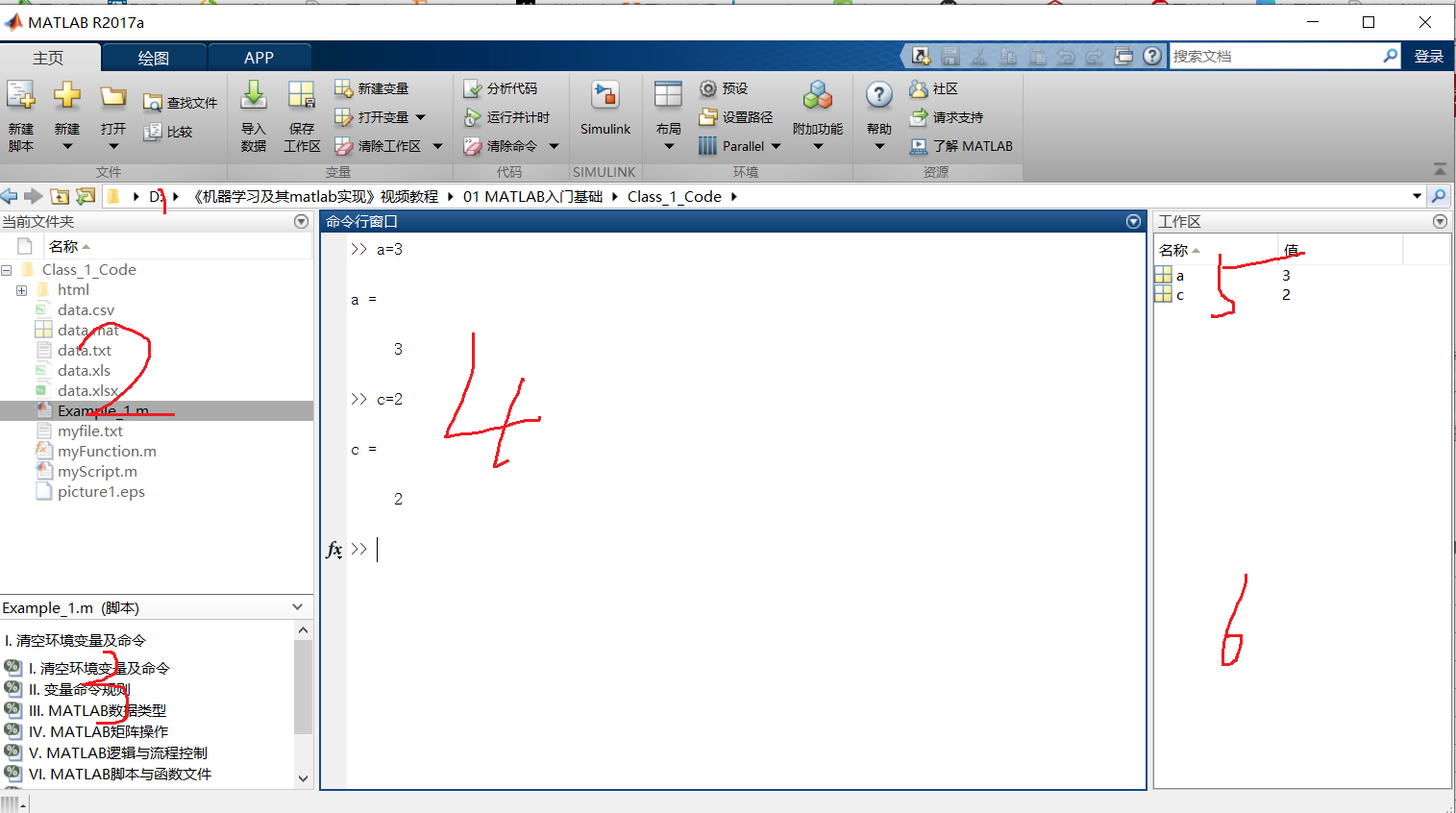
3.1 command window
It is the main carrier to operate MATLAB. By default, the command window opens when you start MATLAB.
MATLAB
All functions and commands of can be found in the command
Window execution.
The running results of the program (except graphics) are displayed in the command
Window.
3.2 figure window
A window that displays the drawing. Automatically pop up after executing the drawing command.
3.3 file editor
A window for writing and modifying file programs.
4 help system
Command window help system.
help
: find the usage of all commands or functions.
Form:
help
+Function name
look for
: when you don't know the exact name of a command or function
Find its function when.
Form:
look for
+Keywords
5 code system summary
%%==============I. Clear environment variables and commands==================
clear all % eliminate Workspace All variables in
clc % eliminate Command Window All commands in
%%==============II. Variable command rule=======================
%%
%====1. Variable names are case sensitive====
A = 2
a = 3
%%
%====2. The length of variable name shall not exceed 63 bits====
ABCDEFGHIJKLMNOPQRSTUVWXYZ123456ABCDEFGHIJKLMNOPQRSTUVWXYZ123456 = 3
%%
%=====3. Variable names start with a letter and can consist of letters, numbers, and underscores, but punctuation is not allowed====
% 3A = 4
% .a = 5
% /b = 5
a_2 = 3
% a.2 = 4
%%
%====4. The variable name should be concise and clear. The physical meaning of the variable can be seen directly through the variable name====
A = rand(3,5)
rows = size(A, 1)
cols = size(A, 2)
%%==============III. MATLAB data type===========================
%%
%====1. number=====
2 + 4
10 - 7
3 * 5
8 / 2
%%
%====2. Characters and strings====
s = 'a'
abs(s)
char(65)
num2str(65)
str = 'I Love MATLAB & Machine Learning.'
length(str)
doc num2str
%%
%====3. matrix=====
A = [1 2 3; 4 5 2; 3 2 7]
B = A'%Transpose
C = A(:)%Column vector
D = inv(A)%inverse
A * D
E = zeros(10,5,3)
E(:,:,1) = rand(10,5)
E(:,:,2) = randi(5, 10,5)
E(:,:,3) = randn(10,5)
%%
%====4. Cell array====
A = cell(1, 6)
A{2} = eye(3)
A{5} = magic(5)
B = A{5}
%%
%====5. structural morphology====
books = struct('name',{{'Machine Learning','Data Mining'}},'price',[30 40])
books.name
books.name(1)
books.name{1}
%%============IV. MATLAB Matrix operation=============================
%%
%=====1. Definition and construction of matrix====
A = [1 2 3 5 8 5 4 6]
B = 1:2:9
C = repmat(B, 3, 1)%Copy, will B Copy into 3 rows and 1 column
D = ones(2, 4)
%%
%====2. Four operations of matrix=====
A = [1 2 3 4; 5 6 7 8]
B = [1 1 2 2; 2 2 1 1]
C = A + B
D = A - B
E = A * B'%Matrix calculation
F = A .* B Calculate the specific value
G = A / B % G * B = A G * B * pinv(B) = A * pinv(B) G = A * pinv(B)
H = A ./ B
%%
%====3. Subscript of matrix=====
A = magic(5)
B = A(2,3)
C = A(3,:)
D = A(:,4)
[m, n] = find(A > 20)
%%===============V. MATLAB Logic and process control===============
%%
%====1. if ... else ... end====
A = rand(1,10)
limit = 0.75;
B = (A > limit); % B is a vector of logical values
if any(B)
fprintf('Indices of values > %4.2f: \n', limit);
disp(find(B))%dis output
else
disp('All values are below the limit.')
end
%%
%====2. for ... end====
k = 10;
hilbert = zeros(k,k); % Preallocate matrix
for m = 1:k
for n = 1:k
hilbert(m,n) = 1/(m+n -1);
end
end
hilbert
%%
%====3. while ... end====
n = 1;
nFactorial = 1;
while nFactorial < 1e100
n = n + 1;
nFactorial = nFactorial * n;
end
n
factorial(69)
factorial(70)
prod(1:69)
prod(1:70)
%%
%====4. switch ... case ... end====
mynumber = input('Enter a number:');
switch mynumber
case -1
disp('negative one');
case 0
disp('zero');
case 1
disp('positive one');
otherwise
disp('other value');
end
%%=============VI. MATLAB Script and function files===============
%%
%=====1. Script file====
myScript
%%
%====2. Function file=====
mynumber = input('Enter a number:');
output = myFunction(mynumber)
%%===========VII. MATLAB Basic drawing operations==============
%%
%======1. 2D plane drawing==========
x = 0:0.01:2*pi;
y = sin(x);
figure
plot(x, y)
title('y = sin(x)')
xlabel('x')
ylabel('sin(x)')
xlim([0 2*pi])
x = 0:0.01:20;
y1 = 200*exp(-0.05*x).*sin(x);
y2 = 0.8*exp(-0.5*x).*sin(10*x);
figure
[AX,H1,H2] = plotyy(x,y1,x,y2,'plot');%Two ordinates
set(get(AX(1),'Ylabel'),'String','Slow Decay')
set(get(AX(2),'Ylabel'),'String','Fast Decay')
xlabel('Time (\musec)')
title('Multiple Decay Rates')
set(H1,'LineStyle','--')
set(H2,'LineStyle',':')
%%
%======2. Three dimensional drawing=============
t = 0:pi/50:10*pi;
plot3(sin(t),cos(t),t)
xlabel('sin(t)')
ylabel('cos(t)')
zlabel('t')
grid on
axis square
%%
%======3. Saving and exporting drawings======
% (1) Edit → Copy Figure
% (2) Toolbar → Save
% (3) print('-depsc','-tiff','-r300','picture1')
% (4) File → Export Setup
%%================VIII. MATLAB File import================
%%
%====1. mat format====
save data.mat x y1 y2
clear all
load data.mat
%%
%====2. txt format====
M = importdata('myfile.txt');
S = M.data;
save 'data.txt' S -ascii
T = load('data.txt');
isequal(S, T)
%%
%====3. xls format====
xlswrite('data.xls',S)
W = xlsread('data.xls');
isequal(S, W)
xlswrite('data.xlsx',S)
U = xlsread('data.xlsx');
isequal(S, U)
%%
%====4. csv format=====
csvwrite('data.csv',S)
V = csvread('data.csv');
isequal(S, V)