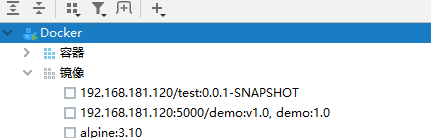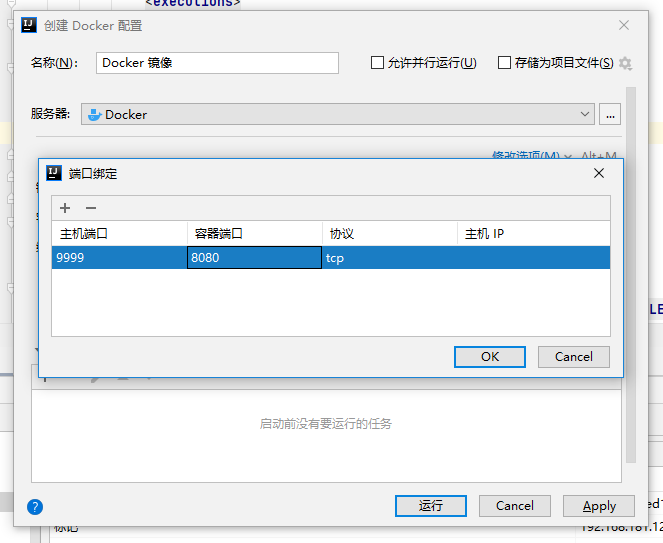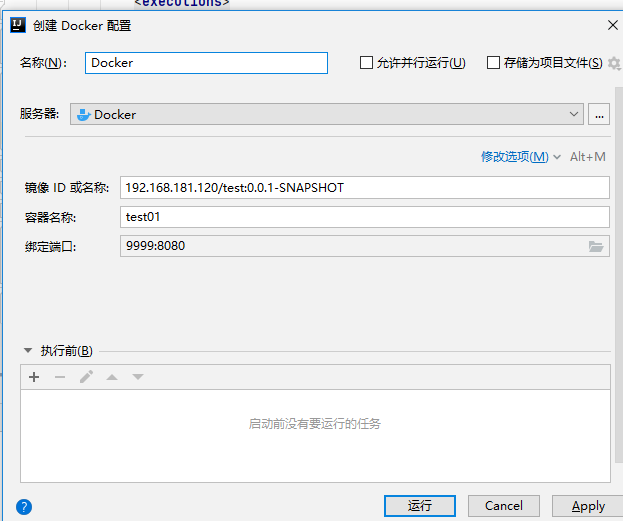Docker is used in combination with Idea plug-in
1, Install docker plug-in
1. New idea project
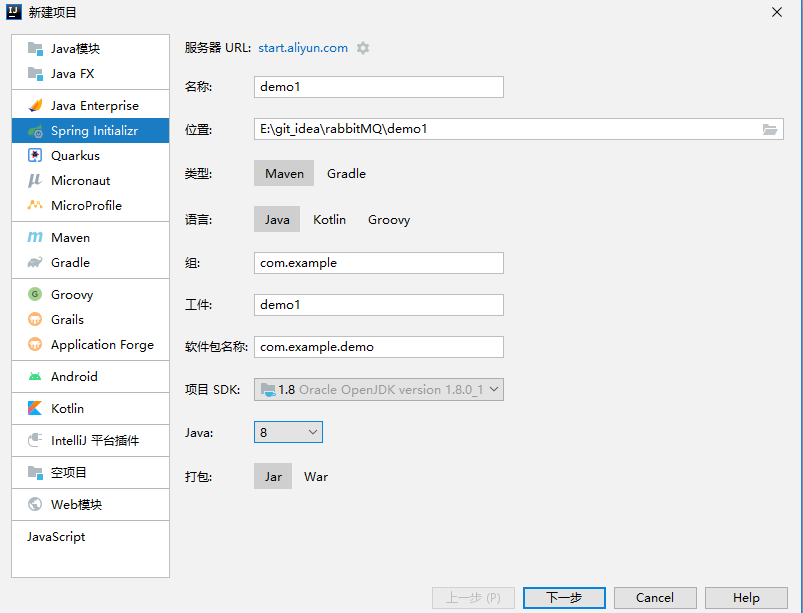
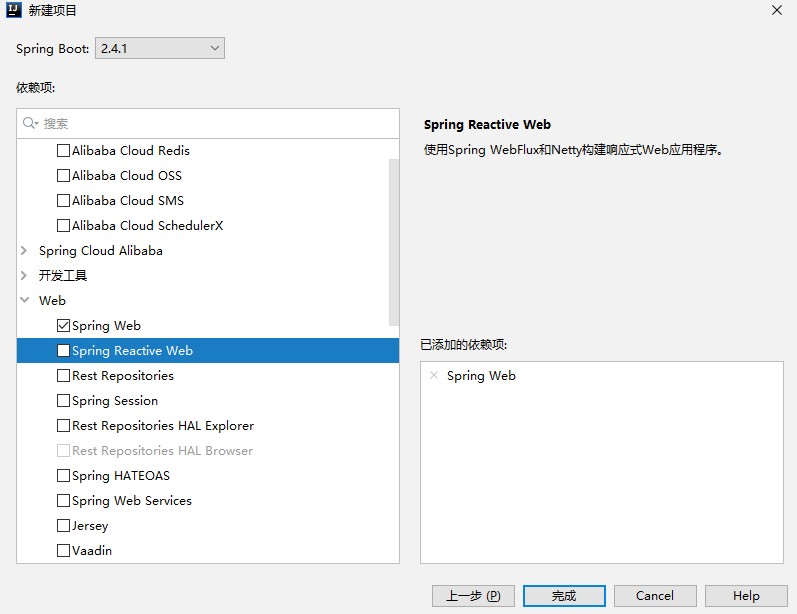
2. Check whether there is a Docker in the plug-in
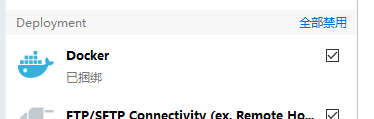
3. In docker The port number is indicated in the service file
ExecStart=/usr/bin/dockerd -H fd:// --containerd=/run/containerd/containerd.sock -H tcp://0.0.0.0:2375
systemctl daemon-reload
systemctl restart docker
4. Firewall operation
firewall-cmd --zone=public --add-port=2375/tcp --permanent && firewall-cmd --reload && firewall-cmd --list-ports

5. Configure Docker
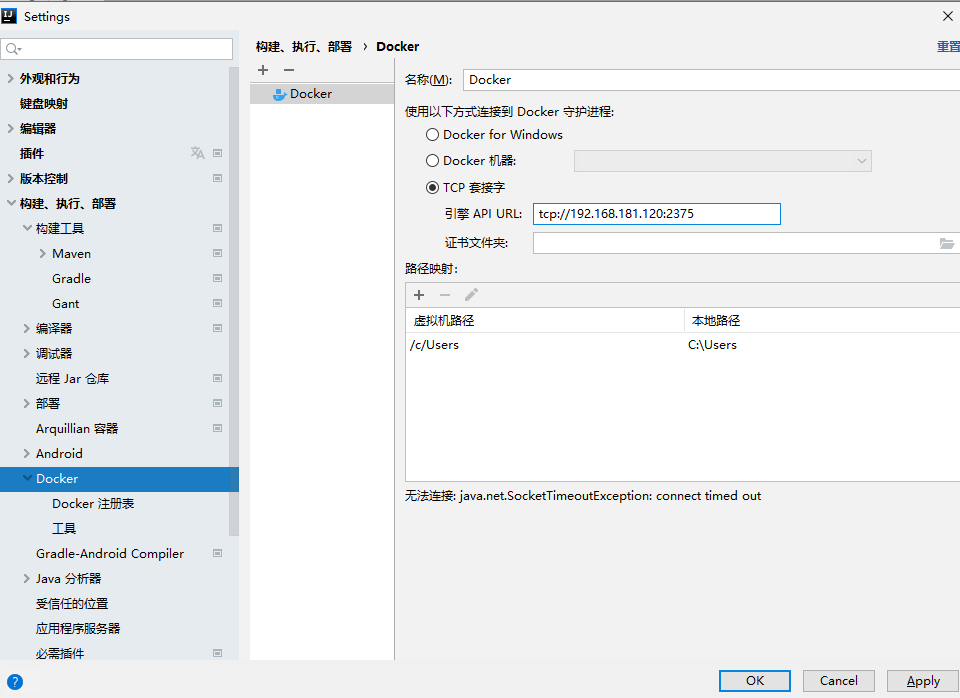
You can directly pull the image here, because I don't pull it when I have it
6. Build the Springboot project, generate the Dockerfile, and complete the image generation
Remove the jar package
Create a new file and put it in the jar package:
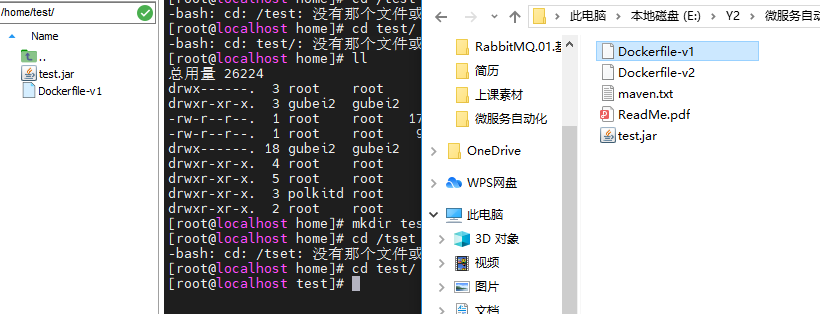
dockerfile-v1: change to dockerfile
#1. Specify the basic image FROM openjdk:8-jdk-alpine #2. Maintainer information MAINTAINER xyz "xyz@qq.com" #3. Create the / tmp directory and persist it to the Docker data folder, because the embedded Tomcat container used by Spring Boot uses / tmp as the working directory by default VOLUME /tmp #4. Copy test1 Jar into the container (this is different from the one click release of docker plug-in in the later idea) ADD test.jar /test.jar #5. Set time zone ENV TZ=PRC RUN ln -snf /usr/share/zoneinfo/$TZ /etc/localtime && echo $TZ > /etc/timezone #6. Declare that the runtime container provides a service port. This is just a declaration. The application will not open the service of this port because of this declaration at runtime EXPOSE 8080 #7. Specify the container startup program and parameters (equivalent to executing jar package with cmd command in the container) ENTRYPOINT ["java","-jar","/test.jar"] #The following script specifies the additional parameters specified when the springboot project starts #ENTRYPOINT ["java","-jar","/test.jar","--spring.config.location=/usr/local/project/docker/xxl-job/config/application.yml"]
Compile image
docker build -t demo:1.0 .
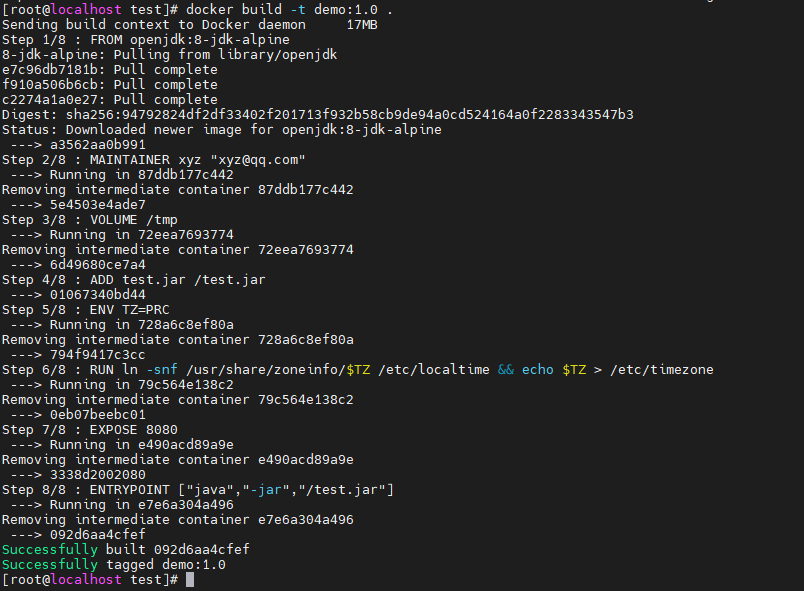
start-up
docker run -itd --name test01 -p 8848:8080 demo:1.0

Visit successful
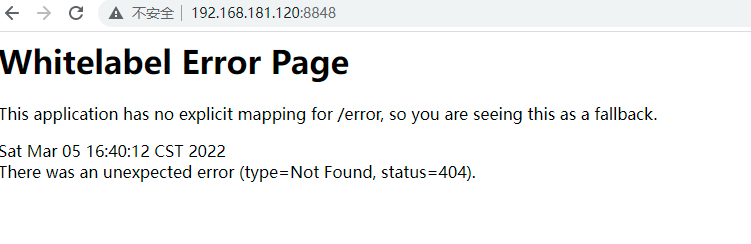
II. Private server construction
1. Pull the registry image (choose to build the registry of version 2.7 here, do not use the latest version, and there is a BUG)
docker pull registry:2.7
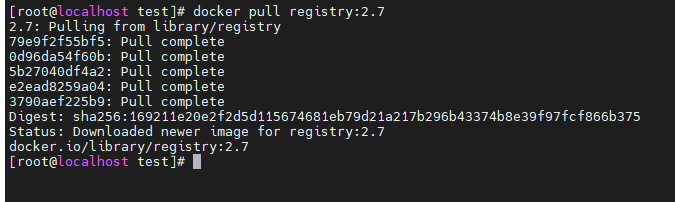
2. Open the container
docker run -d \ --name myregistry \ -p 5000:5000 \ -v /usr/local/docker/registry:/var/lib/registry \ --restart=always \ registry:2.7
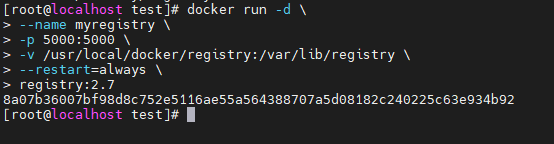
3. Verify whether the construction is successful
curl http://127.0.0.1:5000/v2/_catalog curl http://192.168.27.120:5000/v2/_catalog

4. Let docker trust the private image warehouse address
vi /etc/docker/daemon.json
"registry-mirrors":["https://64qvhl20.mirror.aliyuncs.com"],
"insecure-registries":["192.168.181.120:5000"]
}
systemctl restart docker
3, Use of private warehouses
docker tag Custom image name[:edition] Private service IP:port/Warehouse name[:edition] docker tag demo:1.0 192.168.181.120:5000/demo:v1.0
docker images
docker push 192.168.181.120:5000/demo:v1.0

View all images of the registered server
curl 127.0.0.1:5000/v2/_catalog
The demo has entered the warehouse

Download Image from registry
docker pull 192.168.181.120:5000/demo:v1.0
4, Idea one click deployment
Configure maven plug-in
① . create a new TestController class
package com.example.demo;
import org.springframework.web.bind.annotation.RequestMapping;
import org.springframework.web.bind.annotation.RestController;
@RestController
public class TestController {
@RequestMapping("/test")
public String test(){
return "hello world";
}
}
② Package the project
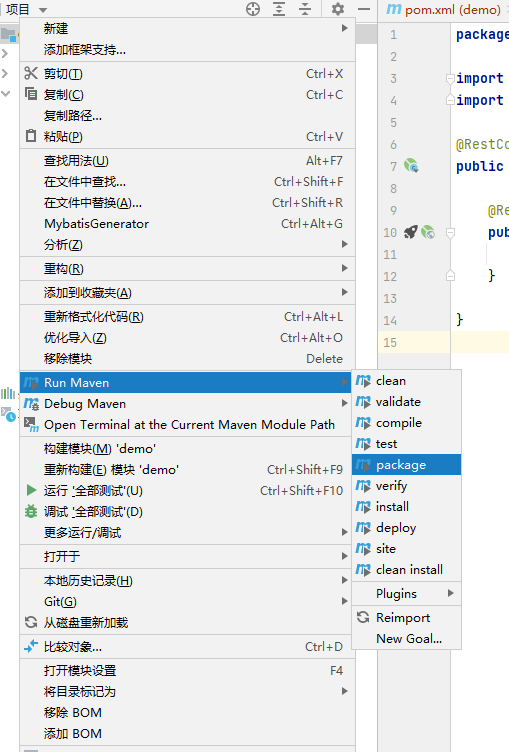
③ . pom file import plug-in
<plugin>
<groupId>com.spotify</groupId>
<artifactId>dockerfile-maven-plugin</artifactId>
<version>1.4.10</version>
<executions>
<execution>
<id>default</id>
<goals>
<!--If package I don't want to use it docker pack,Just comment this out goal-->
<goal>build</goal>
<goal>push</goal>
</goals>
</execution>
</executions>
<configuration>
<repository>192.168.218.132/test</repository>
<tag>${project.version}</tag>
<buildArgs>
<JAR_FILE>target/${project.build.finalName}.jar</JAR_FILE>
</buildArgs>
</configuration>
</plugin>
Precautions for using plug-ins
① The plug-in relies on a Host with Docker to complete the construction of the image
② . since the plug-in needs to access the Docker Host, it requires the Docker Host to open the TCP management port and allow access (complete)
③ . the machine using this plug-in needs to be configured with DOCKER_HOST option, pointing to the corresponding port of Docker Host (incomplete)
That is, configure the relevant environment variable docker under windows_ HOST= tcp://192.168.181.120:2375
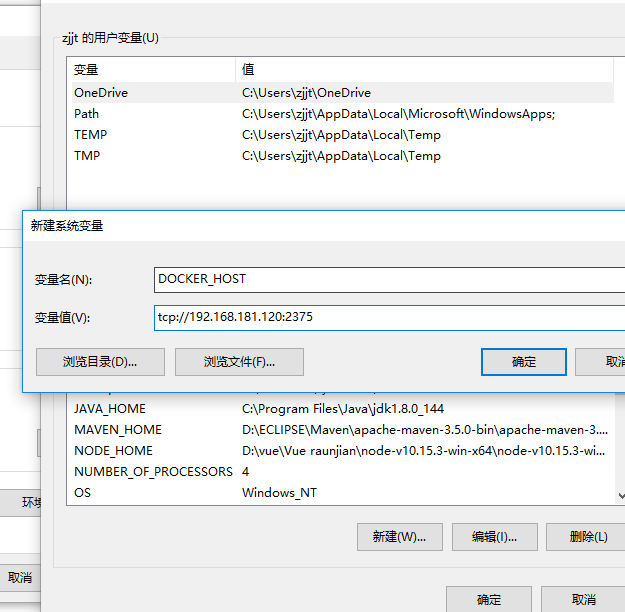
<pluginGroups> <pluginGroup>com.spotify</pluginGroup> </pluginGroups>
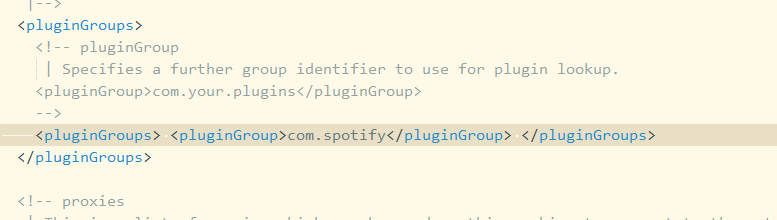
2. Dockerfile file of new project
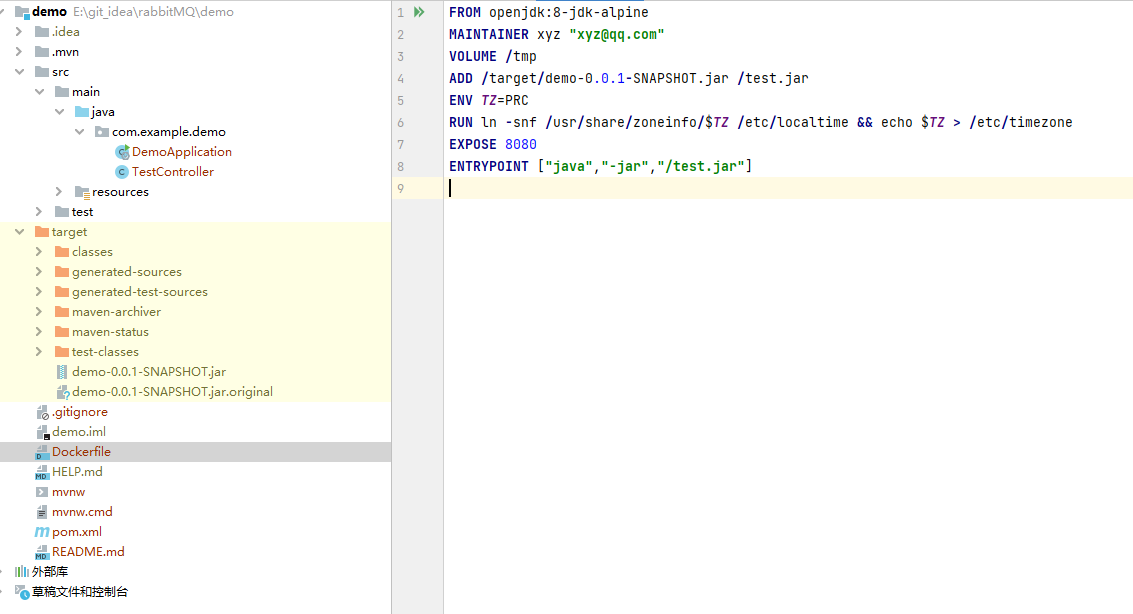 3. Add maven command
3. Add maven command
clean package dockerfile:build -Dmaven.test.skip=true
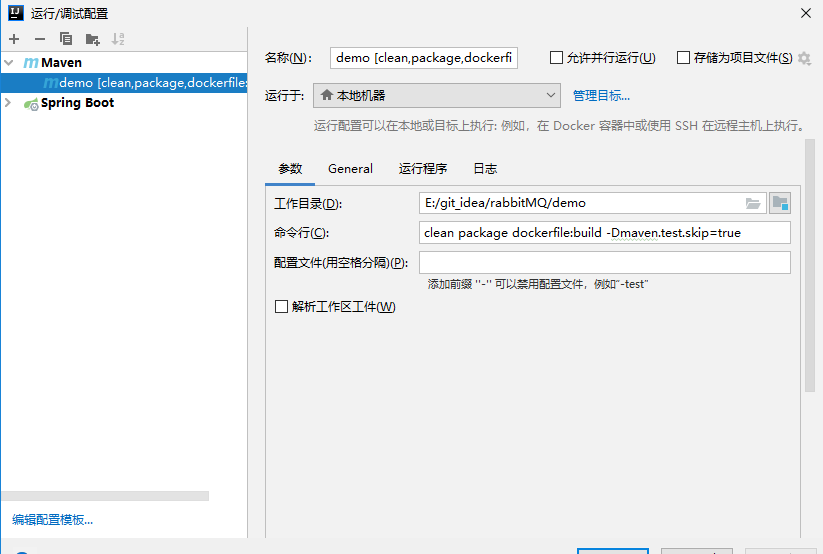
Start: