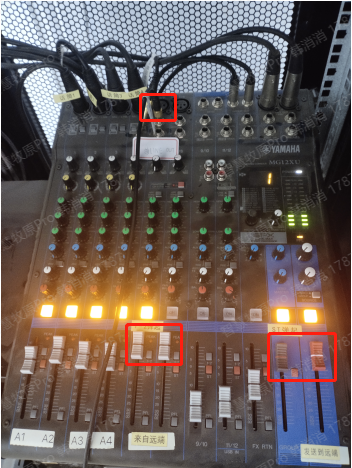Business practice
1, Huawei platform switching site
1.1 Huawei platform switching site (to find SN code)
Link: https://global.naas.huaweicloud.com/unisso/login.action?service=https%3A%2F%2Fcn1.naas.huaweicloud.com%2Funisess%2Fv1%2Fauth%3Fservice%3D%252FcampusNCE%252FcampusNCEIndex.html#pageName=tenantConfigCreateSiteTab Login user name guorui@191207732 , password GUORUI@123 Regional and national three
1.2 design - Equipment Management - search field area - corresponding unit number - view basic information - command line - use the command to view the final SN code
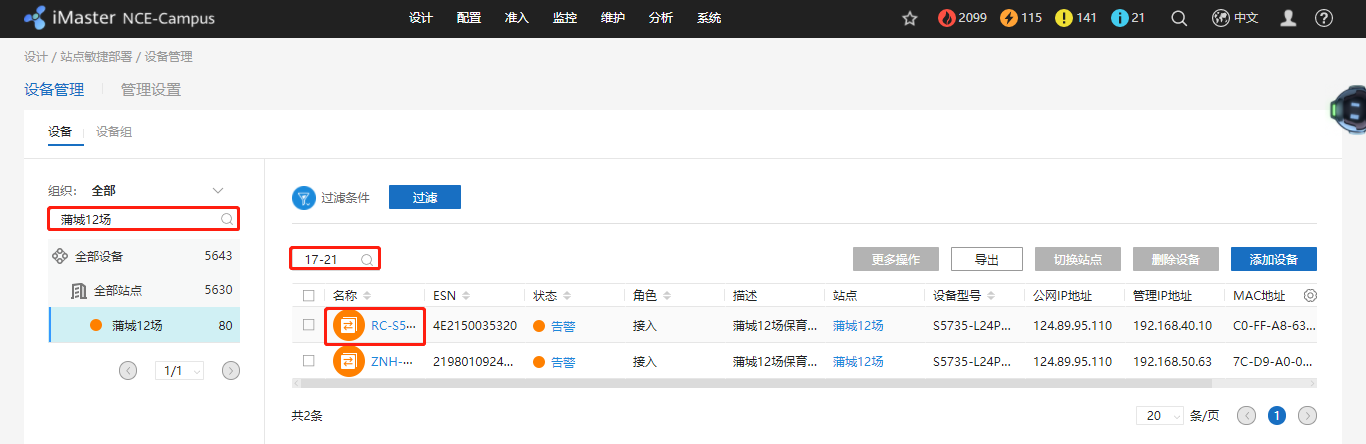
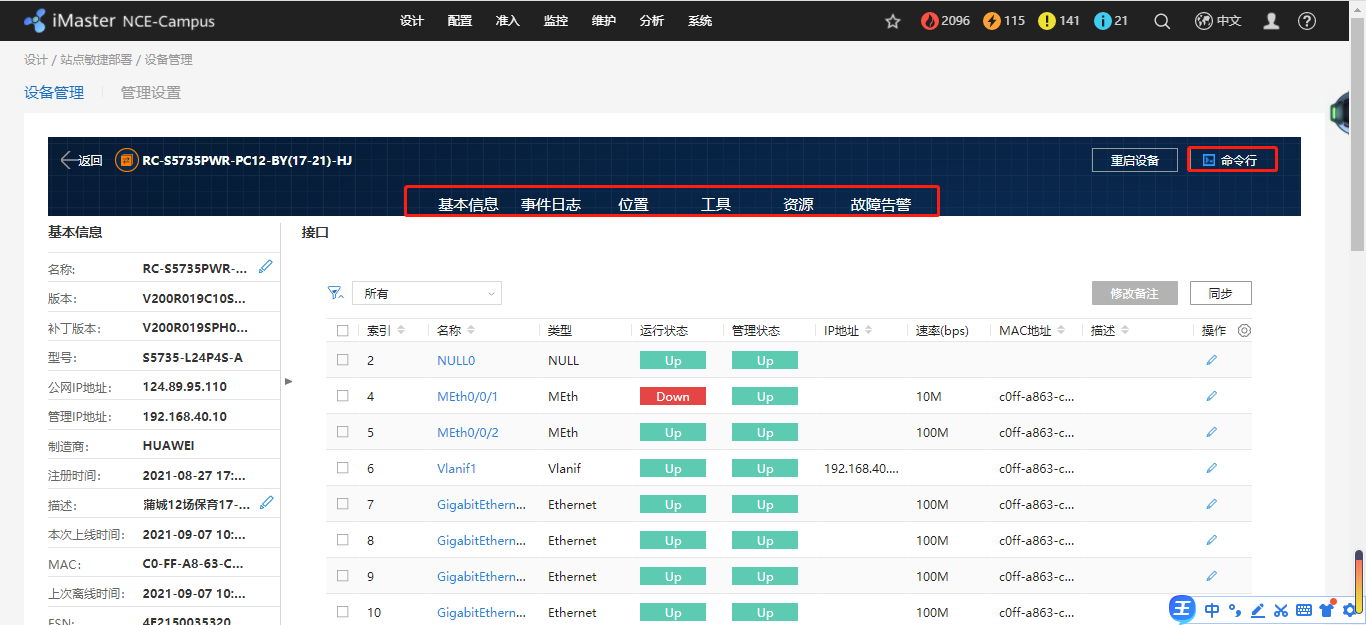
<ZNH-S5735PWR-PC12-BY(17-21)-HJ>dis lldp nei br View the neighbors through the uplink switch AP The switch is on that port
Local Intf Neighbor Dev Neighbor Intf Exptime(s)
GE0/0/1 AP2051DN-194 GE0/0/0 116
GE0/0/2 AP2051DN-201 GE0/0/0 98
GE0/0/3 AP2051DN-32 GE0/0/0 116
GE0/0/5 AP2051DN-203 GE0/0/0 99
GE0/0/7 AP2051DN-195 GE0/0/0 101
GE0/0/28 ZNH-S5735-PC12-HX GE0/0/9 103
<ZNH-S5735PWR-PC12-BY(17-21)-HJ>dis mac-address | include 0/0/2 Query 2-port equipment of the switch MAC address
<ZNH-S5735PWR-PC12-BY(17-21)-HJ>dis arp | include f38 check MAC Corresponding IP
IP ADDRESS MAC ADDRESS EXPIRE(M) TYPE INTERFACE VPN-INSTANCE
VLAN
------------------------------------------------------------------------------
192.168.50.70 9425-331c-f380 16 D-0 GE0/0/1
------------------------------------------------------------------------------
Total:75 Dynamic:72 Static:0 Interface:3
<ZNH-S5735PWR-PC12-BY(17-21)-HJ>sys Enter view
Enter system view, return user view with Ctrl+Z.
[ZNH-S5735PWR-PC12-BY(17-21)-HJ]stelnet 192.168.50.70 Remote viewing of device IP
Please input the username:admin user name
Trying 192.168.50.70 ...
Press CTRL+K to abort
Connected to 192.168.50.70 ...
Warning: The negotiated encryption, digest or key exchange algorithm is insecure. Using a security algorithm (AES256-CTR,SHA2-256,diffie-hellman-group-exchange-sha256) is recommended.
Enter password:(password huawei@123)
Info: Current mode: Cloud (managed on the Huawei cloud management platform).
-----------------------------------------------------------------------------
User last login information:
-----------------------------------------------------------------------------
Access Type: SSH
IP-Address : 192.168.50.63
Time : 2021-09-08 17:30:32+08:00
-----------------------------------------------------------------------------
<AP2051DN-194>dis esn View device SN code
ESN of device: 21500835728SM3006668
1.2 successful site switching
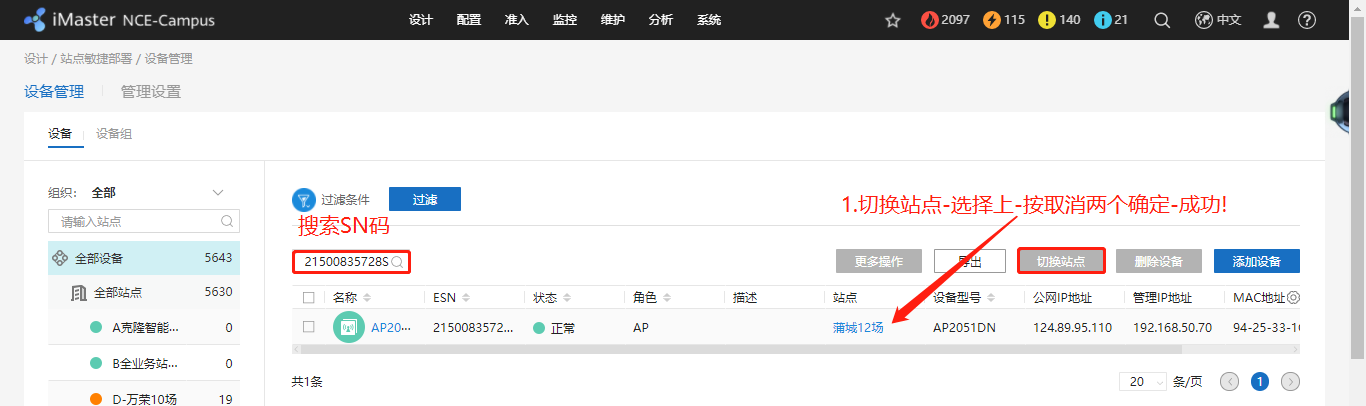
2, Pig house sound monitor
2.1 how to maintain the voice offline equipment display in the processing area when it is not online
Tools: off-line pig house sound monitor, network cable, Xinrui 45pcs precision screwdriver-S2, network cable pliers

2.2 type I
Connect the equipment to the 24 port switch with the network cable. If the green light of the corresponding switch port is on, the equipment is normal
2.3 second
There may be water ingress and oxidation in the tail plug of the equipment, and it is normal to replace it


2.4 the third
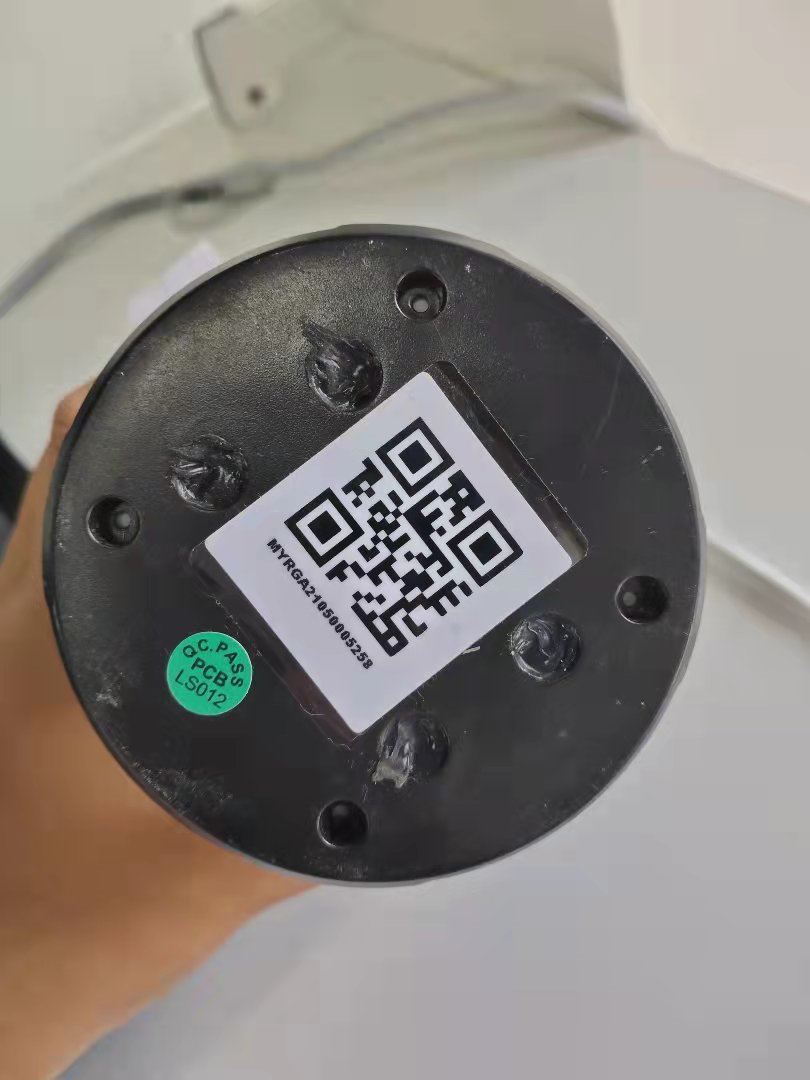
1. Open the four sealants at the bottom of the equipment with tools, twist the screws, continue to connect the equipment and the switch with the network cable, and observe that the equipment is disassembled. The red light at the large end is always on, the green light flashes, and the LED1 red light at the small end is always on, and the LED7 and LED10 green lights flash.

2. Connect with the background to see if the equipment is plugged into the switch (the switch can be connected to the external network), and send the two-dimensional code of the test equipment to the background to determine whether the equipment is online?
The equipment is normal

The equipment is abnormal: the switch light is not on, there is a problem, and it is normal to remove the light. There may be a problem with the tail cable of the equipment. Open the equipment, take out the motherboard, clean the glue on it, press the crystal head in the large end of the equipment with network cable pliers, and reinstall it. Pay attention to the line sequence (white blue white green red black purple brown). The equipment is normal



3, The computer is shared on the screen in the conference room, and the sound is low
3.1 method
Connect the computer and the cabinet mixer with a cable (unplug the video conference audio and plug it into the local sound output), and adjust the audio from and sent to the remote to the highest