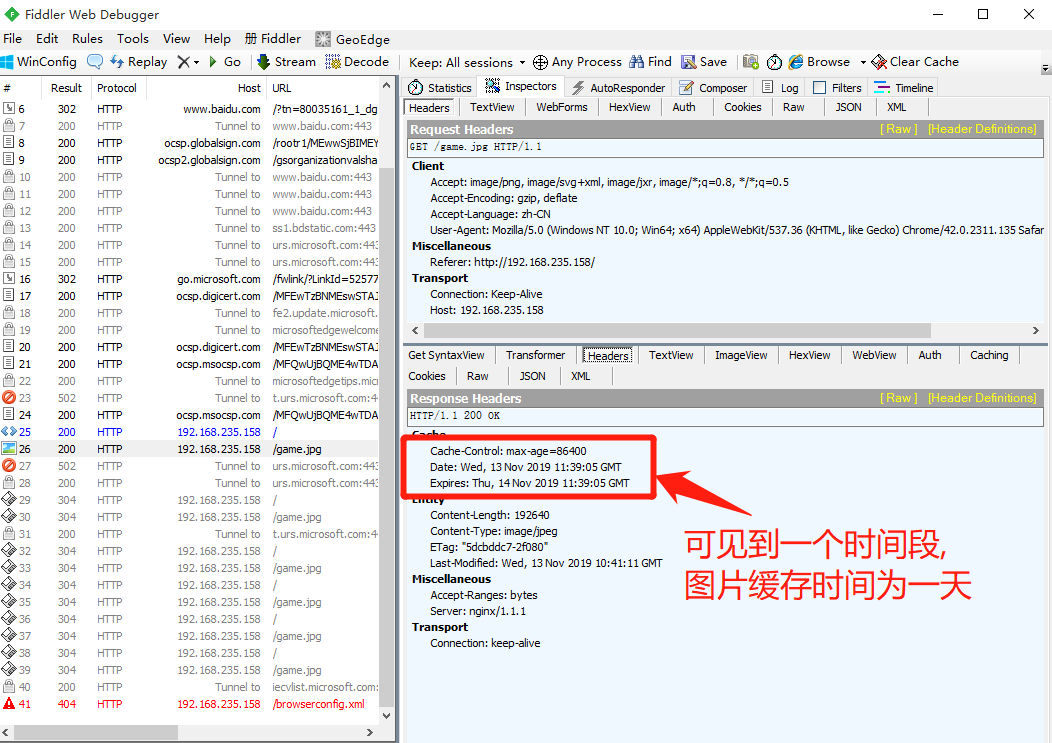Configure Nginx Hidden Version Number
In a production environment, you need to hide the Nginx version number to avoid security
Leakage of vulnerability
View Method
< Use fiddler I to view Nginx version number on Windows client
Use "curl-I web address" command to view in CentOS system
Nginx Hide Version Number Method
Modify Profile Method
Modify Source Code Method
Modify Profile Method
1.The server_ tokens option in the configuration file of Nginx is set to off
[root@www conf]# vim nginx.conf ..... server_ tokens off; ..... [root@www conf]# nginx -t
2. Restart the service, visit the website and use curl-I command to detect
[root@www conf]# service nginx restart [root@www conf]# curl -1 http://192.1 68.9.209/ HTTP/1.1200 OK Server: nginx
3. If the fastcgi param SERVER SOFTWARE option is configured in the PHP configuration file.Then edit the php-fpm configuration file and change the value of fastcgi param SERVER SOFTWARE to
fastcgi_ param SERVER_ SOFTWARE nginx ;
Modify Source Code Method
The Nginx source file/usr/src/nginx-1.12.0/src/core/nginx.h contains version information and can be recompiled and installed at will, hiding version information
Example:
#define NGINX_ _VERSION "1.1.1", modified version number is 1.1.1 #define NGINX_ VER "IIS/", modify the software type to IIS
Restart the service, visit the website and use curl-I command to detect
Modify Nginx users and groups
Nginx runtime processes require user and group support to allow access control when reading Web site files
Nginx uses Noody user and group accounts by default and generally needs to be modified
Modified Method
Compile and install with users and groups specified
Modify the profile to specify users and groups
Modify Profile Method Specification
1. Create a new user account, such as nginx
2. Modify the main profile user option to specify a user account
3. Restart nginx service for configuration to take effect
4. Use the ps aux command to view nginx's process information and verify the running user
Account Change Effect
[root@www conf]# vi nginx.conf user nginx nginx; [root@www conf]# service nginx restart [root@www conf]# ps aux lgrep nginx root 1300340.0 0.0 20220 620? Ss 19:41 0:00 nginx: master process /usr/local/sbin/nginx nginx 1300350.0 0.0 20664 1512 ?S 19:41 0:00 nginx: worker process
Configure Nginx Web Cache Time
When Nginx returns web page data to the client, it can set the caching time to facilitate the direct return of requests for the same content in the future, avoid duplicate requests, speed up access generally for static web page settings, do not set caching time for dynamic web pages, and use fiddler to view web page caching time in Windows client
Setup Method
Configuration files can be modified to include expiration parameters for specific content in http, server, or location segments
Example
Modify Nginx's configuration file to include expires in the location section
location ~ \.(gifjpgliepglpnglbmplico)$ {
root html;
expires 1d;Hide Version Number Instance Demo
1. Compile and install Nginx services
Step 1: Get the source package on Windows remotely and mount it on Linux
[root@localhost ~]# smbclient -L //192.168.235.1 Enter SAMBA\root's password: Sharename Type Comment --------- ---- ------- LNMP Disk [root@localhost ~]# mkdir /abc [root@localhost ~]# mount.cifs //192.168.235.1/LNMP /abc Password for root@//192.168.235.1/LNMP: [root@localhost ~]# ls /abc Discuz_X3.4_SC_UTF8.zip nginx-1.12.2.tar.gz game.jpg php-7.1.10.tar.bz2 mysql-boost-5.7.20.tar.gz php-7.1.20.tar.gz nginx-1.12.0.tar.gz
Step 2: Unzip the source package
[root@localhost ~]# cd /abc [root@localhost abc]# tar zxvf nginx-1.12.0.tar.gz -C /opt [root@localhost abc]# ls /opt nginx-1.12.0 rh
Step 3: Download and install the compilation package
[root@localhost abc]# cd /opt [root@localhost opt]# yum install -y \ > gcc \ //C Language > gcc-c++ \ //c++ Language > pcre-devel \ //pcre language tool > zlib-devel //Compression function library
Step 4: Create program users and configure components related to the Nginx service
[root@localhost opt]# useradd -M -s /sbin/nologin nginx //Create program user nginx and restrict it to non-logon terminals [root@localhost opt]# cd nginx-1.12.0/ [root@localhost nginx-1.12.0]# ./configure \ //Configure nginx > --prefix=/usr/local/nginx \ //Specify Installation Path > --user=nginx \ //Specify User Name > --group=nginx \ //Specify the group to which the user belongs > --with-http_stub_status_module //Installation Status Statistics Module
Step 5: Compile and install Nginx
[root@localhost nginx-1.12.0]# make && make install
Step 6: Optimize the Nginx service startup script and establish a command soft connection
[root@localhost nginx-1.12.0]# ln -s /usr/local/nginx/sbin/nginx /usr/local/sbin/ //Create nginx Service Commands Soft Link to System Commands [root@localhost nginx-1.12.0]# systemctl stop firewalld.service //Close Firewall [root@localhost nginx-1.12.0]# setenforce 0 //Turn off enhanced security features [root@localhost nginx-1.12.0]# nginx //Enter nginx to start the service [root@localhost nginx-1.12.0]# Netstat-ntap | grep 80 //view service 80 port, show open tcp 0 0 0.0.0.0:80 0.0.0.0:* LISTEN 7520/nginx: master
Step 7: systemctl Manages nginx Scripts
[root@localhost ~]# vim /lib/systemd/system/nginx.service ##create profile [Unit] Description=nginx ##describe After=network.target ##Describe service type [Service] Type=forking ##Background running mode PIDFile=/usr/local/nginx/logs/nginx.pid ##PID file location ExecStart=/usr/local/nginx/sbin/nginx ##Start Services ExecReload=/usr/bin/kill -s HUP $MAINPID ##Based on PID overload configuration ExecStop=/usr/bin/kill -s QUIT $MAINPID ##Terminate process based on PID PrivateTmp=true [Install] WantedBy=multi-user.target [root@localhost ~]# chmod 754 /lib/systemd/system/nginx.service ##Set Execution Permissions [root@localhost ~]# systemctl stop nginx.service ##Close nginx [root@localhost ~]# systemctl start nginx.service ##Open nginx
2. Modify Profile Law to Hide Version Number
Step 1: View the Nginx version number by default
[root@localhost ~]# curl -I http://192.168.235.158 ##View Version Number HTTP/1.1 200 OK Server: nginx/1.12.0 ##Visible version number is 1.12.0 Date: Wed, 13 Nov 2019 08:32:59 GMT Content-Type: text/html Content-Length: 612 Last-Modified: Wed, 06 Nov 2019 01:53:19 GMT Connection: keep-alive ETag: "5dc2278f-264" Accept-Ranges: bytes
Step 2: Modify the nginx.conf configuration file
[root@localhost ~]# vim /usr/local/nginx/conf/nginx.conf
http {
include mime.types;
default_type application/octet-stream;
server_tokens off;
##Set the value of the server_ tokens option to off in the http protocol paragraphStep 3: Verify that the Nginx version number is hidden
[root@localhost ~]# systemctl stop nginx.service [root@localhost ~]# systemctl start nginx.service [root@localhost ~]# curl -I http://192.168.235.158 HTTP/1.1 200 OK Server: nginx ##Visible version number is hidden Date: Wed, 13 Nov 2019 09:18:00 GMT Content-Type: text/html Content-Length: 612 Last-Modified: Wed, 06 Nov 2019 01:53:19 GMT Connection: keep-alive ETag: "5dc2278f-264" Accept-Ranges: bytes
3. Modify Configuration Source Code Method to Hide Version Number
Step 1: Modify the nginx.conf configuration file
[root@localhost ~]# vim /usr/local/nginx/conf/nginx.conf ... server_tokens on; ##Replace off with on
Step 2: Modify the version information in the source file nginx.h
[root@localhost ~]# vim /opt/nginx-1.12.0/src/core/nginx.h #define NGINX_VERSION "1.1.1" ##Change version information to 1.1.1
Step 3: Recompile Nginx
[root@localhost ~]# cd /opt/nginx-1.12.0/ [root@localhost nginx-1.12.0]# ./configure \ > --prefix=/usr/local/nginx \ > --user=nginx \ > --group=nginx \ > --with-http_stub_status_module [root@localhost nginx-1.12.0]# make && make install
Step 4: Verify that the Nginx version number is hidden
[root@localhost nginx-1.12.0]# curl -I http://192.168.235.158 HTTP/1.1 200 OK Server: nginx/1.1.1 ##Visible version number successfully changed to 1.1.1 Date: Wed, 13 Nov 2019 10:20:23 GMT Content-Type: text/html Content-Length: 612 Last-Modified: Wed, 06 Nov 2019 01:53:19 GMT Connection: keep-alive ETag: "5dc2278f-264" Accept-Ranges: bytes
Web Cache Time Instance Demo
Step 1: Copy the picture to the site directory
[root@localhost nginx-1.12.0]# ls /abc Discuz_X3.4_SC_UTF8.zip nginx-1.12.2.tar.gz game.jpg php-7.1.10.tar.bz2 mysql-boost-5.7.20.tar.gz php-7.1.20.tar.gz nginx-1.12.0.tar.gz [root@localhost nginx-1.12.0]# cp /abc/game.jpg /usr/local/nginx/html/ [root@localhost nginx-1.12.0]# cd /usr/local/nginx/html/ [root@localhost html]# ls 50x.html game.jpg index.html
Step 2: Modify Nginx's index.html page
[root@localhost html]# vim index.html <h1>Welcome to nginx!</h1> <img src="game.jpg"/> ##Add picture path under h1 tag
Step 3: Modify the Nginx.conf file
[root@localhost html]# vim /usr/local/nginx/conf/nginx.conf
user nginx nginx;
##Enter this line entry separately, specify user nginx, specify group nginx
location ~\.(gif|jepg|jpg|ico|bmp|png)$ {
root html;
expires 1d;
##Picture type pictures cached for one day
}
[root@localhost html]# systemctl stop nginx.service
[root@localhost html]# systemctl start nginx.service
Step 4: Turn on a Win10 virtual machine to verify
Install the fiddler.exe package software on the client and open the browser to visit the 192.168.235.158 Web page