I'm laying out the login Activity form for my Android app. Here's what I want to look like:
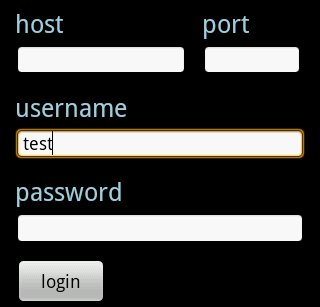
I can use the following XML to implement this layout. The problem is, it's a little shocking. I have to hard code the width of the host EditText. Specifically, I must specify:
android:layout_width="172dp"
I really want to give the host and port the percentage width of EditText. (about 80% for hosts, 20% for ports.) Is that possible? The following XML is available on my Droid, but does not seem to work for all screens. I really want a stronger solution.
<RelativeLayout xmlns:android="http://schemas.android.com/apk/res/android" android:id="@+id/main" android:layout_width="fill_parent" android:layout_height="fill_parent" > <TextView android:id="@+id/host_label" android:layout_width="wrap_content" android:layout_height="wrap_content" android:layout_below="@+id/home" android:paddingLeft="15dp" android:paddingTop="0dp" android:text="host" android:textColor="#a5d4e2" android:textSize="25sp" android:textStyle="normal" /> <TextView android:id="@+id/port_label" android:layout_width="wrap_content" android:layout_height="wrap_content" android:layout_below="@+id/home" android:layout_toRightOf="@+id/host_input" android:paddingTop="0dp" android:text="port" android:textColor="#a5d4e2" android:textSize="25sp" android:textStyle="normal" /> <EditText android:id="@+id/host_input" android:layout_width="172dp" android:layout_height="wrap_content" android:layout_below="@id/host_label" android:layout_marginLeft="15dp" android:layout_marginRight="15dp" android:layout_marginTop="4dp" android:background="@android:drawable/editbox_background" android:inputType="textEmailAddress" /> <EditText android:id="@+id/port_input" android:layout_width="100dp" android:layout_height="wrap_content" android:layout_below="@id/host_label" android:layout_marginTop="4dp" android:layout_toRightOf="@id/host_input" android:background="@android:drawable/editbox_background" android:inputType="number" /> <TextView android:id="@+id/username_label" android:layout_width="wrap_content" android:layout_height="wrap_content" android:layout_below="@+id/host_input" android:paddingLeft="15dp" android:paddingTop="15dp" android:text="username" android:textColor="#a5d4e2" android:textSize="25sp" android:textStyle="normal" /> <EditText android:id="@+id/username_input" android:layout_width="fill_parent" android:layout_height="wrap_content" android:layout_below="@id/username_label" android:layout_marginLeft="15dp" android:layout_marginRight="15dp" android:layout_marginTop="4dp" android:background="@android:drawable/editbox_background" android:inputType="textEmailAddress" /> <TextView android:id="@+id/password_label" android:layout_width="wrap_content" android:layout_height="wrap_content" android:layout_below="@+id/username_input" android:paddingLeft="15dp" android:paddingTop="15dp" android:text="password" android:textColor="#a5d4e2" android:textSize="25sp" android:textStyle="normal" /> <EditText android:id="@+id/password_input" android:layout_width="fill_parent" android:layout_height="wrap_content" android:layout_below="@id/password_label" android:layout_marginLeft="15dp" android:layout_marginRight="15dp" android:layout_marginTop="4dp" android:background="@android:drawable/editbox_background" android:inputType="textPassword" /> <ImageView android:id="@+id/home" android:layout_width="wrap_content" android:layout_height="wrap_content" android:layout_alignParentTop="true" android:layout_centerHorizontal="true" android:layout_centerVertical="false" android:paddingLeft="15dp" android:paddingRight="15dp" android:paddingTop="15dp" android:scaleType="fitStart" android:src="@drawable/home" /> <Button android:id="@+id/login_button" android:layout_width="wrap_content" android:layout_height="wrap_content" android:layout_below="@+id/password_input" android:layout_marginLeft="15dp" android:layout_marginTop="15dp" android:text=" login " android:textSize="18sp" > </Button> </RelativeLayout>
#1 building
Interestingly, based on @ olefevre's answer, you can not only use "invisible pillar" for 50 / 50 layout, but also for various layouts involving the power of 2.
For example, the following layout cuts the width into four equal parts (actually three, with weights of 1, 1, and 2):
<?xml version="1.0" encoding="utf-8"?> <RelativeLayout xmlns:android="http://schemas.android.com/apk/res/android" android:layout_width="match_parent" android:layout_height="wrap_content" > <View android:id="@+id/strut" android:layout_width="1dp" android:layout_height="match_parent" android:layout_centerHorizontal="true" android:background="#000000" /> <RelativeLayout android:layout_width="match_parent" android:layout_height="wrap_content" android:layout_toLeftOf="@+id/strut" > <View android:id="@+id/left_strut" android:layout_width="1dp" android:layout_height="match_parent" android:layout_toLeftOf="@+id/strut" android:layout_centerHorizontal="true" android:background="#000000" /> <Button android:layout_width="0dp" android:layout_height="wrap_content" android:layout_alignParentLeft="true" android:layout_alignRight="@+id/left_strut" android:text="Far Left" /> <Button android:layout_width="0dp" android:layout_height="wrap_content" android:layout_alignParentRight="true" android:layout_toRightOf="@+id/left_strut" android:text="Near Left" /> </RelativeLayout> <Button android:layout_width="0dp" android:layout_height="wrap_content" android:layout_alignLeft="@id/strut" android:layout_alignParentRight="true" android:text="Right" /> </RelativeLayout>
#2 building
I've solved the problem of creating a custom view:
public class FractionalSizeView extends View { public FractionalSizeView(Context context, AttributeSet attrs) { super(context, attrs); } public FractionalSizeView(Context context, AttributeSet attrs, int defStyle) { super(context, attrs, defStyle); } @Override protected void onMeasure(int widthMeasureSpec, int heightMeasureSpec) { int width = MeasureSpec.getSize(widthMeasureSpec); setMeasuredDimension(width * 70 / 100, 0); } }
This is an invisible pillar that can be used to align other views in the RelativeLayout.
#3 building
You can view the new percentage support library.
compile 'com.android.support:percent:22.2.0'
#4 building
Update 1
As noted @ EmJiHash PercentRelativeLayout API level 26.0.0 is deprecated
Here's a Google review:
This class is deprecated in API level 26.0.0. Consider using ConstraintLayout and associated layouts instead. The following shows how to copy a percentage layout using ConstraintLayout
Google introduced a new technology called android.support.percent's New API
You can then specify the percentage to view
Add similar compilation dependencies
implementation 'com.android.support:percent:22.2.0
In that respect, PercentRelativeLayout It's a percentage of what we can do
<android.support.percent.PercentRelativeLayout xmlns:android="http://schemas.android.com/apk/res/android" xmlns:app="http://schemas.android.com/apk/res-auto" android:layout_width="match_parent" android:layout_height="match_parent"> <ImageView app:layout_widthPercent="50%" app:layout_heightPercent="50%" app:layout_marginTopPercent="25%" app:layout_marginLeftPercent="25%"/> </android.support.percent.PercentRelativeLayout>
#5 building
You can use the PercentRelativeLayout , which is the latest unrecorded feature of the Design Support Library, allowing you to specify not only elements relative to each other, but also the total percentage of free space.
Subclass of RelativeLayout that supports percentage based dimensions and margins. You can specify the margins of dimensions or children by using attributes with a "percentage" suffix.
<android.support.percent.PercentRelativeLayout xmlns:android="http://schemas.android.com/apk/res/android" xmlns:app="http://schemas.android.com/apk/res-auto" android:layout_width="match_parent" android:layout_height="match_parent"> <ImageView android:layout_width="match_parent" android:layout_height="match_parent" app:layout_widthPercent="50%" app:layout_heightPercent="50%" app:layout_marginTopPercent="25%" app:layout_marginLeftPercent="25%"/> </android.support.percent.PercentFrameLayout>
The Percent package provides API s to support the addition and management of percentage based dimensions in applications.
To use this library, you need to add it to your Gradle dependency list:
dependencies { compile 'com.android.support:percent:22.2.0'//23.1.1 }