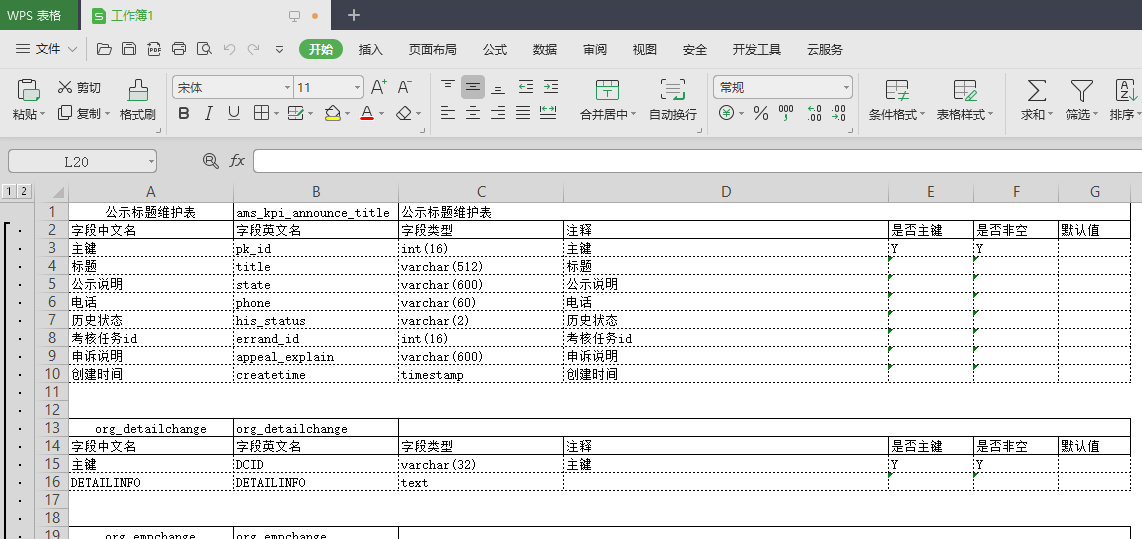preface
Preparatory work for installation:
64 bit powerdesigner16 7: Installation file
pdflm16.dll: crack file
1, PowerDesigner installation
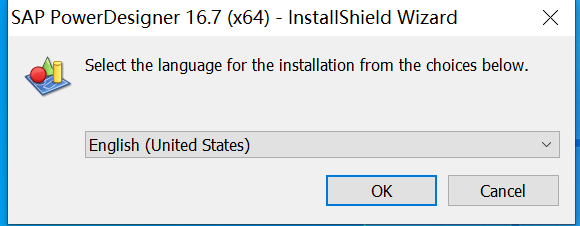
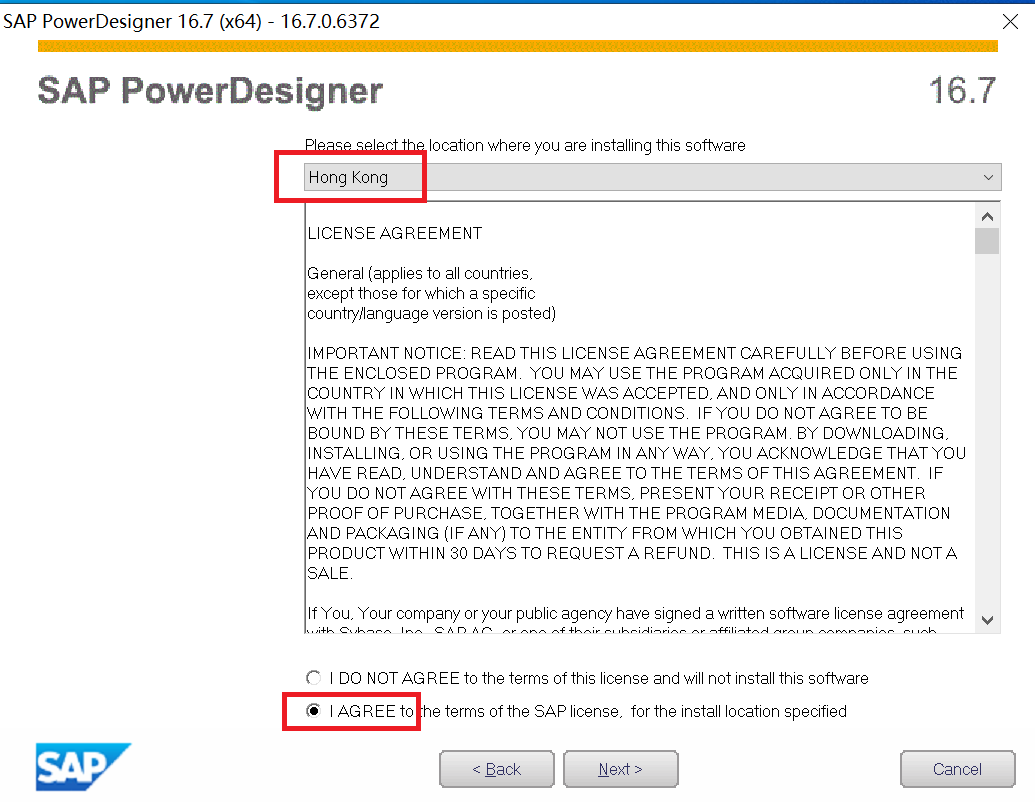
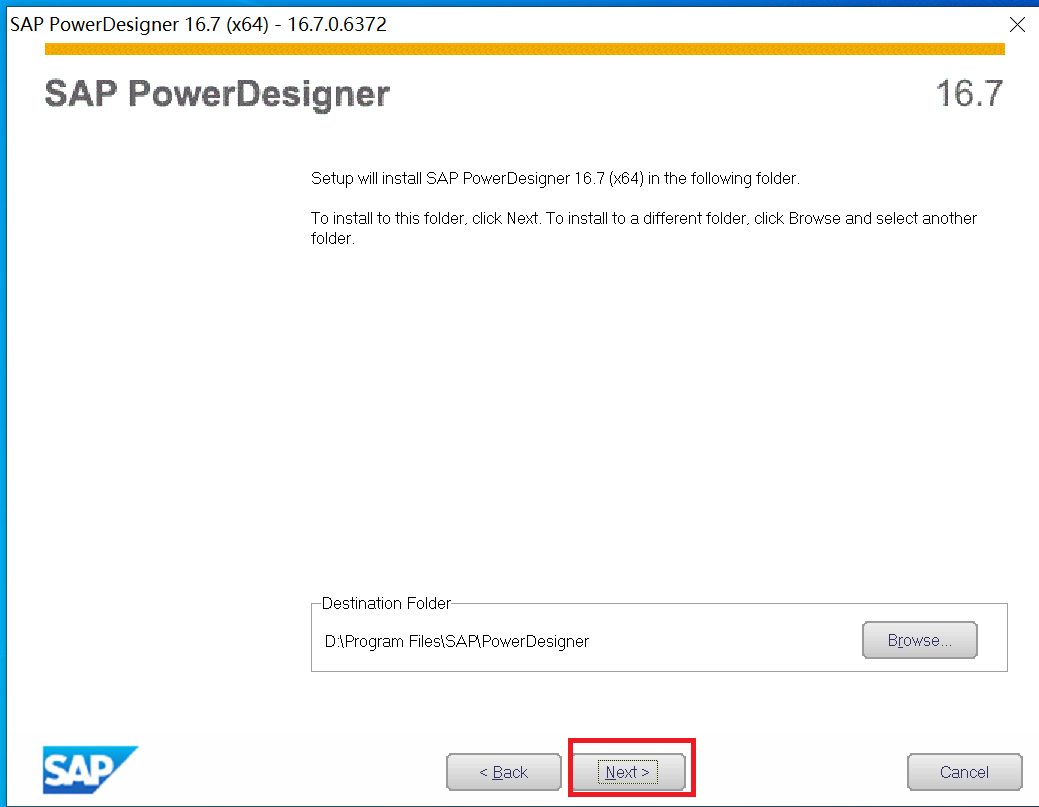
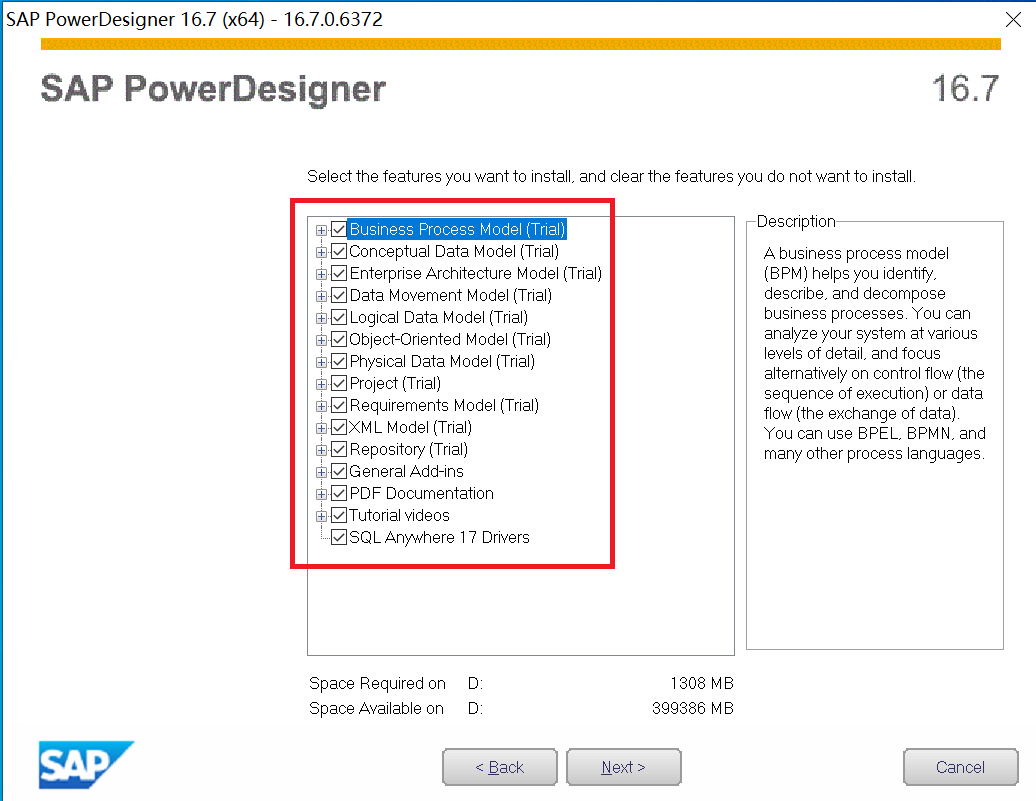
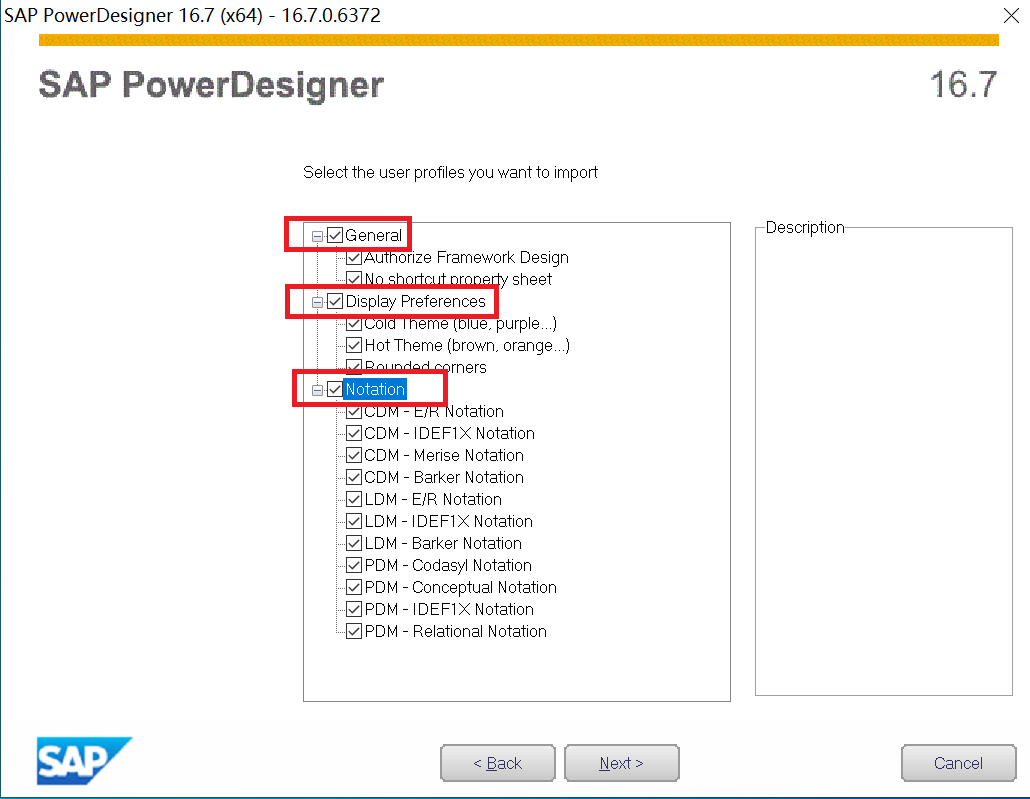
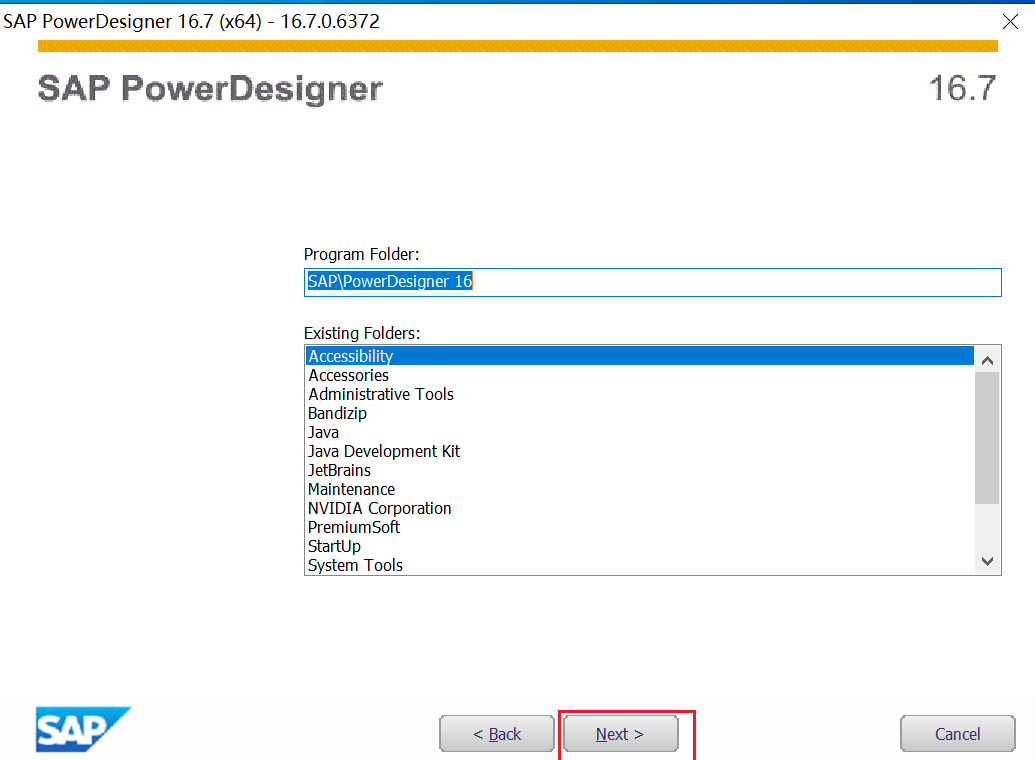
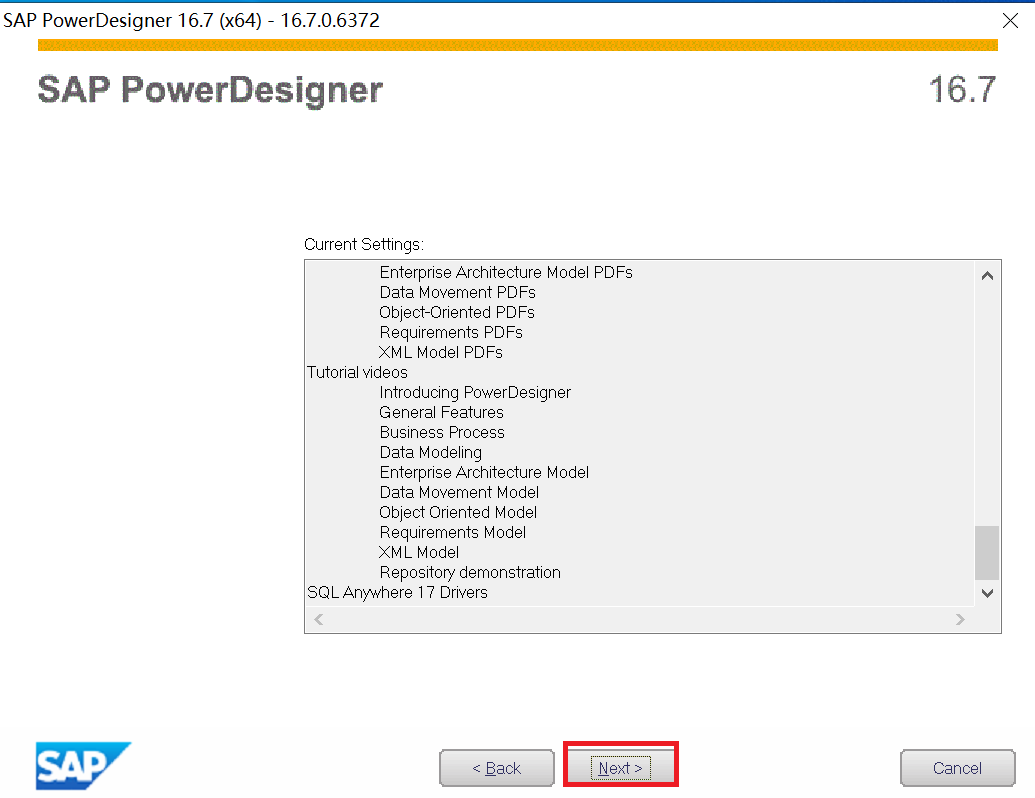
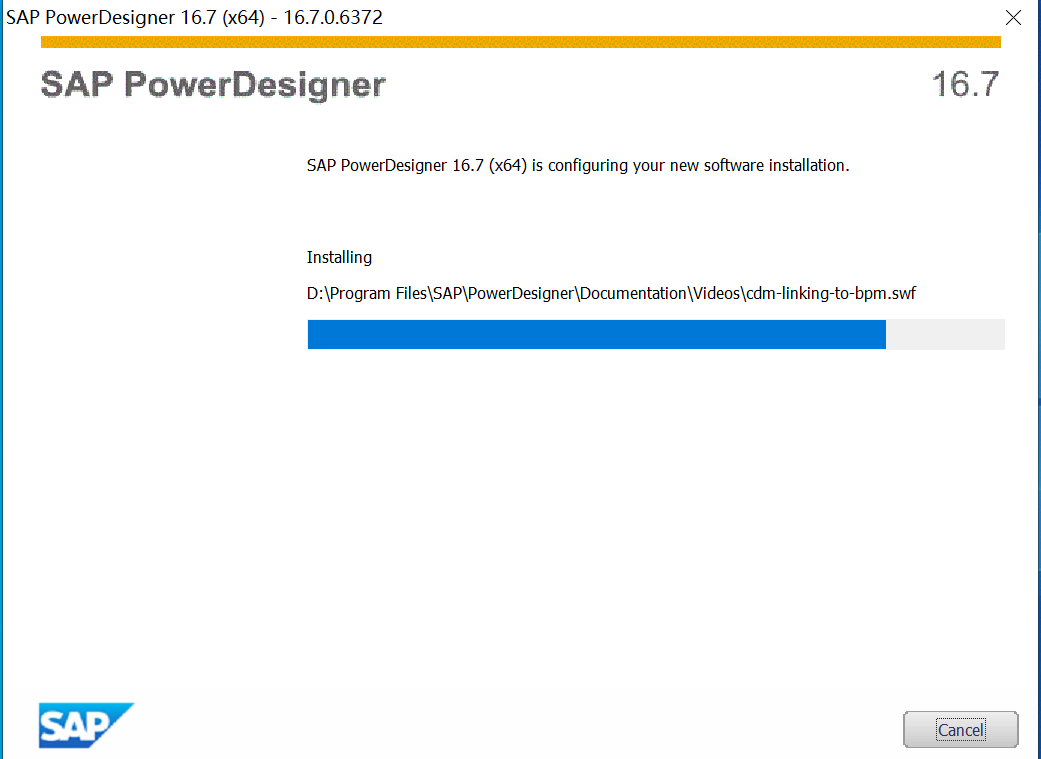
2, PowerDesigner cracking
Copy and overwrite "pdflm16.dll" to the root directory of the software installation.
3, Reverse Engineering (Oracle example)
Create a new model, as shown in the figure
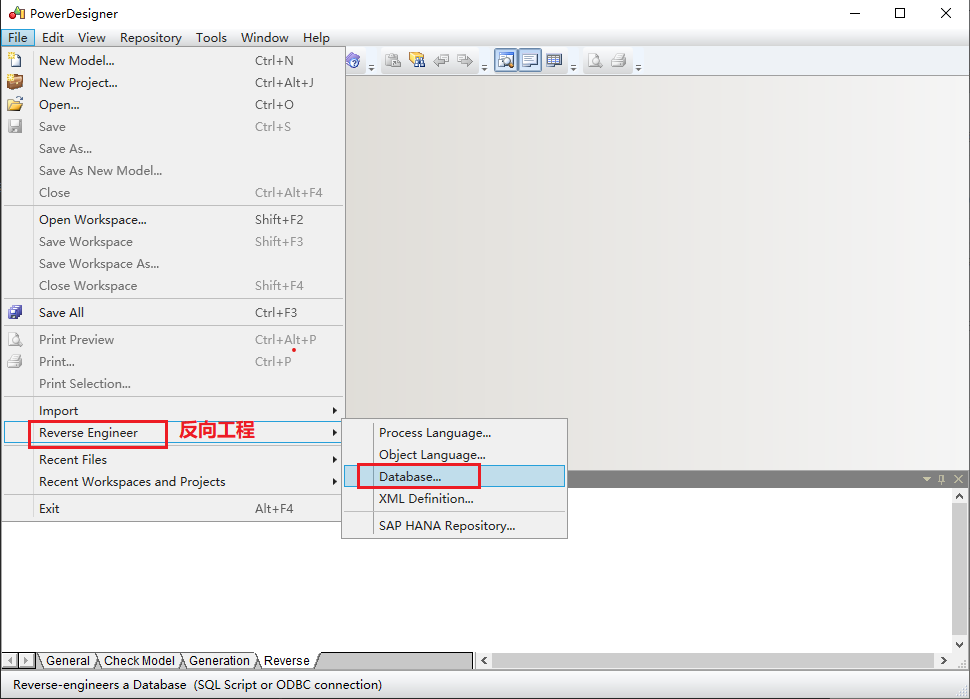
Select the current model test Then select database - > update model from database in the menu bar
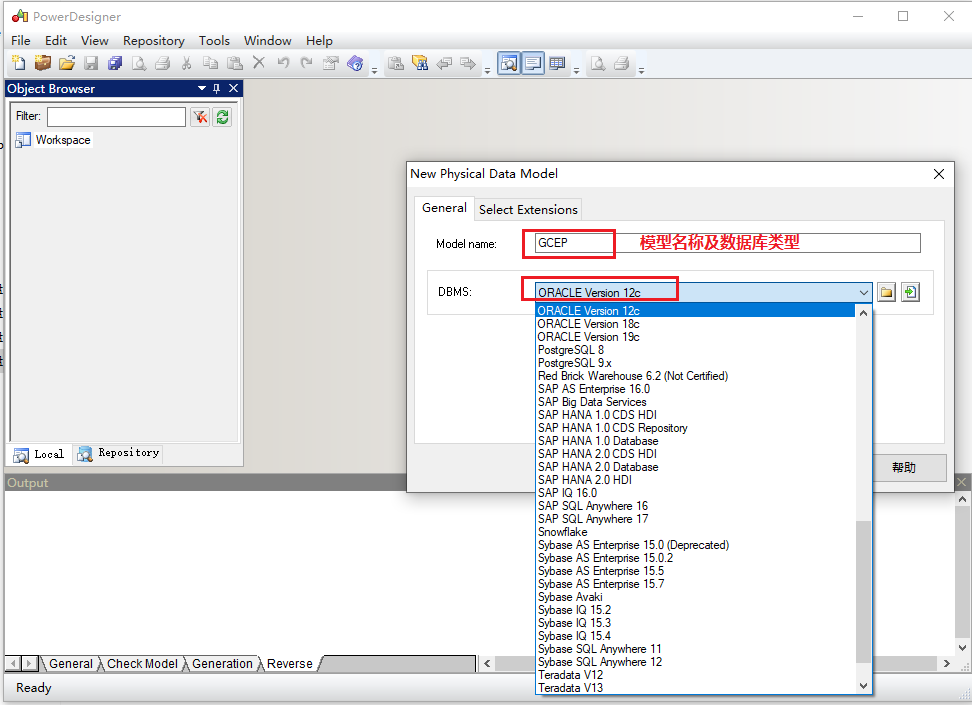
Configure data sources
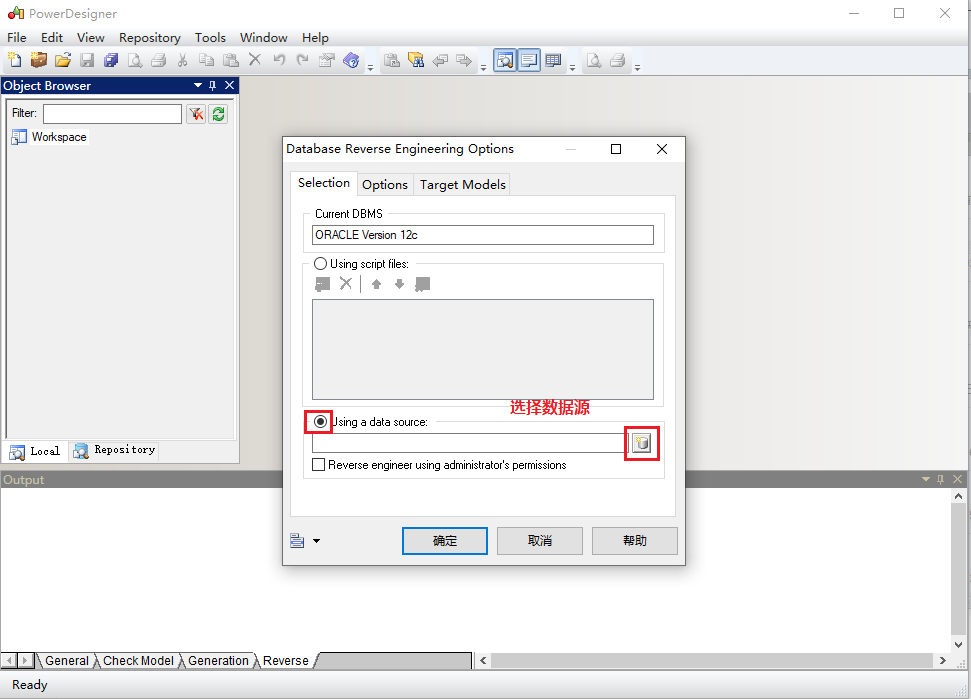
ODBC configuration is cumbersome, so take JDBC as an example
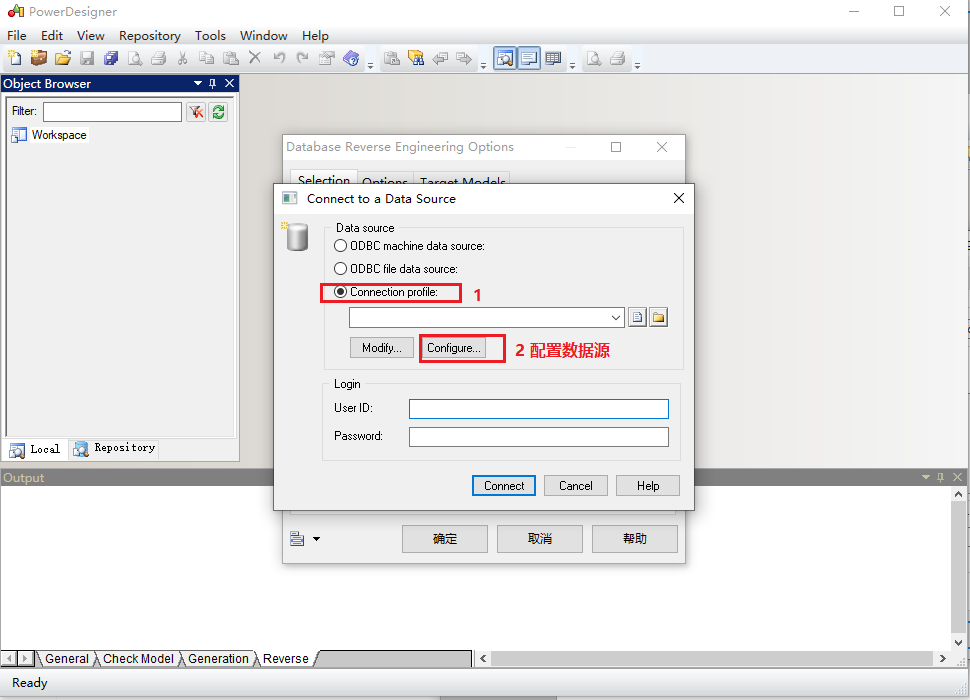
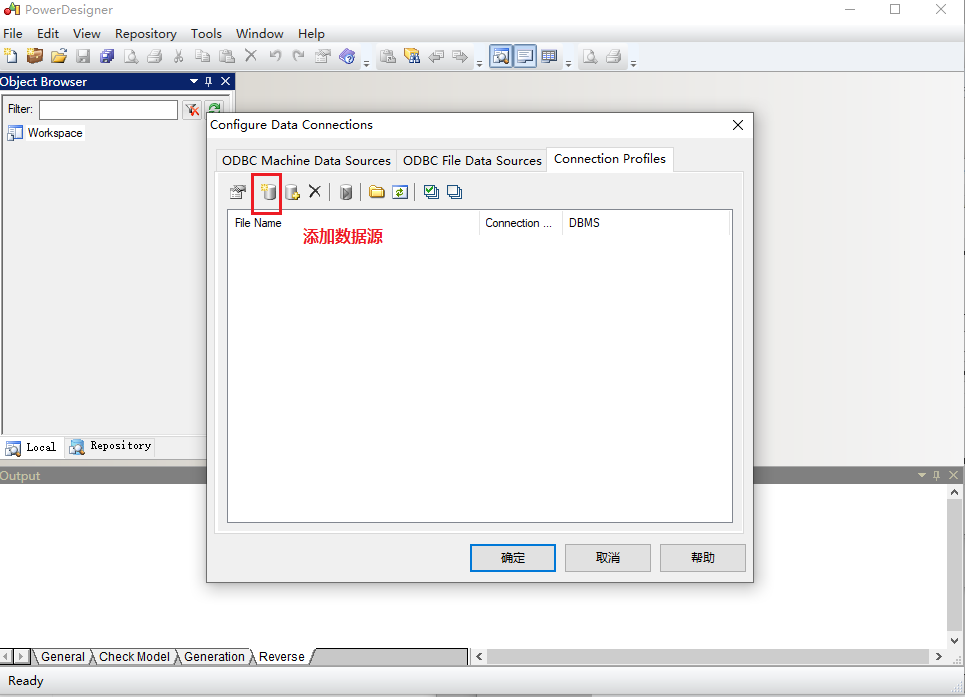
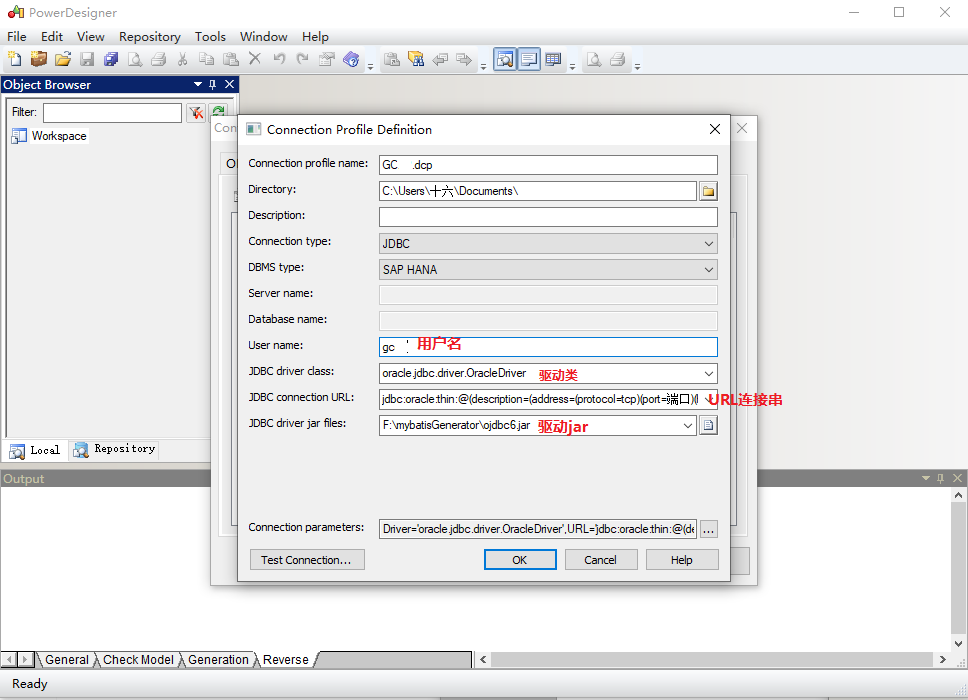
Connection name: just start it
User name: database user name
Driver class: different ojdbc versions are different. This article takes ojdbc6 as an example
Connection string: jdbc:oracle:thin:@(description=(address=(protocol=tcp)(port = port) (host=IP))(connect_data=(service_name = service name))
Driver jar: specify the specific storage directory (ojdbc6 download address)
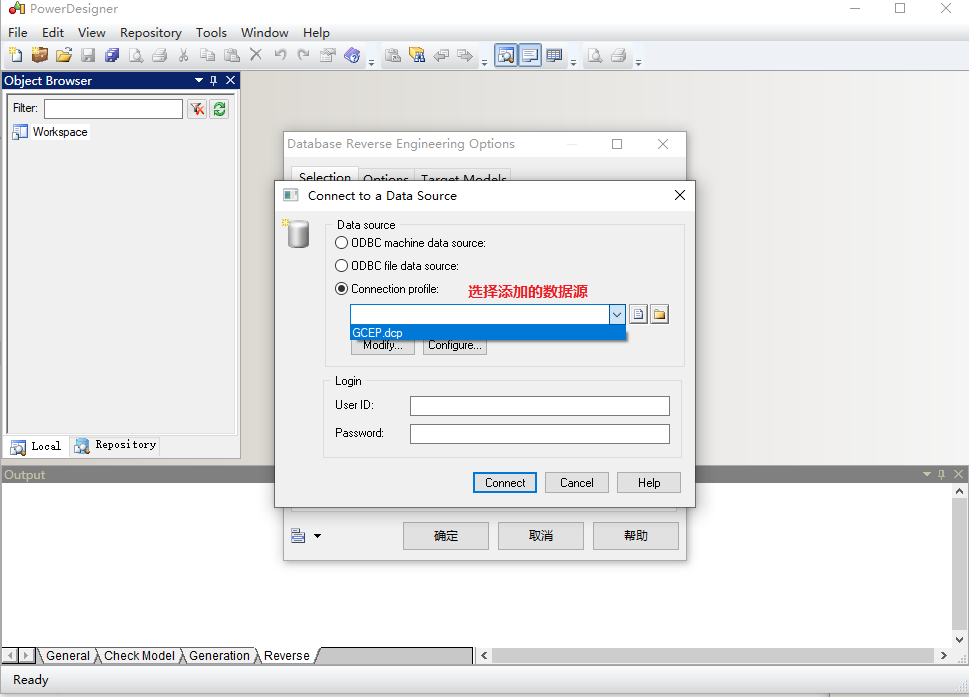
Click ok all the way and select connect. All the tables in the database will be listed. In the list, select the table model to be reverse generated.
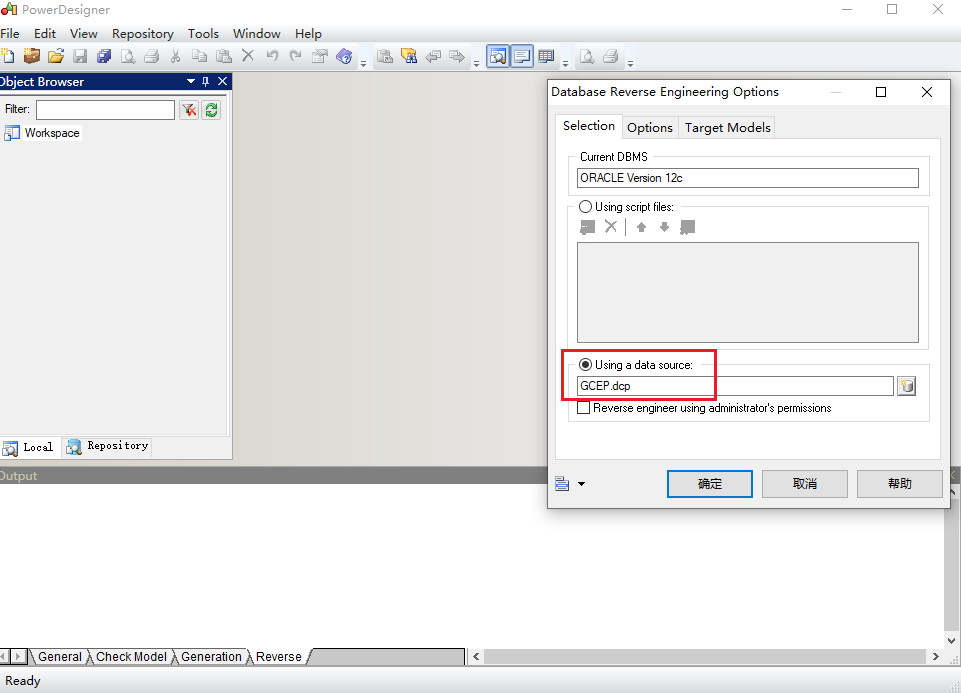
You can select table, view and other export methods. After selection, click OK.
4, PowerDesigner common configuration
1. Display Comment comments
The default columns displayed in PowerDesigner are name and type, as shown in the following figure:
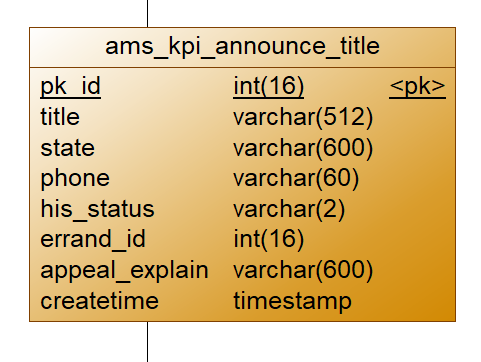
Now you need to display the Comment column to make the ER diagram clearer. However, checking the Comment display in PowerDesigner has no effect.
(1) The first method
The following steps are taken:
Double click the table to open the table properties dialog box. Switch to the ColumnTab. By default, the Comment column is displayed instead of the Comment column
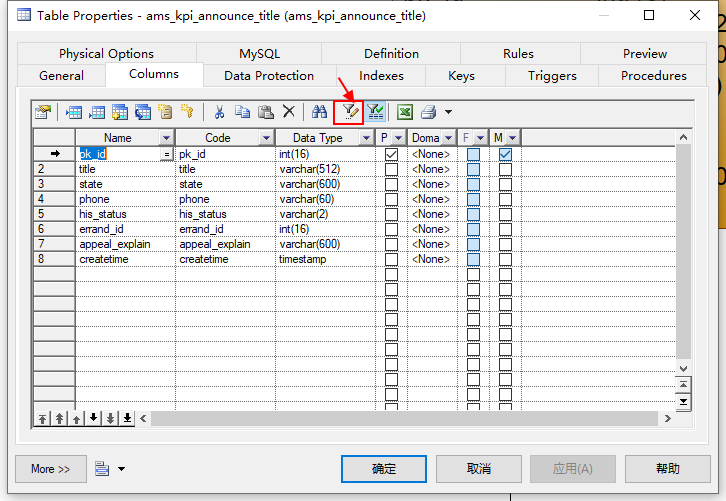
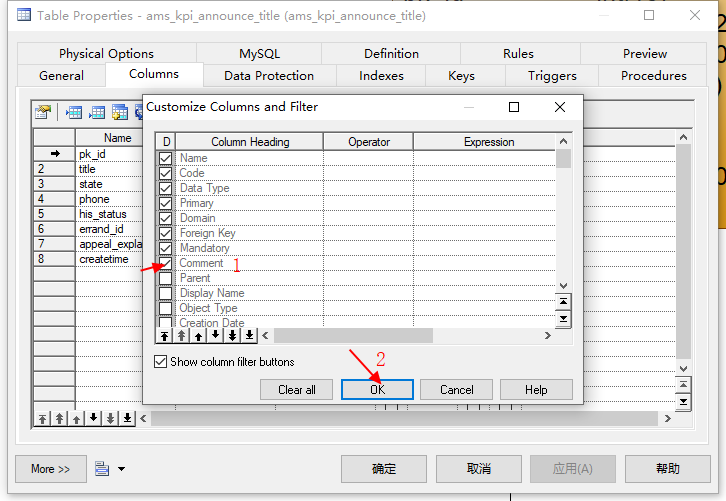
Have the Comment column and supplement the Comment information
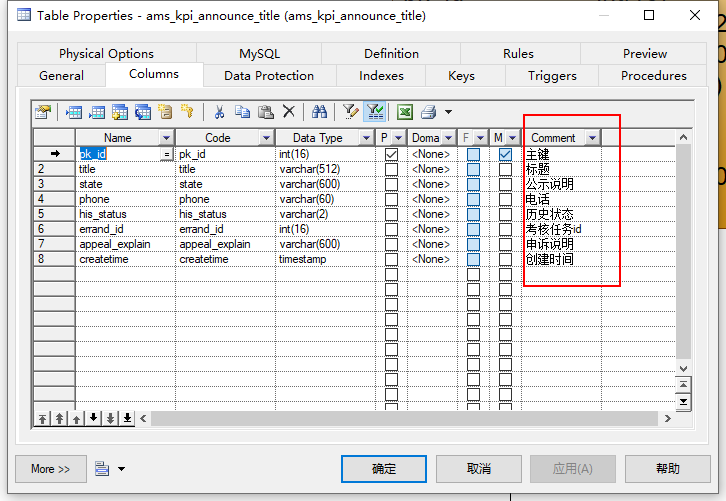
Confirm to save and open the menu Tools > display preferences
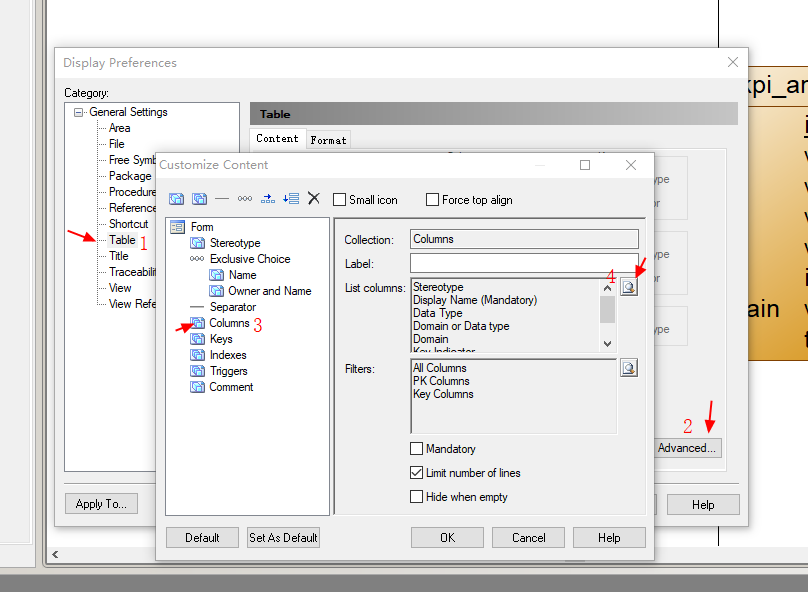
Adjust the displayed attributes
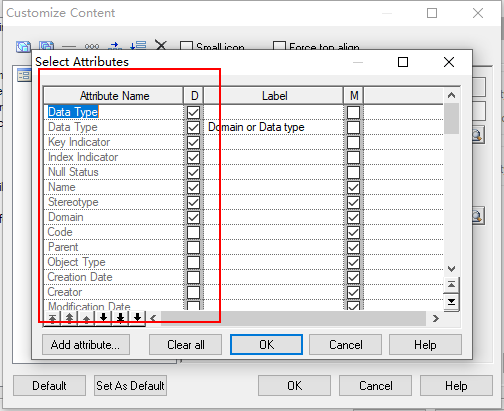
OK, save, confirm, exit the setting page, apply to all identifications, and you can see the table changes
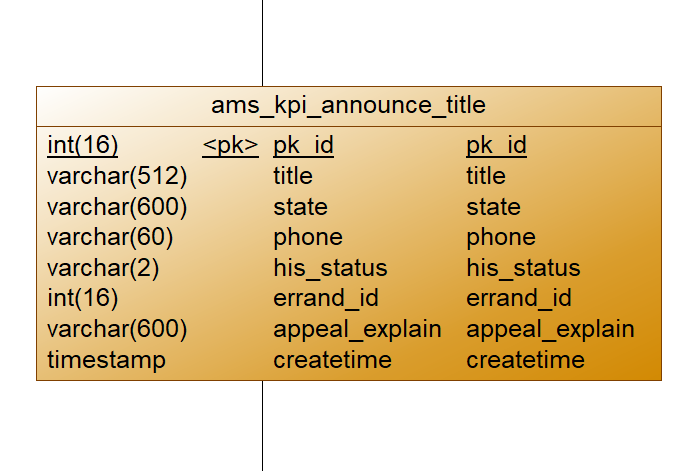
Open the menu Tools > execute commands > Edit / run script... Or use the shortcut key Ctrl+Shift+X to copy and paste the following code
Option Explicit
ValidationMode = True
InteractiveMode = im_Batch
Dim blankStr
blankStr = Space(1)
Dim mdl ' the current model
' get the current active model
Set mdl = ActiveModel
If (mdl Is Nothing) Then
MsgBox "There is no current Model "
ElseIf Not mdl.IsKindOf(PdPDM.cls_Model) Then
MsgBox "The current model is not an Physical Data model. "
Else
ProcessFolder mdl
End If
Private sub ProcessFolder(folder)
On Error Resume Next
Dim Tab 'running table
for each Tab in folder.tables
if not tab.isShortcut then
tab.name = tab.comment
Dim col ' running column
for each col in tab.columns
if col.comment = "" or replace(col.comment," ", "")="" Then
col.name = blankStr
blankStr = blankStr & Space(1)
else
col.name = col.comment
end if
next
end if
next
Dim view 'running view
for each view in folder.Views
if not view.isShortcut then
view.name = view.comment
end if
next
' go into the sub-packages
Dim f ' running folder
For Each f In folder.Packages
if not f.IsShortcut then
ProcessFolder f
end if
Next
end sub
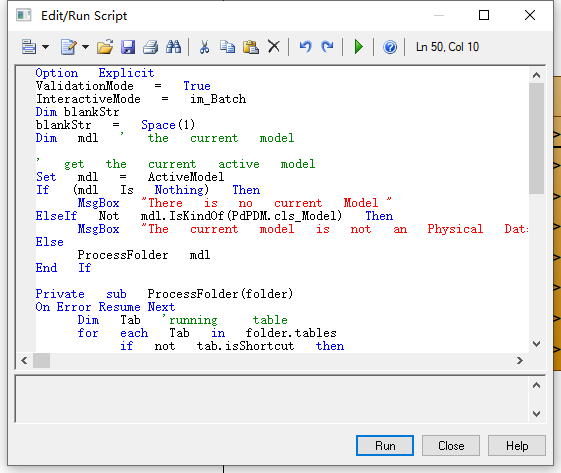
After execution, you can see the comments displayed in column 2. The effect is as follows:
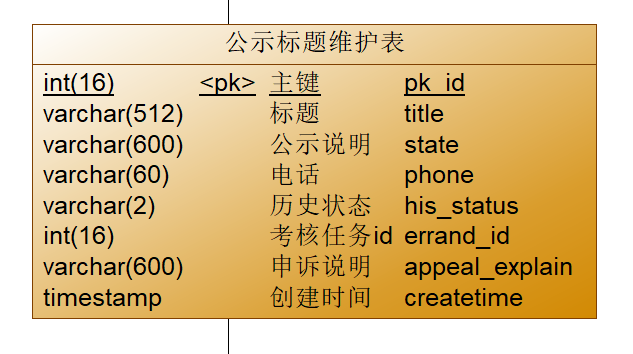
(2) The second method
Open the menu Tools > execute commands > Edit / run script... Or use the shortcut key Ctrl+Shift+X to copy and paste the following code
Option Explicit ValidationMode = True InteractiveMode = im_Batch Dim mdl ' the current model ' get the current active model Set mdl = ActiveModel If (mdl Is Nothing) Then MsgBox "There is no current Model " ElseIf Not mdl.IsKindOf(PdPDM.cls_Model) Then MsgBox "The current model is not an Physical Data model. " Else ProcessFolder mdl End If Private sub ProcessFolder(folder) On Error Resume Next Dim Tab 'running table for each Tab in folder.tables if not tab.isShortcut then tab.name = tab.comment Dim col ' running column for each col in tab.columns if col.comment="" then else col.name= col.comment end if next end if next Dim view 'running view for each view in folder.Views if not view.isShortcut then view.name = view.comment end if next ' go into the sub-packages Dim f ' running folder For Each f In folder.Packages if not f.IsShortcut then ProcessFolder f end if Next end sub
After execution, you can see the change.
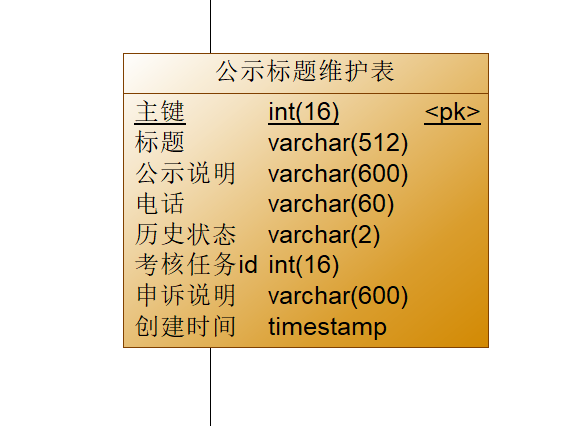
2. Export model table information to excel
Open the menu Tools > execute commands > Edit / run script... Or use the shortcut key Ctrl+Shift+X to copy and paste the following code
'******************************************************************************
Option Explicit
Dim rowsNum
rowsNum = 0
'-----------------------------------------------------------------------------
' Main function
'-----------------------------------------------------------------------------
' Get the current active model
Dim Model
Set Model = ActiveModel
If (Model Is Nothing) Or (Not Model.IsKindOf(PdPDM.cls_Model)) Then
MsgBox "The current model is not an PDM model."
Else
' Get the tables collection
'establish EXCEL APP
dim beginrow
DIM EXCEL, SHEET, SHEETLIST
set EXCEL = CREATEOBJECT("Excel.Application")
EXCEL.workbooks.add(-4167)'Add sheet
EXCEL.workbooks(1).sheets(1).name ="Table structure"
set SHEET = EXCEL.workbooks(1).sheets("Table structure")
EXCEL.workbooks(1).sheets.add
EXCEL.workbooks(1).sheets(1).name ="catalogue"
set SHEETLIST = EXCEL.workbooks(1).sheets("catalogue")
ShowTableList Model,SHEETLIST
ShowProperties Model, SHEET,SHEETLIST
EXCEL.workbooks(1).Sheets(2).Select
EXCEL.visible = true
'Set column width and wrap
sheet.Columns(1).ColumnWidth = 20
sheet.Columns(2).ColumnWidth = 20
sheet.Columns(3).ColumnWidth = 20
sheet.Columns(4).ColumnWidth = 40
sheet.Columns(5).ColumnWidth = 10
sheet.Columns(6).ColumnWidth = 10
sheet.Columns(1).WrapText =true
sheet.Columns(2).WrapText =true
sheet.Columns(4).WrapText =true
'Do not display gridlines
EXCEL.ActiveWindow.DisplayGridlines = False
End If
'-----------------------------------------------------------------------------
' Show properties of tables
'-----------------------------------------------------------------------------
Sub ShowProperties(mdl, sheet,SheetList)
' Show tables of the current model/package
rowsNum=0
beginrow = rowsNum+1
Dim rowIndex
rowIndex=3
' For each table
output "begin"
Dim tab
For Each tab In mdl.tables
ShowTable tab,sheet,rowIndex,sheetList
rowIndex = rowIndex +1
Next
if mdl.tables.count > 0 then
sheet.Range("A" & beginrow + 1 & ":A" & rowsNum).Rows.Group
end if
output "end"
End Sub
'-----------------------------------------------------------------------------
' Show table properties
'-----------------------------------------------------------------------------
Sub ShowTable(tab, sheet,rowIndex,sheetList)
If IsObject(tab) Then
Dim rangFlag
rowsNum = rowsNum + 1
' Show properties
Output "================================"
sheet.cells(rowsNum, 1) =tab.name
sheet.cells(rowsNum, 1).HorizontalAlignment=3
sheet.cells(rowsNum, 2) = tab.code
'sheet.cells(rowsNum, 5).HorizontalAlignment=3
'sheet.cells(rowsNum, 6) = ""
'sheet.cells(rowsNum, 7) = "Table description"
sheet.cells(rowsNum, 3) = tab.comment
'sheet.cells(rowsNum, 8).HorizontalAlignment=3
sheet.Range(sheet.cells(rowsNum, 3),sheet.cells(rowsNum, 7)).Merge
'Set the hyperlink and click the table name from the directory to view the table structure
'Field Chinese name Field English name Field type notes Primary key Is it not empty Default value
sheetList.Hyperlinks.Add sheetList.cells(rowIndex,2), "","Table structure"&"!B"&rowsNum
rowsNum = rowsNum + 1
sheet.cells(rowsNum, 1) = "Field Chinese name"
sheet.cells(rowsNum, 2) = "Field English name"
sheet.cells(rowsNum, 3) = "Field type"
sheet.cells(rowsNum, 4) = "notes"
sheet.cells(rowsNum, 5) = "Primary key"
sheet.cells(rowsNum, 6) = "Is it not empty"
sheet.cells(rowsNum, 7) = "Default value"
'Set border
sheet.Range(sheet.cells(rowsNum-1, 1),sheet.cells(rowsNum, 7)).Borders.LineStyle = "1"
'sheet.Range(sheet.cells(rowsNum-1, 4),sheet.cells(rowsNum, 9)).Borders.LineStyle = "1"
'Font size is 10
sheet.Range(sheet.cells(rowsNum-1, 1),sheet.cells(rowsNum, 7)).Font.Size=10
Dim col ' running column
Dim colsNum
colsNum = 0
for each col in tab.columns
rowsNum = rowsNum + 1
colsNum = colsNum + 1
sheet.cells(rowsNum, 1) = col.name
'sheet.cells(rowsNum, 3) = ""
'sheet.cells(rowsNum, 4) = col.name
sheet.cells(rowsNum, 2) = col.code
sheet.cells(rowsNum, 3) = col.datatype
sheet.cells(rowsNum, 4) = col.comment
If col.Primary = true Then
sheet.cells(rowsNum, 5) = "Y"
Else
sheet.cells(rowsNum, 5) = " "
End If
If col.Mandatory = true Then
sheet.cells(rowsNum, 6) = "Y"
Else
sheet.cells(rowsNum, 6) = " "
End If
sheet.cells(rowsNum, 7) = col.defaultvalue
next
sheet.Range(sheet.cells(rowsNum-colsNum+1,1),sheet.cells(rowsNum,7)).Borders.LineStyle = "3"
'sheet.Range(sheet.cells(rowsNum-colsNum+1,4),sheet.cells(rowsNum,9)).Borders.LineStyle = "3"
sheet.Range(sheet.cells(rowsNum-colsNum+1,1),sheet.cells(rowsNum,7)).Font.Size = 10
rowsNum = rowsNum + 2
Output "FullDescription: " + tab.Name
End If
End Sub
'-----------------------------------------------------------------------------
' Show List Of Table
'-----------------------------------------------------------------------------
Sub ShowTableList(mdl, SheetList)
' Show tables of the current model/package
Dim rowsNo
rowsNo=1
' For each table
output "begin"
SheetList.cells(rowsNo, 1) = "theme"
SheetList.cells(rowsNo, 2) = "Table Chinese name"
SheetList.cells(rowsNo, 3) = "Table English name"
SheetList.cells(rowsNo, 4) = "Table description"
rowsNo = rowsNo + 1
SheetList.cells(rowsNo, 1) = mdl.name
Dim tab
For Each tab In mdl.tables
If IsObject(tab) Then
rowsNo = rowsNo + 1
SheetList.cells(rowsNo, 1) = ""
SheetList.cells(rowsNo, 2) = tab.name
SheetList.cells(rowsNo, 3) = tab.code
SheetList.cells(rowsNo, 4) = tab.comment
End If
Next
SheetList.Columns(1).ColumnWidth = 20
SheetList.Columns(2).ColumnWidth = 20
SheetList.Columns(3).ColumnWidth = 30
SheetList.Columns(4).ColumnWidth = 60
output "end"
End Sub
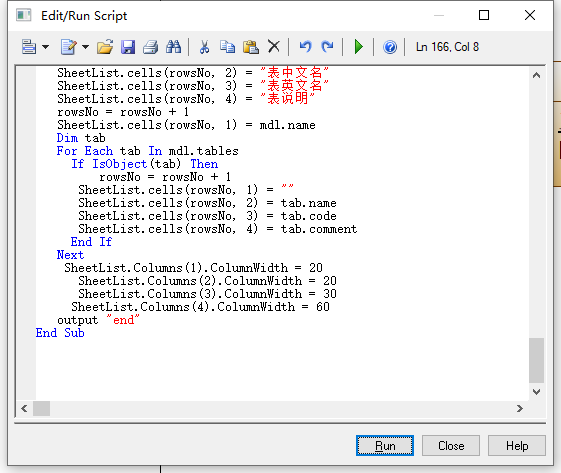
And automatically open the exported excel table