catalogue
Common drawing property settings
matplotlib supported drawing symbols (Makers)
Line Styles supported by matplotlib
Color abbreviations supported by matplotlib (Colors)
Comparison of Chinese and English names of Windows fonts
Configure the properties of the object
Process of drawing with Artist object
#matplotlib provides a fast drawing module pyplot, which imitates some functions of MATLAB
t matplotlib.pyplot as plt
Common drawing property settings
matplotlib supported drawing symbols (Makers)
| Symbol | Chinese description | English description |
| '.' | Dot | point marker |
| ',' | Pixel point | pixel marker |
| 'o' | circle | circle marker |
| 'v' | Downward triangle | triangle_down marker |
| '^' | Upward triangle | triangle_up marker |
| '<' | Left triangle | triangle_left marker |
| '>' | Right triangle | triangle_right marker |
| '1' | Downward Y-shape | tri_down marker |
| '2' | Up Y | tri_up marker |
| '3' | Left Y | tri_left marker |
| '4' | Right Wye | tri_right marker |
| 's' | square | square marker |
| 'p' | pentagon | pentagon marker |
| '*' | star | star marker |
| 'h' | Hexagon 1 | hexagon1 marker |
| 'H' | Hexagon 2 | hexagon2 marker |
| '+' | plus | plus marker |
| 'x' | Cross sign | x marker |
| 'D' | Diamond shape | diamond marker |
| 'd' | Diamond shape (small) | thin_diamond marker |
| '|' | Vertical line | vline marker |
| '_' | Horizontal line | hline marker |
Line Styles supported by matplotlib
| Symbol | Chinese description | English description |
| '-' | Solid line | solid line style |
| '--' | Dotted line | dashed line style |
| '-.' | Dotted line | dash-dot line style |
| ':' | Point line | dotted line style |
Color abbreviations supported by matplotlib (Colors)
| Symbol | Chinese description | English description |
| 'b' | blue | blue |
| 'g' | green | green |
| 'r' | red | red |
| 'c' | young | cyan |
| 'm' | purple | magenta |
| 'y' | yellow | yellow |
| 'k' | black | black |
| 'w' | white | white |
Comparison of Chinese and English names of Windows fonts
| Chinese name | English name |
| Blackbody | SimHei |
| Microsoft YaHei | Microsoft YaHei |
| Microsoft JhengHei | Microsoft JhengHei |
| NSimSun | NSimSun |
| New fine bright body | PMingLiU |
| Fine bright body | MingLiU |
| DFKai-SB | DFKai-SB |
| Imitation Song Dynasty | FangSong |
| Regular script | KaiTi |
| Imitation Song Dynasty_ GB2312 | FangSong_GB2312 |
| Regular script_ GB2312 | KaiTi_GB2312 |
Object oriented drawing
- matplotlib is a set of object-oriented drawing library. All parts in the drawing are python objects.
- pyplot is a set of fast drawing API provided by matplotlib, which imitates MATLAB. It is not the ontology of matplotlib.
- Although pyplot is simple and fast to use, it hides a lot of details and cannot use some advanced functions.
- The pyplot module stores information such as the current chart and current sub chart, which can be obtained by gcf() and gca() respectively:
plt.gcf(): "Get current figure" to get the current chart (Figure object)
plt.gca(): "Get current figure" to get the current subgraph (Axes object)
- All kinds of drawing functions in pyplot are actually internally calling gca to get the current Axes object, and then calling Axes to complete the drawing.
import matplotlib.pyplot as plt # Get the current Figure and Axes objects plt.figure(figsize=(4,3)) fig = plt.gcf() axes = plt.gca() print(fig) print(axes)
Configure the properties of the object
- Each part of the chart drawn by matplotlib corresponds to an object. There are two ways to set the properties of these objects:
set through object_* () method setting.
Set through the setp() method of pyplot.
- There are also two ways to view the properties of an object:
get through object_* () method view.
View through the getp() method of pyplot.
import matplotlib.pyplot as plt import numpy as np # Get the current Figure and Axes objects plt.figure(figsize=(4,3)) fig = plt.gcf() ; axes = plt.gca() print(fig); print(axes) x = np.arange(0, 5, 0.1) # Call the plot.plot function to return a list of Line2D objects lines = plt.plot(x, 0.05*x*x); print(lines) # Call the set series method of the Line2D object to set the property value # With set_alpha sets the alpha channel, that is, transparency lines[0].set_alpha(0.5) ; plt.show() # The plot.plot function can accept an indefinite number of position parameters. These position parameters are paired to generate multiple curves. lines = plt.plot(x, np.sin(x), x, np.cos(x), x, np.tanh(x)) plt.show() # Use the plt.setp function to configure the properties of multiple objects at the same time. Here, set the color and lineweight of all curves in the lines list. plt.setp(lines, color='r', linewidth=4.0);plt.show() # Use the getp method to view all properties f = plt.gcf(); plt.getp(f)
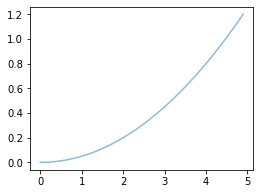
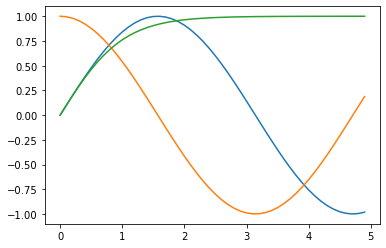
import numpy as np import matplotlib.pyplot as plt # Get the current Figure and Axes objects plt.figure(figsize=(4,3)) fig = plt.gcf() ; axes = plt.gca() print(fig); print(axes) x = np.arange(0, 5, 0.1) # Call the plot.plot function to return a list of Line2D objects lines = plt.plot(x, 0.05*x*x); print(lines) # Call the set series method of the Line2D object to set the property value # With set_alpha sets the alpha channel, that is, transparency lines[0].set_alpha(0.5) ; plt.show() # The plot.plot function can accept an indefinite number of position parameters. These position parameters are paired to generate multiple curves. lines = plt.plot(x, np.sin(x), x, np.cos(x), x, np.tanh(x)) plt.show() # Use the plt.setp function to configure the properties of multiple objects at the same time. Here, set the color and lineweight of all curves in the lines list. plt.setp(lines, color='r', linewidth=4.0);plt.show() # Use the getp method to view all properties f = plt.gcf(); plt.getp(f) # View a property print(plt.getp(lines[0],"color")) # get using object_* () method print(lines[0].get_linewidth()) # The axes attribute of the Figure object is a list that stores all axes objects in the Figure. # The following code checks the axes attribute of the current Figure, that is, the current axes object obtained by gca. print(plt.getp(f, 'axes')) print(len(plt.getp(f, 'axes'))) print(plt.getp(f, 'axes')[0] is plt.gca()) # Use plt.getp() to continue to obtain the properties of the AxesSubplot object. For example, its lines property is the list of Line2D objects in the subgraph. # In this way, you can view the attribute values of objects and the relationship between objects. all_lines = plt.getp(plt.gca(), "lines");print(all_lines) plt.close() # Close current chart
Draw multiple subgraphs
- In matplotlib, a Figure object can include multiple Axes objects (that is, subgraphs), and one axis represents a drawing area. The simplest way to draw multiple subgraphs is to use the subplot function of pyplot.
- subplot(numRows, numCols, plotNum) accepts three parameters:
numRows: number of subgraph rows
numCols: number of subgraph columns
plotNum: the number of subgraphs (numbered from left to right and from top to bottom)
import matplotlib.pyplot as plt
# Create 3 rows and 2 columns, totaling 6 subgraphs.
# subplot(323) is equivalent to subplot(3,2,3).
# The number of subgraphs starts from 1, not 0.
fig = plt.figure(figsize=(4,3))
for idx,color in enumerate('rgbcyk'):
plt.subplot(321+idx, facecolor=color)
plt.show()
# If the newly created subgraph overlaps with the previously created subgraph, the previous subgraph will be deleted
plt.subplot(221)
plt.show()
plt.close()
# Multiple subgraphs with different heights or widths can also be spliced with each other
fig = plt.figure(figsize=(4,3))
plt.subplot(221) # First row left
plt.subplot(222) # First row right
plt.subplot(212) # The second line is the whole line
plt.show()
plt.close()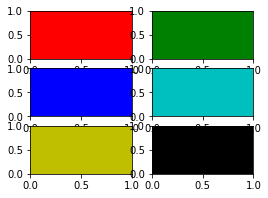
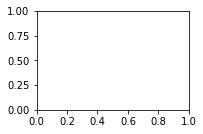
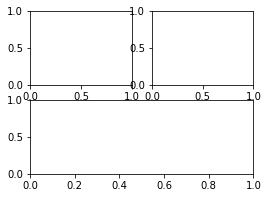
Artist object
Simple type Artist objects are standard drawing components, such as Line2D, Rectangle, Text, AxesImage, etc
The Artist object of container type contains multiple Artist objects to organize them into a whole, such as Axis, Axes and Figure objects
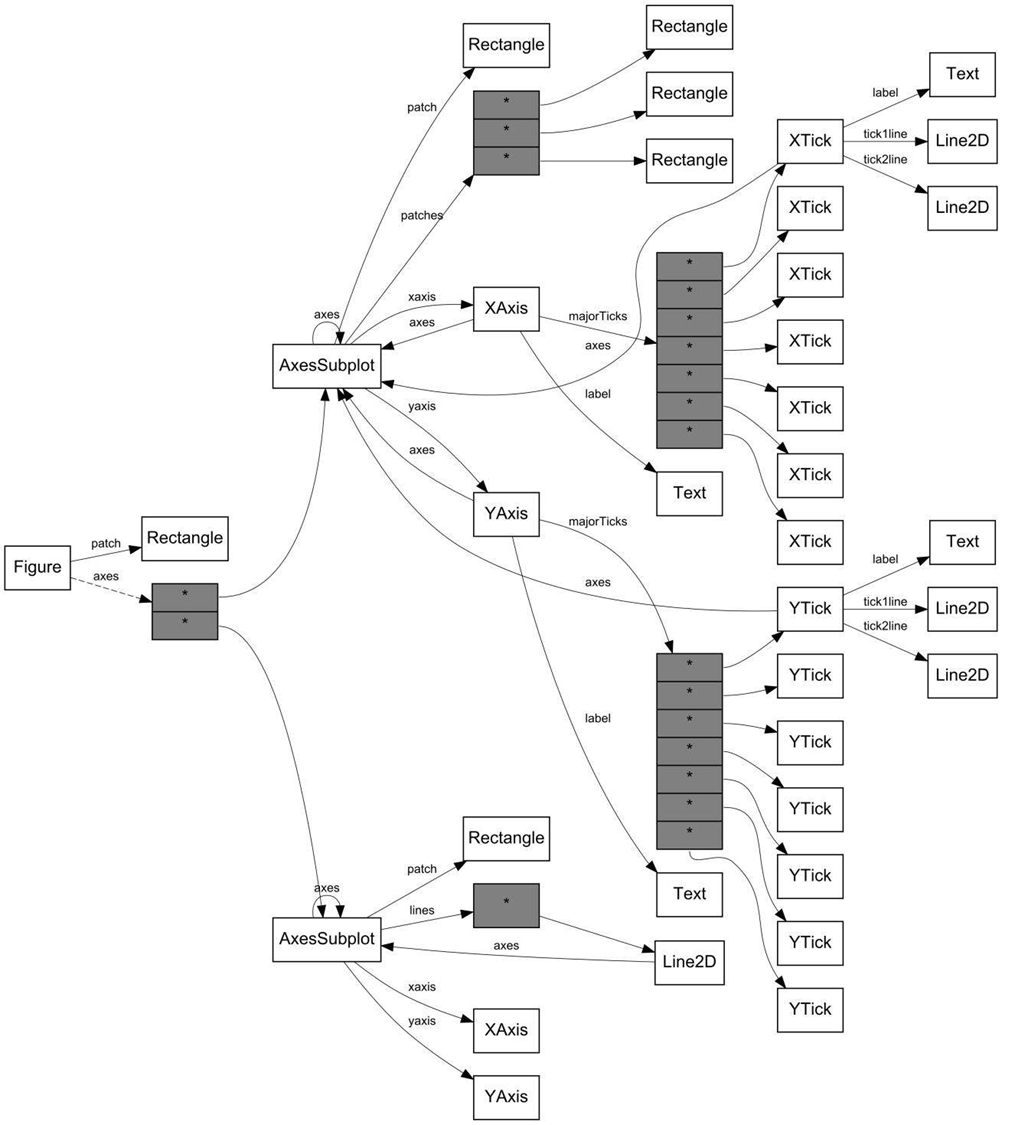
Process of drawing with Artist object
- Create Figure object
- Create one or more Axes objects for the Figure object
- Call the methods of the Axes object to create various simple Artist objects
import matplotlib.pyplot as plt
fig = plt.figure()
# The list is used to describe the location of the picture and the size of the picture
ax = fig.add_axes([0.15, 0.1, 0.7, 0.3])
ax.set_xlabel('time')
line = ax.plot([1, 2, 3], [1, 2, 1])[0]
# The lines attribute of ax is a list of all curves
print(line is ax.lines[0])
# Through get_* Get the corresponding properties
print(ax.get_xaxis().get_label().get_text())
plt.show()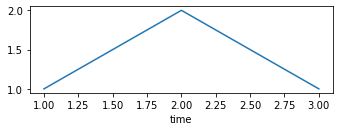
Set Artist properties
get_* And set_* Function to read and write fig.set_alpha(0.5*fig.get_alpha())
| Artist property | effect |
| alpha | Transparency, values between 0 and 1, 0 is fully transparent and 1 is fully opaque |
| animated | Boolean value used when drawing animation effects |
| axes | The Axes object where this Artist object is located may be None |
| clip_box | Object's crop box |
| clip_on | Crop |
| clip_path | Clipped path |
| contains | A function that determines whether a specified point is on an object |
| figure | The Figure object in which it is located may be None |
| label | Text label |
| picker | Control Artist object selection |
| transform | Control offset rotation |
| visible | Visible |
| zorder | Control drawing order |
Some examples
import matplotlib.pyplot as plt
fig = plt.figure()
# Set background color
fig.patch.set_color('g')
# The interface must be updated to be effective
fig.canvas.draw()
plt.show()
# All attributes of the artist object can be obtained through the corresponding get_* () and set_* () read and write
# For example, set the transparency of the following image
line = plt.plot([1, 2, 3, 2, 1], lw=4)[0]
line.set_alpha(0.5)
line.set(alpha=0.5, zorder=1)
# fig.canvas.draw()
# Output all attribute names and corresponding values of the Artist object
print(fig.patch)
plt.show() 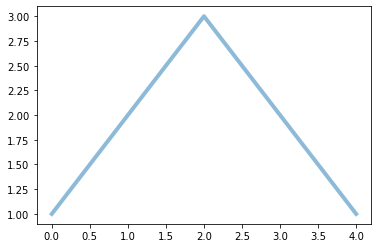
import matplotlib.pyplot as plt
fig = plt.figure()
fig.subplots_adjust(top=0.8)
ax1 = fig.add_subplot(211)
ax1.set_ylabel('volts')
ax1.set_title('a sine wave')
t = np.arange(0.0, 1.0, 0.01)
s = np.sin(2*np.pi*t)
line, = ax1.plot(t, s, color='blue', lw=2)
# Fixing random state for reproducibility
np.random.seed(19680801)
ax2 = fig.add_axes([0.15, 0.1, 0.7, 0.3])
n, bins, patches = ax2.hist(np.random.randn(1000), 50,
facecolor='yellow', edgecolor='orange')
ax2.set_xlabel('time (s)')
plt.show() 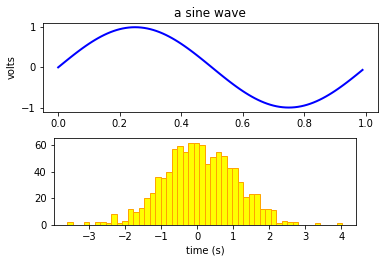
Figure container
The uppermost Artist object is Figure, which contains all the elements that make up the chart
Figure can include multiple Axes (multiple charts). There are three main methods to create them:
- axes = fig.add_axes([left, bottom, width, height])
- Fig, axes = plt.subplots (number of rows and columns)
- axes = fig.add_ Subplot (number of rows, number of columns, sequence number)
| Figure attribute | explain |
| axes | Axis object list |
| patch | Rectangle object as background |
| images | FigureImage object list, used to display pictures |
| legends | Legend object list |
| lines | Line2D object list |
| patches | patch object list |
| texts | A list of Text objects used to display Text |
import matplotlib.pyplot as plt
# Let's take a look at an example of flexible switching between multiple figures and multiple Axes.
plt.figure(1) # Create chart 1
plt.figure(2) # Create chart 2
ax1 = plt.subplot(121) # Create subgraph 1 in chart 2
ax2 = plt.subplot(122) # Create subgraph 2 in chart 2
x = np.linspace(0, 3, 100)
for i in range(5):
plt.figure(1) # Switch to chart 1
plt.plot(x, np.exp(i*x/3))
plt.sca(ax1) # Select subgraph 1 of chart 2
plt.plot(x, np.sin(i*x))
plt.sca(ax2) # Select subgraph 2 of chart 2
plt.plot(x, np.cos(i*x))
ax2.plot(x, np.tanh(i*x)) # You can also plot directly through the plot method of ax2
plt.show()
plt.close() # Two Figure objects are open, so plt.close() is executed twice
plt.close()
# You can also use the subplots function to generate multiple subgraphs at a time and return an array of Figure objects and Axes objects.
# Note that the difference between subplot and subplots is one s. The former generates subgraphs one by one, and the latter generates subgraphs in batch.
fig, axes = plt.subplots(2, 3, figsize=(4,3))
[a,b,c],[d,e,f] = axes
print(axes.shape)
print(b)
plt.show()
plt.close()
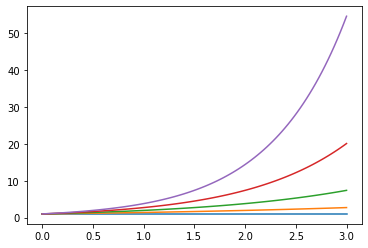
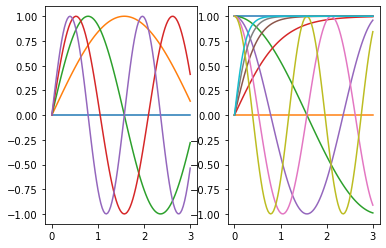
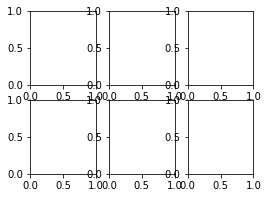
Axes container
- Area of the image with data space (marked as internal blue box)
- A drawing can contain multiple Axes, and an axis object can contain only one drawing
- Axes contains two (or three) Axis objects that are responsible for data restrictions
- Each axis has a title (set by set_title()), an x label (set by set_xLabel()), and an x label (set by set_xLabel())_ The y label set set set by ylabel().
| Axes property | explain |
| artists | A list of Artist instances |
| patch | Rectangle instance for Axes background |
| collections | A list of Collection instances |
| images | A list of AxesImage |
| legends | A list of Legend instances |
| lines | A list of Line2D instances |
| patches | A list of Patch instances |
| texts | A list of Text instances |
| xaxis | matplotlib.axis.XAxis instance |
| yaxis | matplotlib.axis.YAxis instance |
| Helper method of Axes | Created object (Artist) | List of added (Container) |
| ax.annotate - text annotations | Annotate | ax.texts |
| ax.bar - bar charts | Rectangle | ax.patches |
| ax.errorbar - error bar plots | Line2D and Rectangle | ax.lines and ax.patches |
| ax.fill - shared area | Polygon | ax.patches |
| ax.hist - histograms | Rectangle | ax.patches |
| ax.imshow - image data | AxesImage | ax.images |
| ax.legend - axes legends | Legend | ax.legends |
| ax.plot - xy plots | Line2D | ax.lines |
| ax.scatter - scatter charts | PolygonCollection | ax.collections |
| ax.text - text | Text | ax.texts |
The subplot2grid function performs a more complex layout. subplot2grid(shape, loc, rowspan=1, colspan=1, **kwargs)
- Shape is the tuple (number of rows and columns) representing the shape of the table
- loc is the coordinate tuple (row, column) in the upper left corner of the subgraph
- rowspan and colspan are the number of rows and columns occupied by the subgraph, respectively
import matplotlib.pyplot as plt fig = plt.figure(figsize=(6,6)) ax1 = plt.subplot2grid((3,3),(0,0),colspan=2) ax2 = plt.subplot2grid((3,3),(0,2),rowspan=2) ax3 = plt.subplot2grid((3,3),(1,0),rowspan=2) ax4 = plt.subplot2grid((3,3),(2,1),colspan=2) ax5 = plt.subplot2grid((3,3),(1,1)) plt.show() plt.close()
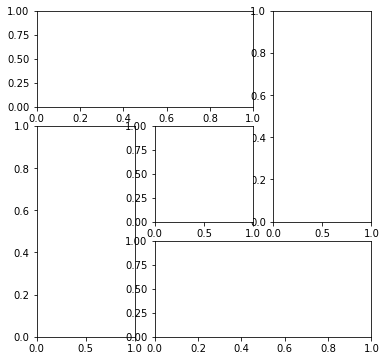
Scale line, scale text, coordinate grid and axis title on coordinate axis, etc
set_major_* set_minor_*
get_major_* get_minor_*
import numpy as np
import matplotlib.pyplot as plt
# plt.figure creates a matplotlib.figure.Figure instance
fig = plt.figure()
rect = fig.patch # a rectangle instance
rect.set_facecolor('yellow')
ax1 = fig.add_axes([0.1, 0.3, 1,1])
rect = ax1.patch
rect.set_facecolor('orange')
for label in ax1.xaxis.get_ticklabels():
# label is a Text instance
label.set_color('red')
label.set_rotation(45)
label.set_fontsize(16)
for line in ax1.yaxis.get_ticklines():
# line is a Line2D instance
line.set_color('green')
line.set_markersize(5)
line.set_markeredgewidth(3)
plt.show()
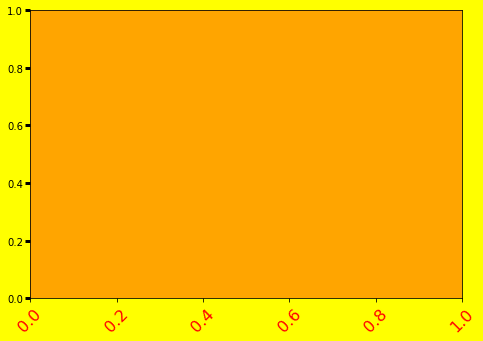
Axis scale setting
matplotlib will automatically calculate according to the data range of the graph drawn by the user, but sometimes we need to customize it.
Sometimes we want to change the text of the coordinate axis to what we want, such as special symbols, year, day, etc.
# Example of modifying coordinate axis scale
# Configure the position and text of the scale mark of the X axis, and turn on the sub scale mark
# Import fractions package to process fractions
import numpy as np
import matplotlib.pyplot as plt
from fractions import Fraction
# When importing ticker, the scale definition and text formatting are defined in ticker
from matplotlib.ticker import MultipleLocator, FuncFormatter
x = np.arange(0, 4*np.pi, 0.01)
fig, ax = plt.subplots(figsize=(8,4))
plt.plot(x, np.sin(x), x, np.cos(x))
# Define pi_formatter, used to calculate the scale text
# Converts the numeric value x into a string in which Latex is used to represent the mathematical formula.
def pi_formatter(x, pos):
frac = Fraction(int(np.round(x / (np.pi/4))), 4)
d, n = frac.denominator, frac.numerator
if frac == 0:
return "0"
elif frac == 1:
return "$\pi$"
elif d == 1:
return r"${%d} \pi$" % n
elif n == 1:
return r"$\frac{\pi}{%d}$" % d
return r"$\frac{%d \pi}{%d}$" % (n, d)
# Sets the range of the two axes
plt.ylim(-1.5,1.5)
plt.xlim(0, np.max(x))
# Sets the bottom margin of the drawing
plt.subplots_adjust(bottom = 0.15)
plt.grid() #Open grid
# The major scale is pi/4
# Use MultipleLocator to place tick marks in integral multiples of the specified value
ax.xaxis.set_major_locator( MultipleLocator(np.pi/4) )
# PI for major scale text_ Formatter function calculation
# Calculate the scale text using the specified function, using the PI we just wrote_ Formatter function
ax.xaxis.set_major_formatter( FuncFormatter( pi_formatter ) )
# The sub scale is pi/20
ax.xaxis.set_minor_locator( MultipleLocator(np.pi/20) )
# Sets the size of the scale text
for tick in ax.xaxis.get_major_ticks():
tick.label1.set_fontsize(16)
plt.show()
plt.close()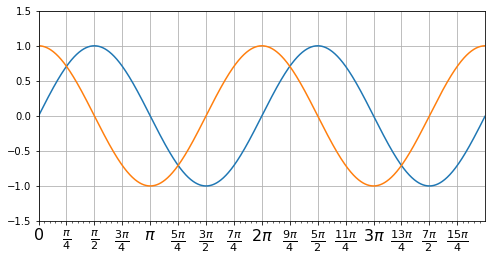
import datetime
import numpy as np
import matplotlib.pyplot as plt
# Prepare data
x = np.arange(0,10,0.01)
y = np.sin(x)
# Convert data to a list of datetime objects
date_list = []
date_start = datetime.datetime(2000,1,1,0,0,0)
delta = datetime.timedelta(days=1)
for i in range(len(x)):
date_list.append(date_start + i*delta)
# Drawing, date_list as x-axis data is passed as a parameter
fig, ax = plt.subplots(figsize=(10,4))
plt.plot(date_list, y)
# Set title
plt.title('datetime example')
plt.ylabel('data')
plt.xlabel('Date')
plt.show()
plt.close() 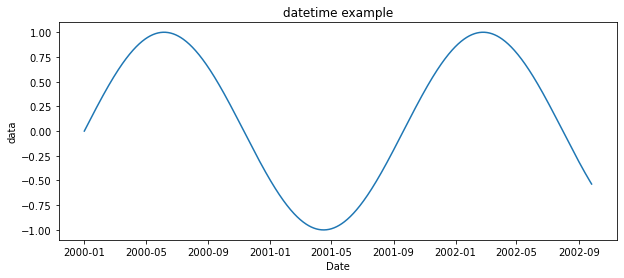
If there is time and date information in the data, you can use strptime and strftime to convert directly.
Use the strptime function to convert a string to time, and use strftime to convert time to a string.
Time and date formatting symbols in python:
| Symbol | significance |
| %y | Two digit year representation (00-99) |
| %Y | Four digit year representation (000-9999) |
| %m | Month (01-12) |
| %d | Day of the month (0-31) |
| %H | 24-hour system hours (0-23) |
| %I | 12 hour system hours (01-12) |
| %M | Minutes (00 = 59) |
| %S | Seconds (00-59) |
| %a | Local simplified week name |
| %A | Local full week name |
| %b | Local simplified month name |
| %B | Local full month name |
| %c | Local corresponding date representation and time representation |
| %j | Day of the year (001-366) |
| %p | Equivalent of local A.M. or P.M |
| %U | Number of weeks in a year (00-53) Sunday is the beginning of the week |
| %w | Week (0-6), Sunday is the beginning of the week |
| %W | Number of weeks in a year (00-53) Monday is the beginning of the week |
| %x | Local corresponding date representation |
| %X | Local corresponding time representation |
| %Z | The name of the current time zone |
| %% | %Number itself |