preface
If you are still worried about operating the file path, you won't use OS Path module, then it's time to try pathlib.
pathlib Library
The pathlib library is from Python 3 From 4 to Python 3 6 has been relatively mature. If you can directly use more than 3.6 for your new project, it is recommended to use pathlib. Compared with the old OS Path has several advantages:
- The management of the old path operation function is confused. Some are imported into os and some are in os Path, and the new unified usage can be managed with pathlib.
- The old usage is hard to deal with between different operating systems win, mac and linux. Changing the operating system often requires code changes and additional operations.
- The old usage is mainly in the form of function, and the returned data type is usually string. However, the path and string are not equivalent, so when using os operation path, other class libraries are often introduced to assist the operation. The new usage is object-oriented, which is more flexible and convenient to handle.
- pathlib simplifies many operations and makes it easier to use.
Comparison of commonly used pathlib and os
| operation | os and os.path | pathlib |
|---|---|---|
| Absolute path | os.path.abspath | Path.resolve |
| Modify permissions | os.chmod | Path.chmod |
| Create directory | os.mkdir | Path.mkdir |
| rename | os.rename | Path.rename |
| move | os.replace | Path.replace |
| Delete directory | os.rmdir | Path.rmdir |
| Delete file | os.remove, os.unlink | Path.unlink |
| working directory | os.getcwd | Path.cwd |
| Does it exist | os.path.exists | Path.exists |
| User directory | os.path.expanduser | Path.expanduser and Path.home |
| Is it a directory | os.path.isdir | Path.is_dir |
| Is it a file | os.path.isfile | Path.is_file |
| Is it a connection | os.path.islink | Path.is_symlink |
| File properties | os.stat | Path.stat, Path.owner, Path.group |
| Is it an absolute path | os.path.isabs | PurePath.is_absolute |
| Path splicing | os.path.join | PurePath.joinpath |
| file name | os.path.basename | PurePath.name |
| Parent directory | os.path.dirname | PurePath.parent |
| File with the same name | os.path.samefile | Path.samefile |
| suffix | os.path.splitext | PurePath.suffix |
pathlib get file path
Path.cwd get current folder path
Note that the returned object is not a string, but a WindowsPath object
from pathlib import Path
# 1. Class methods can be called directly cwd()
print(Path.cwd()) # C:\Users\dell\PycharmProjects\untitled3\demo
# 2. can also be instantiated and invoked.
p = Path('./')
print(p.cwd()) # C:\Users\dell\PycharmProjects\untitled3\demo
print(type(p.cwd())) # <class 'pathlib.WindowsPath'>
Get current file path
from pathlib import Path # Current file path p = Path(__file__) print(p)
Gets the absolute Path of the Path object
from pathlib import Path
# Current file path
p = Path('data.json')
print(p) # data.json object
print(p.absolute()) # C:\Users\dell\PycharmProjects\untitled3\demo\data.json
Some commonly used get file attributes
from pathlib import Path
# Current file path
p = Path(__file__)
print(p.absolute()) # Get absolute path
print(p.resolve()) # Get absolute path
print(p.name) # Get file name 'a1117 py'
print(p.stem) # Just the file name, not the suffix a1117
print(p.suffix) # Get file suffix py
print(p.suffixes) # File all monkeys ['. py']
print(p.parts) # Split ('c: \ \ ','users',' Dell ',' pycharmprojects', 'Untitled3', 'demo', 'a1117. Py')
print(p.parent) # C:\Users\dell\PycharmProjects\untitled3\demo
print(p.parent.parent) # C:\Users\dell\PycharmProjects\untitled3
print(p.parents) # All parents < windowspath parents>
print(p.anchor) # Anchor, the front part of the directory C: \ or/
Get upper level directory
from pathlib import Path
# . parent get the previous layer
print(Path.cwd().parent)
# After instantiation, call. parent
p = Path('./')
print(p.cwd().parent)
Get the upper layer using chained method calls parent.parent
from pathlib import Path
# . parent get the previous layer
print(Path.cwd().parent.parent)
# After instantiation, call. parent
p = Path('./')
print(p.cwd().parent.parent)
Get user home directory
from pathlib import Path print(Path.home()) # c:\Users\dell
Judgment file, folder
is_file() determines whether it is a file
from pathlib import Path
# 1. is_file() determines whether it is a file
print(Path.cwd().is_file()) # False
# 2. can also be instantiated and invoked.
p = Path('./data.json')
print(p.is_file()) # True
is_dir() determines whether it is a folder
from pathlib import Path
# 1. is_file() determines whether it is a file
print(Path.cwd().is_dir()) # True
# 2. can also be instantiated and invoked.
p = Path('./data.json')
print(p.is_dir()) # False
exists() determines whether a file or folder exists
from pathlib import Path
# exists() to determine whether it exists
p = Path('./data.json')
print(p.exists()) # True or False
is_ Determine whether the absolute path is absolute
from pathlib import Path # Current file path p = Path(__file__) print(p) print(p.is_absolute()) # True
joinpath splicing directory
You can use something like OS path. Join method
from pathlib import Path
# Current file path
p = Path('./')
print(p.absolute()) # C:\Users\dell\PycharmProjects\untitled3\demo
print(p.joinpath('data.json')) # data.json
print(p.joinpath('data.json').absolute()) # C:\Users\dell\PycharmProjects\untitled3\demo\data.json
# Splicing multilayer
print(p.joinpath('files', 'data.json')) # files\data.json
print(p.joinpath('files', 'data.json').absolute()) # C:\Users\dell\PycharmProjects\untitled3\demo\files\data.json
pathlib supports / concatenation of paths. Few people use this syntax to estimate
from pathlib import Path
# Current file path
p = Path('./')
# /Splicing
new_path = p / 'files' / 'data.json'
print(new_path.absolute())
iterdir() traverses the file directory
For example, there are the following folders and sub files in the files directory of the current script
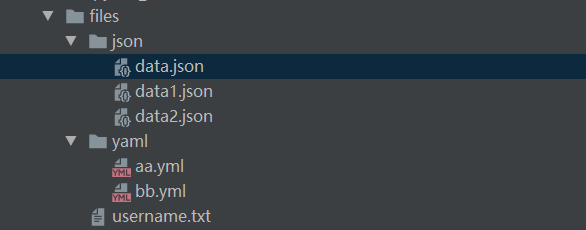
. iterdir() traverses all paths (files and subdirectories) under a directory
from pathlib import Path
# Current file path
p = Path('files')
for i in p.iterdir():
print(i.absolute())
"""Operation results:
C:\Users\dell\PycharmProjects\untitled3\demo\files\json
C:\Users\dell\PycharmProjects\untitled3\demo\files\username.txt
C:\Users\dell\PycharmProjects\untitled3\demo\files\yaml
"""
If you only need to get the folder, you can add a judgment is_dir()
from pathlib import Path
# Current file path
p = Path('files')
print([i for i in p.iterdir() if i.is_dir()]) # [WindowsPath('files/json'), WindowsPath('files/yaml')]
It can also be used is_file get file object
from pathlib import Path
# Current file path
p = Path('files')
print([i for i in p.iterdir() if i.is_file()]) # [WindowsPath('files/username.txt')]
glob() and rglob() pattern matching (regular expression)
Use pattern matching (regular expression) to match the specified path. glob will only match the current directory, and rglob will recurse all subdirectories
For example, there are the following folders and sub files in the files directory of the current script
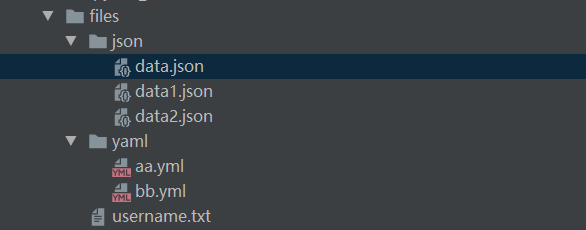
glob will only match the current directory
from pathlib import Path
p = Path('files')
# glob will only traverse to find the current directory
print(p.glob('*.txt')) # <generator object Path.glob at 0x000001A44565A518>
print([i for i in p.glob('*.txt')]) # [WindowsPath('files/username.txt')]
print([i for i in p.glob('*.yml')]) # []
rglob recurses all subdirectories
from pathlib import Path
p = Path('files')
# glob will only traverse to find the current directory
print(p.rglob('*.txt')) # <generator object Path.glob at 0x000001A44565A518>
print([i for i in p.rglob('*.txt')]) # [WindowsPath('files/username.txt')]
print([i for i in p.rglob('*.yml')]) # [WindowsPath('files/yaml/aa.yml'), WindowsPath('files/yaml/bb.yml')]
match() checks whether the path conforms to the rule
from pathlib import Path
p = Path('data.json')
# math check matching rules
print(p.match('*.json')) # True
Create file operation
touch() create file
from pathlib import Path
p = Path('xx.json')
p.touch() # Create a XX json
When the file already exists, p.touch() will not report an error, because the default parameter is exist_ok=True
If exist is set_ OK = false, if the file already exists, touch will report an error
from pathlib import Path
p = Path('xx.json')
p.touch(exist_ok=False) # Create a XX json
Throw exception FileExistsError: [Errno 17] File exists: 'XX json’
mkdir() create directory
Create a yoyo directory under the current script
from pathlib import Path
p = Path('yoyo')
# mkdir create yoyo directory
p.mkdir()
If you want to create a multi-level directory 'yoyo/json' at one time
from pathlib import Path
p = Path('yoyo/json')
# mkdir create yoyo/json directory
p.mkdir()
An exception filenotfounderror will be thrown: [winerror 3] the system cannot find the specified path‘ yoyo\json’
Create directory MKDIR recursively (parents = true)
from pathlib import Path
p = Path('yoyo/json')
# mkdir create yoyo/json directory
p.mkdir(parents=True)
Delete file operation
Deleting a directory is very dangerous and there is no prompt. Be careful
rmdir() deletes only one level of directory at a time, and the current directory must be empty.
from pathlib import Path
p = Path('yoyo/json')
# mkdir create yoyo/json directory
p.rmdir()
unlink() delete file
from pathlib import Path
p = Path('files/username.txt')
p.unlink()
File read / write operation
pathlib simply encapsulates reading and writing, and there is no need to repeatedly open files and manage the closing of files.
- .read_text() read text
- .read_bytes() read bytes
- .write_text() write text
- .write_bytes() writes bytes
from pathlib import Path
p = Path('yo.txt')
p.write_text("hello world")
print(p.read_text()) # hello world
file. The write operation uses w mode. If there is a file content before, it will be overwritten.
Modify file
replace() move files
from pathlib import Path
p = Path('yo.txt')
p.write_text("hello world")
print(p.read_text()) # hello world
p.replace('xx.json')
with_name() rename file
from pathlib import Path
p = Path('hello.txt')
p.write_text("hello world")
print(p.read_text()) # hello world
# Rename to a new file object
new_file = p.with_name('x.txt')
print(new_file)
p.replace(new_file) # Move to new location