catalogue
3.2 serial port detection procedure
3.3. Set and open serial port program
3.4 program for sending data regularly
3.9, open blog, official account program
3.10 clear the sending and receiving data display program
3.11. Close the serial port program
The Python Qt GUI design series blog has finally reached the practical chapter. This blog will run through the previous basic knowledge points to realize a serial port debugging assistant.
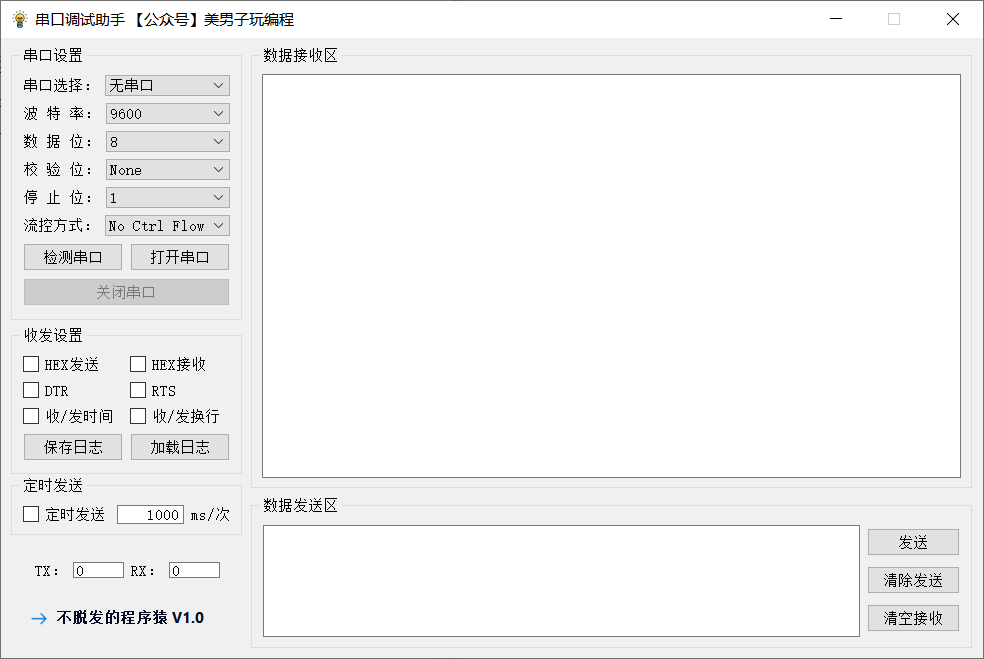
Attention to the official account: the man plays programming, replies the key word: serial debugging assistant, gets the source code of the project.
1. UI design
The UI design is implemented by Qt Creator, and the component layout is as follows:
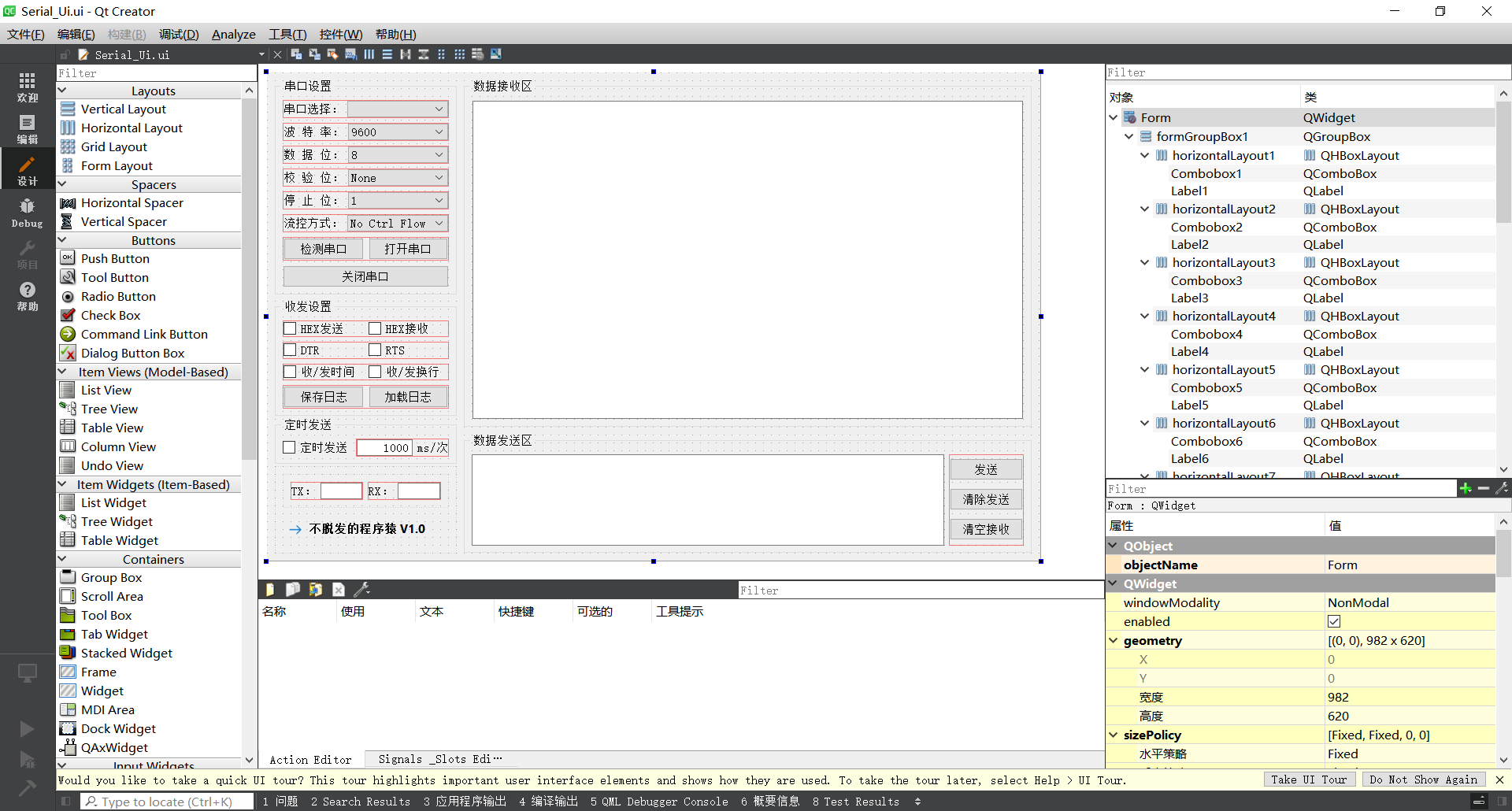
2. Convert UI file to Py file
Here, a Python script is used to convert the UI file into a Python file. The code is as follows:
import os
import os.path
dir ='./' #The path where the file is located
#Find all under the path ui file
def listUiFile():
list = []
files = os.listdir(dir)
for filename in files:
#print(filename)
if os.path.splitext(filename)[1] == '.ui':
list.append(filename)
return list
#The extension is not ui conversion to py file
def transPyFile(filename):
return os.path.splitext(filename)[0] + '.py'
#By order Convert ui files to py file
def runMain():
list = listUiFile()
for uifile in list:
pyfile = transPyFile(uifile)
cmd = 'pyuic5 -o {pyfile} {uifile}'.format(pyfile=pyfile, uifile=uifile)
os.system(cmd)
if __name__ =="__main__":
runMain()3. Logic function realization
3.1 initialization procedure
Firstly, initialize the status of some components and flag bits, and set the relationship between signal and slot. The implementation code is as follows:
# Initialization program
def __init__(self):
super(Pyqt5_Serial, self).__init__()
self.setupUi(self)
self.init()
self.ser = serial.Serial()
self.port_check()
# Set Logo and title
self.setWindowIcon(QIcon('Com.png'))
self.setWindowTitle("Serial debugging assistant [official account] beauty playing programming")
# Sets the window size to prevent stretching
self.setFixedSize(self.width(), self.height())
# Set the number of transmitted data and received data to zero
self.data_num_sended = 0
self.Lineedit2.setText(str(self.data_num_sended))
self.data_num_received = 0
self.Lineedit3.setText(str(self.data_num_received))
# Serial port close button enable
self.Pushbuttom3.setEnabled(False)
# Clear sending box and text box
self.Text1.setText("")
self.Text2.setText("")
# Establish the relationship between control signal and slot
def init(self):
# Serial port detection button
self.Pushbuttom2.clicked.connect(self.port_check)
# Serial port open button
self.Pushbuttom1.clicked.connect(self.port_open)
# Serial port close button
self.Pushbuttom3.clicked.connect(self.port_close)
# Send data regularly
self.timer_send = QTimer()
self.timer_send.timeout.connect(self.data_send)
self.Checkbox7.stateChanged.connect(self.data_send_timer)
# Send data button
self.Pushbuttom6.clicked.connect(self.data_send)
# Load log
self.Pushbuttom4.clicked.connect(self.savefiles)
# Load log
self.Pushbuttom5.clicked.connect(self.openfiles)
# Jump link
self.commandLinkButton1.clicked.connect(self.link)
# Clear send button
self.Pushbuttom7.clicked.connect(self.send_data_clear)
# Clear receive button
self.Pushbuttom8.clicked.connect(self.receive_data_clear)3.2 serial port detection procedure
Detect all serial ports on the computer, and the implementation code is as follows:
# Serial port detection
def port_check(self):
# Detect all existing serial ports and store the information in the dictionary
self.Com_Dict = {}
port_list = list(serial.tools.list_ports.comports())
self.Combobox1.clear()
for port in port_list:
self.Com_Dict["%s" % port[0]] = "%s" % port[1]
self.Combobox1.addItem(port[0])
# No serial port judgment
if len(self.Com_Dict) == 0:
self.Combobox1.addItem("No serial port")3.3. Set and open serial port program
After detecting the serial port, configure it, open the serial port, and start the timer to always receive user input. The implementation code is as follows:
# Open serial port
def port_open(self):
self.ser.port = self.Combobox1.currentText() # Serial port number
self.ser.baudrate = int(self.Combobox2.currentText()) # Baud rate
flag_data = int(self.Combobox3.currentText()) # Data bit
if flag_data == 5:
self.ser.bytesize = serial.FIVEBITS
elif flag_data == 6:
self.ser.bytesize = serial.SIXBITS
elif flag_data == 7:
self.ser.bytesize = serial.SEVENBITS
else:
self.ser.bytesize = serial.EIGHTBITS
flag_data = self.Combobox4.currentText() # Check bit
if flag_data == "None":
self.ser.parity = serial.PARITY_NONE
elif flag_data == "Odd":
self.ser.parity = serial.PARITY_ODD
else:
self.ser.parity = serial.PARITY_EVEN
flag_data = int(self.Combobox5.currentText()) # Stop bit
if flag_data == 1:
self.ser.stopbits = serial.STOPBITS_ONE
else:
self.ser.stopbits = serial.STOPBITS_TWO
flag_data = self.Combobox6.currentText() # Flow control
if flag_data == "No Ctrl Flow":
self.ser.xonxoff = False #Software flow control
self.ser.dsrdtr = False #Hardware flow control DTR
self.ser.rtscts = False #Hardware flow control RTS
elif flag_data == "SW Ctrl Flow":
self.ser.xonxoff = True #Software flow control
else:
if self.Checkbox3.isChecked():
self.ser.dsrdtr = True #Hardware flow control DTR
if self.Checkbox4.isChecked():
self.ser.rtscts = True #Hardware flow control RTS
try:
time.sleep(0.1)
self.ser.open()
except:
QMessageBox.critical(self, "Serial port exception", "This serial port cannot be opened!")
return None
# After the serial port is opened, switch the enable state of the serial port button to prevent misoperation
if self.ser.isOpen():
self.Pushbuttom1.setEnabled(False)
self.Pushbuttom3.setEnabled(True)
self.formGroupBox1.setTitle("Serial port status (on)")
# Timer receiving data
self.timer = QTimer()
self.timer.timeout.connect(self.data_receive)
# Open the serial port receiving timer with a cycle of 1ms
self.timer.start(1)3.4 program for sending data regularly
The timer can support data timing between 1ms and 30s, and the implementation code is as follows:
# Send data regularly
def data_send_timer(self):
try:
if 1<= int(self.Lineedit1.text()) <= 30000: # Timing time within 1ms~30s
if self.Checkbox7.isChecked():
self.timer_send.start(int(self.Lineedit1.text()))
self.Lineedit1.setEnabled(False)
else:
self.timer_send.stop()
self.Lineedit1.setEnabled(True)
else:
QMessageBox.critical(self, 'Abnormal timing sending data', 'The periodic data transmission can only be set within 30 seconds!')
except:
QMessageBox.critical(self, 'Abnormal timing sending data', 'Please set the correct value type!')3.5 data sending procedure
ASCII character and hexadecimal type data can be sent, and the sending time can be displayed in front of the data. Line feed is carried out after the data, and a byte is sent. The TX flag will be automatically accumulated. The implementation code is as follows:
# send data
def data_send(self):
if self.ser.isOpen():
input_s = self.Text2.toPlainText()
# Determine whether it is a non empty string
if input_s != "":
# Time display
if self.Checkbox5.isChecked():
self.Text1.insertPlainText((time.strftime("%Y-%m-%d %H:%M:%S", time.localtime())) + " ")
# HEX send
if self.Checkbox1.isChecked():
input_s = input_s.strip()
send_list = []
while input_s != '':
try:
num = int(input_s[0:2], 16)
except ValueError:
QMessageBox.critical(self, 'Serial port exception', 'Please enter standard hexadecimal data, separated by spaces!')
return None
input_s = input_s[2:].strip()
send_list.append(num)
input_s = bytes(send_list)
# ASCII send
else:
input_s = (input_s).encode('utf-8')
# HEX receive display
if self.Checkbox2.isChecked():
out_s = ''
for i in range(0, len(input_s)):
out_s = out_s + '{:02X}'.format(input_s[i]) + ' '
self.Text1.insertPlainText(out_s)
# ASCII receive display
else:
self.Text1.insertPlainText(input_s.decode('utf-8'))
# Receive newline
if self.Checkbox6.isChecked():
self.Text1.insertPlainText('\r\n')
# Get Text cursor
textCursor = self.Text1.textCursor()
# Scroll to bottom
textCursor.movePosition(textCursor.End)
# Set the cursor to Text
self.Text1.setTextCursor(textCursor)
# Count the number of characters sent
num = self.ser.write(input_s)
self.data_num_sended += num
self.Lineedit2.setText(str(self.data_num_sended))
else:
pass3.6 data receiving procedure
ASCII character and hexadecimal data can be received, and the sending time can be displayed in front of the data. Line feed is carried out after the data, one byte is received, and the RX flag will be automatically accumulated. The implementation code is as follows:
# receive data
def data_receive(self):
try:
num = self.ser.inWaiting()
if num > 0:
time.sleep(0.1)
num = self.ser.inWaiting() #Delay and read the data again to ensure data integrity
except:
QMessageBox.critical(self, 'Serial port exception', 'Serial port receiving data is abnormal, please reconnect the device!')
self.port_close()
return None
if num > 0:
data = self.ser.read(num)
num = len(data)
# Time display
if self.Checkbox5.isChecked():
self.Text1.insertPlainText((time.strftime("%Y-%m-%d %H:%M:%S", time.localtime())) + " ")
# HEX display data
if self.Checkbox2.checkState():
out_s = ''
for i in range(0, len(data)):
out_s = out_s + '{:02X}'.format(data[i]) + ' '
self.Text1.insertPlainText(out_s)
# ASCII display data
else:
self.Text1.insertPlainText(data.decode('utf-8'))
# Receive newline
if self.Checkbox6.isChecked():
self.Text1.insertPlainText('\r\n')
# Get text cursor
textCursor = self.Text1.textCursor()
# Scroll to bottom
textCursor.movePosition(textCursor.End)
# Set the cursor to text
self.Text1.setTextCursor(textCursor)
# Count the number of characters received
self.data_num_received += num
self.Lineedit3.setText(str(self.data_num_received))
else:
pass3.7 log saving procedure
Save the data sent and received in the receiving box to TXT text, and the implementation code is as follows:
# Save log
def savefiles(self):
dlg = QFileDialog()
filenames = dlg.getSaveFileName(None, "Save log file", None, "Txt files(*.txt)")
try:
with open(file = filenames[0], mode='w', encoding='utf-8') as file:
file.write(self.Text1.toPlainText())
except:
QMessageBox.critical(self, 'Log exception', 'Failed to save log file!')3.8. Loading log program
Load the data information saved in TXT text into the send box, and the implementation code is as follows:
# Load log
def openfiles(self):
dlg = QFileDialog()
filenames = dlg.getOpenFileName(None, "Load log file", None, "Txt files(*.txt)")
try:
with open(file = filenames[0], mode='r', encoding='utf-8') as file:
self.Text2.setPlainText(file.read())
except:
QMessageBox.critical(self, 'Log exception', 'Failed to load log file!')3.9, open blog, official account program
Click the button to open my official account number two dimensional code and blog homepage.
# Open blog links and official account number two dimensional code.
def link(self):
dialog = QDialog()
label_img = QLabel()
label_img.setAlignment(Qt.AlignCenter)
label_img.setPixmap(QPixmap("./img.jpg"))
vbox = QVBoxLayout()
vbox.addWidget(label_img)
dialog.setLayout(vbox)
dialog.setWindowTitle("Fast scan code, pay attention to the official account.~")
dialog.setWindowModality(Qt.ApplicationModal)
dialog.exec_()
webbrowser.open('https://blog.csdn.net/m0_38106923')3.10 clear the sending and receiving data display program
Clear the contents and count times of sending data frame and receiving data frame. The implementation code is as follows:
# Clear send data display
def send_data_clear(self):
self.Text2.setText("")
self.data_num_sended = 0
self.Lineedit2.setText(str(self.data_num_sended))
# Clear received data display
def receive_data_clear(self):
self.Text1.setText("")
self.data_num_received = 0
self.Lineedit3.setText(str(self.data_num_received))3.11. Close the serial port program
Close the serial port, stop the timer, reset the component and flag status, and the implementation code is as follows:
# Close the serial port
def port_close(self):
try:
self.timer.stop()
self.timer_send.stop()
self.ser.close()
except:
QMessageBox.critical(self, 'Serial port exception', 'Failed to close the serial port, please restart the program!')
return None
# Switch the serial port button enable status and timing transmission enable status
self.Pushbuttom1.setEnabled(True)
self.Pushbuttom3.setEnabled(False)
self.Lineedit1.setEnabled(True)
# Set the number of transmitted data and received data to zero
self.data_num_sended = 0
self.Lineedit2.setText(str(self.data_num_sended))
self.data_num_received = 0
self.Lineedit3.setText(str(self.data_num_received))
self.formGroupBox1.setTitle("Serial port status (off)")