Serial communication using Python requires the pyserial Library of python, which is not automatically installed when Python is installed and needs to be installed by itself.
1. Install pyserial library:
Open the command line window and type: pip install pyserial command on the command line to install.
2. The program uses tkinter, a GUI library that comes with python, to implement GUI windows, and pyserial to implement serial communication module.
The results are as follows: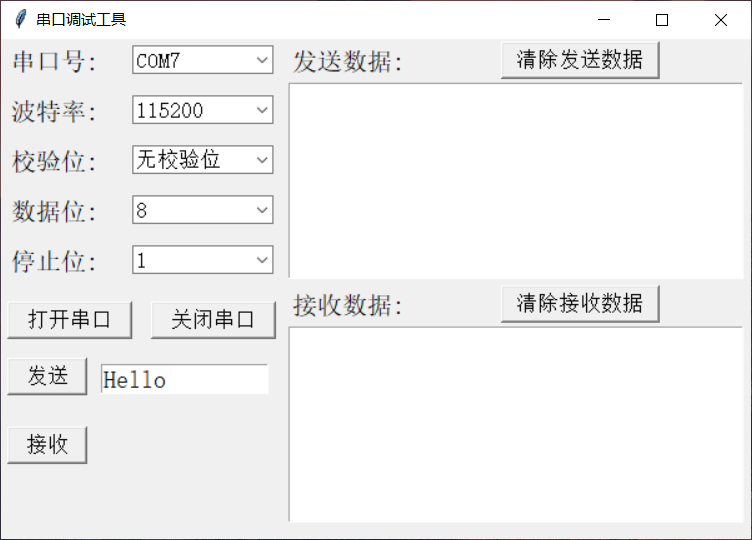
The serial number selection box automatically loads all available serial numbers and displays them in the selection box.Select the appropriate serial number when using, and then click the Open Serial Key.
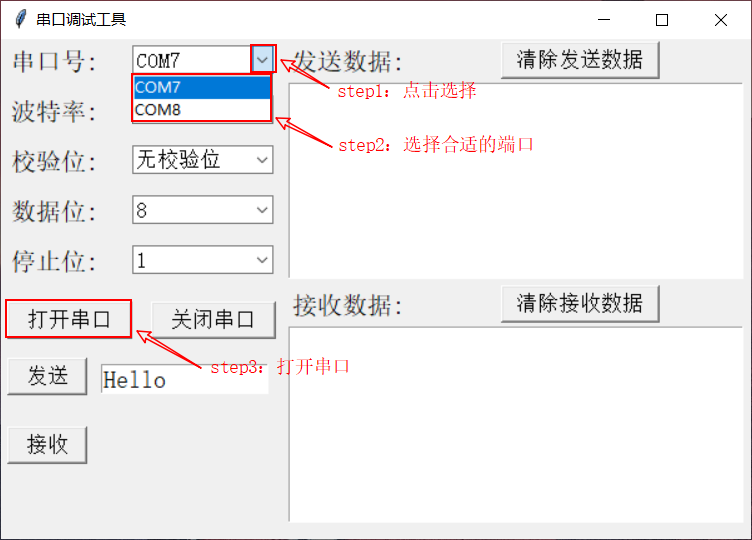
Note: This program uses virtual serial port
3. Effect demonstration:
1) Send data demo: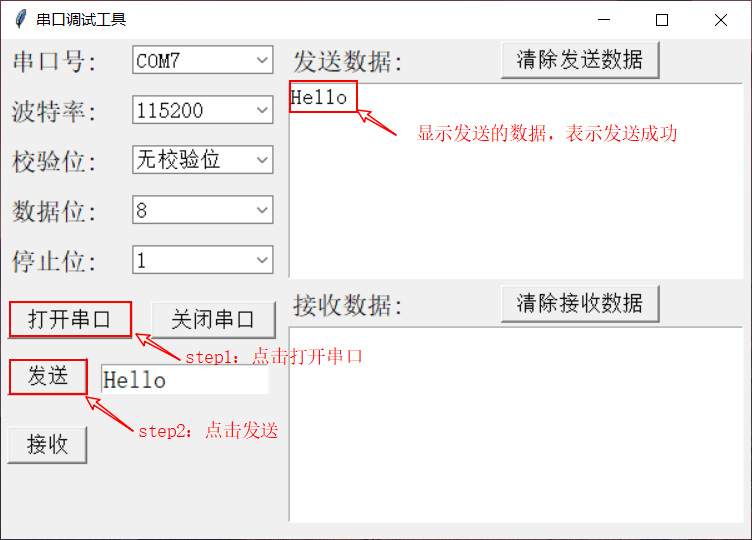
Note: Displaying characters in the send data display box indicates that the send was successful
Dynamic effects demonstration:
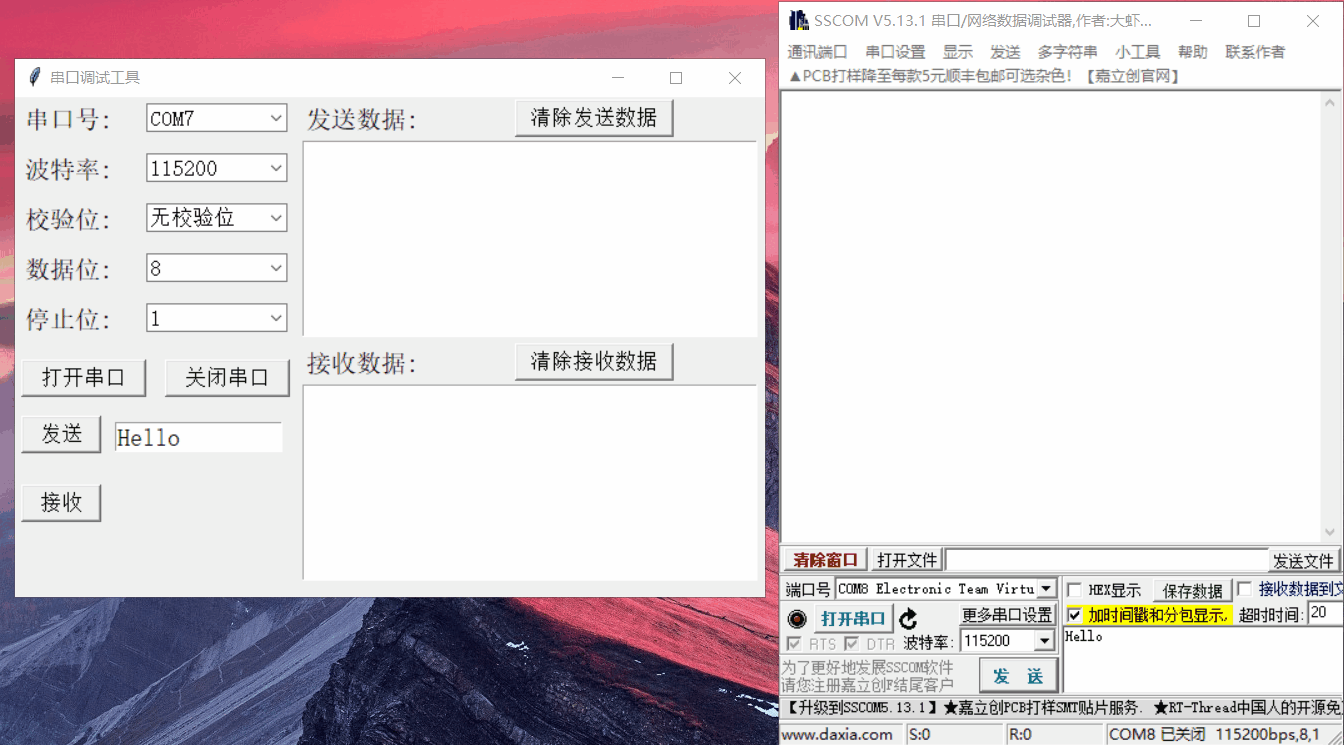
2) Demonstration of receiving data: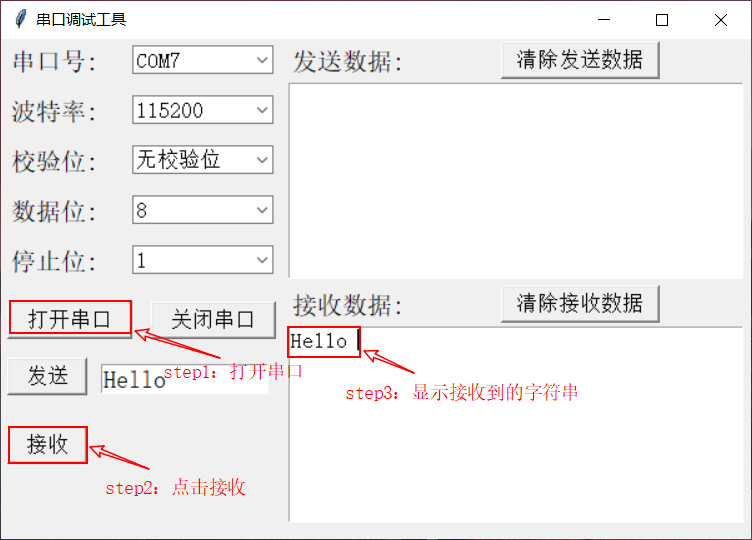
Note: Receiving data display box display characters indicates successful sending of data
Dynamic demo effect:
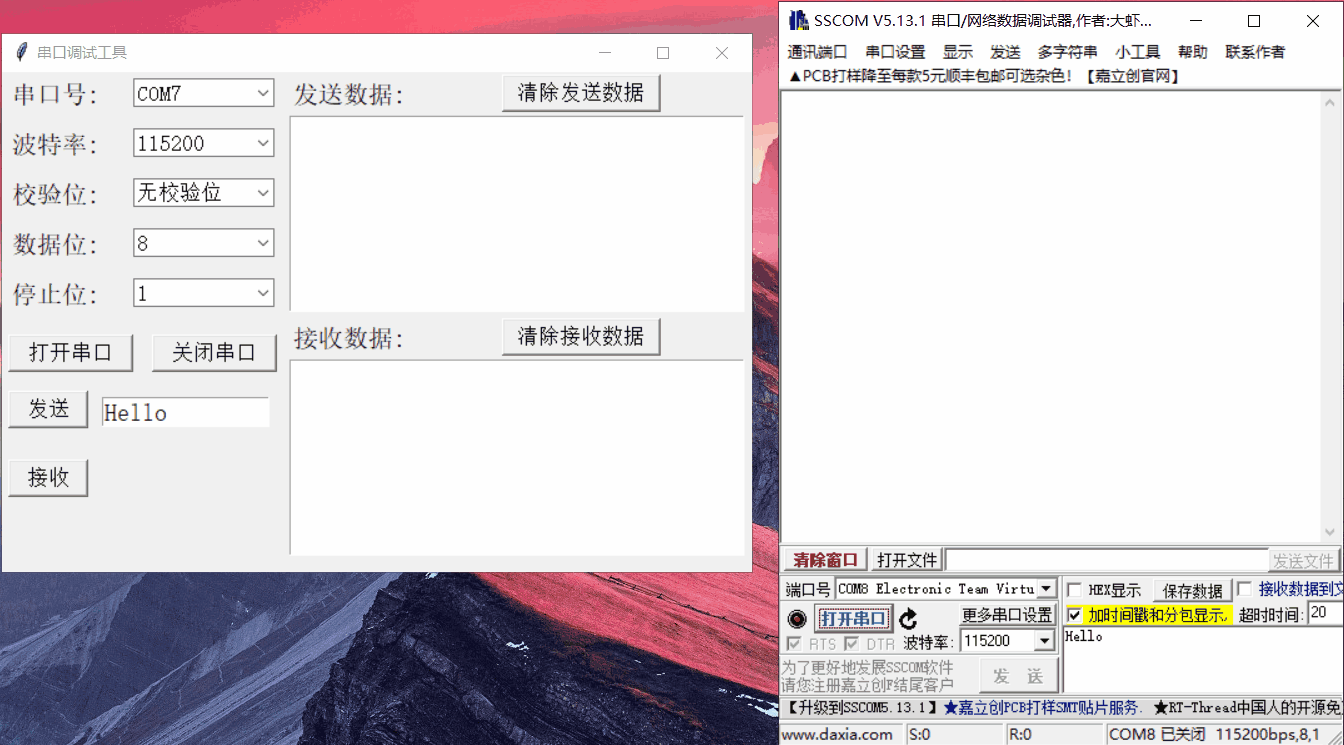
4: Introduction to the project:
This project consists of two files: GUI file and serial port file.
The file code is as follows:
GUI file:
''' @ author: summer @ tools: pycharm @ content: Implement Serial Communication Main Class @ date: 2020.2.12 ''' import tkinter from tkinter import ttk from serial communication.SerialClass import SerialAchieve # Import Serial Communication Class class MainSerial: def __init__(self): # Define Serial Port Variables self.port = None self.band = None self.check = None self.data = None self.stop = None self.myserial = None # Initialize Form self.mainwin = tkinter.Tk() self.mainwin.title("Solarnumen Comdebug") self.mainwin.geometry("600x400") # Label self.label1 = tkinter.Label(self.mainwin,text = "Serial slogan:",font = ("Song Style",15)) self.label1.place(x = 5,y = 5) self.label2 = tkinter.Label(self.mainwin, text="baud rate:", font=("Song Style", 15)) self.label2.place(x=5, y=45) self.label3 = tkinter.Label(self.mainwin, text="Check bits:", font=("Song Style", 15)) self.label3.place(x=5, y=85) self.label4 = tkinter.Label(self.mainwin, text="Data bits:", font=("Song Style", 15)) self.label4.place(x=5, y=125) self.label5 = tkinter.Label(self.mainwin,text = "Stop Bit:",font = ("Song Style",15)) self.label5.place(x = 5,y = 165) # Text display, clear send data self.label6 = tkinter.Label(self.mainwin, text="send data:", font=("Song Style", 15)) self.label6.place(x=230, y=5) self.label7 = tkinter.Label(self.mainwin, text="receive data:", font=("Song Style", 15)) self.label7.place(x=230, y=200) # Serial slogan self.com1value = tkinter.StringVar() # The text that comes with the form, creating a value self.combobox_port = ttk.Combobox(self.mainwin, textvariable=self.com1value, width = 10,font = ("Song Style",13)) # Enter Selection self.combobox_port["value"] = [""] # Select here first self.combobox_port.place(x = 105,y = 5) # display # baud rate self.bandvalue = tkinter.StringVar() # The text that comes with the form, creating a value self.combobox_band = ttk.Combobox(self.mainwin, textvariable=self.bandvalue, width=10, font=("Song Style", 13)) # Enter Selection self.combobox_band["value"] = ["4800","9600","14400","19200","38400","57600","115200"] # Select here first self.combobox_band.current(6) # Select 0 by default self.combobox_band.place(x=105, y=45) # display # Check bits self.checkvalue = tkinter.StringVar() # The text that comes with the form, creating a value self.combobox_check = ttk.Combobox(self.mainwin, textvariable=self.checkvalue, width=10, font=("Song Style", 13)) # Enter Selection self.combobox_check["value"] = ["No Check Bit"] # Select here first self.combobox_check.current(0) # Select 0 by default self.combobox_check.place(x=105, y=85) # display # Data bits self.datavalue = tkinter.StringVar() # The text that comes with the form, creating a value self.combobox_data = ttk.Combobox(self.mainwin, textvariable=self.datavalue, width=10, font=("Song Style", 13) ) # Enter Selection self.combobox_data["value"] = ["8", "9", "0"] # Select here first self.combobox_data.current(0) # Select 0 by default self.combobox_data.place(x=105, y=125) # display # Stop Bit self.stopvalue = tkinter.StringVar() # The text that comes with the form, creating a value self.combobox_stop = ttk.Combobox(self.mainwin, textvariable=self.stopvalue, width=10, font=("Song Style", 13)) # Enter Selection self.combobox_stop["value"] = ["1", "0"] # Select here first self.combobox_stop.current(0) # Select 0 by default self.combobox_stop.place(x=105, y=165) # display # Key display, open serial port self.button_OK = tkinter.Button(self.mainwin, text="Open Serial Port", command=self.button_OK_click, font = ("Song Style",13), width = 10,height = 1) self.button_OK.place(x = 5,y = 210) # Display Control # Close Serial Port self.button_Cancel = tkinter.Button(self.mainwin, text="Close Serial Port", # Display Text command=self.button_Cancel_click, font = ("Song Style",13), width=10, height=1) self.button_Cancel.place(x = 120,y = 210) # Display Control # Clear Send Data self.button_Cancel = tkinter.Button(self.mainwin, text="Clear Send Data", # Display Text command=self.button_clcSend_click, font=("Song Style", 13), width=13, height=1) self.button_Cancel.place(x=400, y=2) # Display Control # Clear Received Data self.button_Cancel = tkinter.Button(self.mainwin, text="Clear Received Data", # Display Text command=self.button_clcRece_click, font=("Song Style", 13), width=13, height=1) self.button_Cancel.place(x=400, y=197) # Display Control # Send keys self.button_Send = tkinter.Button(self.mainwin, text="Send out", # Display Text command=self.button_Send_click, font=("Song Style", 13), width=6, height=1) self.button_Send.place(x=5, y=255) # Display Control # Receive keys self.button_Send = tkinter.Button(self.mainwin, text="Receive", # Display Text command=self.button_Rece_click, font=("Song Style", 13), width=6, height=1) self.button_Send.place(x=5, y=310) # Display Control # Display Box # Implement Notepad's functional components self.SendDataView = tkinter.Text(self.mainwin,width = 40,height = 9, font = ("Song Style",13)) # Text is actually a text editor self.SendDataView.place(x = 230,y = 35) # display self.ReceDataView = tkinter.Text(self.mainwin, width=40, height=9, font=("Song Style", 13)) # Text is actually a text editor self.ReceDataView.place(x=230, y=230) # display # Sent Content test_str = tkinter.StringVar(value="Hello") self.entrySend = tkinter.Entry(self.mainwin, width=13,textvariable = test_str,font = ("Song Style",15)) self.entrySend.place(x = 80,y = 260) # display # Get File Path test_str = tkinter.StringVar(value="Hello") self.entrySend = tkinter.Entry(self.mainwin, width=13, textvariable=test_str, font=("Song Style", 15)) self.entrySend.place(x=80, y=260) # display # Get the parameters of the interface self.band = self.combobox_band.get() self.check = self.combobox_check.get() self.data = self.combobox_data.get() self.stop = self.combobox_stop.get() print("Baud rate:"+self.band) self.myserial = SerialAchieve(int(self.band),self.check,self.data,self.stop) # Processing Serial Port Values self.port_list = self.myserial.get_port() port_str_list = [] # Used to store cut serial numbers for i in range(len(self.port_list)): # Cut out serial number lines = str(self.port_list[i]) str_list = lines.split(" ") port_str_list.append(str_list[0]) self.combobox_port["value"] = port_str_list self.combobox_port.current(0) # Select 0 by default def show(self): self.mainwin.mainloop() def button_OK_click(self): ''' @ Serial Open Function :return: ''' if self.port == None or self.port.isOpen() == False: self.myserial.open_port(self.combobox_port.get()) print("Successfully opened serial port") else: pass def button_Cancel_click(self): self.myserial.delete_port() print("Successfully closed serial port") def button_clcSend_click(self): self.SendDataView.delete("1.0","end") def button_clcRece_click(self): self.ReceDataView.delete("1.0", "end") def button_Send_click(self): try: if self.myserial.port.isOpen() == True: print("Start sending data") send_str1 = self.entrySend.get() self.myserial.Write_data(send_str1) self.SendDataView.insert(tkinter.INSERT, send_str1+" ") print("Successful sending of data") else: print("Serial port not open") except: print("fail in send") def button_Rece_click(self): try: readstr = self.myserial.Read_data() self.ReceDataView.insert(tkinter.INSERT, readstr + " ") except: print("read failure") if __name__ == '__main__': my_ser1 = MainSerial() my_ser1.show()
Serial port file:
''' @ author: summer @ tools: pycharm @ content: Serial Communication Implementation Class @ date: 2020.2.12 ''' import serial import serial.tools.list_ports class SerialAchieve: def __init__(self,band=115200,check="No Check Bit",data=8,stop=1): self.port = None # Get Available Serial Ports self.port_list = list(serial.tools.list_ports.comports()) assert (len(self.port_list) != 0),"No Serial Port Available" self.bandRate = band self.checkbit = check self.databit = data self.stopbit = stop # Read and write data self.read_data = None self.write_data = None pass def show_port(self): for i in range(0,len(self.port_list)): print(self.port_list[i]) def show_other(self): print("Baud rate:"+self.bandRate) print("Check digit:" + self.checkbit) print("Data bits:" + self.databit) print("Stop bits:" + self.stopbit) # Return to Serial Port def get_port(self): return self.port_list # Open Serial Port def open_port(self,port): self.port = serial.Serial(port, self.bandRate,timeout = None) def delete_port(self): if self.port != None: self.port.close() print("Close Serial Port Complete") else: pass def Read_data(self): # Self.port.read (self.port.in_wait) indicates that all data in the receiving serial port is received self.read_data = self.port.read(self.port.in_waiting) # Read data return self.read_data.decode("utf-8") def Write_data(self,data): if self.port.isOpen() == False: print("Serial port open error") else: self.port.write(data.encode("utf-8")) # Returns the number of bytes written if __name__ == '__main__': myser = SerialAchieve() myser.open_port("COM7") myser.delete_port() myser.show_port()
Because the program is written in a hurry, there are many things that need to be improved. If you are interested in this project, you can work together to improve it.
This project GitHub address