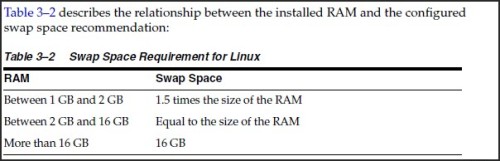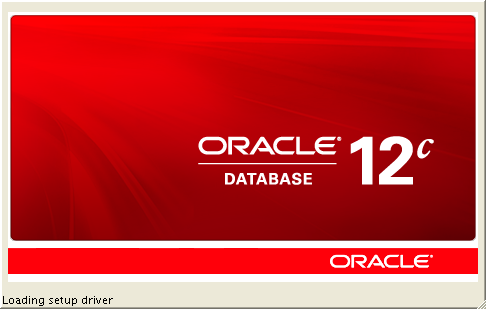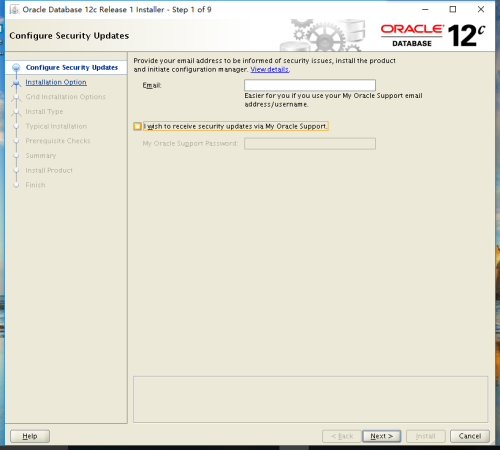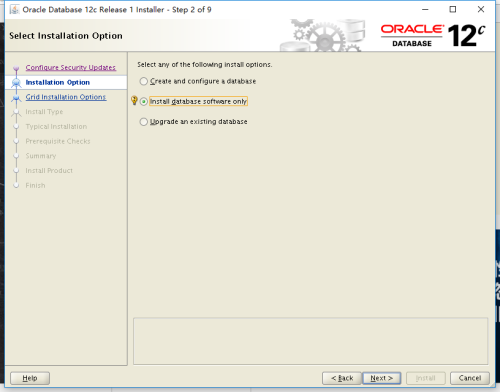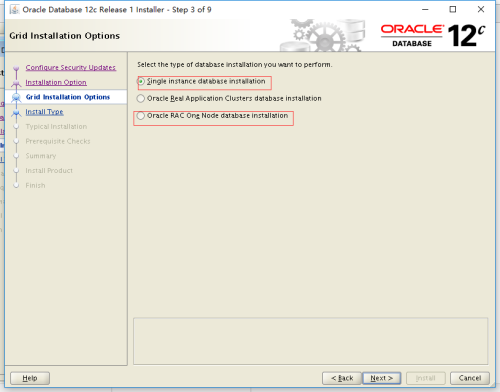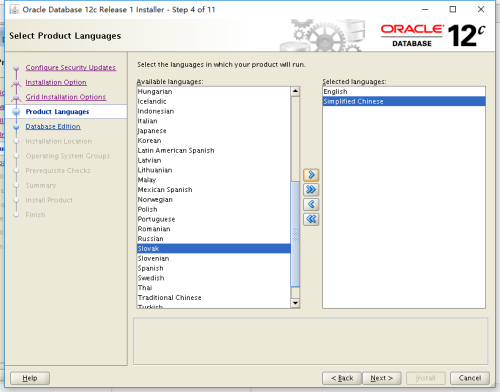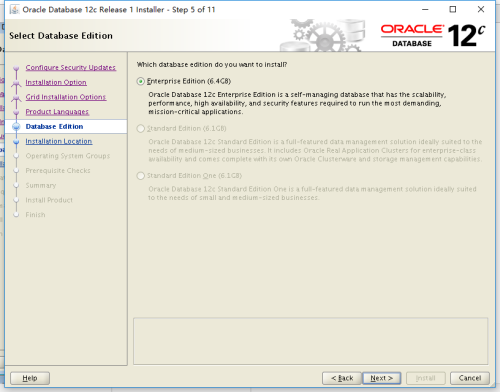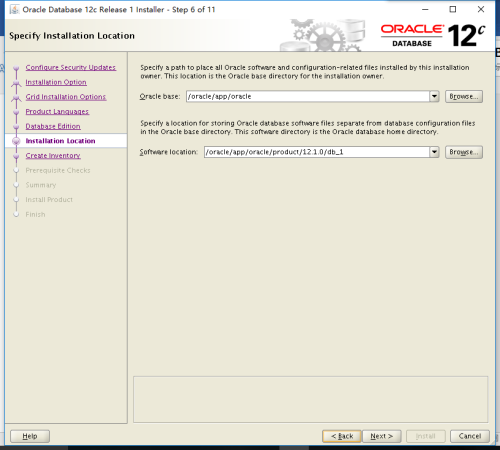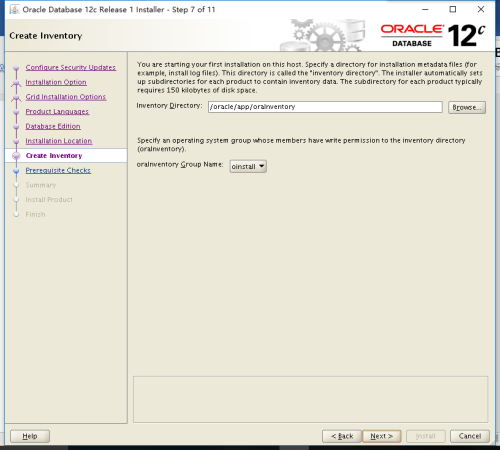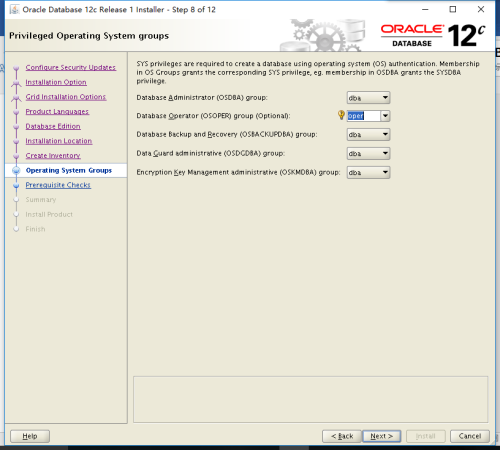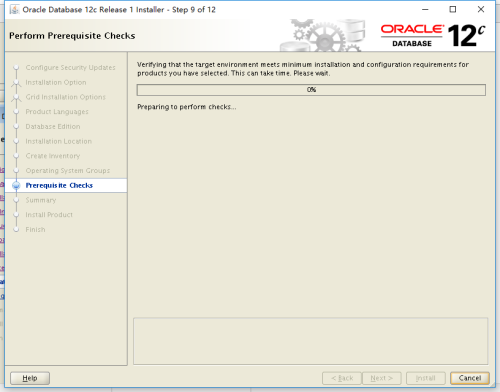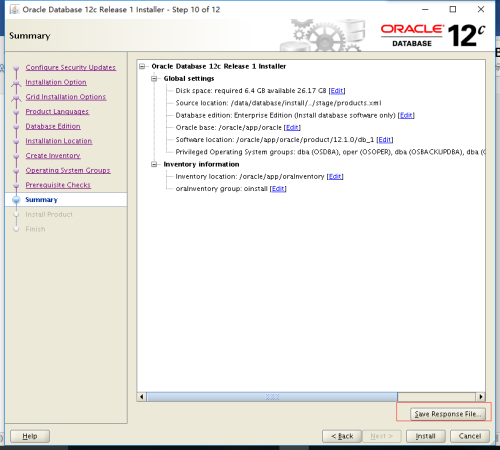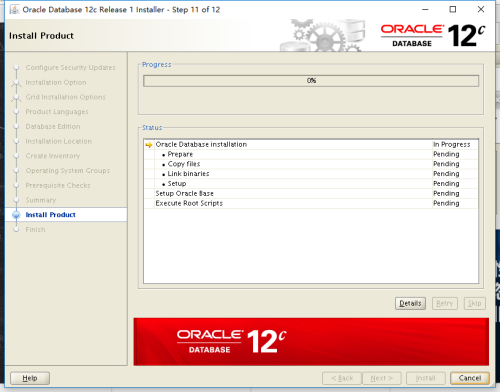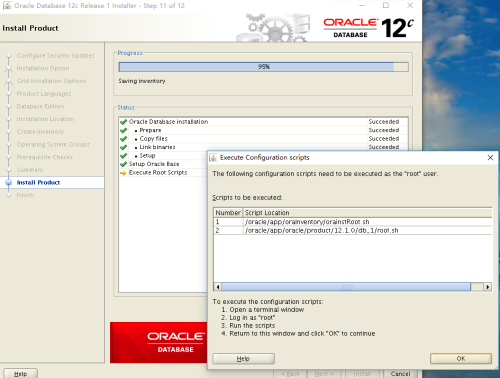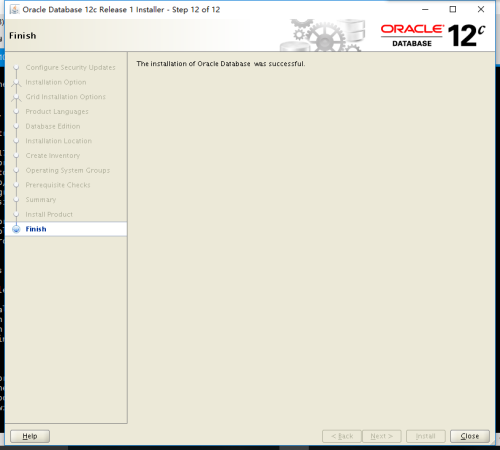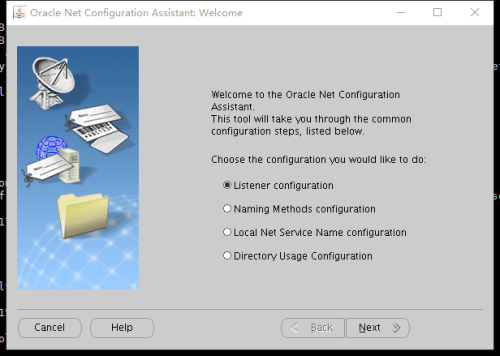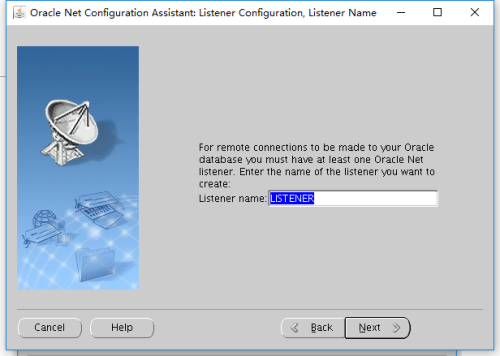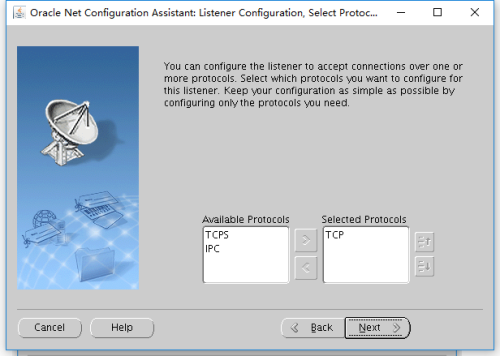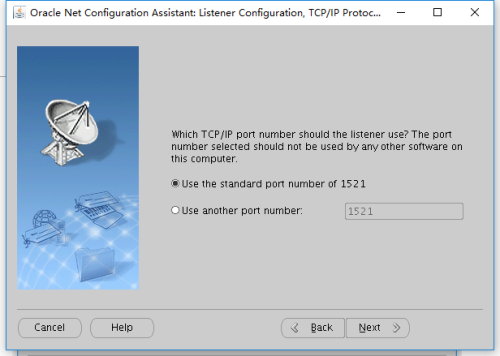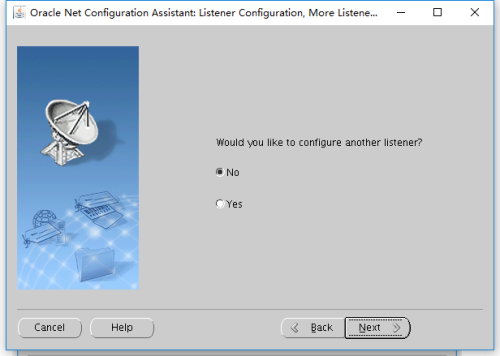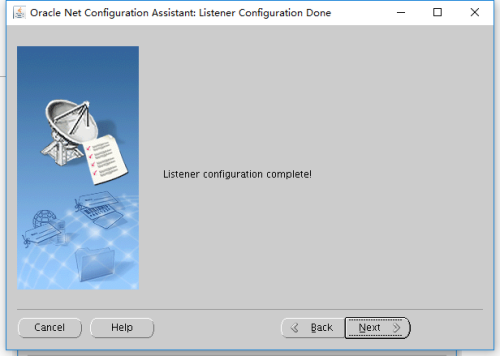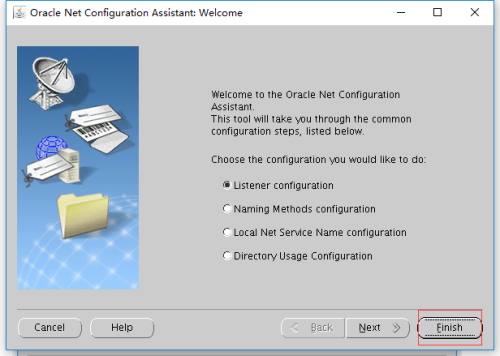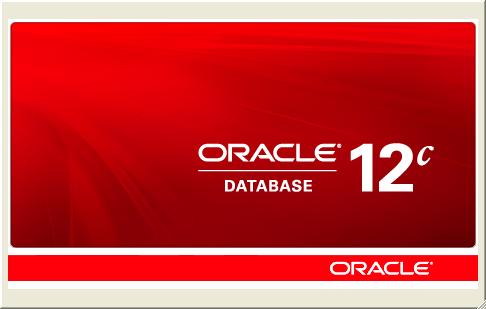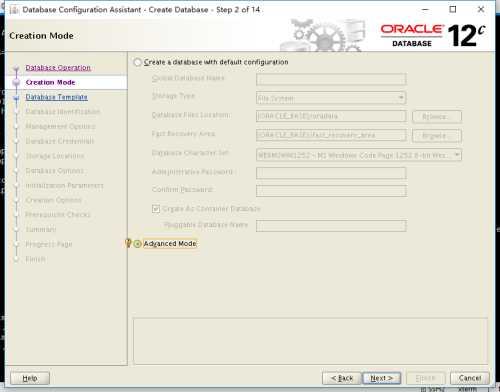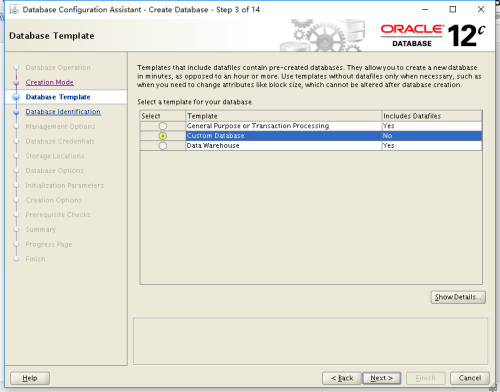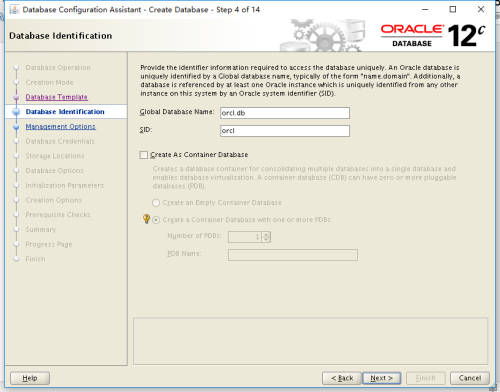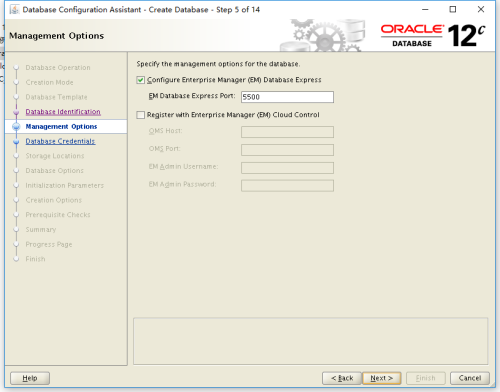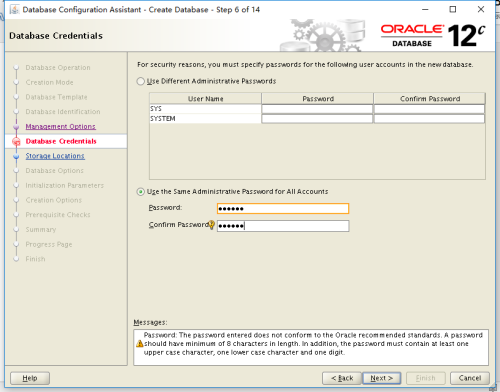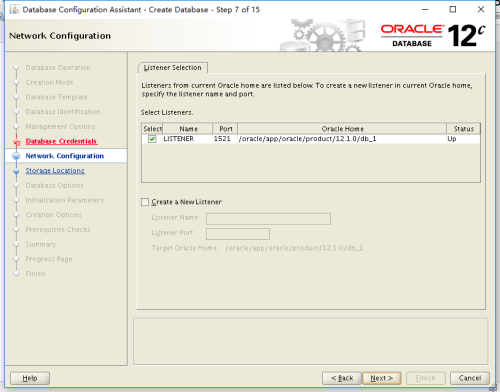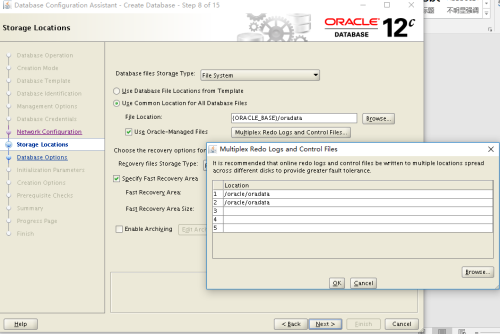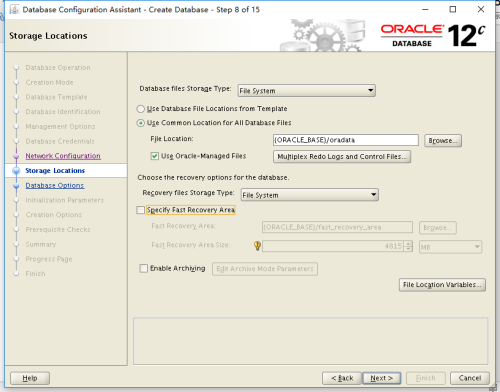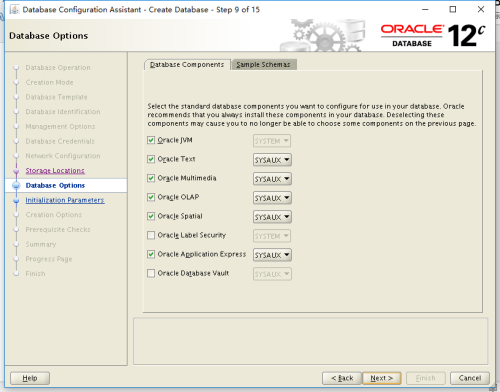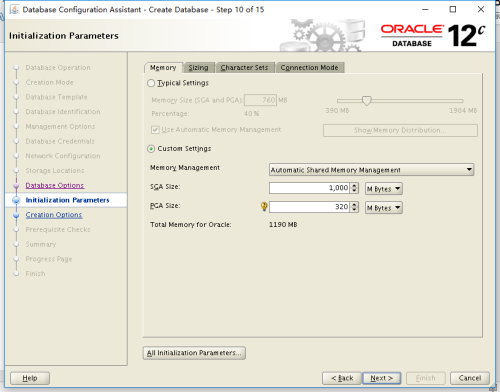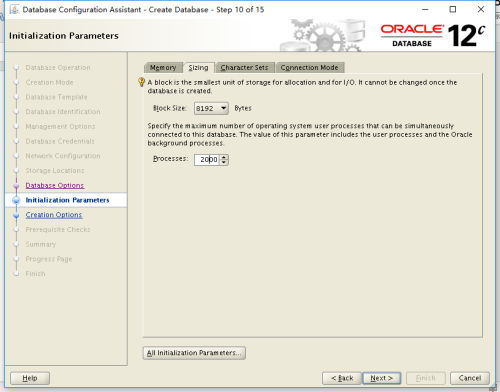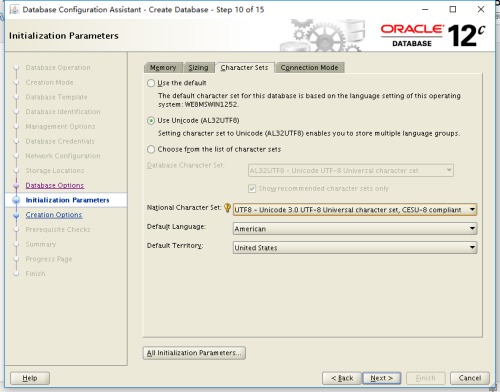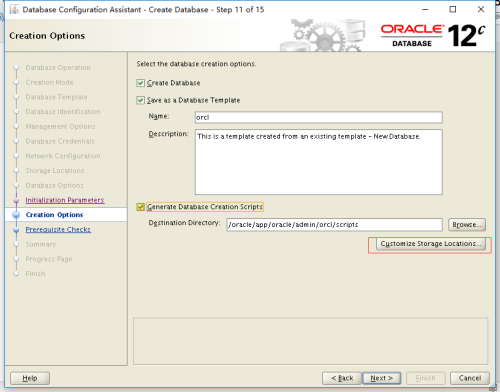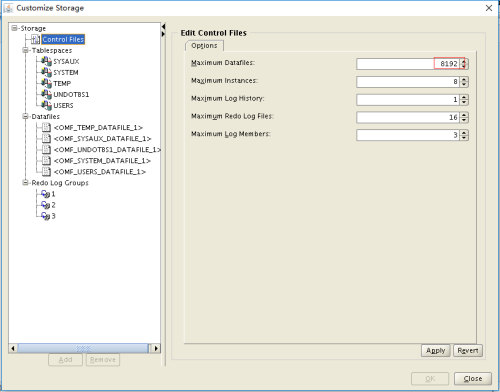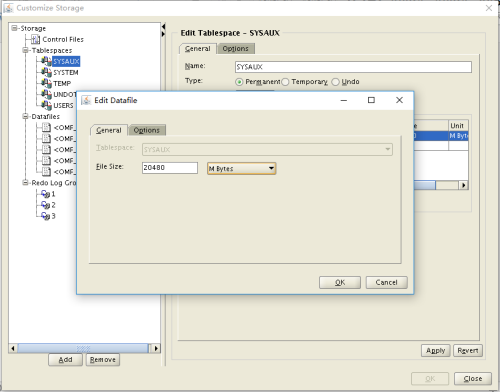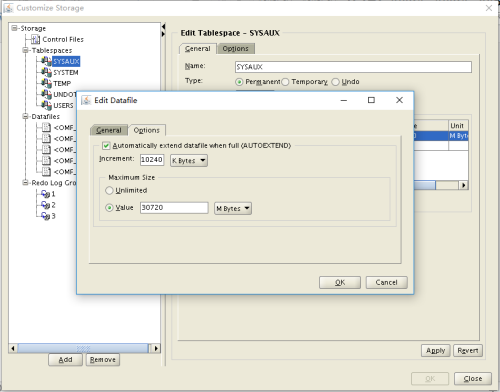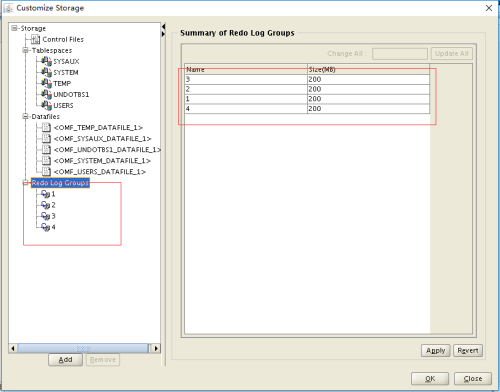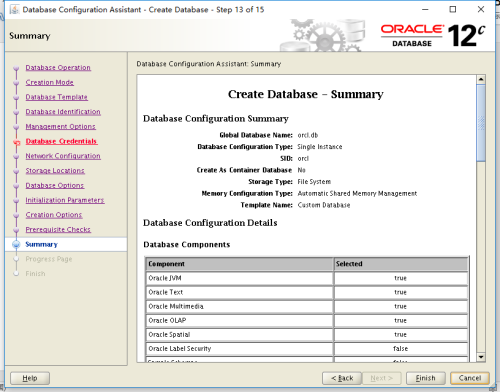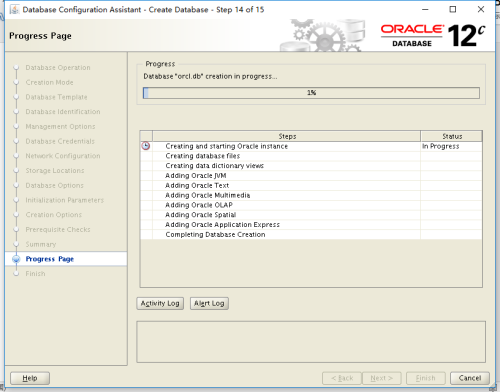Experimental environment: Red Hat 7.2x64, Oracle 12c
System requirements:
1. Oracle 12c's minimum requirement for system memory is 1G, recommending 2G or larger memory
2. Oracle's recommendation for Swap Space is as follows:
3. Oracle 12c Enterprise Edition needs 6.4 G of disk space, and Standard Edition needs 6.1 G of disk space. / tmp requires at least 1G in size.
Software dependency:
yum -y install binutils compat-libcap1 gcc gcc-c++ glibcglibc.i686 glibc-devel glibc.i686 ksh libaio libaio.i686 libaio-devellibaio-devel.i686 libgcc libgcc.i686 libstdc++ libstdc++-devellibstdc++-devel.i686 compat-libstdc++-33 compat-libstdc++-33.i686 libXilibXi.i686 libXtst libXtst.i686 make sysstat unixODBC unixODBC-devel xterm
System configuration:
Close selinux:
setenforce 0 sed -i 's/SELINUX=enforcing/SELINUX=disabled/' /etc/selinux/config
Configure firewalls:
firewall-cmd --set-default-zone=trusted
Modify / etc/hosts and add host name explanation:
vim /etc/hosts 192.168.100.104 www.oracle.com
Configure the kernel parameters:
MEMTOTAL=$(free -b | sed -n '2p' | awk '{print $2}')
SHMMAX=$(expr $MEMTOTAL \*4 / 5)
SHMMNI=4096
SHMALL=$(expr $MEMTOTAL /\( 4 \* 1024 \))
cp /etc/sysctl.conf /etc/sysctl.conf.bak
cat >> /etc/sysctl.conf << EOF
fs.aio-max-nr = 1048576
fs.file-max = 6815744
kernel.shmmax = $SHMMAX
kernel.shmall = $SHMALL
kernel.shmmni = $SHMMNI
kernel.sem = 250 32000 100 128
net.ipv4.ip_local_port_range = 9000 65500
net.core.rmem_default = 262144
net.core.rmem_max = 4194304
net.core.wmem_default = 262144
net.core.wmem_max = 1048576
kernel.panic_on_oops = 1
EOF
sysctl -p
# kernel.shmmax is larger than shared memory area and smaller than physical memory
# kernel.shmall Physical Memory/4KModify system restrictions:
vim /etc/security/limits.conf # End offile oracle soft nproc 2047 oracle hard nproc 16384 oracle soft nofile 1024 oracle hard nofile 65536 oracle soft stack 10240 oracle hard stack 32768 vim /etc/security/limits.d/20-nproc.conf #The first line of ordinary user's process restriction is commented out and a line is added. #* soft nproc 4096 * - nproc 16384 vim /etc/pam.d/login # near line 14:add session required pam_limits.so
Add users and related directories:
groupadd oinstall groupadd dba groupadd oper useradd -g oinstall -G dba,oper oracle echo 'oracle' | passwd --stdin oracle mkdir -p /oracle/app/oracle/product/12.1.0/db_1 mkdir -p /oracle/app/oraInventory chown -R oracle:oinstall /oracle/ chmod -R 775 /oracle
Unzip installation package:
unzip linuxamd64_12102_database_1of2.zip unzip linuxamd64_12102_database_2of2.zip
Switch to oracle user and configure environment variables:
su - oracle vim~/.bash_profile #export PATH ORACLE_BASE=/oracle/app/oracle ORACLE_HOME=$ORACLE_BASE/product/12.1.0/db_1 ORACLE_SID=orcl PATH=$PATH:$HOME/bin:$ORACLE_HOME/bin LD_LIBRARY_PATH=$ORACLE_HOME/lib:/usr/lib export ORACLE_BASE ORACLE_HOME ORACLE_SID PATHLD_LIBRARY_PATH if [ $USER = "oracle" ]; then if [ $SHELL ="/bin/ksh" ]; then ulimit -p 16384 ulimit -n 65536 else ulimit -u 16384 -n 65536 fi fi source ~/.bash_profile
Install oracle software:
#Remote call graphical interface to install vnc yum install tigervnc-server.x86_64 -y su - oracle vncserver #winodws client uses vnc viewer to login remotely #Enter the installation package decompression directory cd database ./runInstaller
Whether to accept the official patch information, you need to fill in oracle's mailbox account and password:
Select save to save a configuration file and click Install to install:
Run as root:
/oracle/app/oraInventory/orainstRoot.sh /oracle/app/oracle/product/12.1.0/db_1/root.sh
Configure oracle listeners:
#oracle users run netca configuration monitoring [oracle@www ~]$ netca
Finally, click finish to complete the configuration of listening:
#Monitor View Command [oracle@www ~]$ lsnrctl status/start/stop
Create a database instance:
#Running dbca on oracle users [oracle@www~]$ dbca
Open the mirror function of the log:
Flash back and archive functions are not selected at the time of installation, but are started manually after the instance is created.
In production environments, SCA size sets half of physical memory and PCA size sets physical memory * 80%* 20%:
The number of database connections can be set larger:
Character Set Selection UTF-8
Click Configuration Control Files and Table Space Settings:
In the production environment, the control file is set to 8192, and the parameters of tablespace data file are set as follows:
In the production environment, 6-8 groups with 200 M capacity are needed:
Configuration archiving and flashback:
#To start flashback, archive first mkdir /oracle/arch sqlplus "/as sysdba" altersystem set db_recovery_file_dest_size=2g scope=both; altersystem set db_recovery_file_dest='/oracle/arch' scope=both; shutdown immediate; startup mount; alter database archivelog; alter database flashback ON; alter database open; archive log list;