Tuning system
System administrators can adjust various device settings based on a variety of use case workloads to optimize system performance. The tuned daemon uses a tuning profile that reflects the requirements of a specific workload to apply tuning in both static and dynamic ways.
Configuring the static tuning tuned daemon applies the system settings when the service starts or when a new tuning profile is selected. Static tuning configures the predefined kernel parameters applied by tuned at run time in the configuration file. For static tuning, kernel parameters are set according to the overall performance expectation and will not be adjusted with the change of activity.
Configure dynamic tuning for dynamic tuning, the tuned daemon monitors system activity and adjusts settings based on changes in runtime behavior. Starting with the initial settings declared in the selected tuning profile, dynamic tuning continuously tunes to adapt to the current workload.
For example, storage devices are used more during startup and login, but if the content of the user workload is using a Web browser and e-mail client, there will be little activity. Similarly, CPU and network devices will increase activity during peak usage throughout the working day. The tuned daemon monitors the activity of these components and adjusts parameter settings to maximize performance during high activity and reduce settings during low activity. The tuned daemon will use the performance parameters provided in the predefined tuning profile.
Select tuning profile
Tuned The configuration files provided by the application are divided into the following categories: Energy saving profile Performance enhancing profile Performance enhancing profiles include profiles that focus on: Low latency for storage and networking High throughput of storage and network Virtual machine performance Virtualization host performance
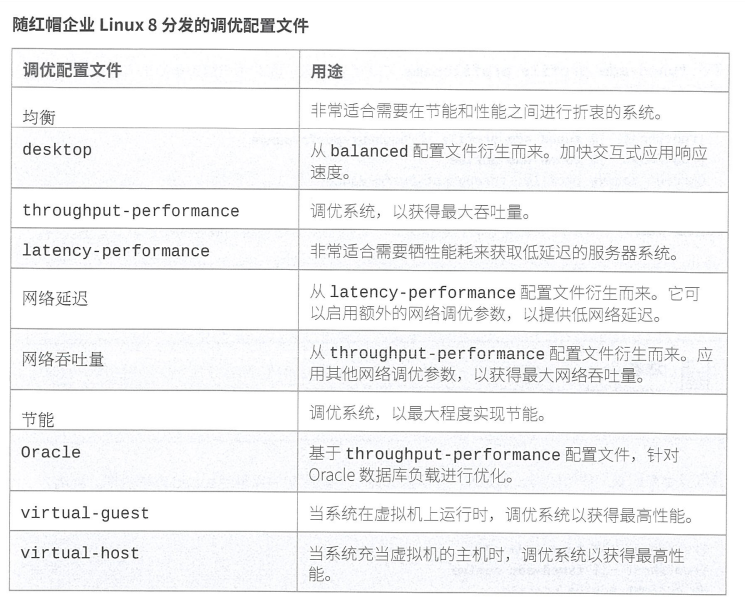
usage
Command line startup
[root@localhost ~]# mount /dev/sr0 /mnt/ [root@localhost ~]# yum install tuned [root@localhost ~]# systemctl enable tuned --now #Start and then start [root@localhost ~]# tuned-adm list Available profiles: - balanced - General non-specialized tuned profile - desktop - Optimize for the desktop use-case - hpc-compute - Optimize for HPC compute workloads - latency-performance - Optimize for deterministic performance at the cost of increased power consumption - network-latency - Optimize for deterministic performance at the cost of increased power consumption, focused on low latency network performance - network-throughput - Optimize for streaming network throughput, generally only necessary on older CPUs or 40G+ networks - powersave - Optimize for low power consumption - throughput-performance - Broadly applicable tuning that provides excellent performance across a variety of common server workloads - virtual-guest - Optimize for running inside a virtual guest - virtual-host - Optimize for running KVM guests Current active profile: virtual-guest #Here is the active tuning configuration # To view the current active configuration: [root@localhost ~]# tuned-adm active Current active profile: virtual-guest # Open configuration: [root@localhost ~]# tuned-adm profile balanced [root@localhost ~]# tuned-adm active Current active profile: balanced
web Start
[root@localhost ~]# yum install httpd -y [root@localhost ~]# yum install cockpit -y [root@localhost ~]# systemctl restart httpd [root@localhost ~]# systemctl restart cockpit.service
Enter the IP of the host in the browser on Windows: 9090
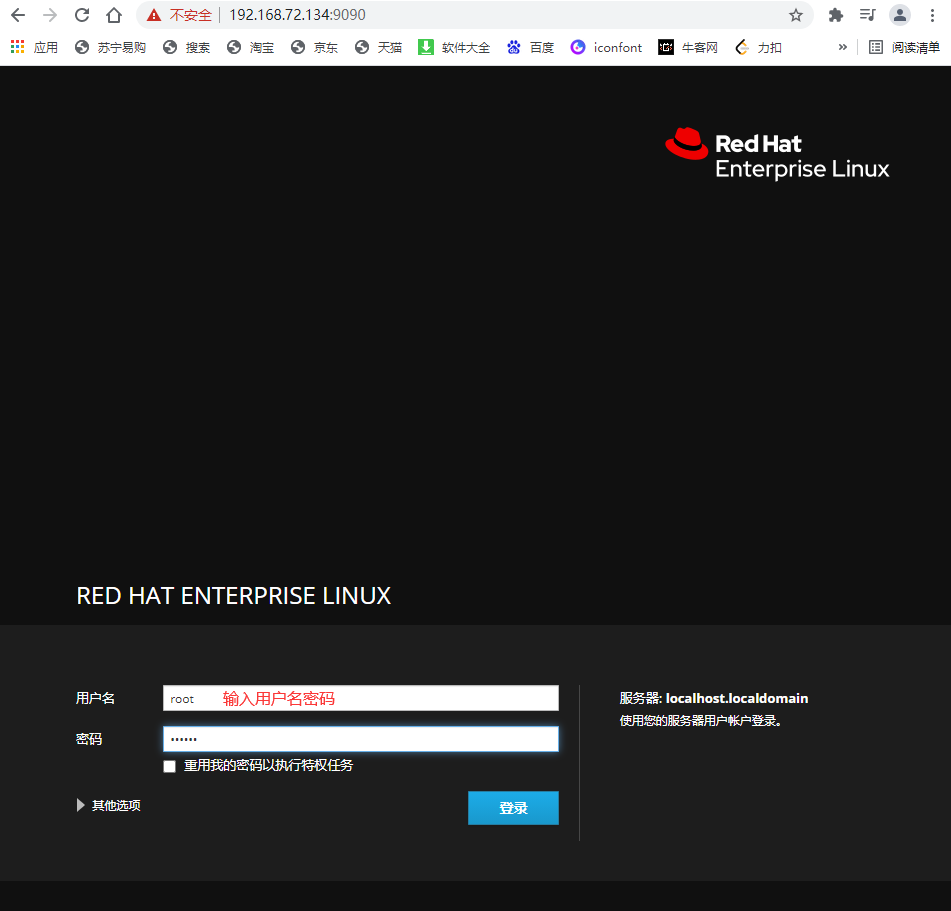
After entering the interface:
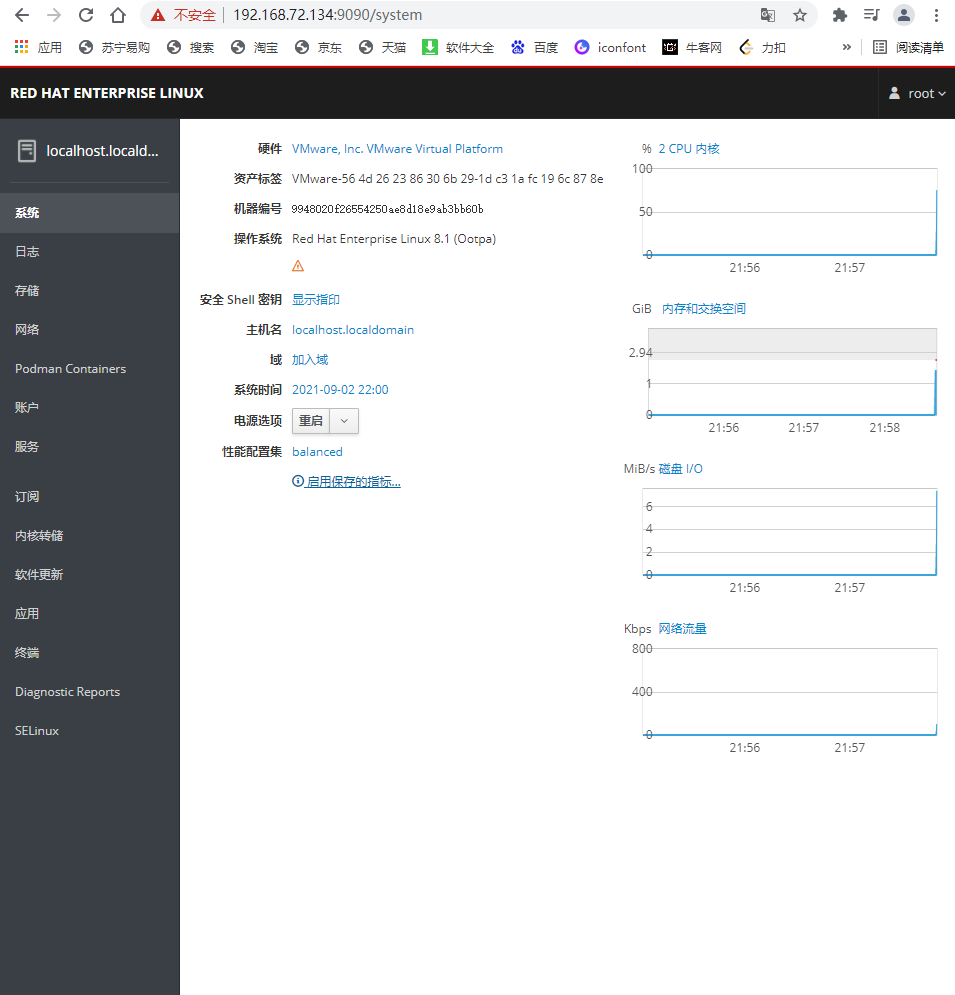
There are many functions in it