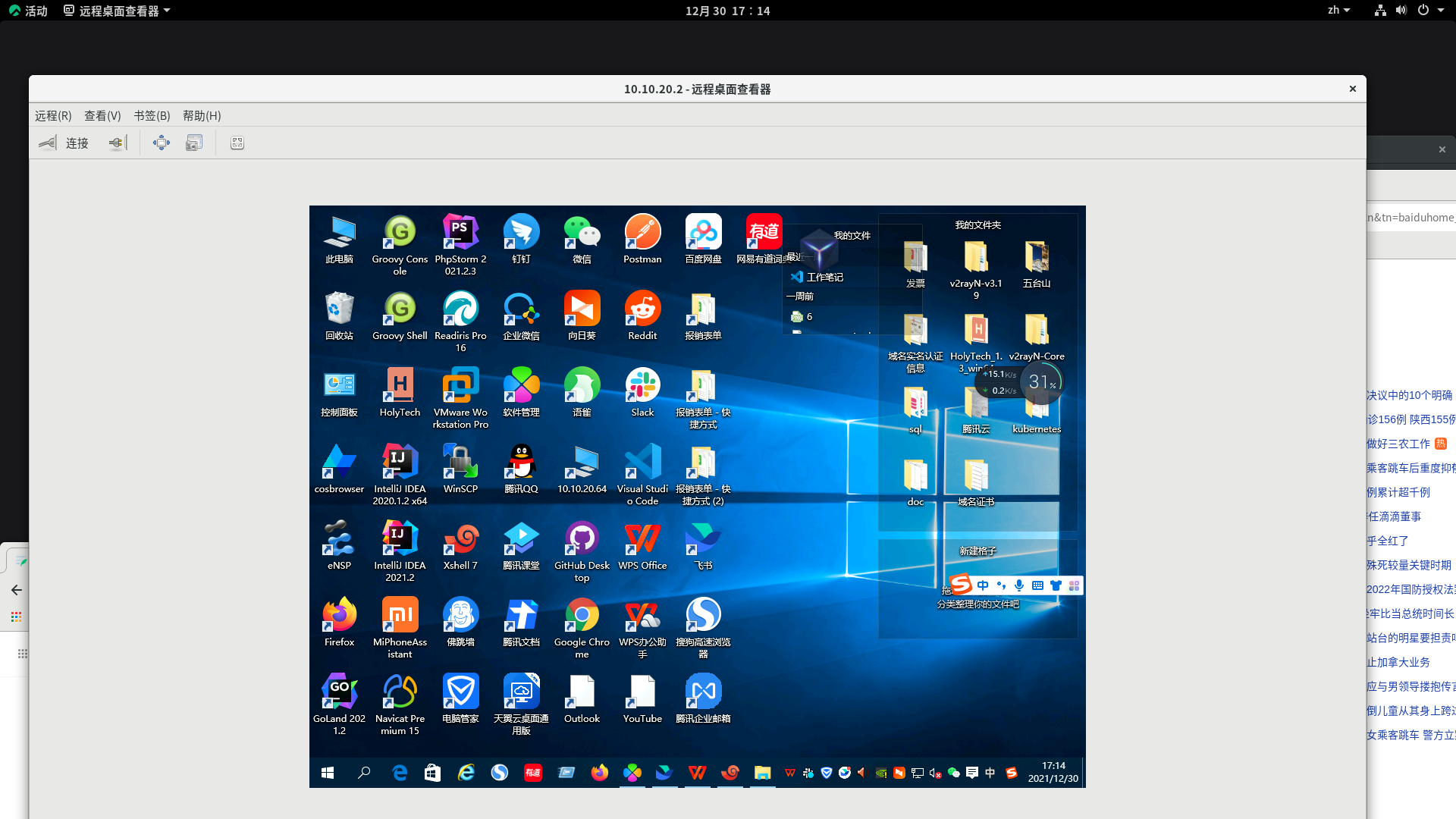Background;
Another experience of abandoning windows The main reason is that the host is old and used for another host. I installed rocky linux directly. Personally, it's ubuntu appropriate. But I am a standard centos user. Just in time for the curtain call of centos. By the way, experience rocky linux, the father of centos! The process of installing the system is ignored. There is no big difference. Installing the system is also the most basic and simple thing. However, I'm still a little good at using rocky linux as a working system: at least install wechat or Feishu? Idea Golan vs Code? I basically thought of these, of course, and how to log in to my windows host remotely! First of all, there are linux versions of flying book and vscode. Wechat seems to be gone (github found one that stopped maintenance many years ago). jetbarin's software is also available in linux, which is good. Remote desktop was also found. Oh, yes, and Google browser, which also has a linux version directly.
Installation of JAVA GO basic environment
Note: in fact, my java is installed with the script in oneinstall java..... Lazy But the essence is the same
1. Download and unzip the package
Downloaded tar GZ package decompression:
jdk-8u301-linux-x64.tar.gz go1.17.5.linux-amd64.tar.gz
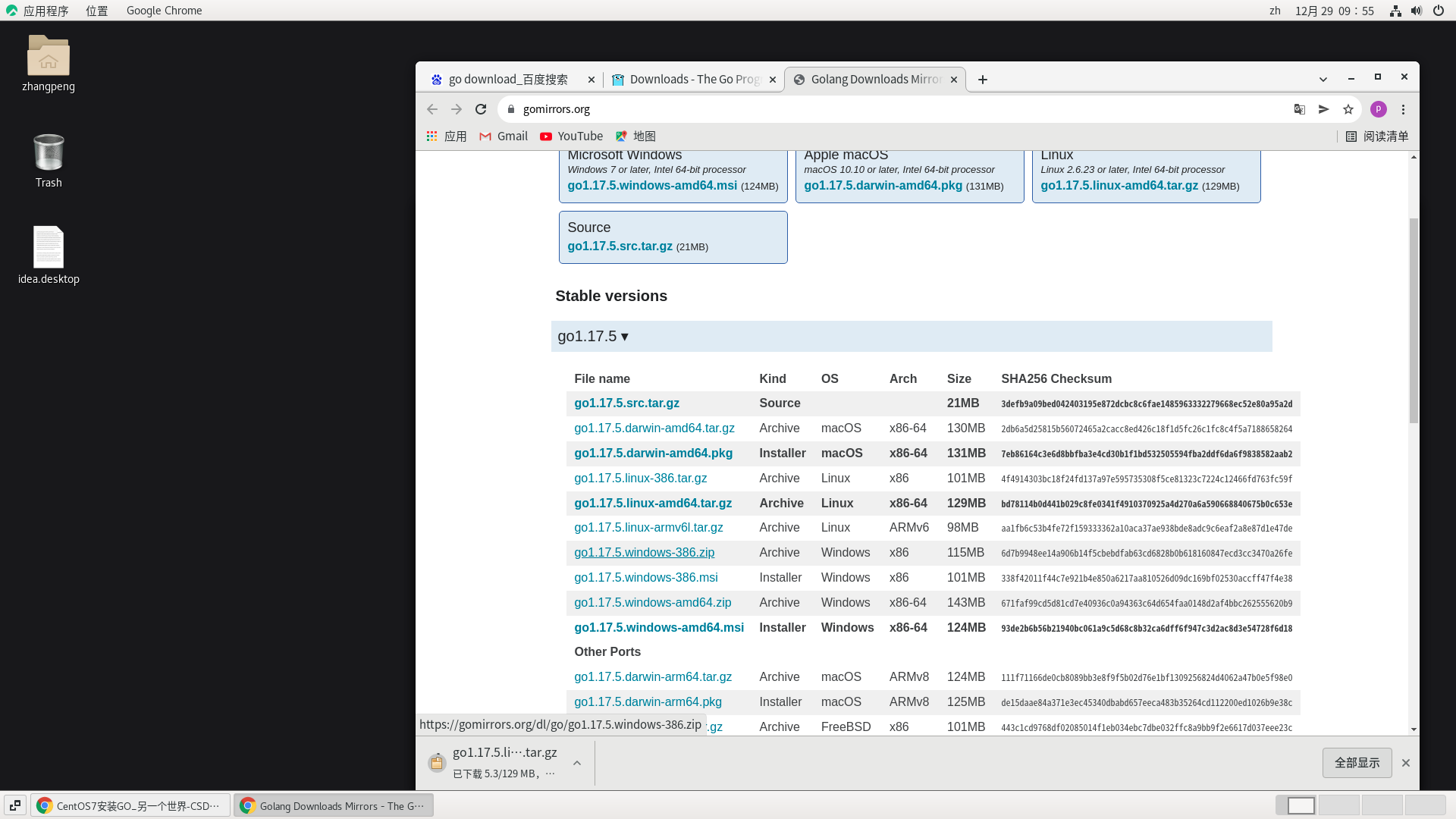
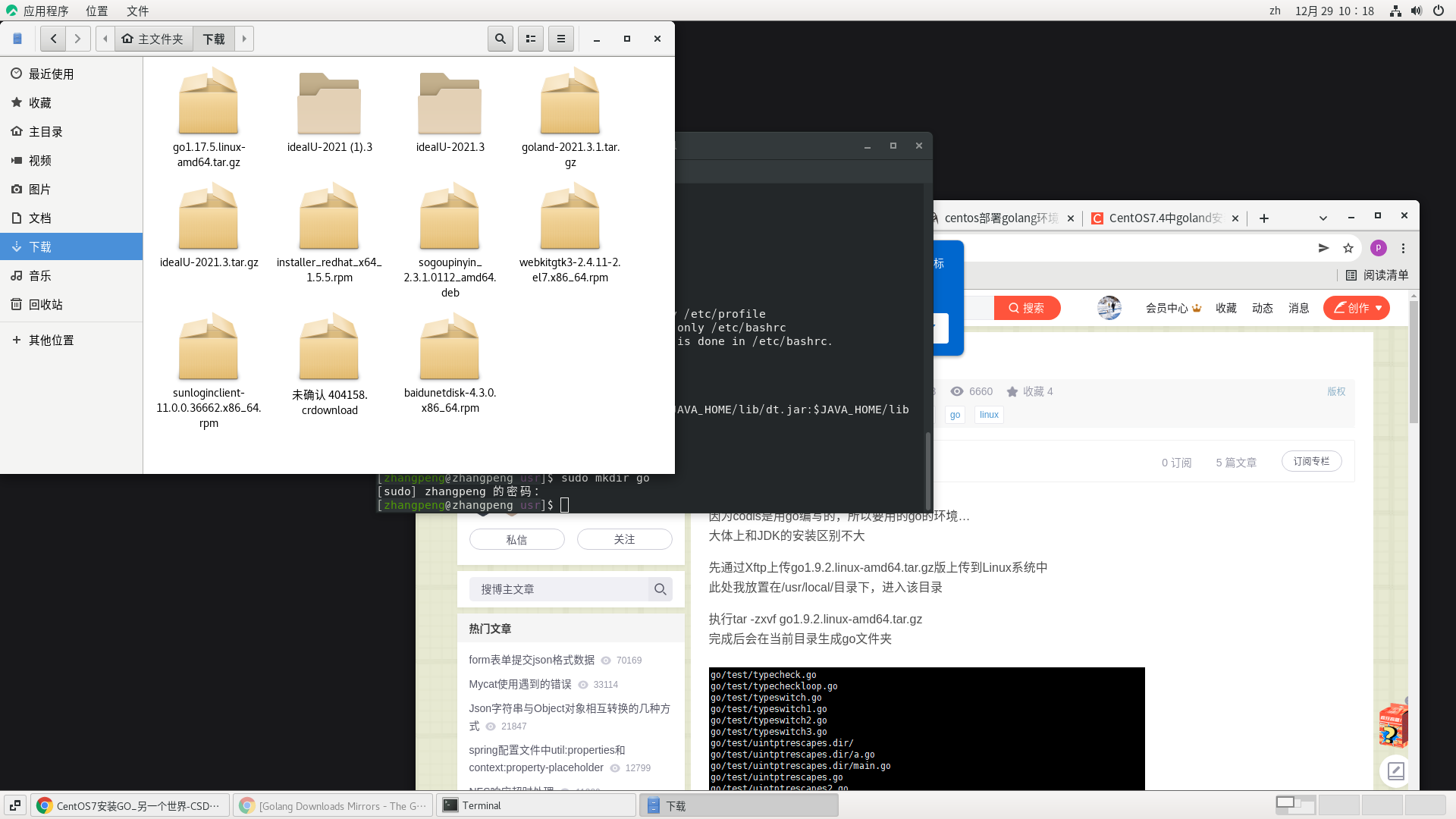
The command of tar zxvf is not emphasized too much. The decompression directory is selected under the / usr directory, which is basically as follows:
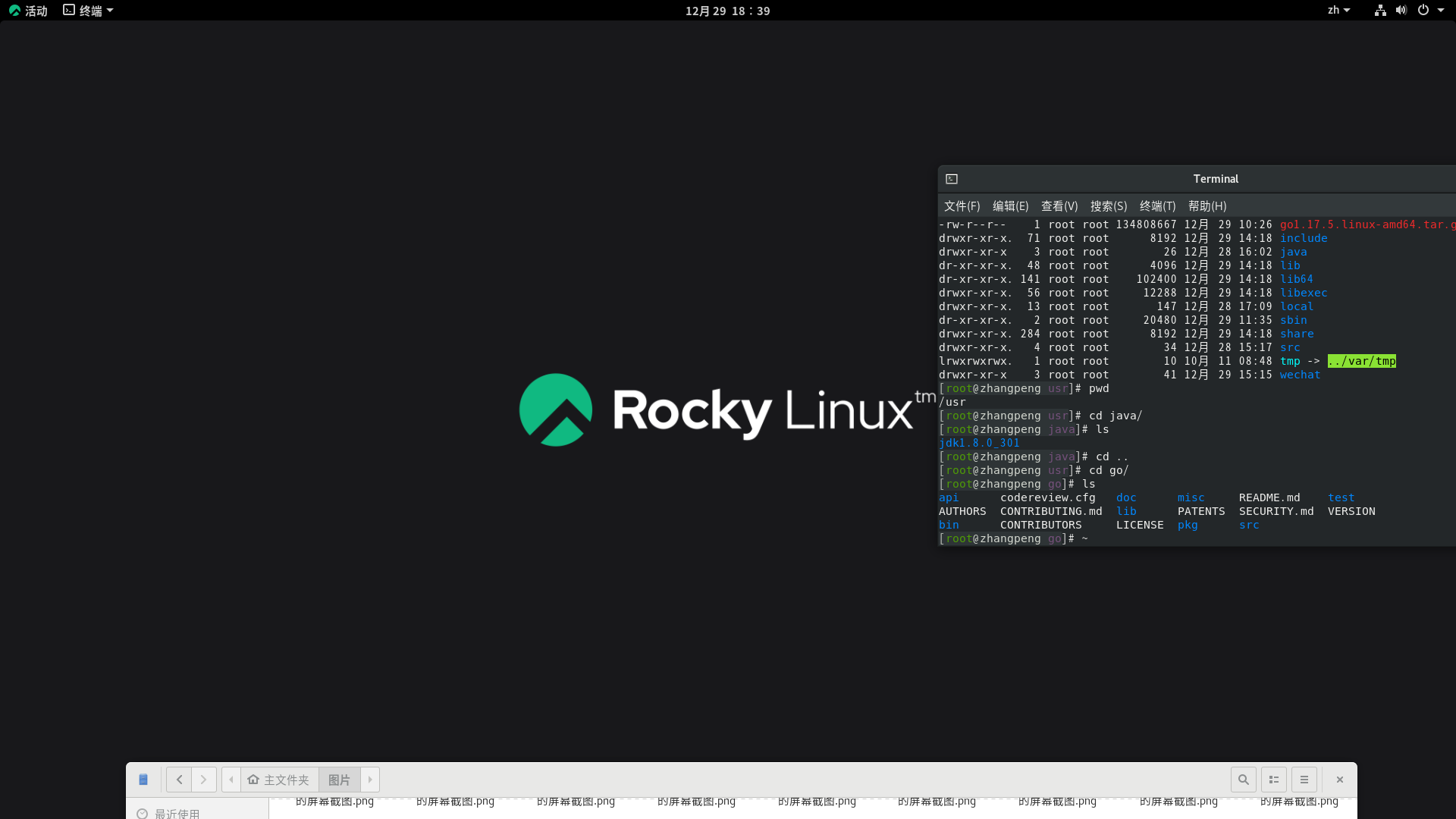
2. Setting system environment variables
Add the following system variables to cat /etc/profile:
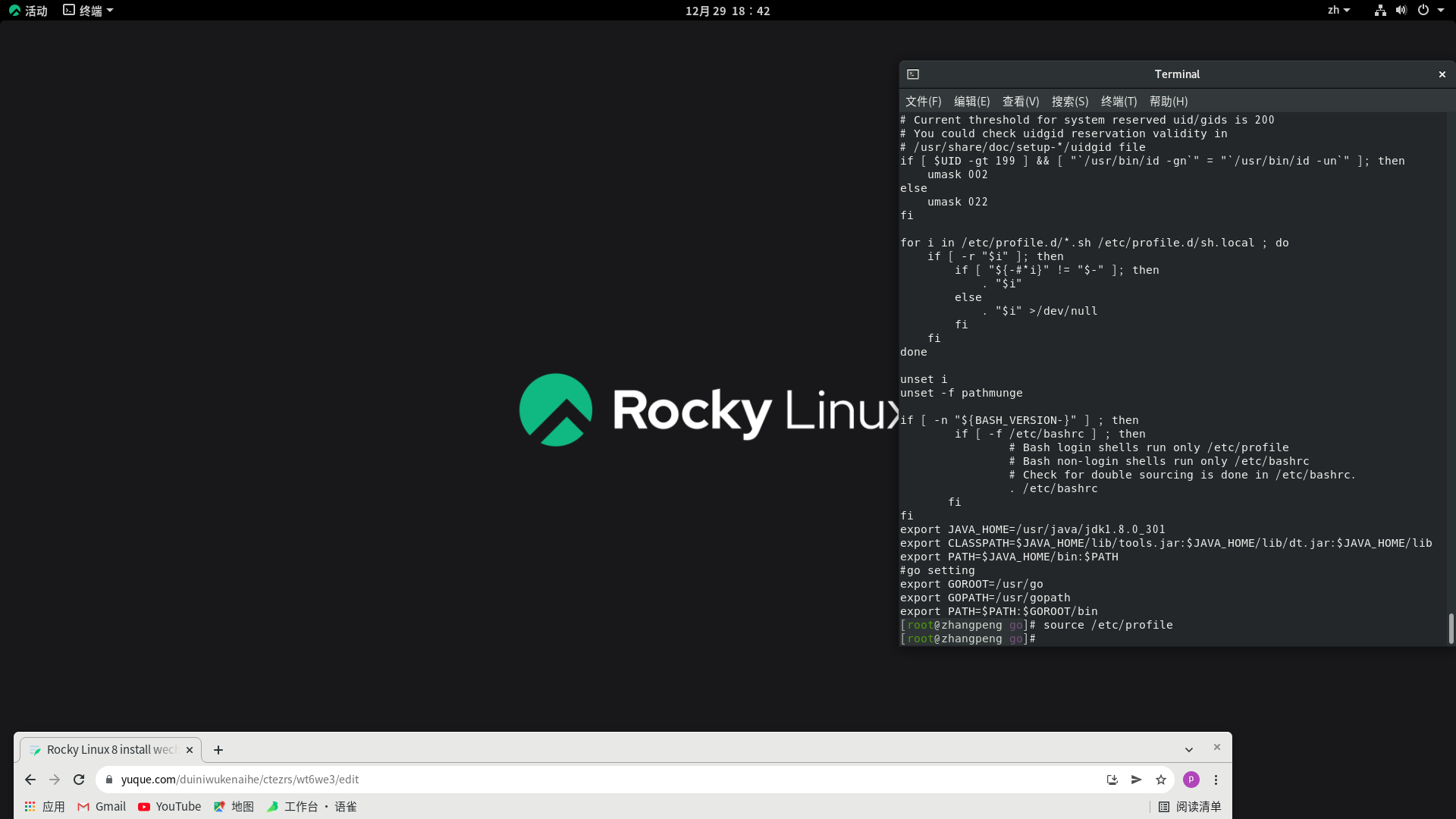
export JAVA_HOME=/usr/java/jdk1.8.0_301 export CLASSPATH=$JAVA_HOME/lib/tools.jar:$JAVA_HOME/lib/dt.jar:$JAVA_HOME/lib export PATH=$JAVA_HOME/bin:$PATH #go setting export GOROOT=/usr/go export GOPATH=/usr/gopath export PATH=$PATH:$GOROOT/bin
3. Refresh the system variables and verify that the installation was successful
Refresh system variables:
source /etc/profile
Verify that the installation was successful:
[root@zhangpeng ~]# java -version java version "1.8.0_301" Java(TM) SE Runtime Environment (build 1.8.0_301-b09) Java HotSpot(TM) 64-Bit Server VM (build 25.301-b09, mixed mode) [root@zhangpeng ~]# go version go version go1.17.5 linux/amd64
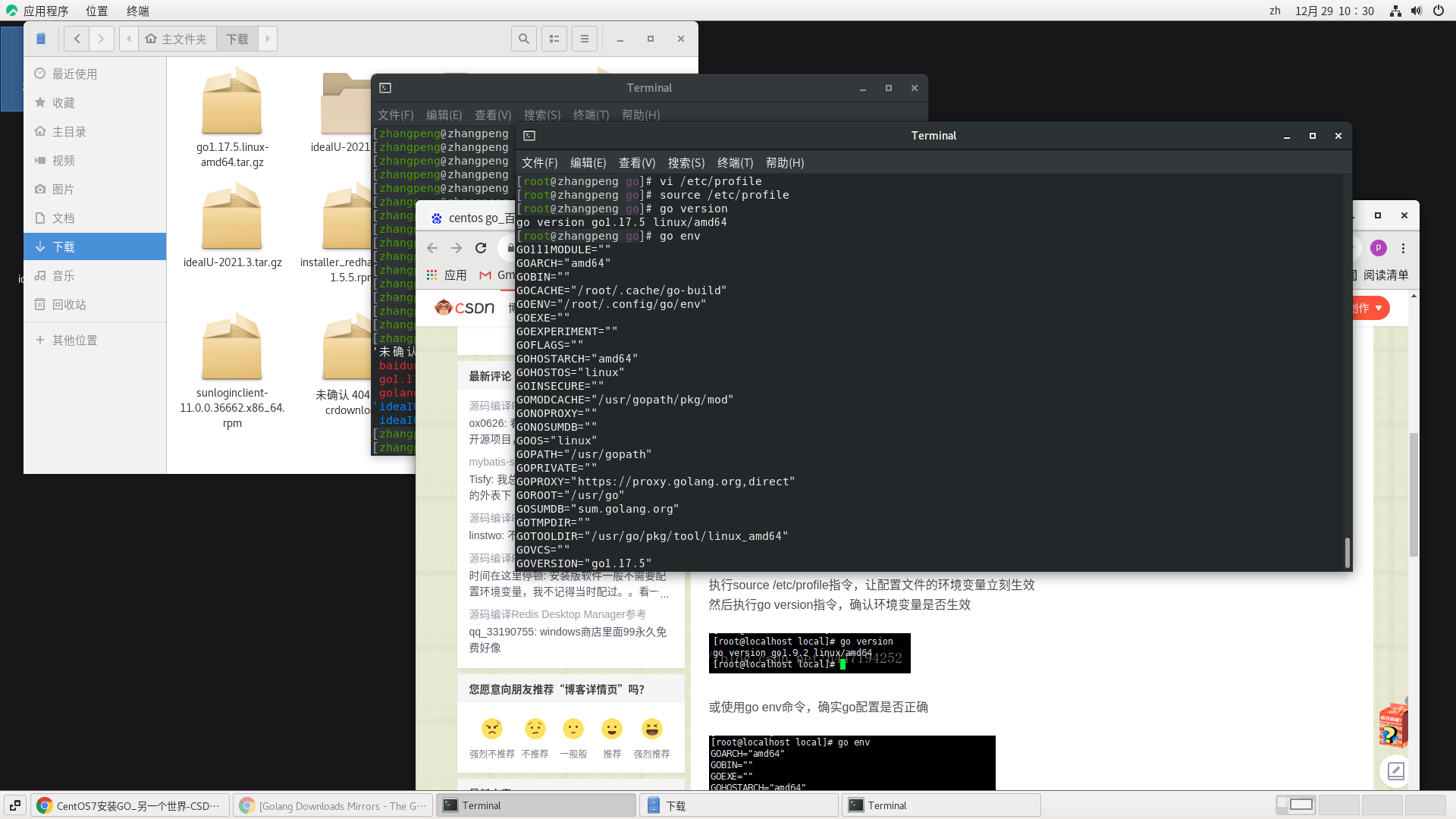
rocky linux Installation idea and Golan
1. Download the installation package from the official jetbrains website
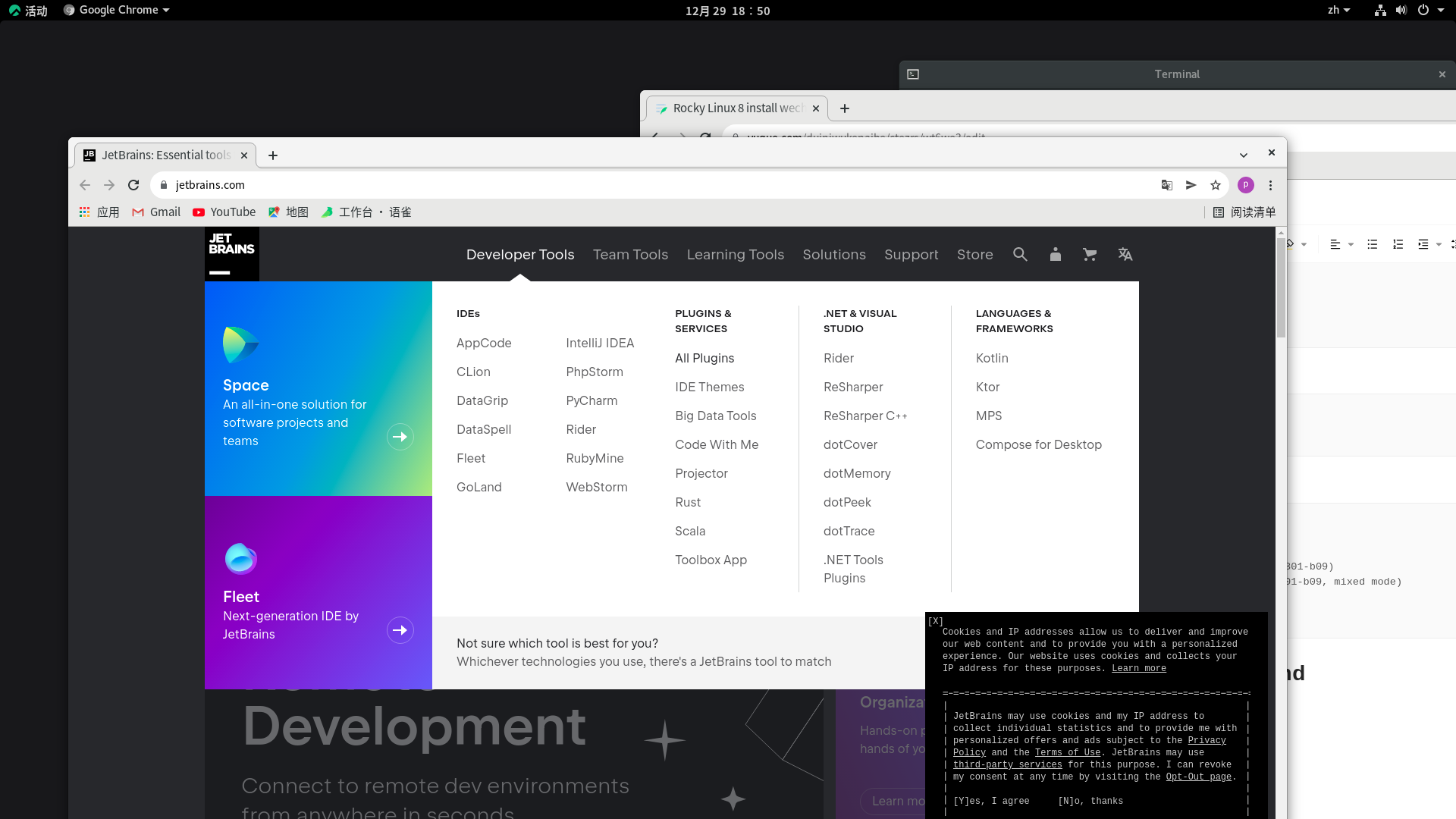
Of course, download the corresponding linux version of tar GZ package takes idea as an example:
land: https://www.jetbrains.com/idea/download/#section=linux Download (goland) https://www.jetbrains.com/go/download/#section=linux)
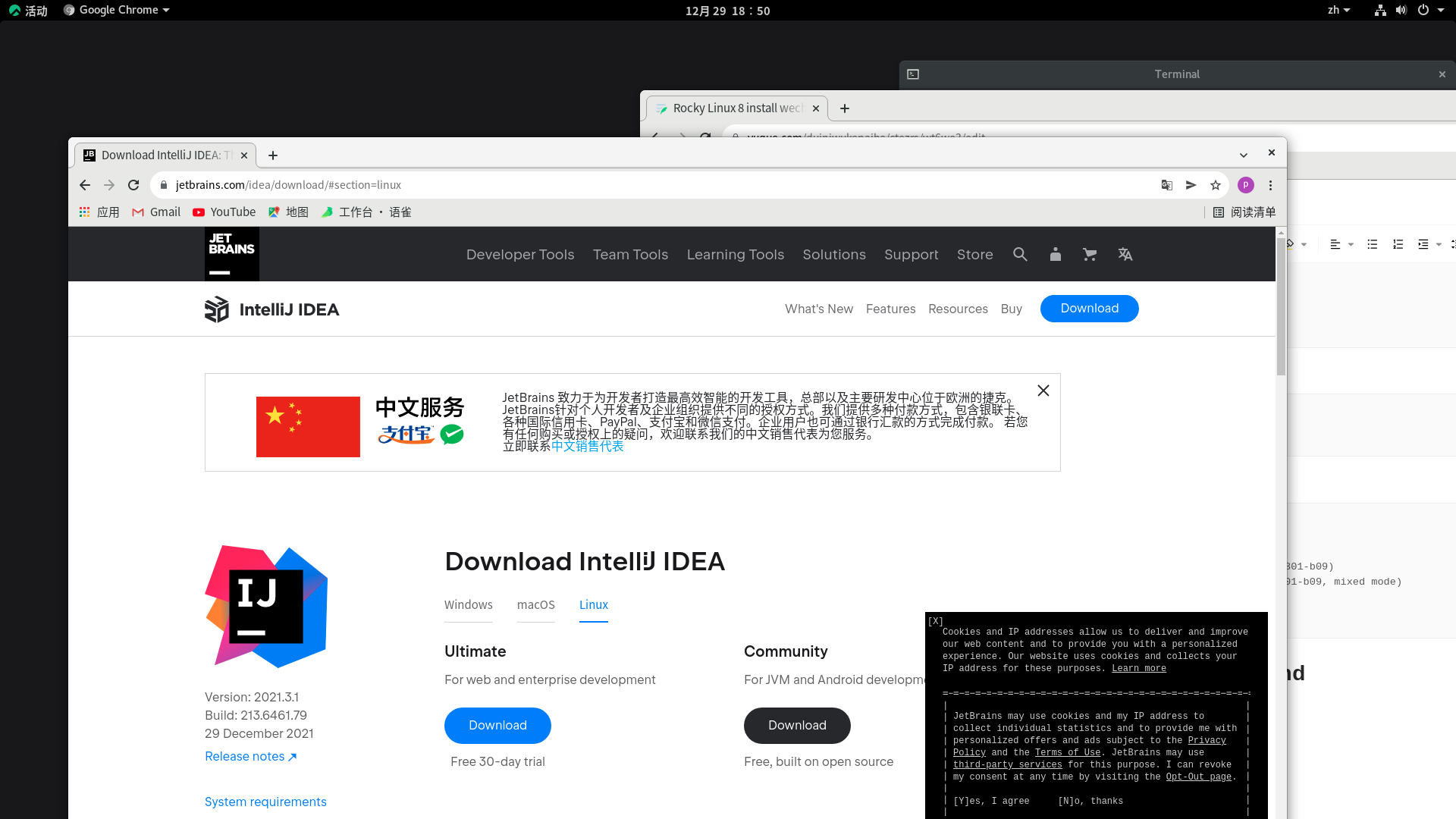
No wget downloads directly in the browser. Well, the path of the collected works downloaded by the browser is in the / home/zhangpeng / download directory (zhangpeng user is my current user name) Of course, you can also open and view through file management:
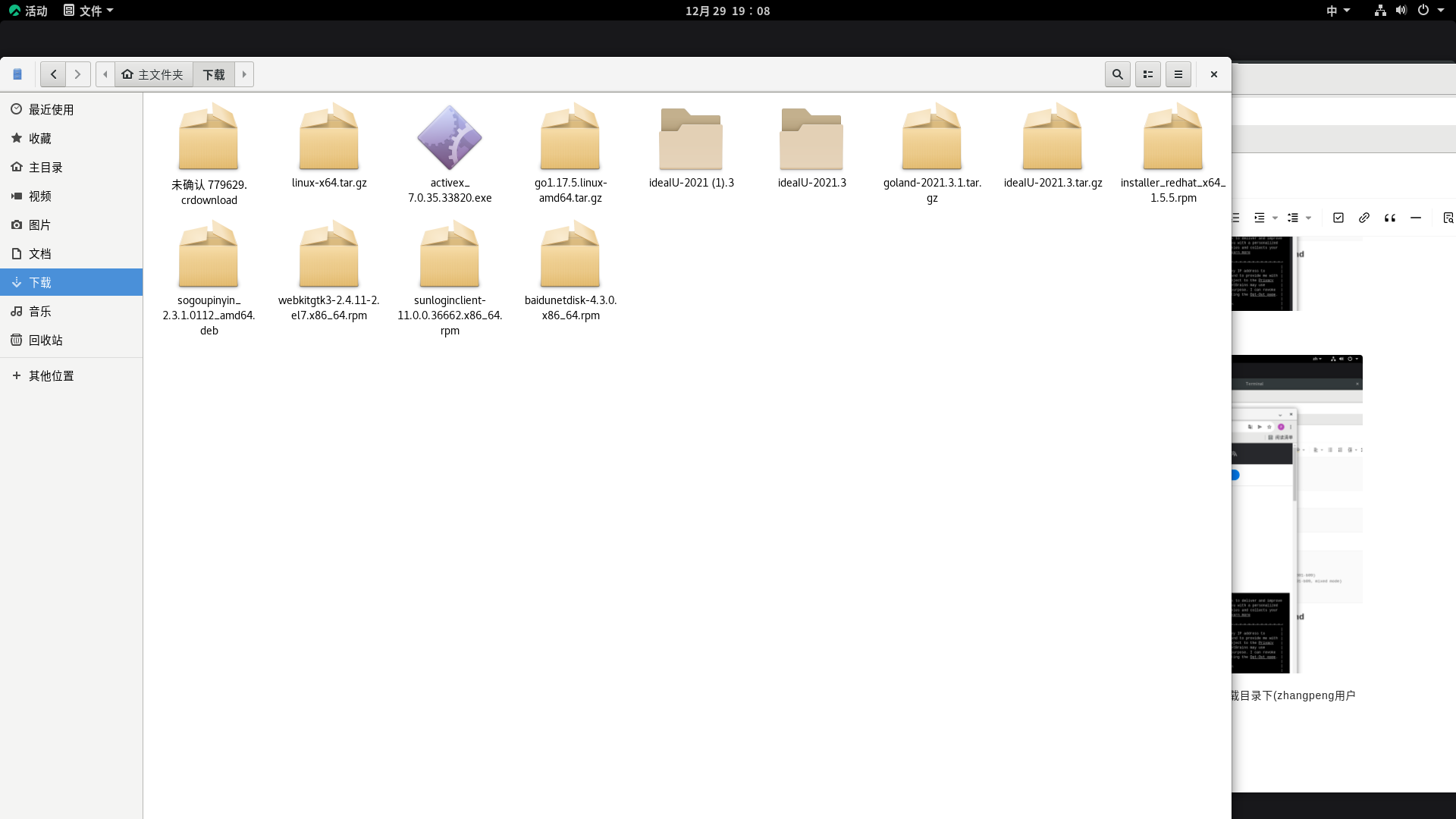
2. Unzip the package to the specified directory and try running the sh Script Installer
Copy the compressed package to the directory you want to copy. I copy it to / data/soft / directory here. Since the current user does not have permission, type: su root command on the command line, and then enter the password to enter the root user
[zhangpeng@zhangpeng ~]$ su root password: [root@zhangpeng zhangpeng]# CD / home / Zhangpeng / download [root@zhangpeng download]# cd ideaIU-2021.3/ [root@zhangpeng ideaIU-2021.3]# cp -Ra idea-IU-213.5744.223 /data/soft/
Enter the bin executable file path under the path and run the idea SH agreed all the way. next
[root@zhangpeng ideaIU-2021.3]# cd /data/soft [root@zhangpeng soft]# mv idea-IU-213.5744.223/ idea [root@zhangpeng idea]# ls bin help jbr license product-info.json build.txt Install-Linux-tar.txt lib plugins redist [root@zhangpeng idea]# cd bin [root@zhangpeng idea]# ./idea.sh
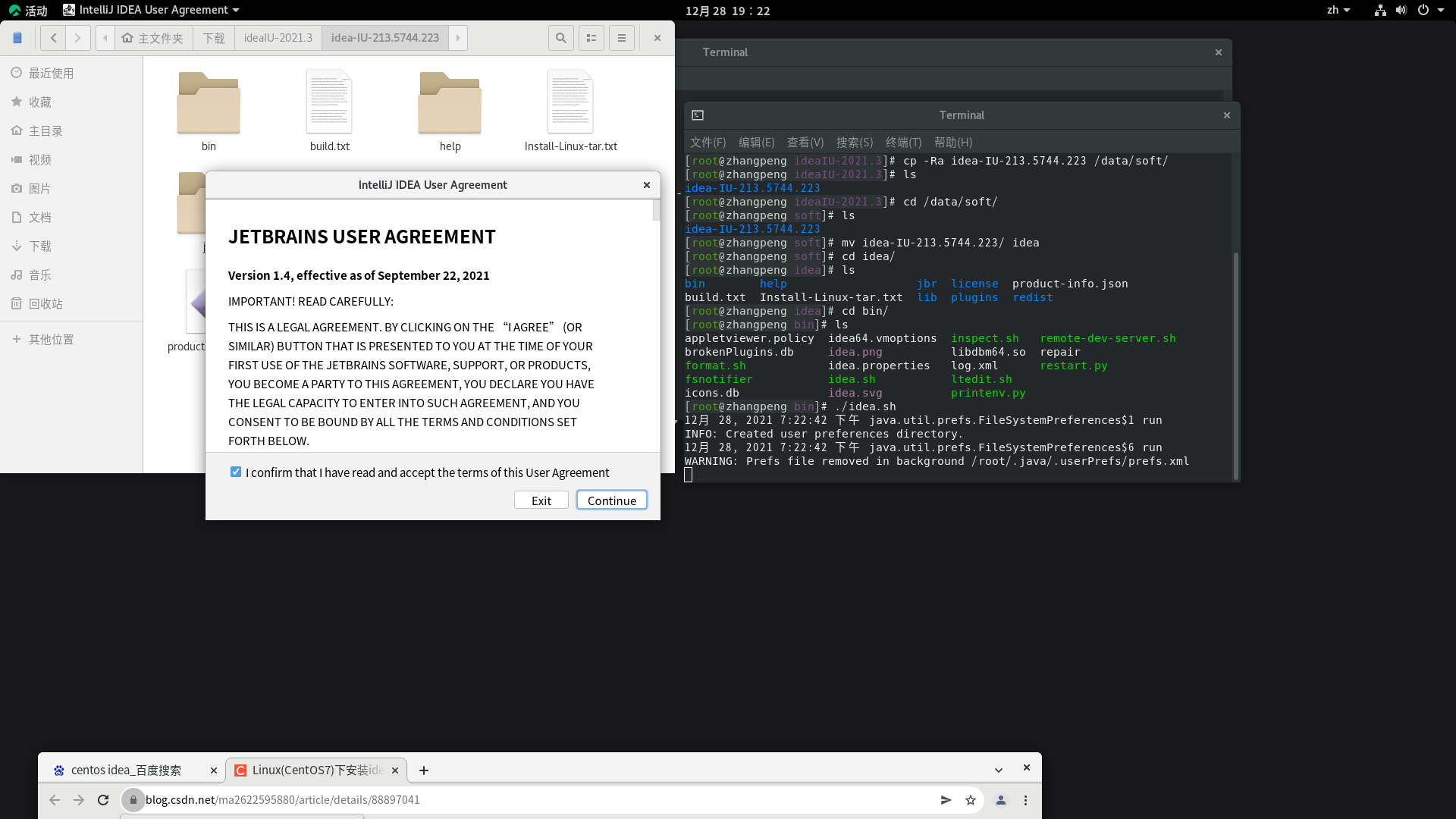
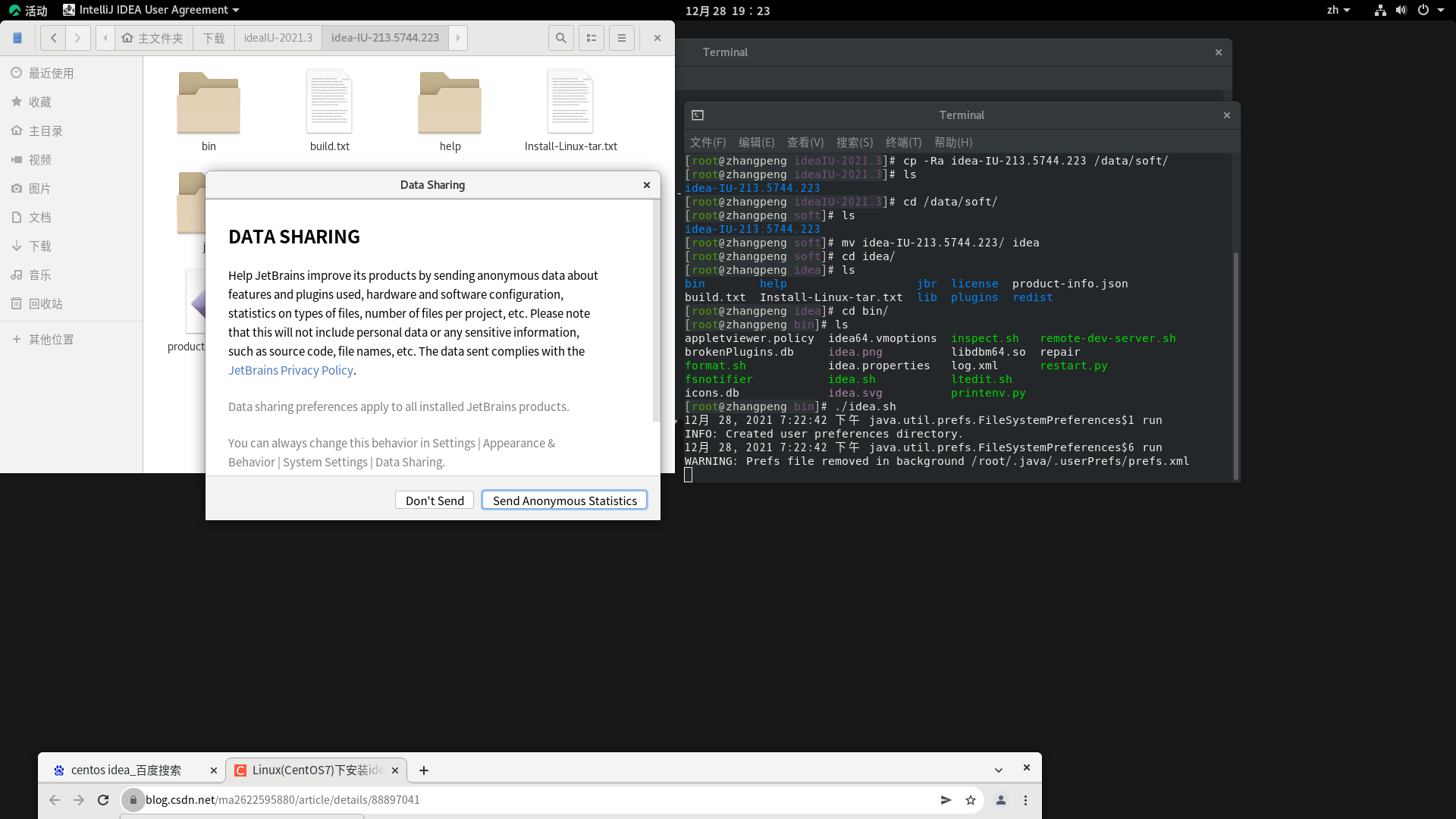
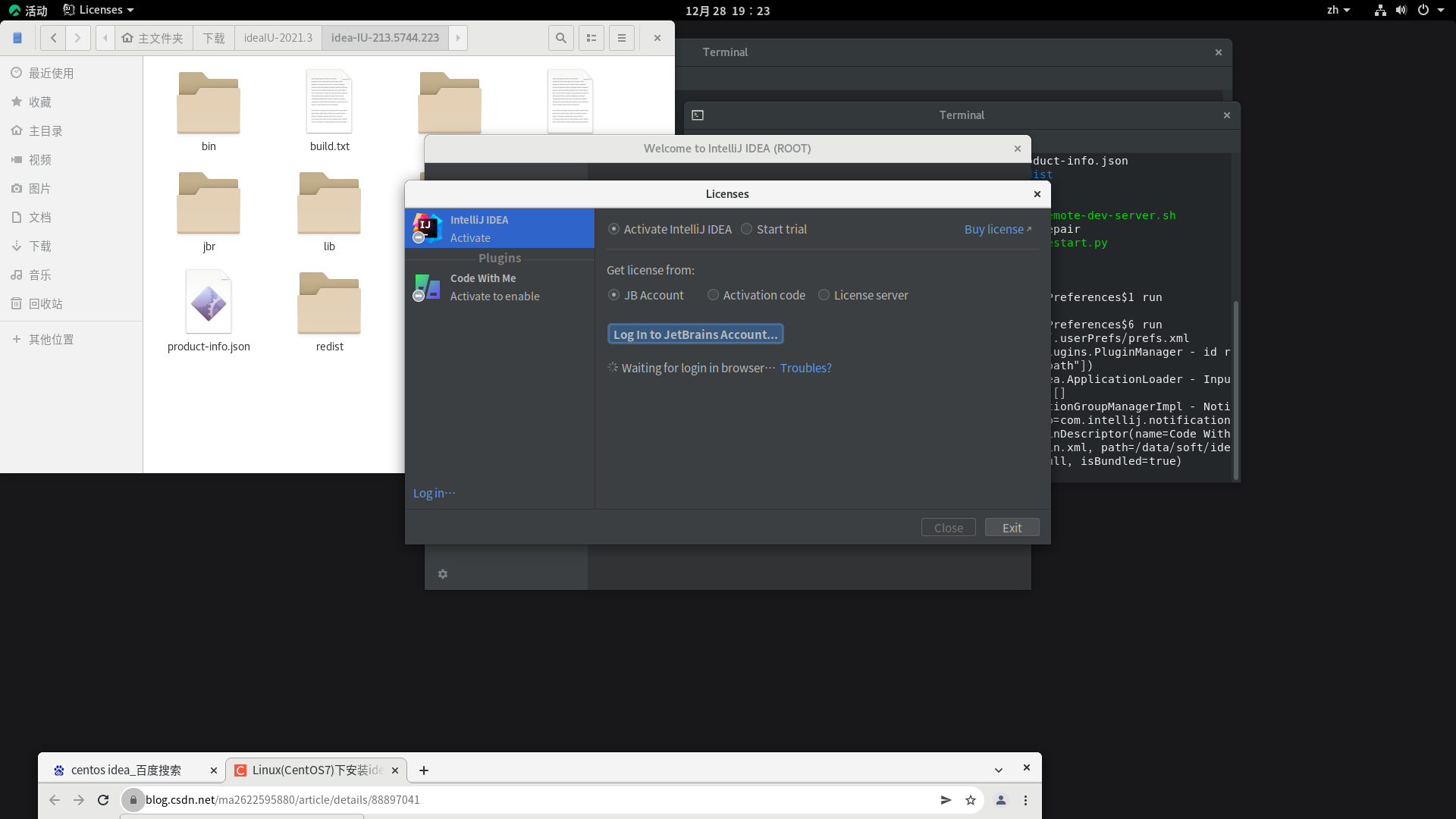
Of course, you have to enter the key here. Choose your own activation method. I directly choose to log in to my own account, but it seems that I can't adjust it. The browser chooses to copy - copy the link to the browser to open!
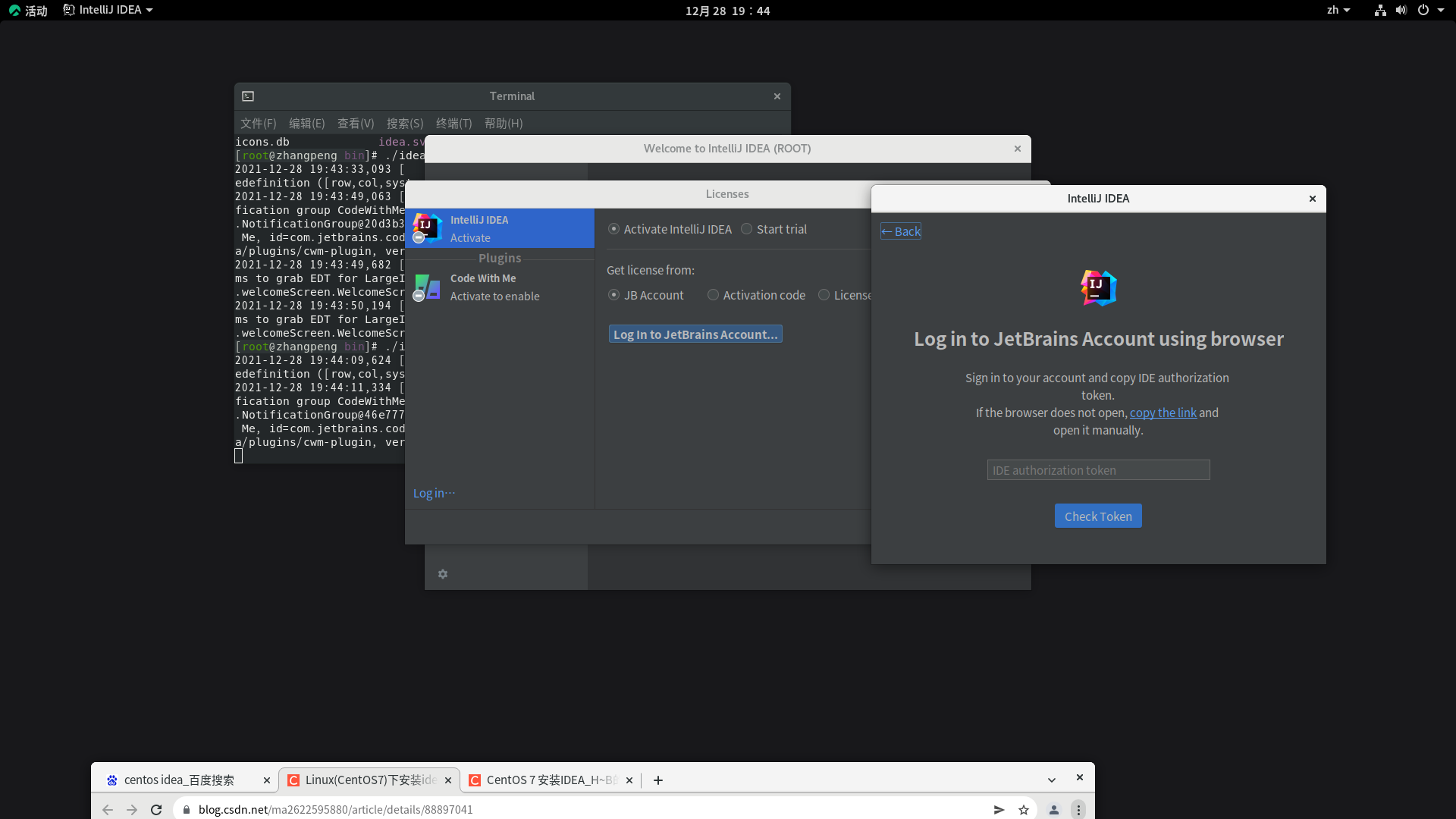
After successful login, you should obtain a string of key keys and copy them to the idea authorization token in the figure above. Click C heck token here
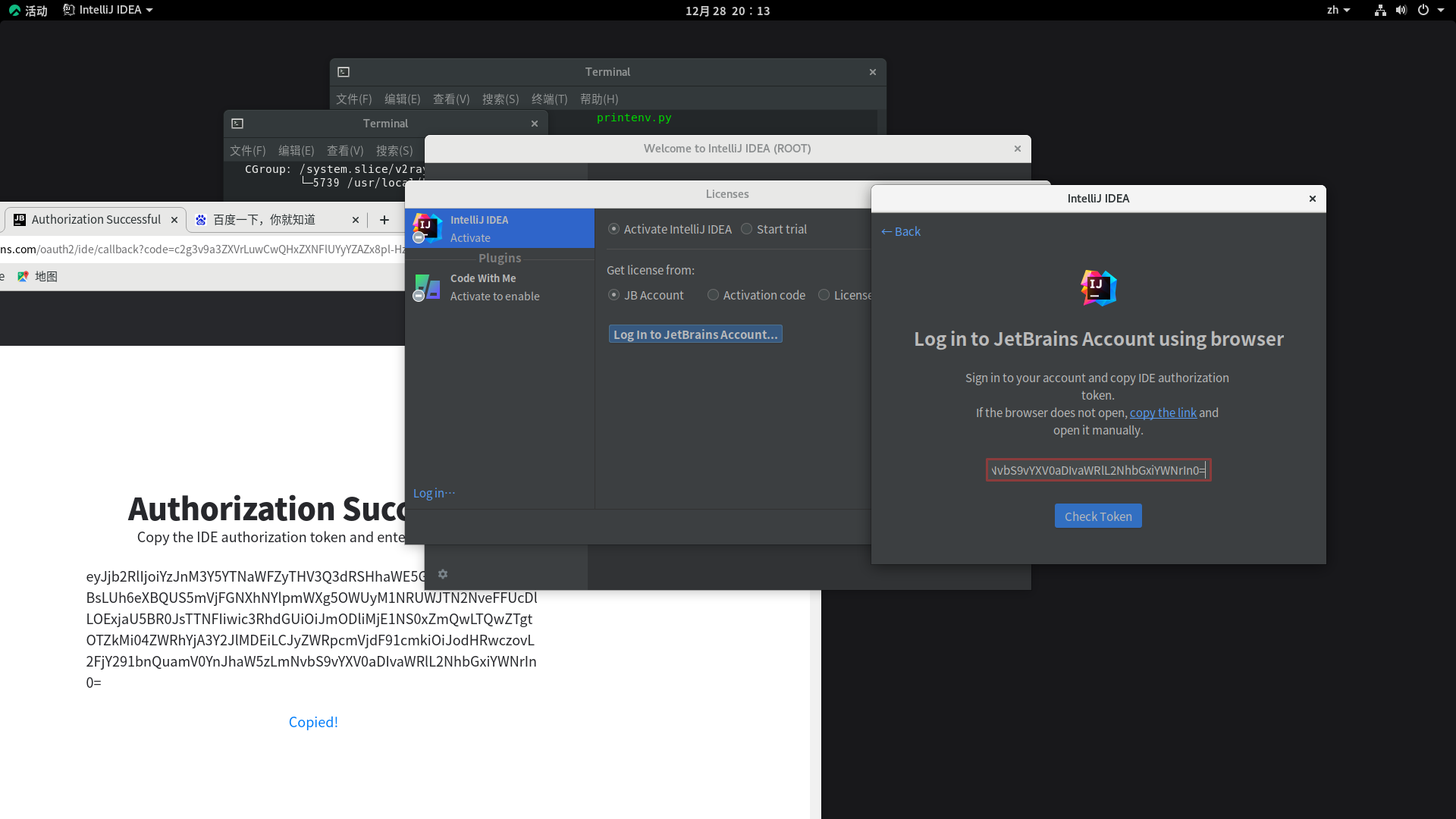
ok, then it's activated
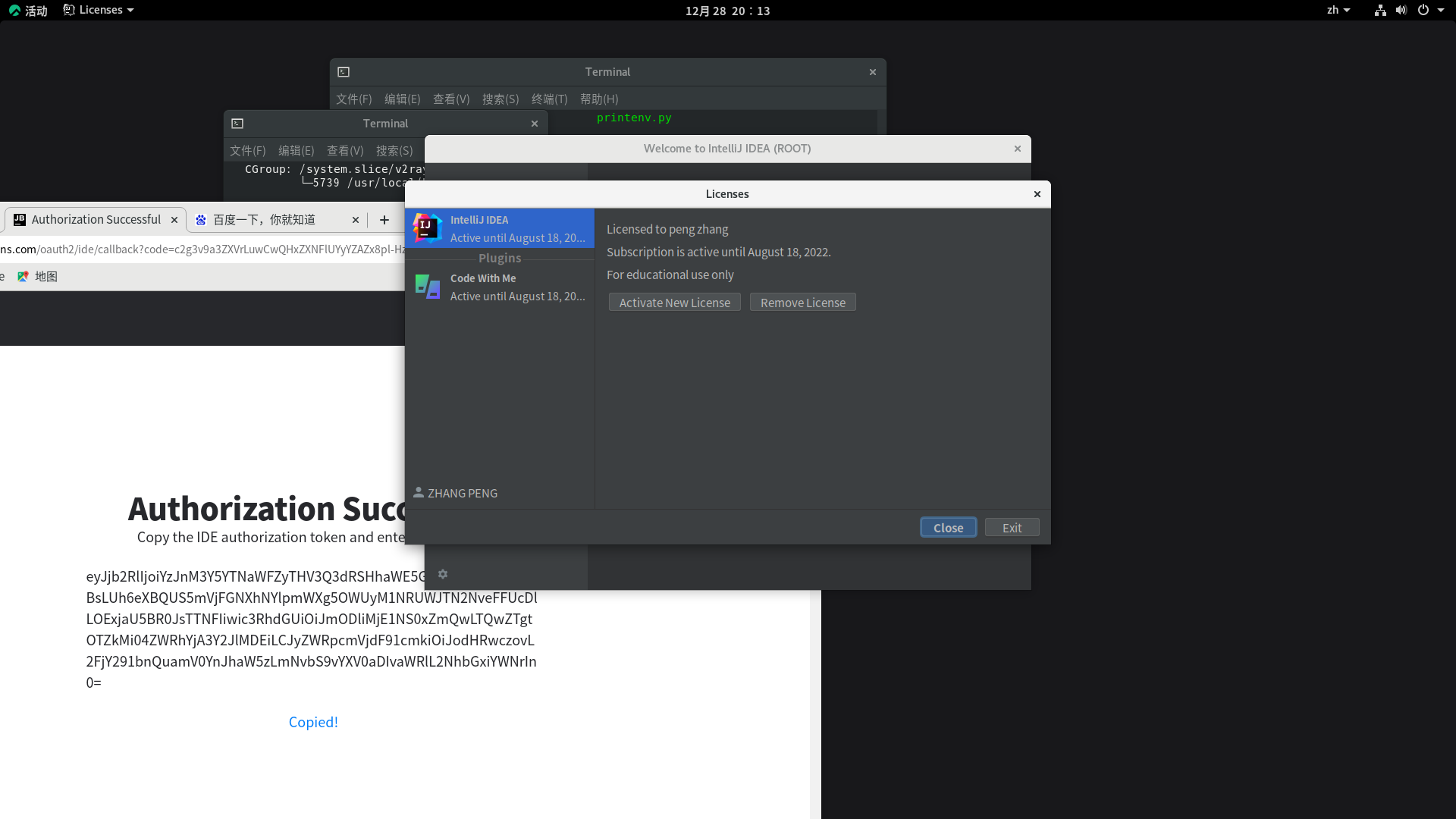
Click to see the following:
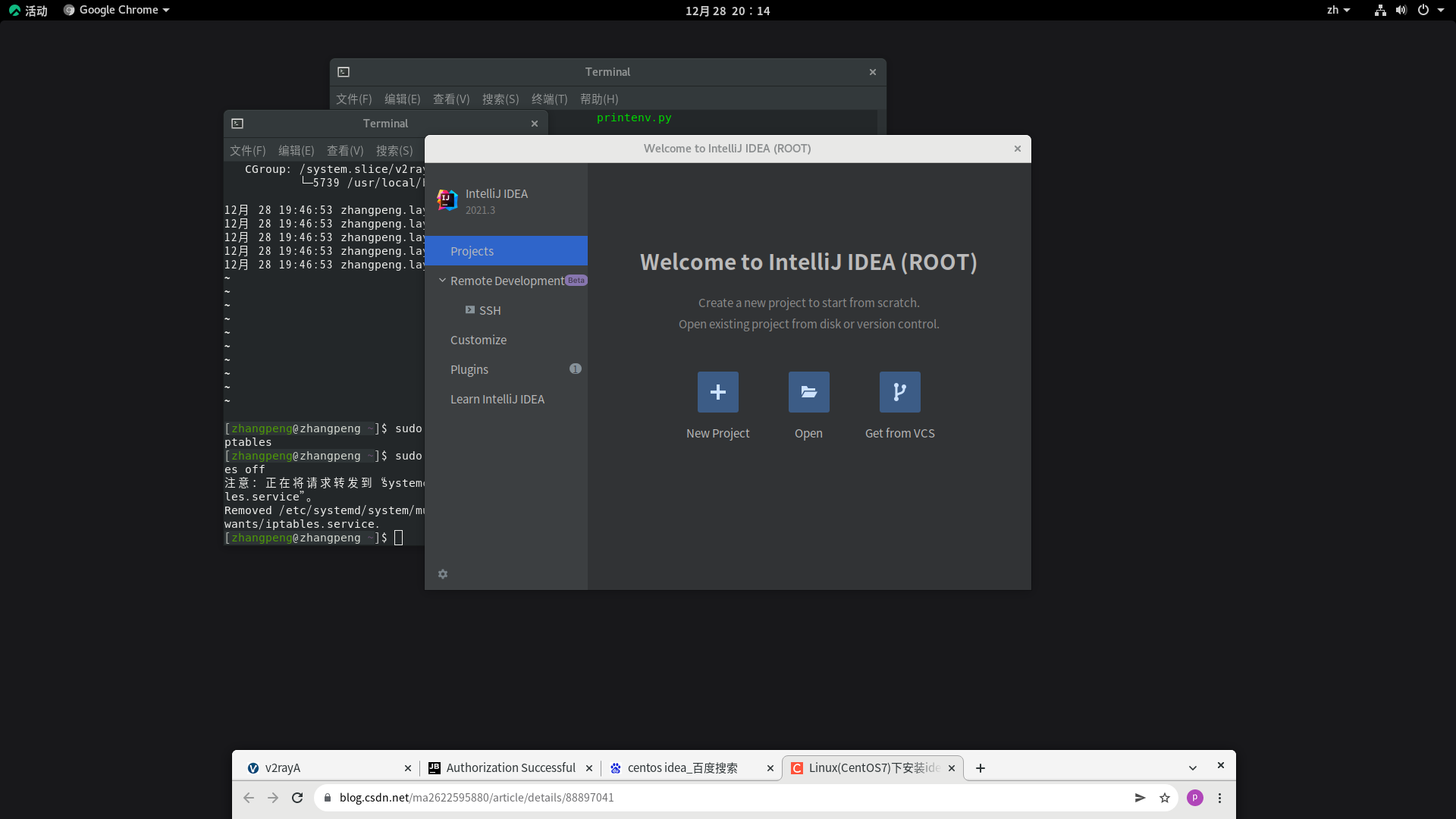
3. Create a desktop file and add it to your favorites bar
So the question is, what do I want to do to create a shortcut for idea? I don't want to use script! As follows:
[root@zhangpeng idea]# cd /usr/share/applications/ [root@zhangpeng applications]# cat idea.desktop [Desktop Entry] Version=2021.3 Type=Application Name=IDEA Comment=Sophisticated text editor for code, markup and prose Exec=/data/soft/idea/bin/idea.sh %u Terminal=false Icon=/data/soft/idea/bin/idea.png Categories=Development;
Well, then switch to / usr/share/applications / directory in file management, and click idea desktop
Then there is the above implementation/ idea. This is the process. I think the above can be ignored and the desktop configuration can be added directly in the / usr/share/applications / directory (originally, I was going to put it on the desktop, and a dea.desktop was created in the / home/zhangpeng / desktop directory. But what can the desktop do? It's useless, and it's the most suitable under usr/share/applications /) then find the idea chart here to display all applications. Right click to add it to the collection bar. You can see the idea application in the collection bar on the left!
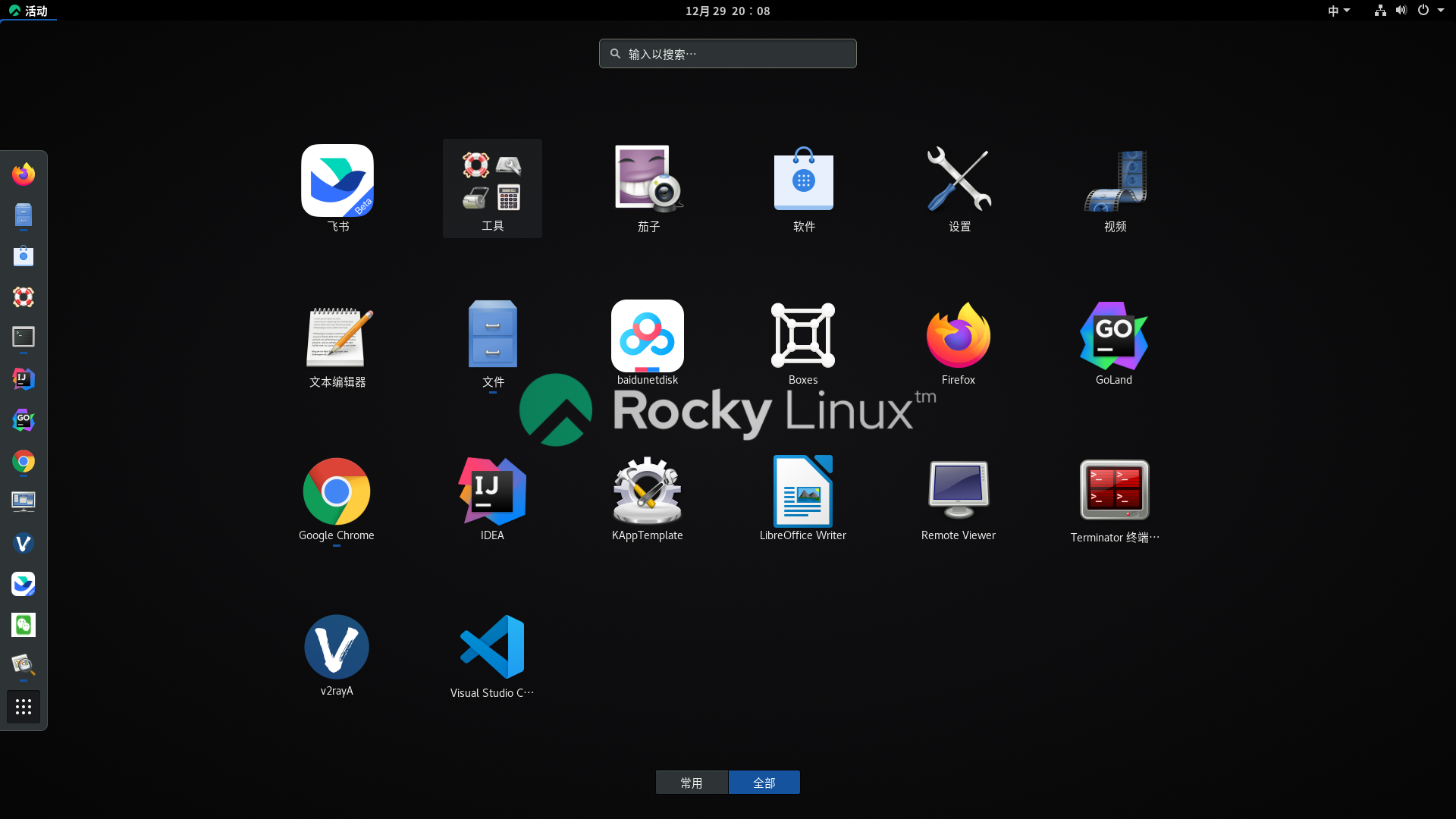
4. Similarly, Golan install
goland is installed in a similar way:
[root@zhangpeng soft]# ls goland-2021.3.1.tar.gz idea [root@zhangpeng soft]# tar zxvf goland-2021.3.1.tar.gz [root@zhangpeng soft]# mv GoLand-2021.3.1 GoLand [root@zhangpeng soft]# cd GoLand/bin [root@zhangpeng bin]# ls brokenPlugins.db goland.sh libdbm64.so repair format.sh goland.svg log.xml restart.py fsnotifier icons.db ltedit.sh goland64.vmoptions idea.properties printenv.py goland.png inspect.sh remote-dev-server.sh [root@zhangpeng bin]# ./goland.sh
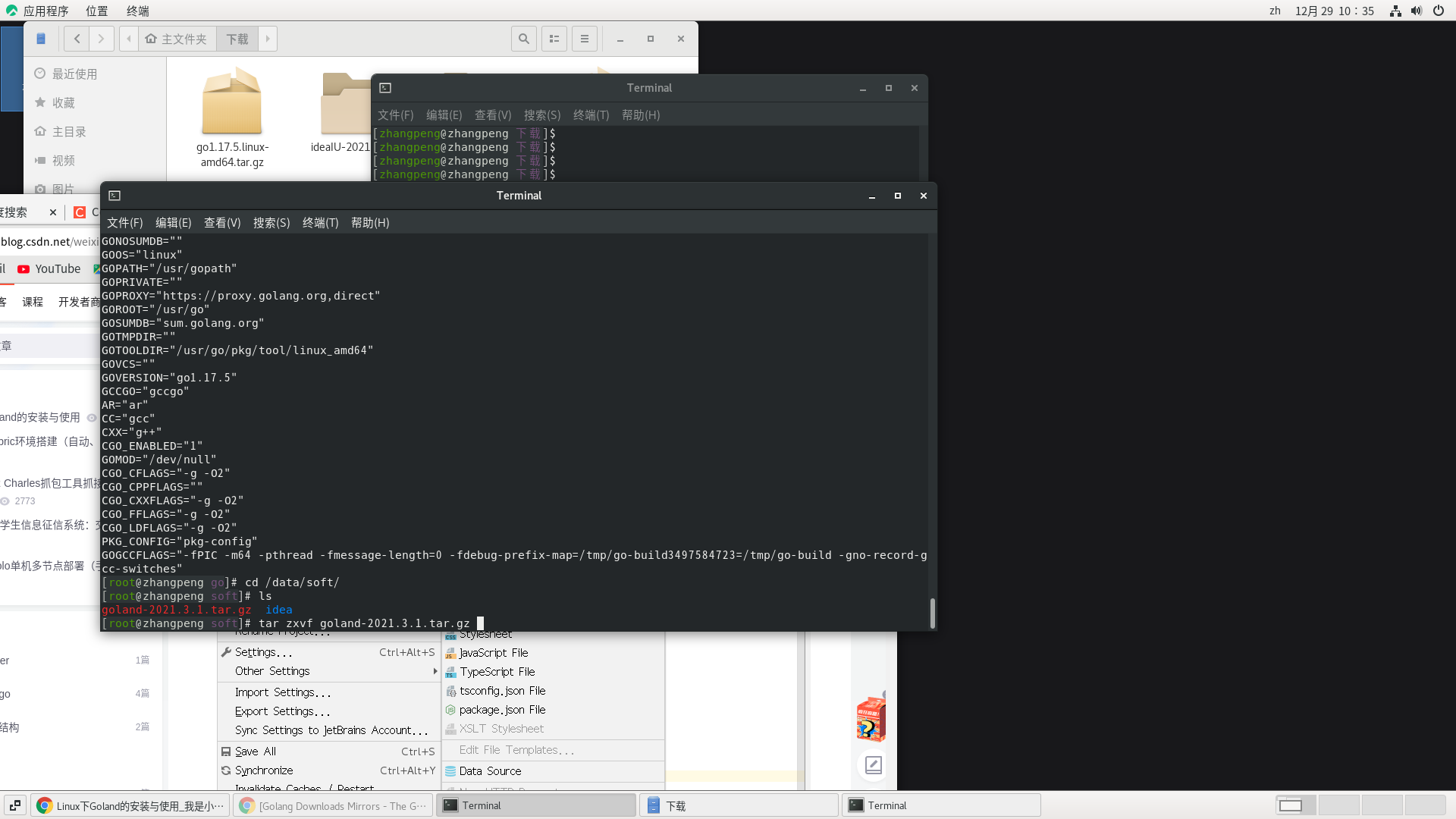
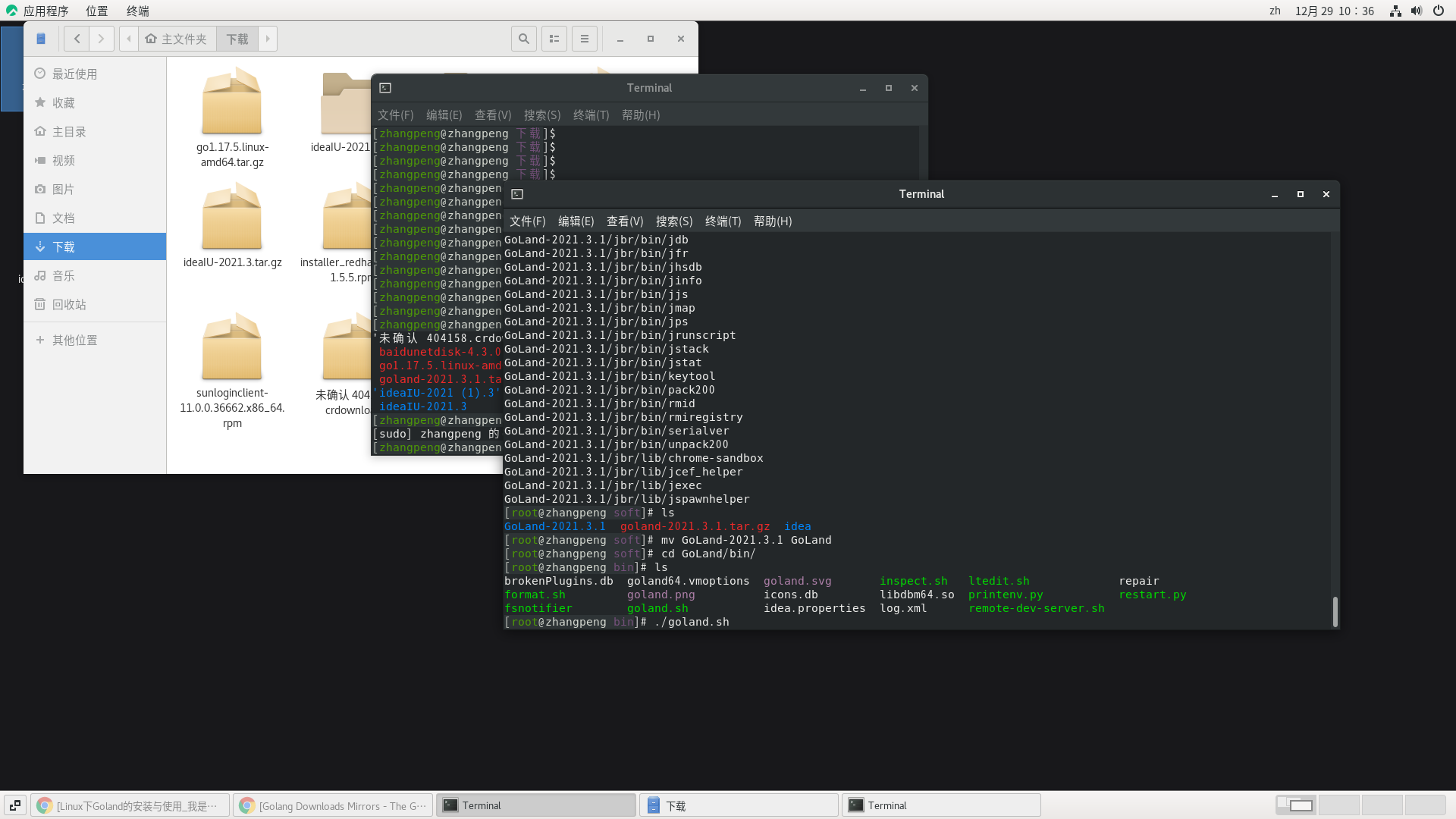

Directly default to do not import settings, OK!
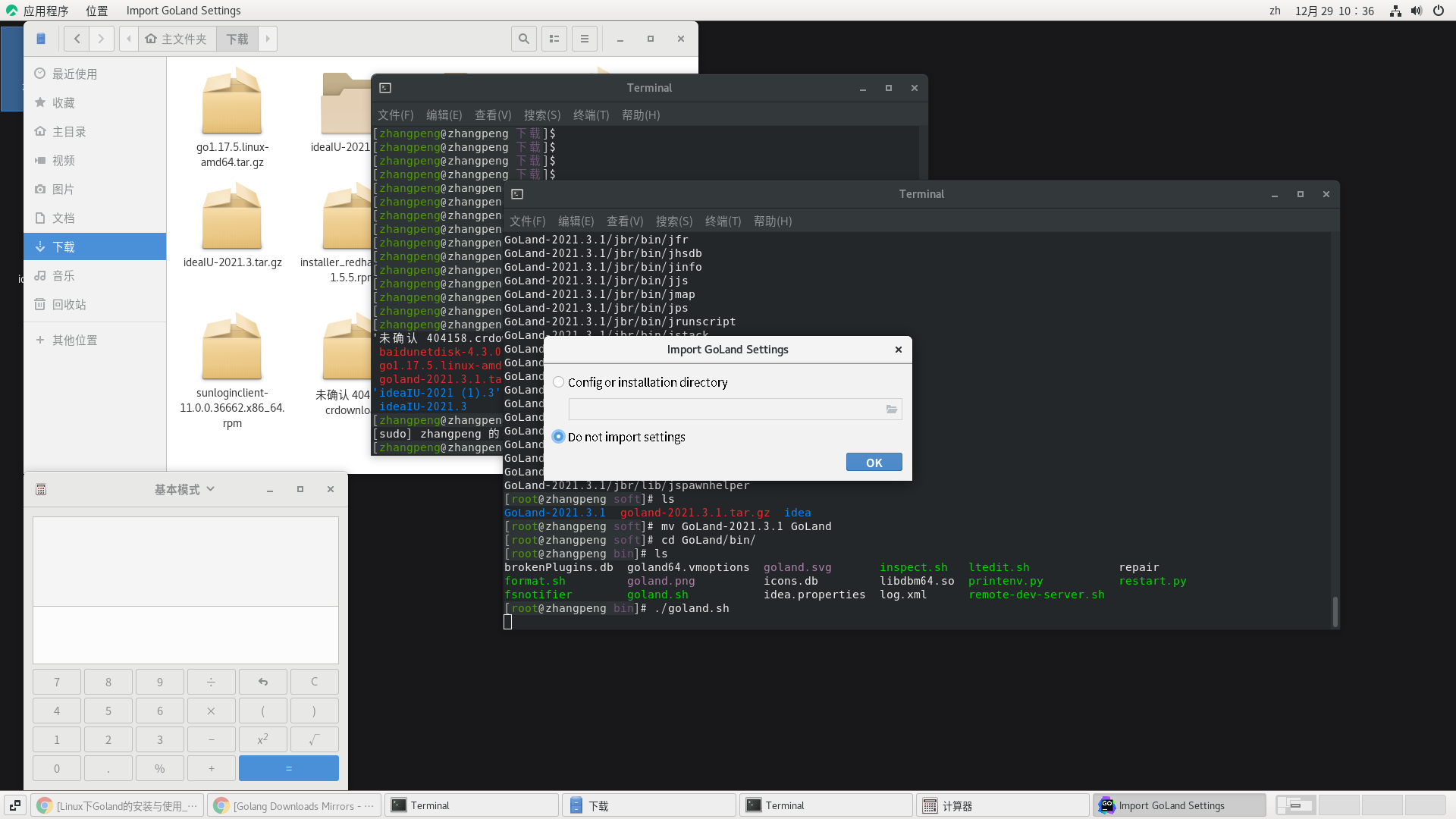
I'm not allowed to enter the key token here? Is it universal? Go in and have a look later!
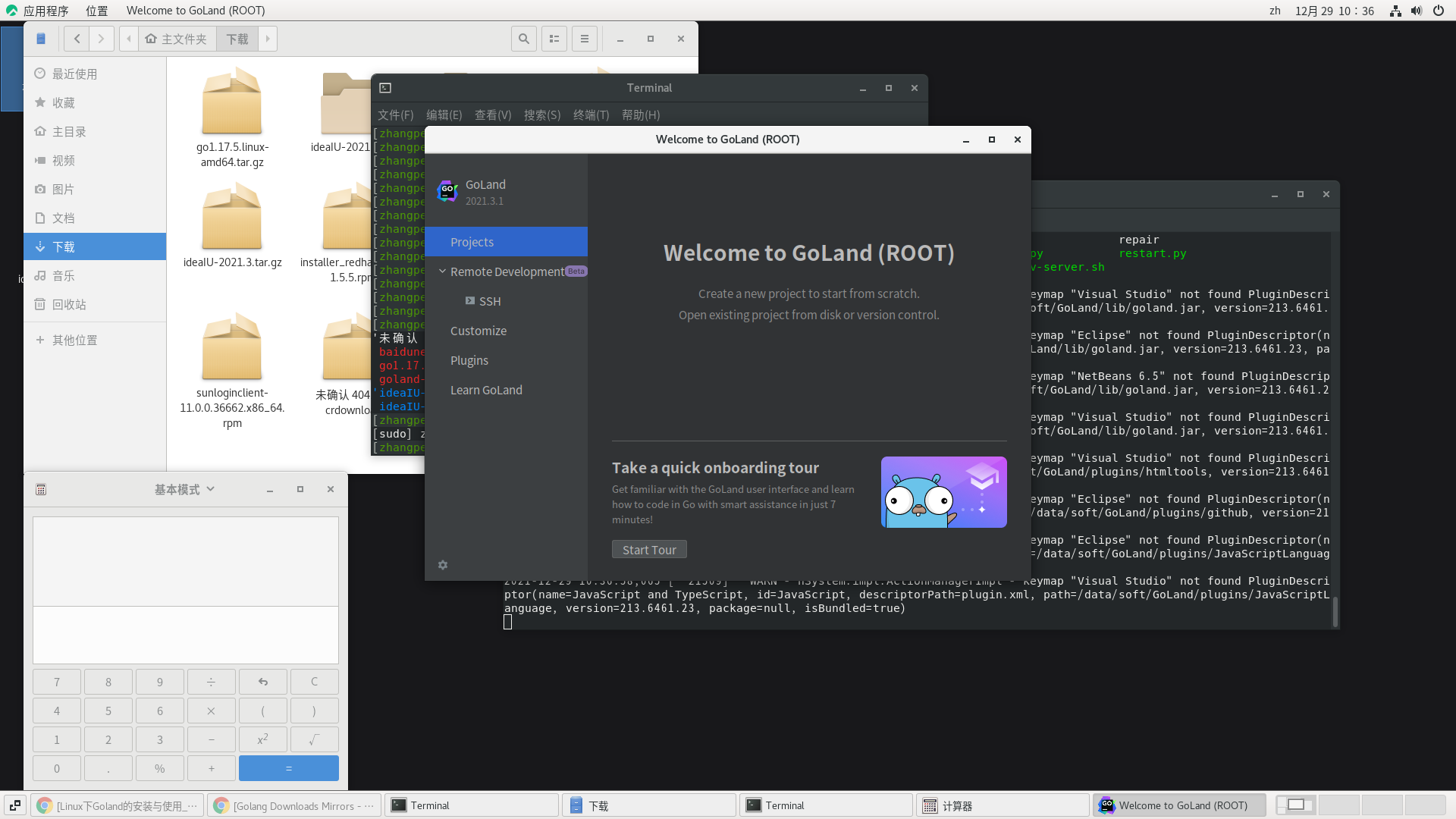
Of course, it's still the whole desktop file first. Modify by imitating idea:
[root@zhangpeng applications]# cat goland.desktop [Desktop Entry] Version=2021.3 Type=Application Name=GoLand Comment=Sophisticated text editor for code, markup and prose Exec=/data/soft/GoLand/bin/goland.sh %u Terminal=false Icon=/data/soft/GoLand/bin/goland.png Categories=Development;
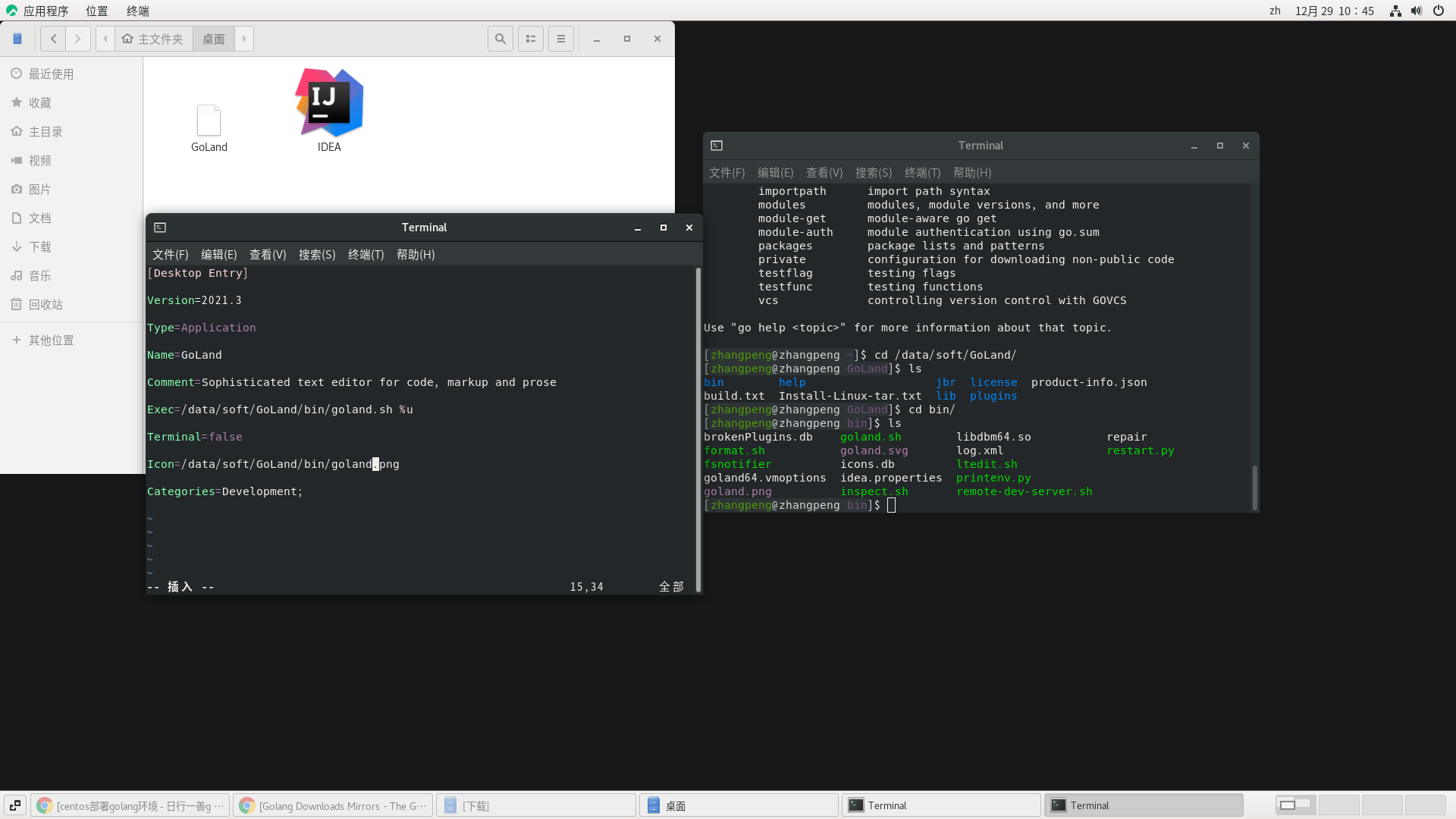
Note: start creating for on the desktop. Of course, you should copy it to / usr/share/applications / directory and click Golan Desktop create shortcut:
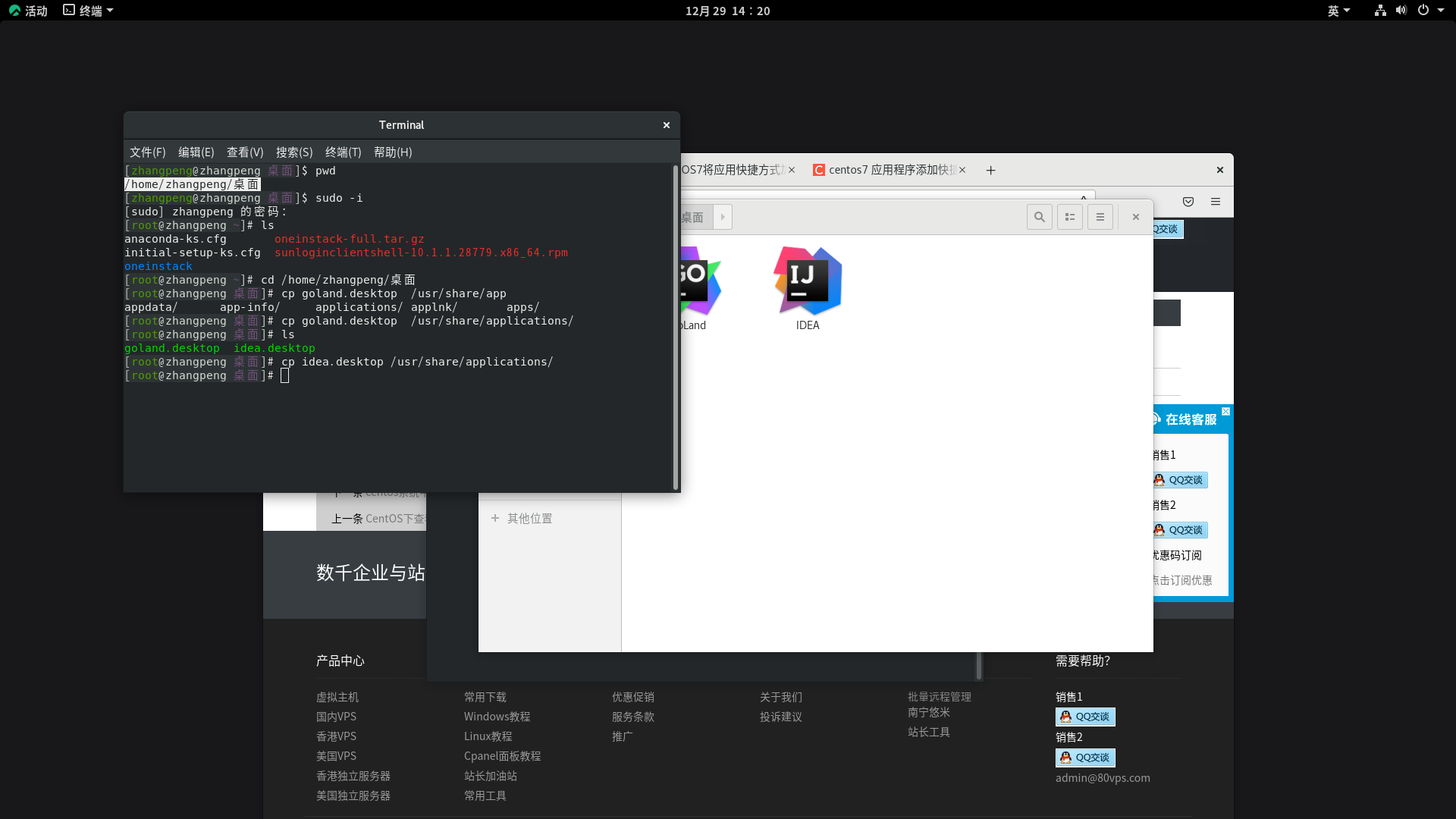
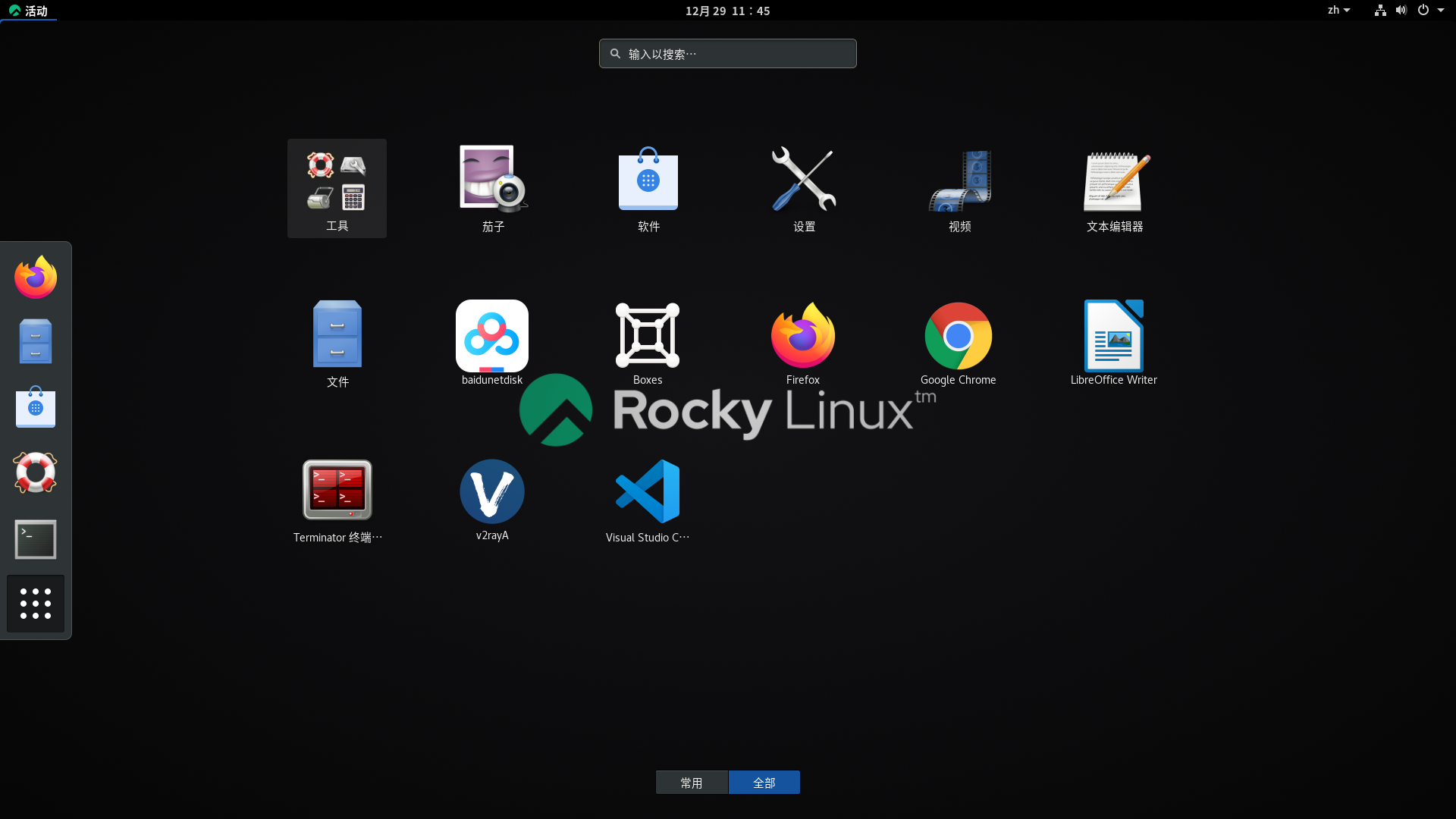
Add to shelf
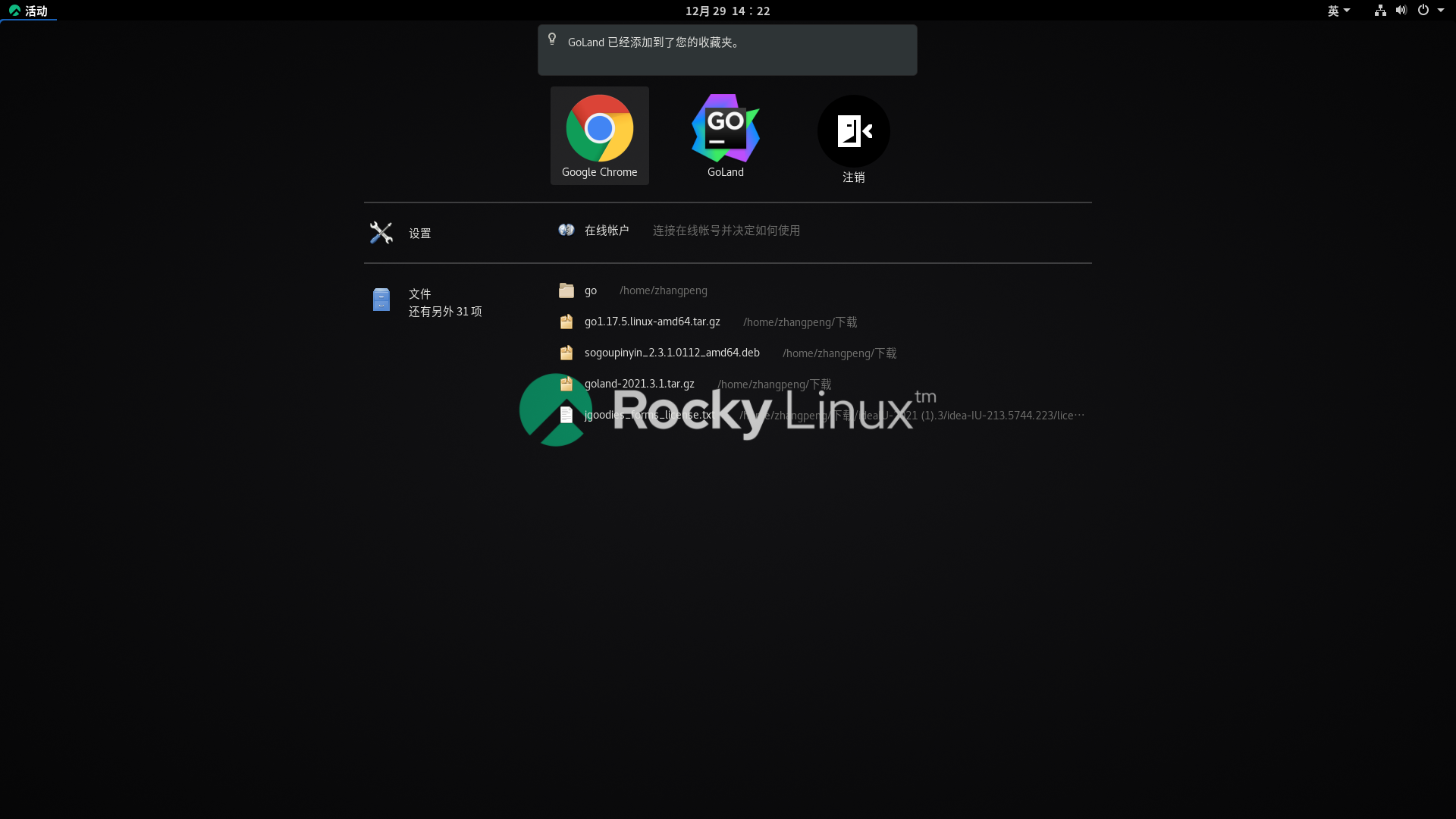
Installation of wechat
Found a very old version, 18 or 19 years old, refer to: https://blog.csdn.net/weixin_42300866/article/details/119518147
1. Download the installation package
Use the browser to open the github Repository:
https://github.com/geeeeeeeeek/electronic-wechat/releases
Click to download linux-x64 tar. Wechat installation package for GZ
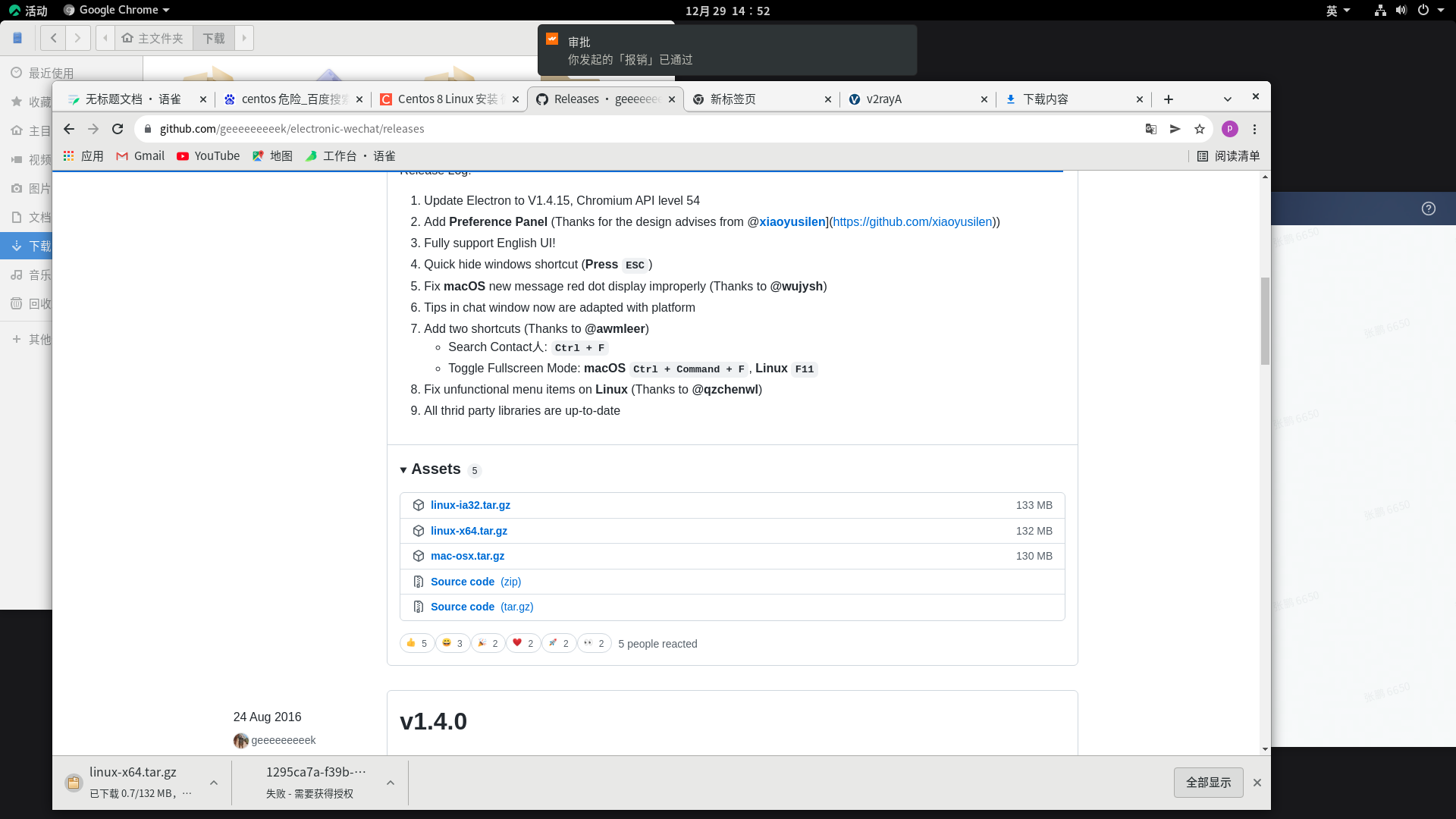
2. install
[root@zhangpeng download]# cd /home/zhangpeng / download [root@zhangpeng download]# pwd /home/zhangpeng/download [root@zhangpeng download]# cp -Ra linux-x64.tar.gz /usr/wechat/ [root@zhangpeng download]# cd /usr/wechat/ root@zhangpeng wechat]# tar zxvf inux-x64.tar.gz
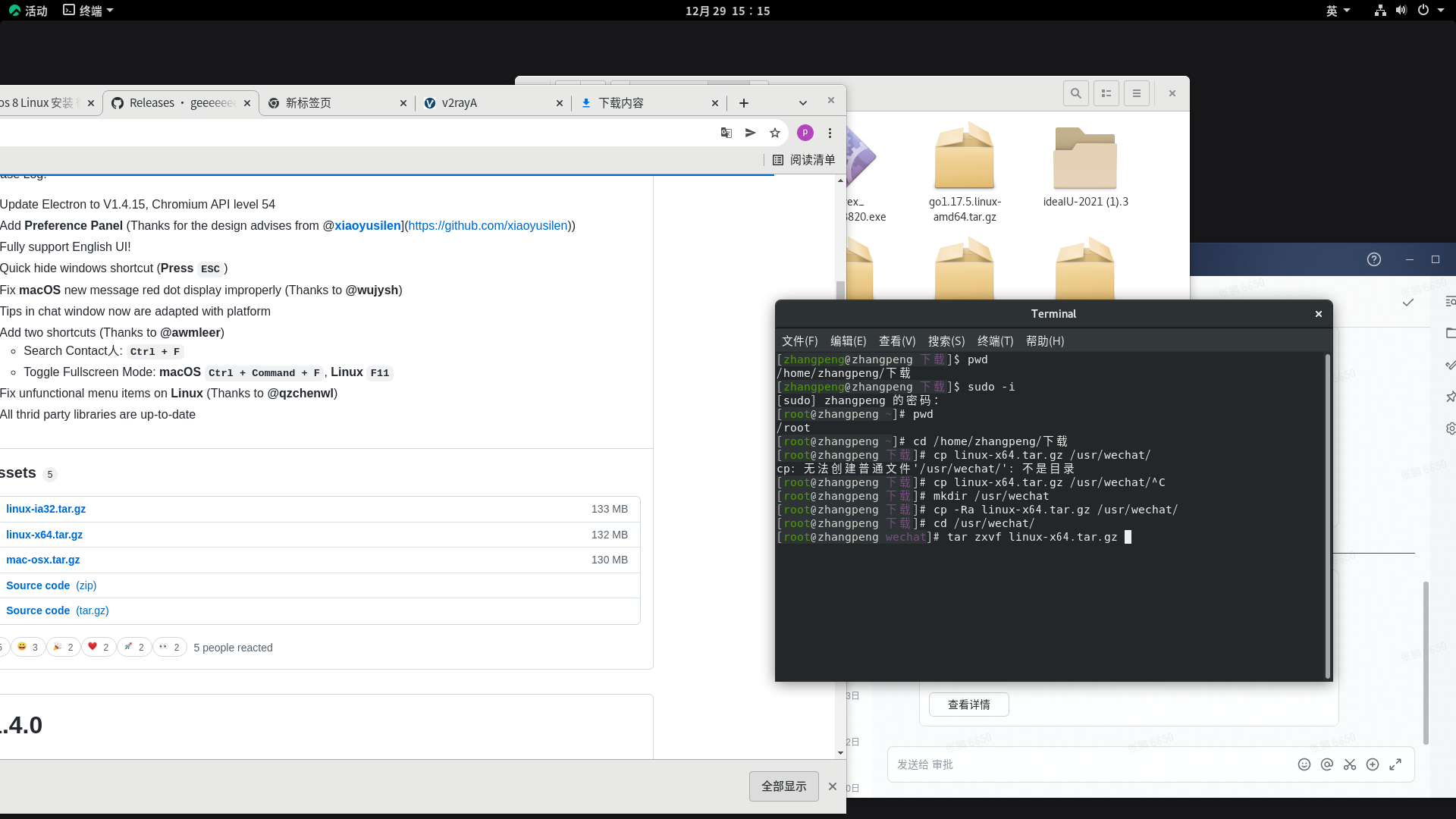
[root@zhangpeng wechat]# cd electronic-wechat-linux-x64/ [root@zhangpeng electronic-wechat-linux-x64]# ls blink_image_resources_200_percent.pak LICENSES.chromium.html content_resources_200_percent.pak locales content_shell.pak natives_blob.bin electronic-wechat resources snapshot_blob.bin LICENSE icudtl.dat ui_resources_200_percent.pak libffmpeg.so version libnode.so views_resources_200_percent.pak [root@zhangpeng electronic-wechat-linux-x64]# ./electronic-wechat
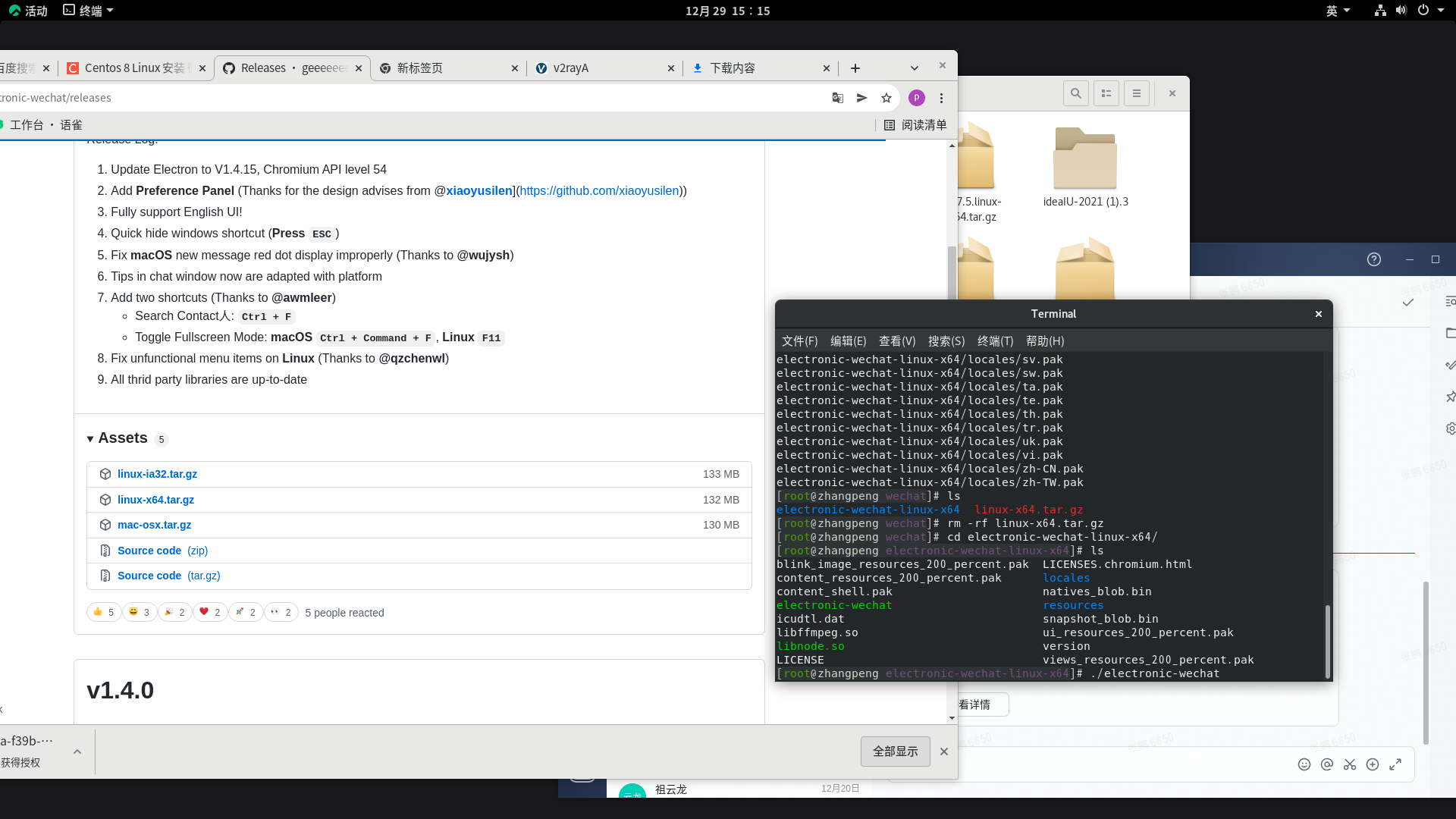
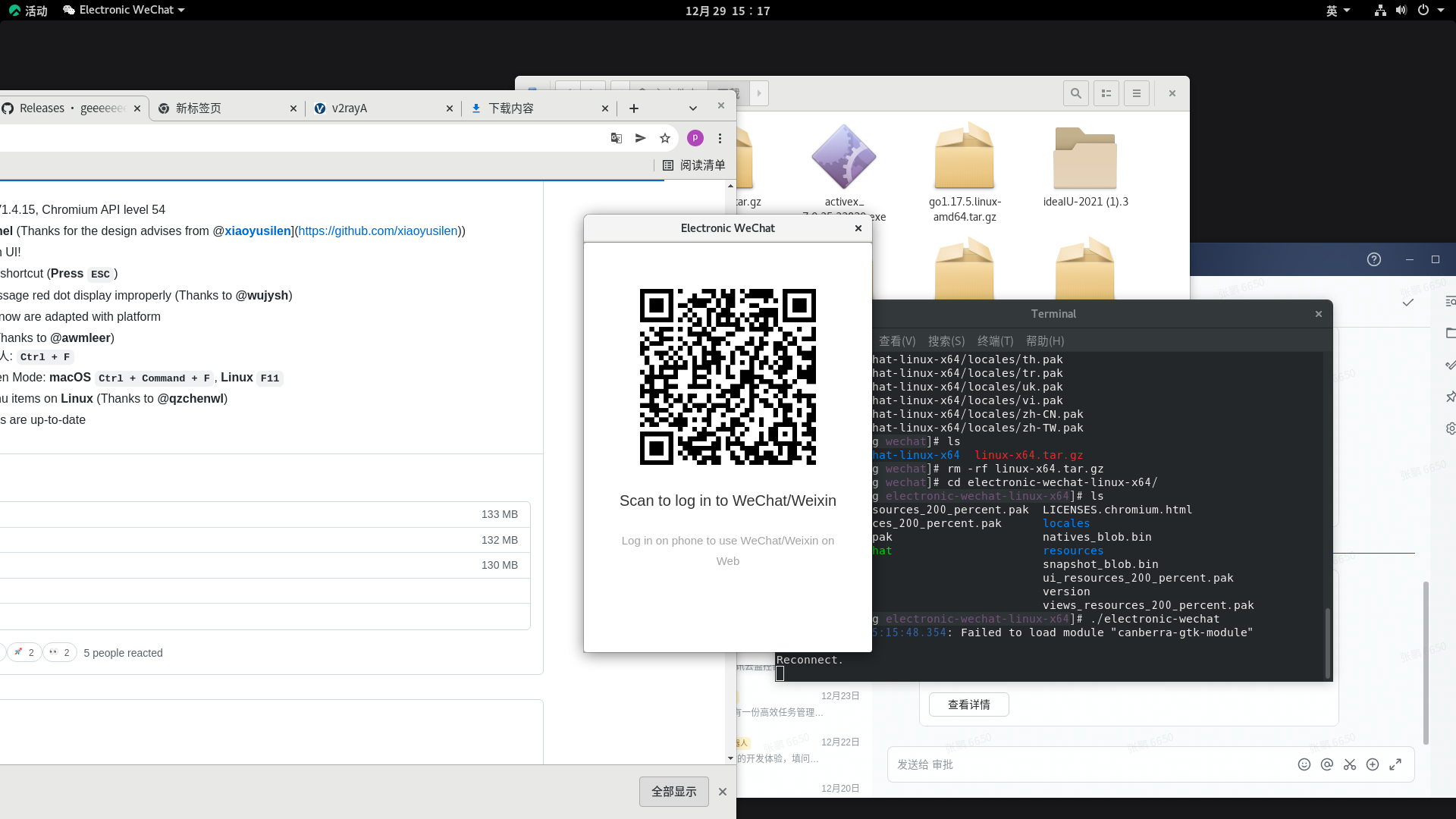
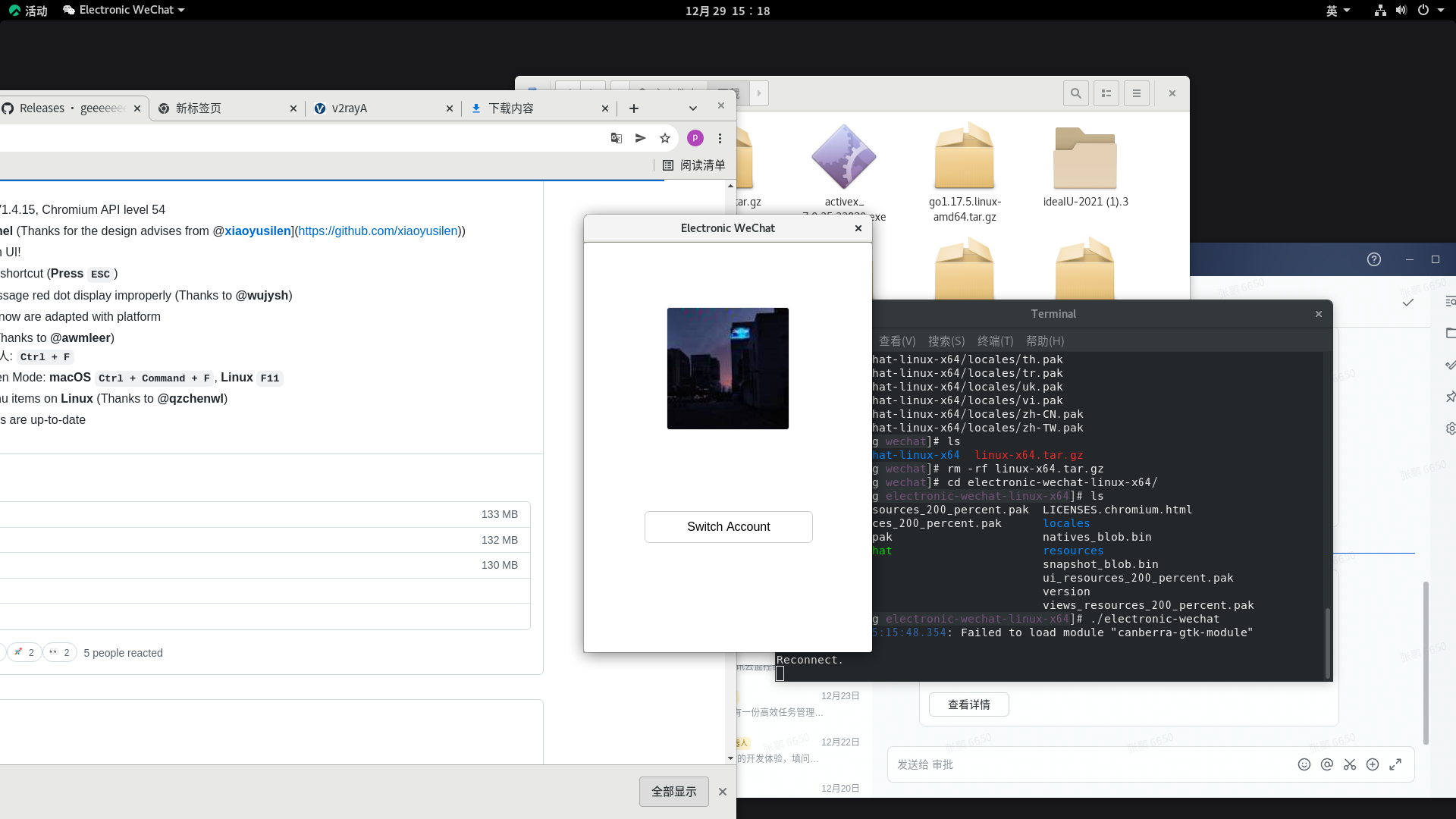
3. Of course, we are still ready to add shortcuts:
Download the wechat Icon: https://img.sj33.cn/uploads/allimg/201402/7-140223103130591.png . Of course, there is a problem with the desktop file in Figure 1. It's wrong! To refer to 2!
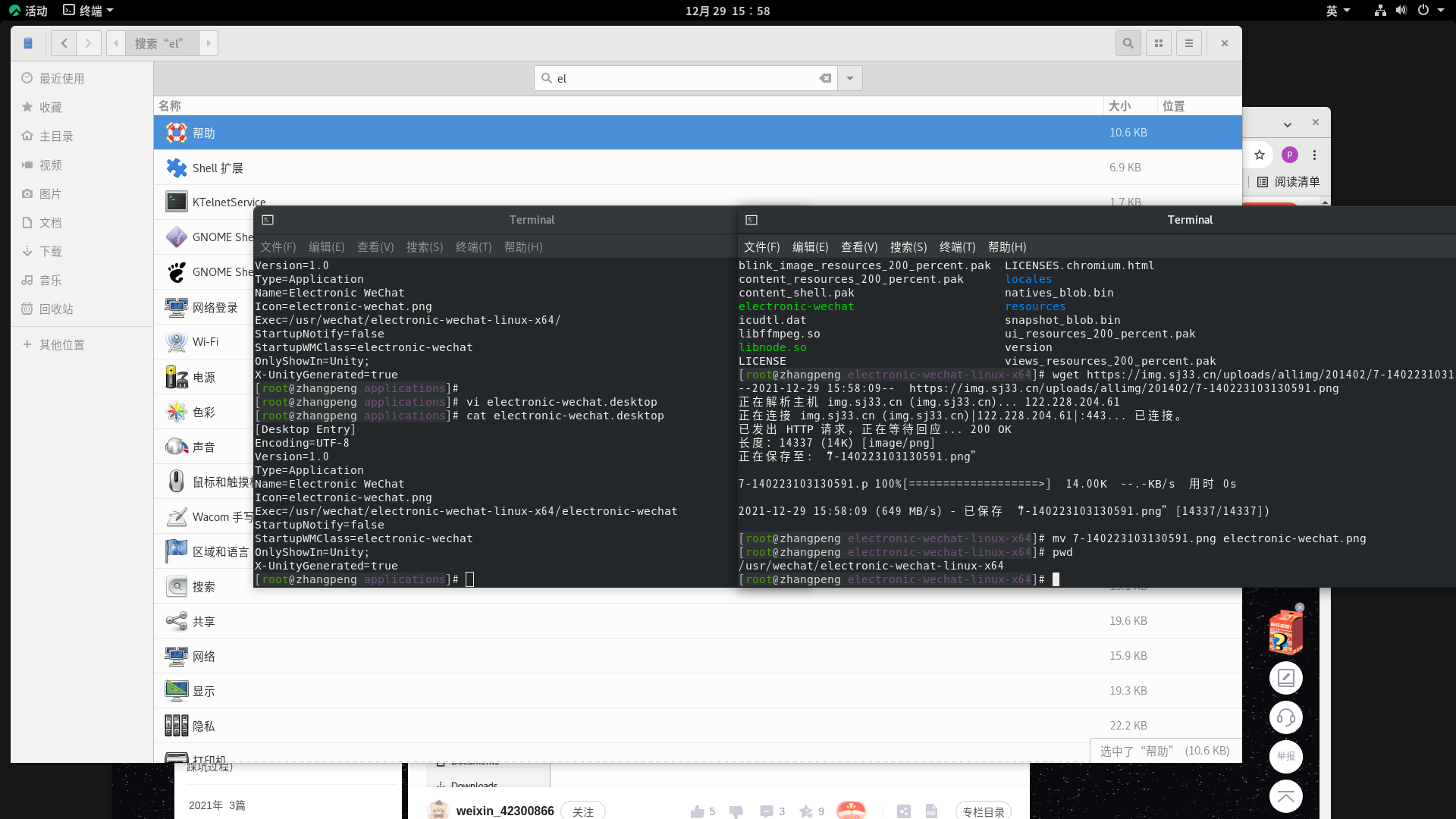
[root@zhangpeng applications]# pwd /usr/share/applications [root@zhangpeng applications]# cat electronic-wechat.desktop [Desktop Entry] Encoding=UTF-8 Version=1.0 Type=Application Name=Electronic WeChat Icon=/usr/wechat/electronic-wechat-linux-x64/electronic-wechat.png Exec=/usr/wechat/electronic-wechat-linux-x64/electronic-wechat StartupNotify=false StartupWMClass=electronic-wechat OnlyShowIn=Unity; X-UnityGenerated=true
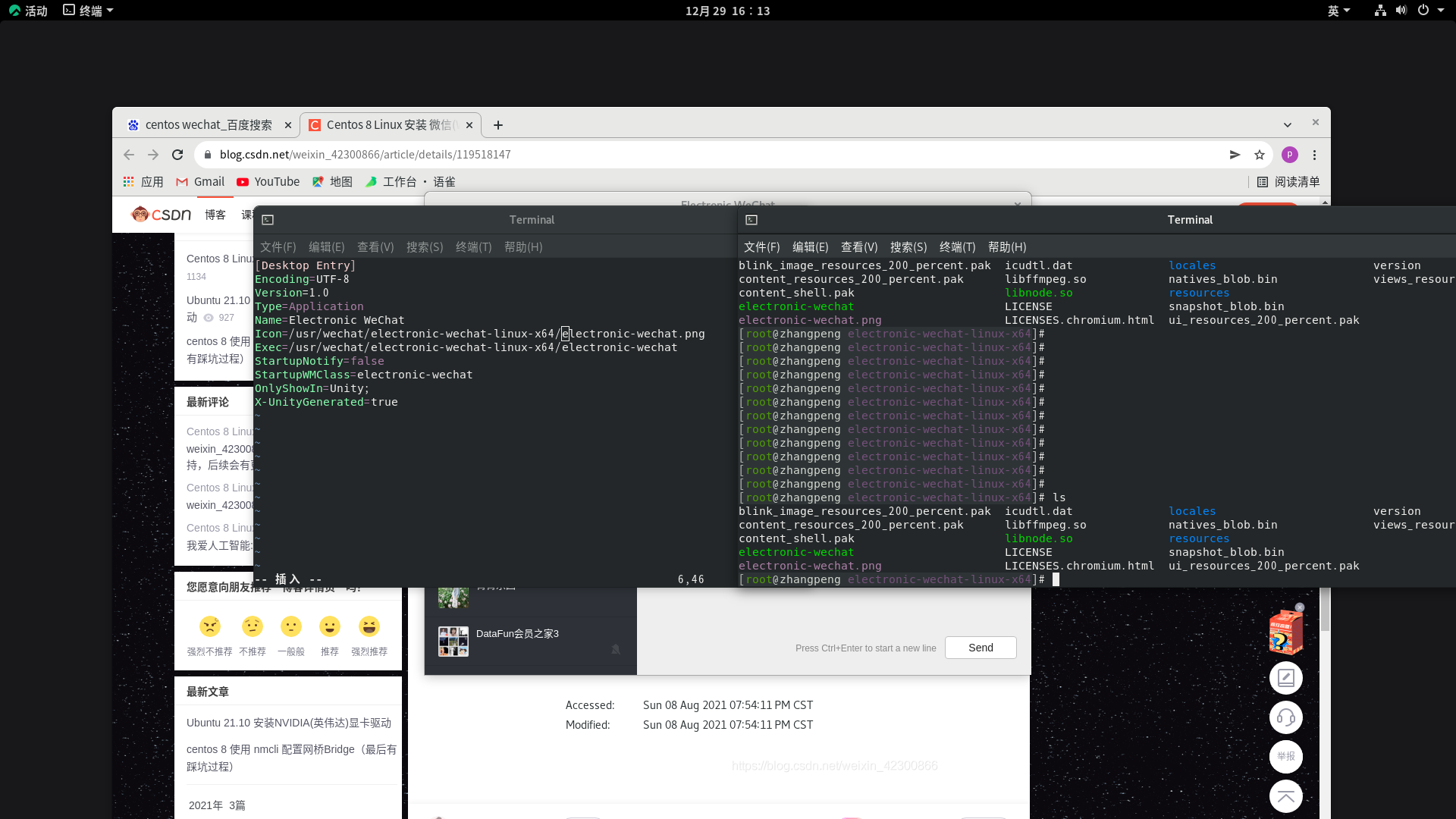
Click electronic wechat When desktop runs, you can see the icon. Still add to favorites!
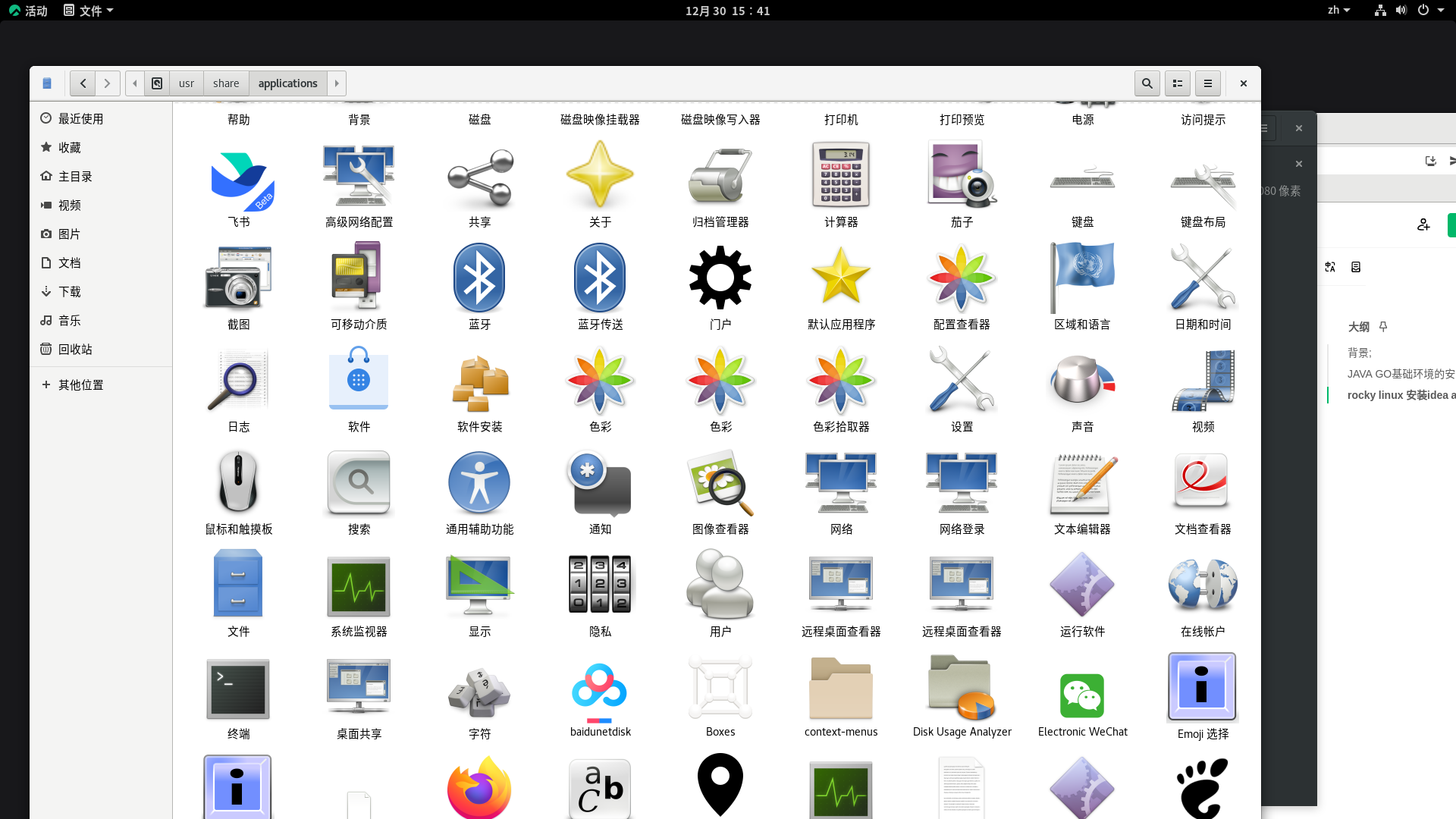
Just add it directly and lock it to favorites
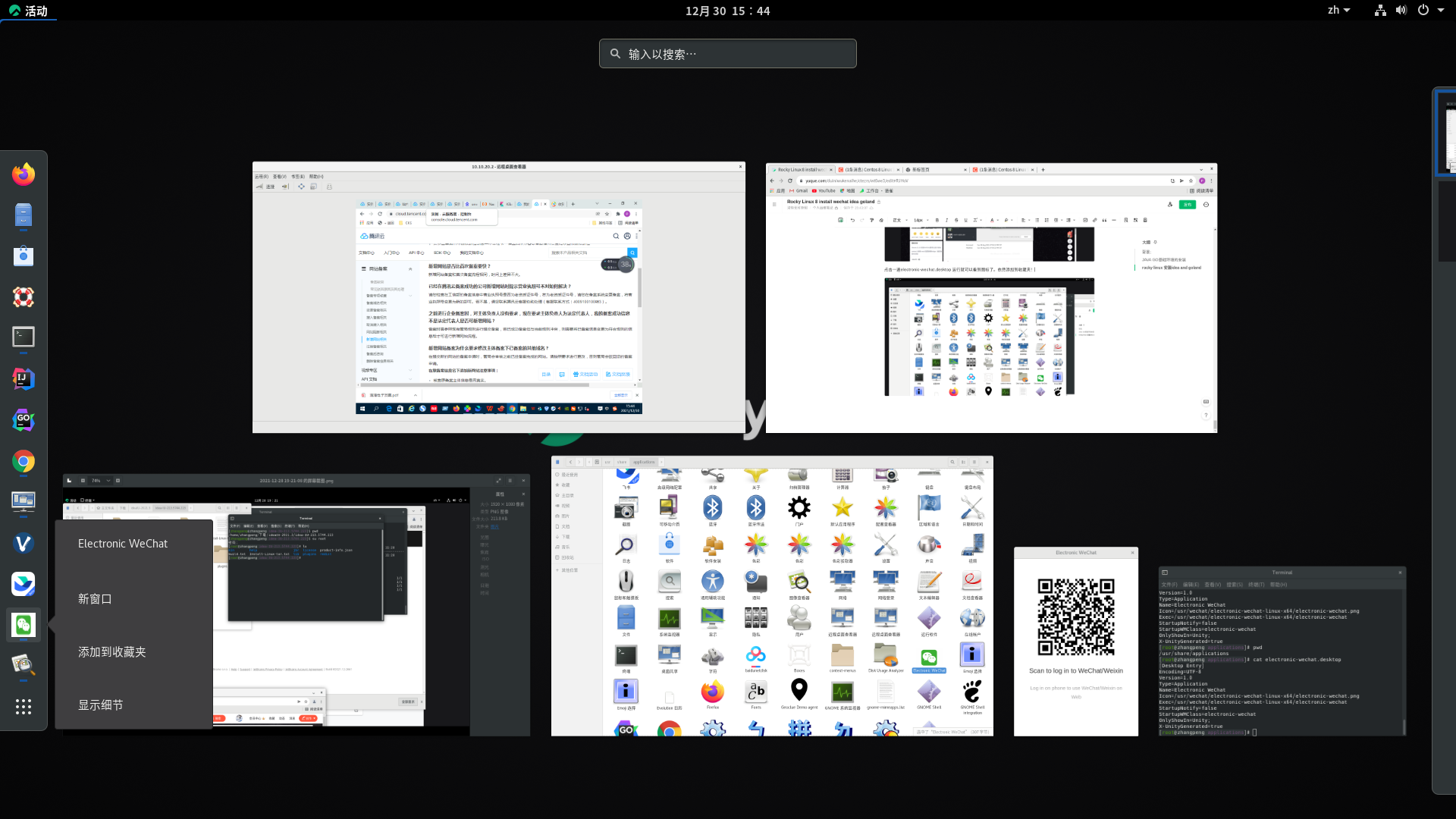
Remote desktop
Note: windows 10 remote desktop has been opened. The firewall is not turned on, the same intranet.
For historical reasons, you have to connect to windows computers reference: https://vitux.com/how-to-connect-from-centos-8-to-windows-10-desktop-via-rdp/
sudo dnf install vinagre
Display application - tools - Remote Desktop viewer right click to add to Favorites bar first!
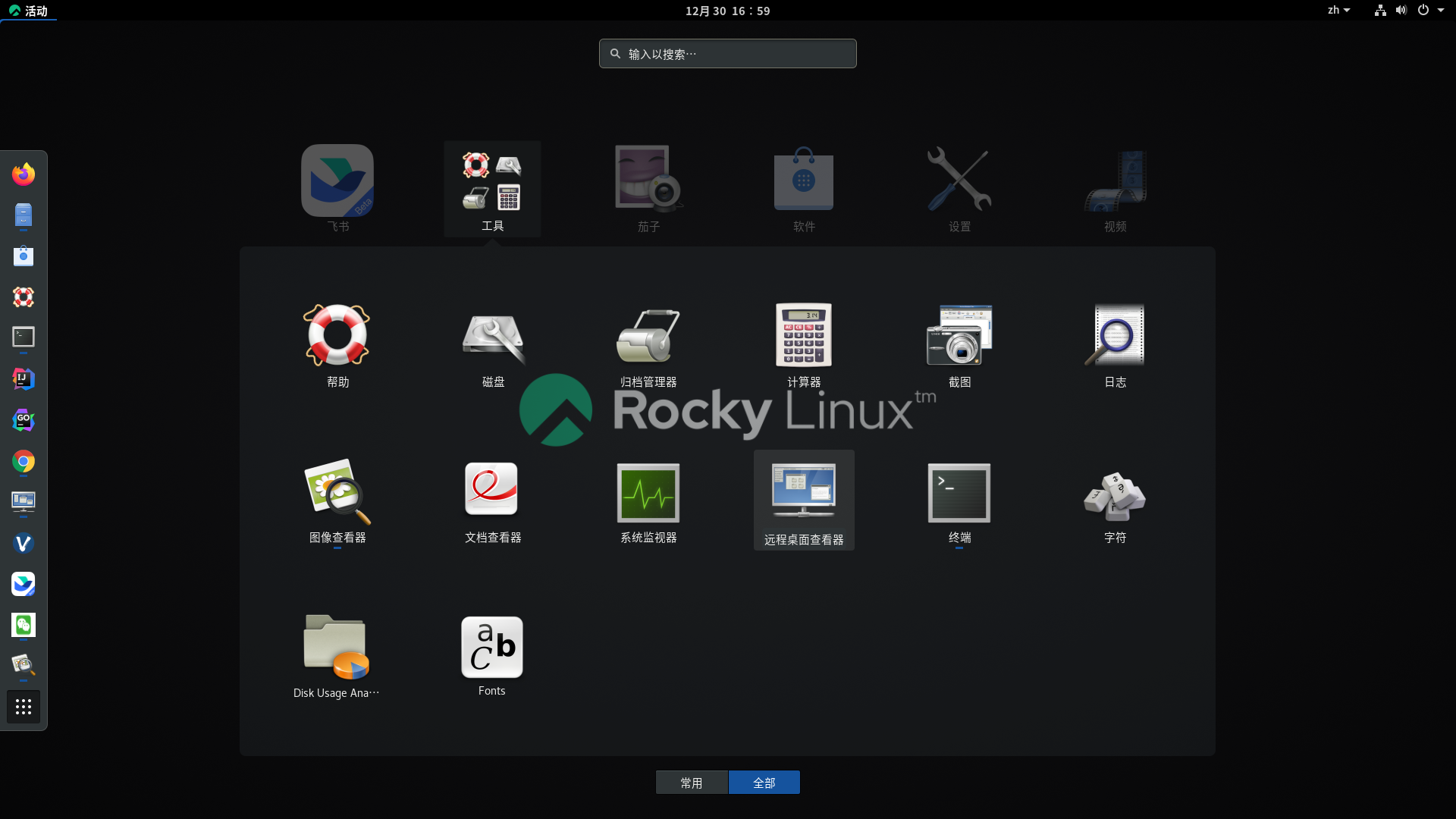
Open the remote desktop viewer. Of course, you can choose to open the collection bar or open it under tools! Remote connection windows rdp desktop test
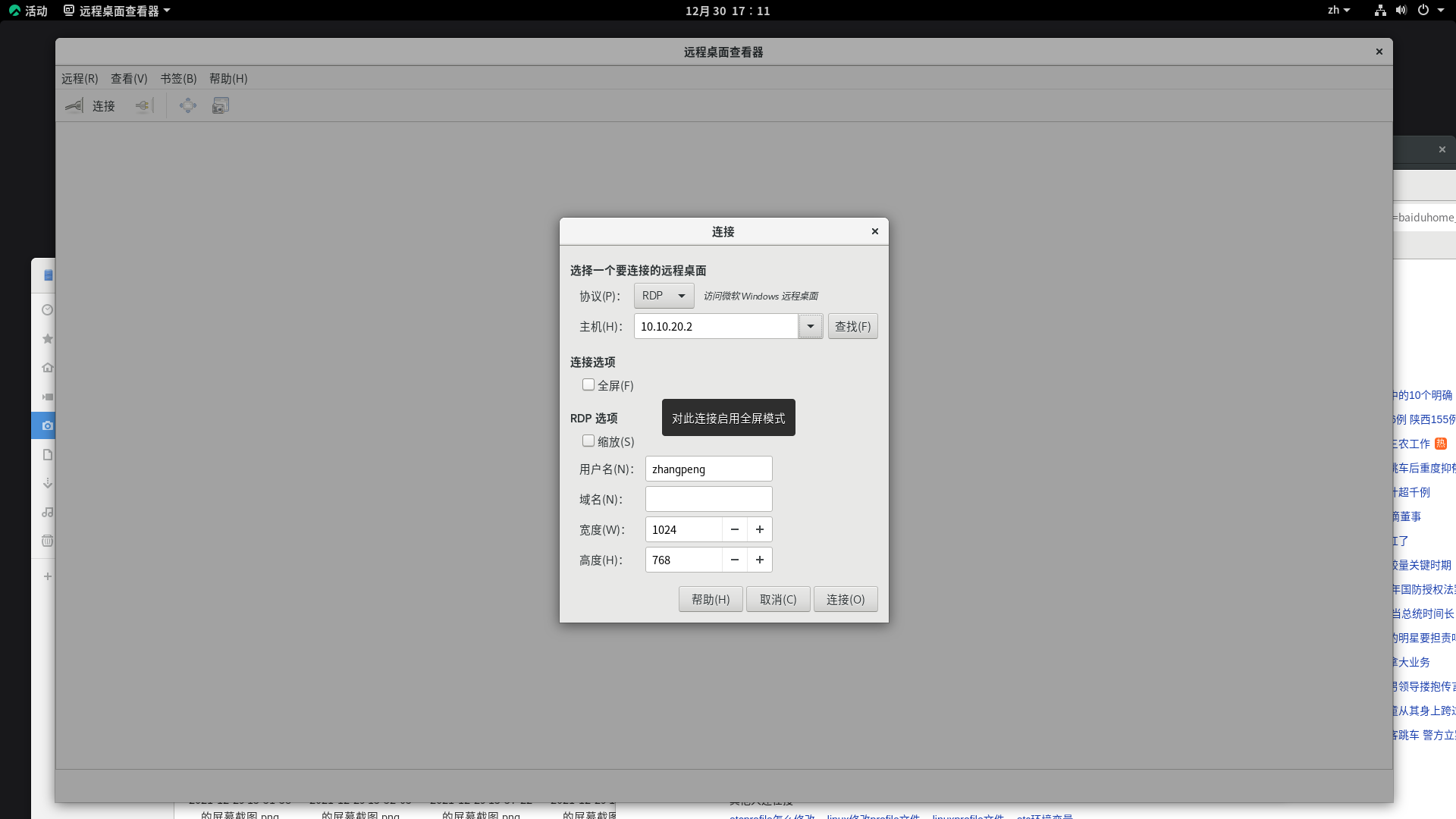
As follows, except the resolution is a little uncomfortable. The bar cannot be in resolution here. You can only adjust it on the windows machine!