Overview of rsync synchronization:
Remote Sync --- Remote synchronization, local replication support, or synchronization with other SSH, rsync hosts, similar to SCP but richer than scp. Official website: http://rsync.samba.org
rsync synchronization features:
1. You can mirror the entire catalog tree and file system. 2. It is very easy to maintain the permissions, time, hard and soft links of the original file, and so on, without special permissions to install. 3. Fast: rsync copies the entire content the first time it synchronizes, but transfers only the modified files the next time.rsync can compress and decompress data during transmission, so it can use less bandwidth. 4. Security: You can use scp, ssh, etc. to transfer files, of course, you can also use direct socket connection. 5. Support anonymous transmission to facilitate site mirroring.

Instance demo
Step 1: Configure the rsync source server
rsync is built into the system kernel. rpm - q rsync view packages without additional installation. If minimizing installation, use yum to install them
1. Modify rsyncd.conf configuration file
[root@server ~]# vim /etc/rsyncd.conf #Lines 7, 8, 9, uid = nobody gid = nobody use chroot = yes #11 lines, pid file = /var/run/rsyncd.pid #16 lines, dont compress = *.gz *.tgz *.zip *.z *.Z *.rpm *.deb *.bz2 #Append port number port 873 #Append log file path log file = /var/log/rsyncd.log #Append Authorized Access Address Segment hosts allow = 192.168.142.0/24 #Add Sharing Module #Module Name [wwwroot] #Source Shared Directory Path path = /var/www/html #Website Description comment = www.bdqn.cn #readOnly read only = yes #Username auth users = backuper #Authenticated User Password File Path secrets file = /etc/rsyncd_users.db
2. Create an authenticated user password file
[root@server ~]# vim /etc/rsyncd_users.db #Write Authenticated User Name and Password backuper:abc123
3. Authorize the maximum privilege of the owner only
[root@server ~]# chmod 600 /etc/rsyncd_users.db
4. Install HTTP services
[root@server ~]# yum install httpd -y
5. Create shared content
[root@server ~]# cd /var/www/html [root@server html]# echo "this is test web" > index.html
6. Open Services
[root@server html]# rsync --daemon
7. View service status
[root@server html]# netstat -ntap | grep rsync tcp 0 0 0.0.0.0:873 0.0.0.0:* LISTEN 60268/rsync tcp6 0 0 :::873 :::* LISTEN 60268/rsync
8. Turn off firewalls and security features
[root@server html]# systemctl stop firewalld.service [root@server html]# setenforce 0
Step 2: Configure the Customer Initiator
1. Turn off firewalls and security features
[root@localhost ~]# systemctl stop firewalld.service [root@localhost ~]# setenforce 0
2. Install http services
[root@localhost ~]# yum install httpd -y
3. Customer Initiator Configuration
#Configure Source 1, User Name@Host Address:Shared Module Name [root@localhost ~]# rsync -avz backuper@192.168.142.153::wwwroot /var/www/html Password: #Enter user password receiving incremental file list ./ index.html sent 83 bytes received 172 bytes 72.86 bytes/sec total size is 17 speedup is 0.07 #View shared content [root@localhost ~]# cat /var/www/html/index.html this is test web
#Configure Source 2, rsync://Username@Host Address/Shared Module Name [root@localhost ~]# rsync -avz rsync://backuper@192.168.142.153/wwwroot /var/www/html Password: receiving incremental file list ./ index.html sent 83 bytes received 172 bytes 56.67 bytes/sec total size is 17 speedup is 0.07 #View shared content [root@localhost ~]# cat /var/www/html/index.html this is test web
4. Create an interactive-free password file
[root@localhost ~]# vim /etc/server.pass abc123 [root@localhost ~]# chmod 600 /etc/server.pass #Interactive-free source configuration [root@localhost ~]# rsync -avz --delete --password-file=/etc/server.pass backuper@192.168.142.153::wwwroot /var/www/html receiving incremental file list ./ index.html sent 83 bytes received 172 bytes 510.00 bytes/sec total size is 17 speedup is 0.07 #View shared content [root@localhost ~]# cat /var/www/html/index.html this is test web
Real-time rsync synchronization with inotify tools
Configure rsync real-time synchronization:
1. Insufficient periodic synchronization: The backup time is fixed, the delay is detailed, and the real-time performance is poor. Dense periodic tasks are unnecessary when the synchronization source remains constant for a long time 2. Advantages of real-time synchronization: Enable backup as soon as the synchronization source changes; Backup is not performed as long as the synchronization source does not change
About inotify:
Inotify is a Linux feature that monitors file system operations such as reading, writing, and creating.Inotify is responsive, simple to use, and much more efficient than cron task busy polling. Beginning with version 2.6.13; You can monitor changes in the file system and respond to notifications; Auxiliary software: inotify-tools
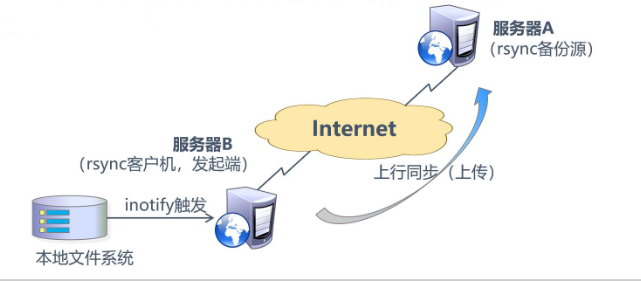
Step 1: Configure rsync+inotify real-time synchronization
1. Configure the rsync source server and modify the rsyncd.conf configuration file
[root@server ~]# vim /etc/rsyncd.conf #Turn off read-only read only = no
2. Adjust client's inotify kernel parameters
[root@client ~]# vim /etc/sysctl.conf #Monitor queue size fs.inotify.max_queued_events = 16384 #Maximum number of monitoring instances fs.inotify.max_user_instances = 1024 #Maximum number of monitoring files per instance fs.inotify.max_user_watches = 1048576
3. Effective Kernel Parameters
[root@client ~]# sysctl -p fs.inotify.max_queued_events = 16384 fs.inotify.max_user_instances = 1024 fs.inotify.max_user_watches = 1048576
4. Install the compilation environment
[root@client ~]# yum install -y gcc gcc-c++ make
5. Remote Access Resource Pack
[root@client ~]# mount.cifs //192.168.142.1/inotify /mnt [root@sclient ~]# cd /mnt [root@client mnt]# ls inotify-tools-3.14.tar.gz
6. Unzip Resource Pack
[root@client mnt]# tar zxvf inotify-tools-3.14.tar.gz -C /opt
7. Configure inotify
[root@client mnt]# cd /opt/inotify-tools-3.14/ [root@client inotify-tools-3.14]# ./configure
8. Compile and Install
[root@client inotify-tools-3.14]# make && make install
9. Install the inotify-tools assistant
[root@client inotify-tools-3.14]# inotifywait -mrq -e modify,create,move,delete /var/www/html/ #-m for continuous monitoring, -r for recursive monitoring of all child objects, -q for simplified output information, and-e for what type of time to monitor
10. Restart a terminal login, add or delete files
#create a file [root@client html]# touch abc [root@client html]# ls abc index.html #Delete Files [root@client html]# rm -rf abc [root@client html]# ls index.html
11. Return to the monitor to verify the synchronization effect
[root@client inotify-tools-3.14]# inotifywait -mrq -e modify,create,move,delete /var/www/html/ /var/www/html/ CREATE abc #Create Records /var/www/html/ DELETE abc #Delete Record
12. Trigger rsync synchronization script via inotifywait
vim inotify.sh #!/bin/bash INOTIFY_CMD="inotifywait -mrq -e modify,create,attrib,move,delete /var/www/html/" RSYNCLCMD="rsyne -azH --delete --password-file=/etc/server.pass /var/www/htm1/ backuper@192.168.142.153::wwwroot/" $INOTIFY_CMD | while read DIRECTORY EVENT FILE #Read monitoring records of output do if [ $(pgrep rsync | wc -l) -le 0 ] ; then #Start rsync immediately if it is executed $RSYNC_CMD fi done
13. Source-to-client requires html directory maximum authorization
[root@server www]# chmod 777 html/ [root@client www]# chmod 777 html/
14. Executing scripts
[root@client opt]# source inotify.sh
15. Restart the terminal and enter the shared directory
[root@client opt]# cd /var/www/html/
16. Write new content
[root@client html]# echo "this is my update" > test.txt
Step 2: Verify real-time synchronization
**1.Back to Source to View Sync Packets** [root@server html]# ls index.html test.txt
2. View sync data
[root@server html]# cat test.txt this is my update