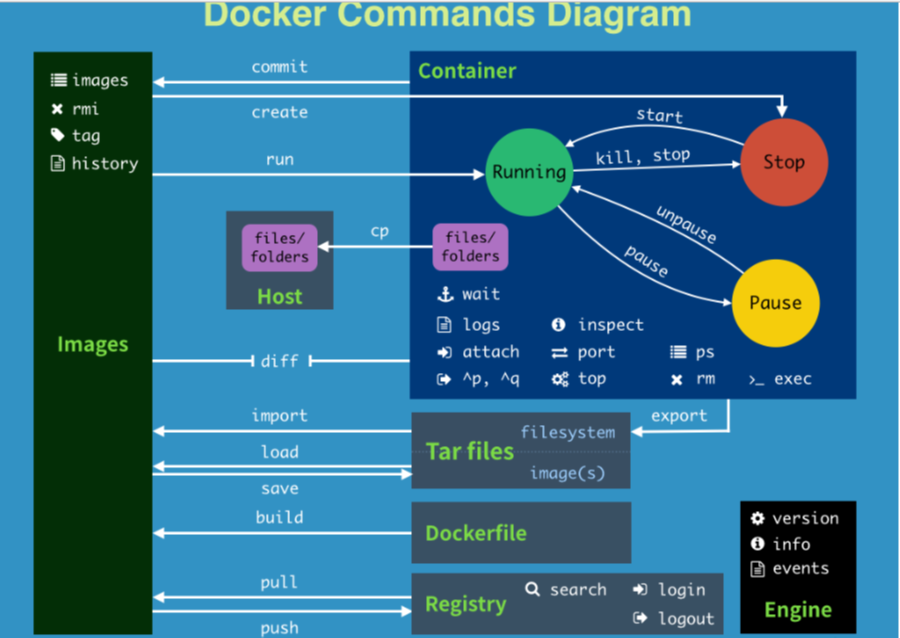1. Preparation
docker :Docker cat /etc/redhat-release see sentOS edition uname -r View kernel version
2.docker architecture
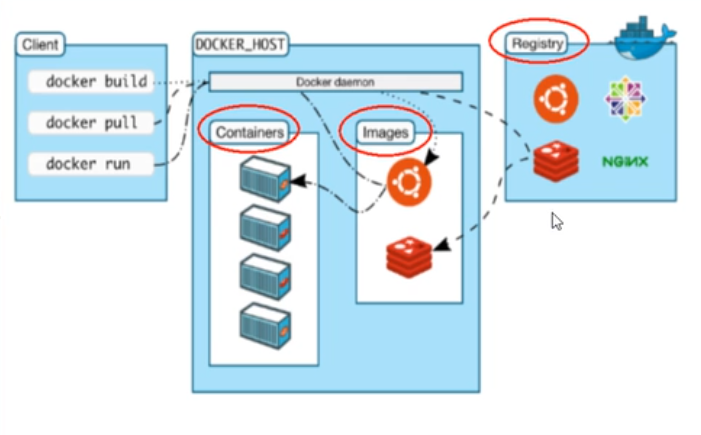
Three elements: (warehouse, image and container)
docker host(Host): Installed Docker Programmed machine( Docker Directly installed on the operating system); docker client(Client): connect docker Operate the host; docker Warehouse(Registry): A place for centralized storage of images; docker image(Images): A mirror is a read-only template used to create Docker Container, a mirror can create multiple containers docker container(Container): Containers are running instances created with images, docker An application or group of applications that run independently with a container
Installing docker for CentOS7
https://docs.docker.com/engine/install/centos/#install-using-the-repository Install as above Reference documents: https://www.cnblogs.com/kingsonfu/p/11576797.html Alibaba cloud image acceleration: https://h76augfk.mirror.aliyuncs.com acceleration address
to configure:
vim /etc/docker/daemon.json
Add the following content and apply for the specific address yourself
{
"registry-mirrors": ["https://h76augfk.mirror.aliyuncs.com"]
}
Restart service
systemctl daemon-reload
systemctl restart docker
instructions
start-up systemctl start docker Set startup and self startup systemctl enable docker stop it systemctl stop docker View run process commands ps -ef | grep docker
Help command
docker version docker info docker help List of all instructions
Mirror command
1.docker images
- List the images on the local host (repository warehouse tag image id image id create creation time size)
- You can define different images through repository: tag
-
-a: List all local mirrors
-
-q: Only the mirror ID is displayed
-
– digests: summary information
-
– no TRUNC: (no interception) displays the complete image information

-
2.docker search xxx
- From hub docker. Pull xxx starts to like official on. Com
- -s 30 lists images with starts no less than 30
- – no TRUNC does not intercept
- – automated lists only images of the automated type
- Latest latest deamon: virtual optical drive
3.docker pull Download Image
4.docker rmi (remove image)
Delete a mirror
- -f force deletion
- Remove multiple spaces between
- Delete all $(docker imsges -qa)
Container command:
1. Create a new container and start it
docker run
-it launch interactive container
For example: docker run -it --name=mycentos01 centos
explain: --name= xx :Rename container to xx -d:Background run container -i:Interactive run container interactive interactive ** -t:Reassign a pseudo input terminal to the container teletype Teletypewriter** -P:Random port mapping -p:Specify port mapping ip:hostPort:containerPort ip::containerPort hostPort:containerPort ** containerPort
2. List all currently running containers
docker ps
explain: -a: all All containers (now)+(run) -l: Show previous container Recently created container -n X: Displays the newly created X Containers -q:In silent mode, only the container number is displayed ** --no-trunc: Do not truncate output
Exit container
Exit: close the container and exit
ctrl+P+Q: the container does not stop, exits, or closes
Start container
docker start xxx
Restart container
docker restart xxx
Stop container
docker stop xxx
Force stop container
docker kill xxx
Delete stopped container
docker rm xxx
docker rm -f xxx
docker rm -f $(docker ps -a -q)
docker ps -aq | xargs docker rm
important
Start daemon container
docker run -d xxx
- When the docker container runs in the background, there must be a foreground process. If the running command is not a suspended command (such as top and tail), it will exit automatically
- Best solution: run the program you want to run as a previous process
View container log
docker logs -f -t --tail xxx
- -t add timestamp
- -f follow the latest log print to continuously view the docker log
- – tail number: displays the last number of tails
View the processes running in the container
docker top xxxx
View container interior details
docker inspect xxxx
Enter the running container and interact with it on the command line
- docker exec -it container ID ls -l /tmp: get the result directly without entering the docker container
- docker exec -it container ID /bin/bash: entering the docker container is the same as the attach
- exec: you can re-enter or get data without entering.. (you can open a new terminal and start a new process)
- docker attach container ID: re entering
- attach: re-enter
Copy files from the container to the host
docker cp XXXX : In container path destination host path docker cp XXXX : /tmp/yum.log /root take/tmp/yum.log Copy files to root Directory
Docker help common commands
attach Attach to a running container # The attach connection under the current shell specifies the running image build Build an image from a Dockerfile # Customized image through Dockerfile commit Create a new image from a container changes # Commit the current container as a new image cp Copy files/folders from the containers filesystem to the host path #Copy the specified file or directory from the container to the host create Create a new container # Create a new container, the same as run, but do not start the container diff Inspect changes on a container's filesystem # View docker container changes events Get real time events from the server # Get container real-time events from docker service exec Run a command in an existing container # Run the command on an existing container export Stream the contents of a container as a tar archive # Export the content stream of the container as a tar archive [corresponding to import] history Show the history of an image # Show a mirror formation history images List images # Lists the current image of the system import Create a new filesystem image from the contents of a tarball # Create a new file system image from the contents of the tar package [corresponding to export] info Display system-wide information # Display system related information inspect Return low-level information on a container # View container details kill Kill a running container # kill specifies the docker container load Load an image from a tar archive # Load an image from a tar package [corresponding to save] login Register or Login to the docker registry server # Register or log in to a docker source server logout Log out from a Docker registry server # Exit from the current Docker registry logs Fetch the logs of a container # Output current container log information port Lookup the public-facing port which is NAT-ed to PRIVATE_PORT # View the internal source port of the container corresponding to the mapped port pause Pause all processes within a container # Pause container ps List containers # List containers pull Pull an image or a repository from the docker registry server # Pull the specified image or library image from the docker image source server push Push an image or a repository to the docker registry server # Push the specified image or library image to the docker source server restart Restart a running container # Restart the running container rm Remove one or more containers # Remove one or more containers rmi Remove one or more images # Remove one or more images [no container can be deleted without using the image, otherwise relevant containers need to be deleted before continuing or -f forced deletion] run Run a command in a new container # Create a new container and run a command save Save an image to a tar archive # Save an image as a tar package [corresponding to load] search Search for an image on the Docker Hub # Search for images in docker hub start Start a stopped containers # Start container stop Stop a running containers # Stop container tag Tag an image into a repository # Label images in source top Lookup the running processes of a container # View the process information running in the container unpause Unpause a paused container # Unsuspend container version Show the docker version information # View docker version number wait Block until a container stops, then print its exit code # Intercepts the exit status value when the container stops