1, ELK
1. ELK introduction
ELK platform is a complete set of centralized log processing solution, which combines ElasticSearch, Logstash and Kibana to meet more powerful user requirements for log query, sorting and statistics.
Elastic search: it is a distributed storage search engine based on Lucene (a full-text search engine architecture), which is used to store all kinds of logs.
Elasticsearch is developed in Java and allows users to communicate with elasticsearch through a browser through a RESTful Web interface.
Elasticsearch is a distributed search and analysis engine. Its advantage is that it can store, search and analyze large amounts of data in near real time.
Logstash: as a data collection engine. It supports dynamic data collection from various data sources, filtering, analyzing, enriching and unifying the data, and then storing it to the location specified by the user, which is generally sent to Elasticsearch.
Logstash is written in JRuby language and runs on the Java virtual machine (JVM). It is a powerful data processing tool that can realize data transmission, format processing and formatted output. Logstash has powerful plug-in functions and is commonly used for log processing.
Kibana: Based on node The display tool developed by. JS can provide a graphical log analysis Web interface display for Logstash and ElasticSearch, and can summarize, analyze and search important data logs.
Filebeat: lightweight open source log file data collector. Usually, install filebeat on the client that needs to collect data and specify the directory and log format. Filebeat can quickly collect data and send it to logstash for parsing, or directly send it to Elasticsearch for storage. In terms of performance, it has obvious advantages over logstash running on JVM and is a substitute for it.
2. Why use ELK
Logs mainly include system logs, application logs and security logs. System operation and maintenance personnel and developers can understand the software and hardware information of the server through the log, check the errors in the configuration process and the causes of the errors. Regular analysis of logs can understand the load, performance and security of the server, so as to take timely measures to correct errors.
Often, the logs of a single machine can be basically analyzed by using grep, awk and other tools, but when the logs are scattered and stored on different devices. If you manage dozens or hundreds of servers, you are still using the traditional method of logging in to each machine in turn. Does this feel cumbersome and inefficient. It is imperative that we use centralized log management, such as the open source syslog, to collect and summarize the logs on all servers. After centralized log management, log statistics and retrieval become a more troublesome thing. Generally, we can use grep, awk, wc and other Linux commands to achieve retrieval and statistics, but we still have a little difficulty in using this method for higher requirements such as query, sorting and statistics and a large number of machines.
Generally, a large-scale system is a distributed deployment architecture. Different service modules are deployed on different servers. When a problem occurs, it is necessary to locate the specific server and service module according to the key information exposed by the problem, and build a centralized log system, which can improve the efficiency of locating the problem.
3. Basic characteristics of complete log system
| features | explain |
|---|---|
| collect | It can collect log data from multiple sources |
| transmission | It can analyze, filter and transmit log data to the storage system stably |
| storage | Store log data |
| analysis | Support UI analysis |
| warning | It can provide error reporting and monitoring mechanism |
4. How ELK works
| working principle |
|---|
| (1) Deploy Logstash on all servers that need to collect logs; Or you can centralize the log management on the log server and deploy Logstash on the log server. |
| (2) Logstash collects logs, formats them and outputs them to the Elasticsearch cluster. |
| (3) Elasticsearch indexes and stores formatted data. |
| (4) Kibana queries the data from the ES cluster, generates charts, and displays the front-end data. |
Node1 Node (6) C/8G): node1/192.168.100.100 Elasticsearch Kibana Node2 Node (6) C/8G): node2/192.168.100.110 Elasticsearch Apache Node: apache/192.168.80.120 Logstash Apache systemctl stop firewalld setenforce 0
2, ELK Elasticsearch cluster deployment (operate on Node1 and Node2 nodes)
1. Environmental preparation
#Change the host name, configure domain name resolution, and view the Java environment Node1 Node: hostnamectl set-hostname node1 Node2 Node: hostnamectl set-hostname node2 echo "192.168.100.100 node1" >> /etc/hosts echo "192.168.100.110 node2" >> /etc/hosts java -version #If not installed, yum -y install java openjdk version "1.8.0_131" OpenJDK Runtime Environment (build 1.8.0_131-b12) OpenJDK 64-Bit Server VM (build 25.131-b12, mixed mode)
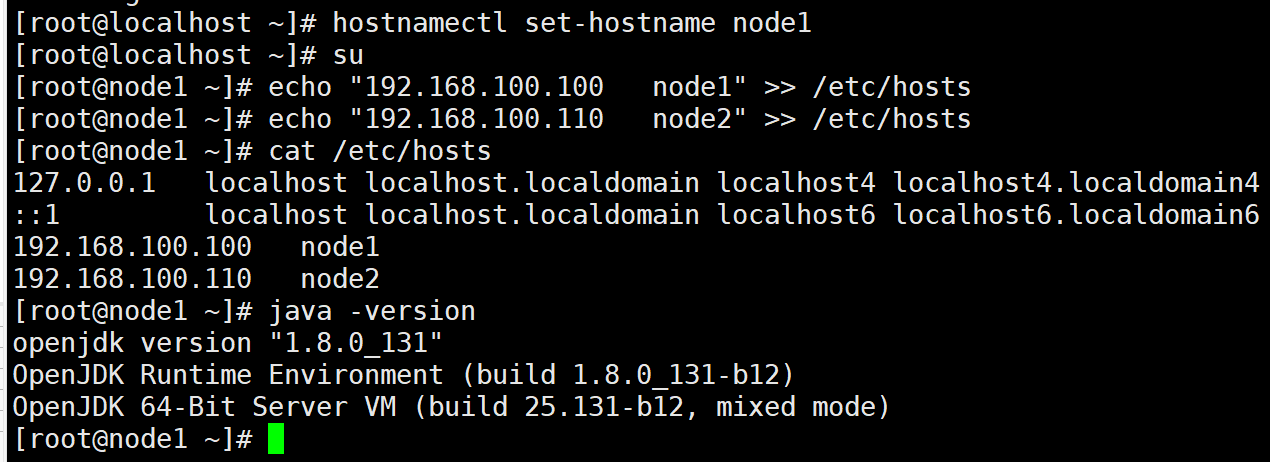
2. Deploy Elasticsearch software
(1) Install elasticsearch - rpm package
upload elasticsearch-5.5.0.rpm reach/opt Directory cd /opt rpm -ivh elasticsearch-5.5.0.rpm
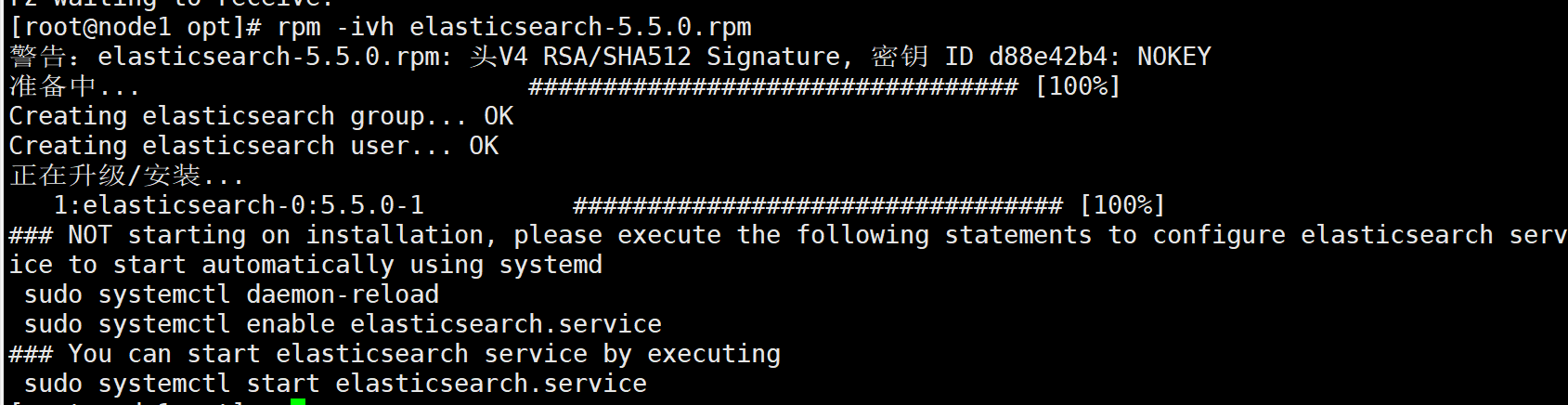
(2) Load system services
systemctl daemon-reload systemctl enable elasticsearch.service

(3) Modify the elasticsearch main configuration file
cp /etc/elasticsearch/elasticsearch.yml /etc/elasticsearch/elasticsearch.yml.bak vim /etc/elasticsearch/elasticsearch.yml --17--Uncomment and specify the cluster name cluster.name: my-elk-cluster --23--Uncomment and specify the node name: Node1 Node is node1,Node2 Node is node2 node.name: node1 --33--Uncomment and specify the data storage path path.data: /data/elk_data --37--Uncomment and specify the log storage path path.logs: /var/log/elasticsearch/ --43--Uncomment and change to not lock the memory at startup bootstrap.memory_lock: false --55--Uncomment, set listening address, 0.0.0.0 Represents all addresses network.host: 0.0.0.0 --59--Uncomment, ES The default listening port of the service is 9200 http.port: 9200 --68--Uncomment. Cluster discovery is implemented through unicast. Specify the nodes to be discovered node1,node2 discovery.zen.ping.unicast.hosts: ["node1", "node2"] grep -v "^#" /etc/elasticsearch/elasticsearch.yml

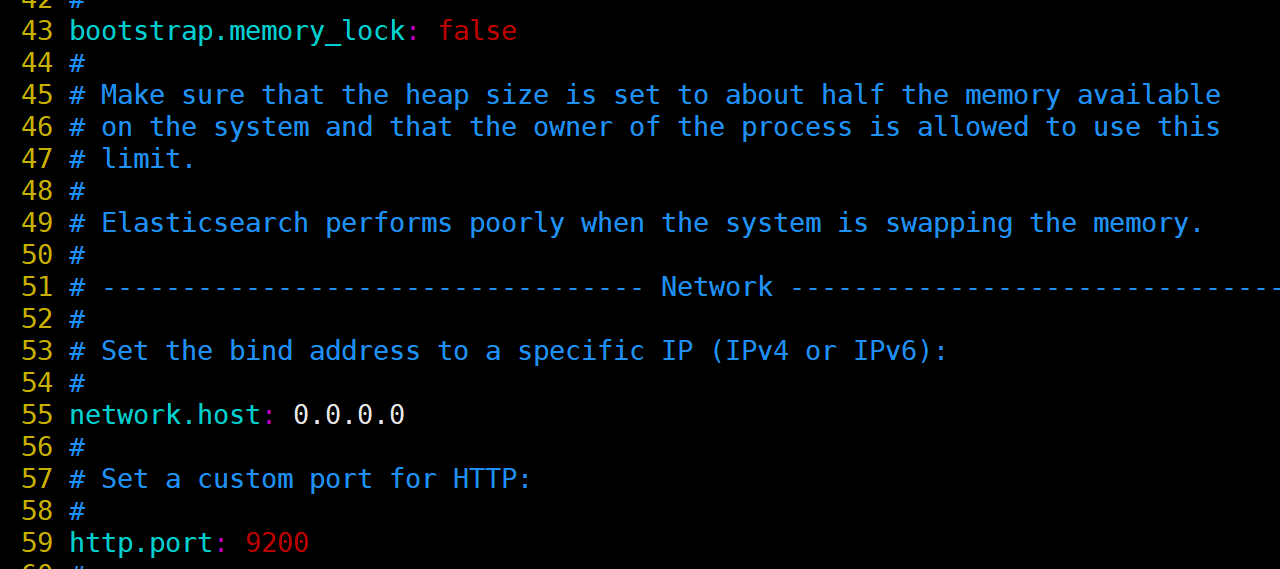

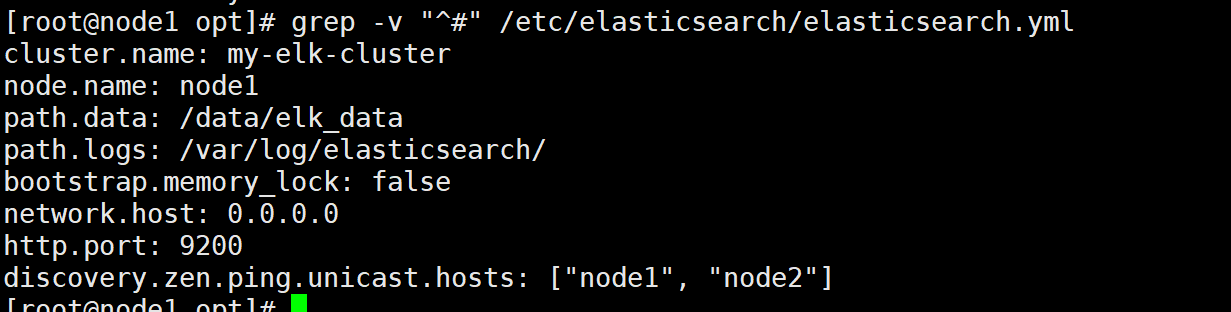
(4) Create data storage path and authorize
mkdir -p /data/elk_data chown elasticsearch:elasticsearch /data/elk_data/
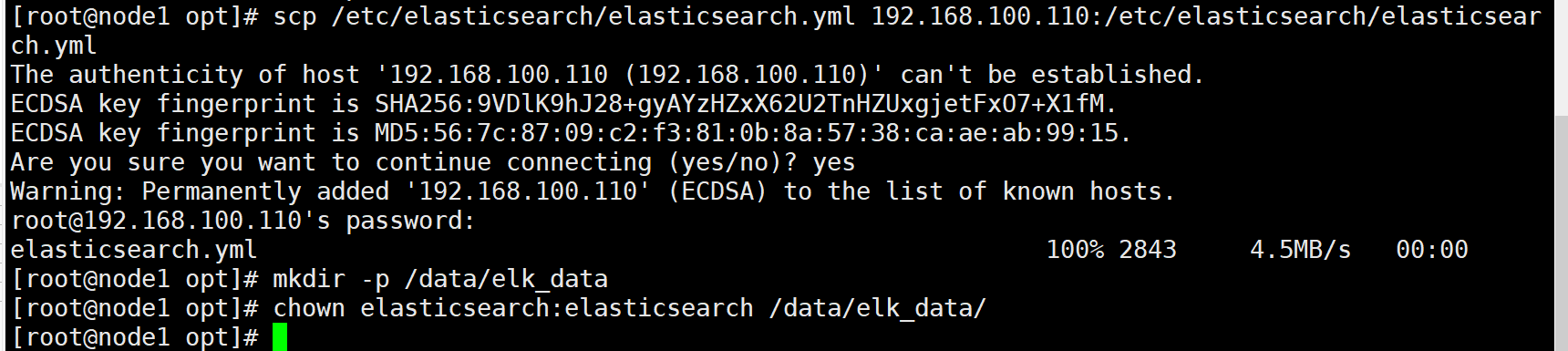
(5) Start elasticsearch successfully
systemctl start elasticsearch.service netstat -antp | grep 9200

(6) View node information
Browser access http://192.168.100.100:9200 , http://192.168.100.110:9200 View the information of nodes Node1 and Node2. Browser access http://192.168.100.100:9200/_cluster/health?pretty , http://192.168.100.110:9200/_cluster/health?pretty Check the health of the cluster. You can see that the status value is green, indicating that the node is running healthily. Browser access http://192.168.100.100:9200/_cluster/state?pretty checks the cluster state information.


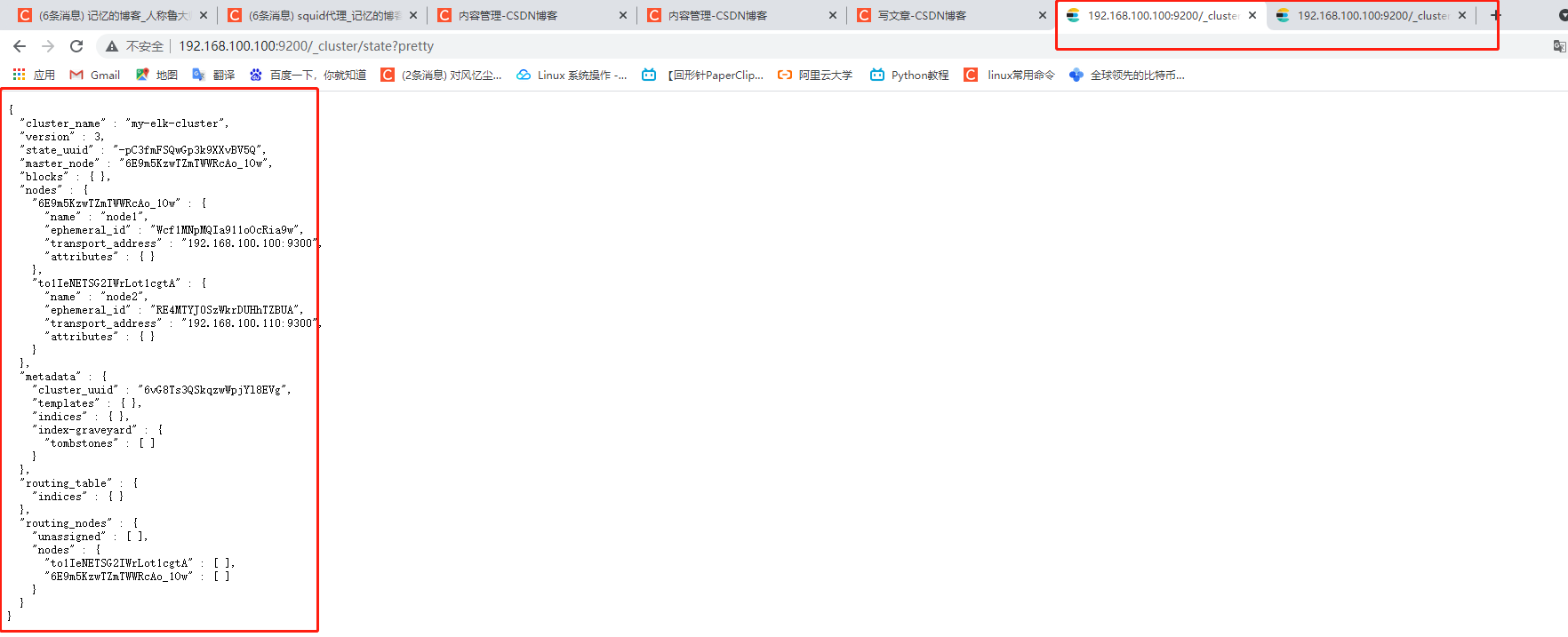
Viewing the status of the cluster in the above way is not user-friendly. You can more easily manage the cluster by installing the elasticsearch head plug-in.
3. Install elasticsearch head plug-in
After Elasticsearch version 5.0, Elasticsearch head plug-in needs to be installed as an independent service, and it needs to be installed using npm tool (package management tool of NodeJS).
To install elastic search head, you need to install the dependent software node and phantom JS in advance.
node: it is a JavaScript running environment based on Chrome V8 engine.
phantomjs: it is a JavaScript API based on webkit, which can be understood as an invisible browser. It can do anything based on webkit browser.
(1) Compile and install node
Upload package node-v8.2.1.tar.gz reach/opt yum install gcc gcc-c++ make -y cd /opt tar zxvf node-v8.2.1.tar.gz cd node-v8.2.1/ ./configure && make -j6 && make install

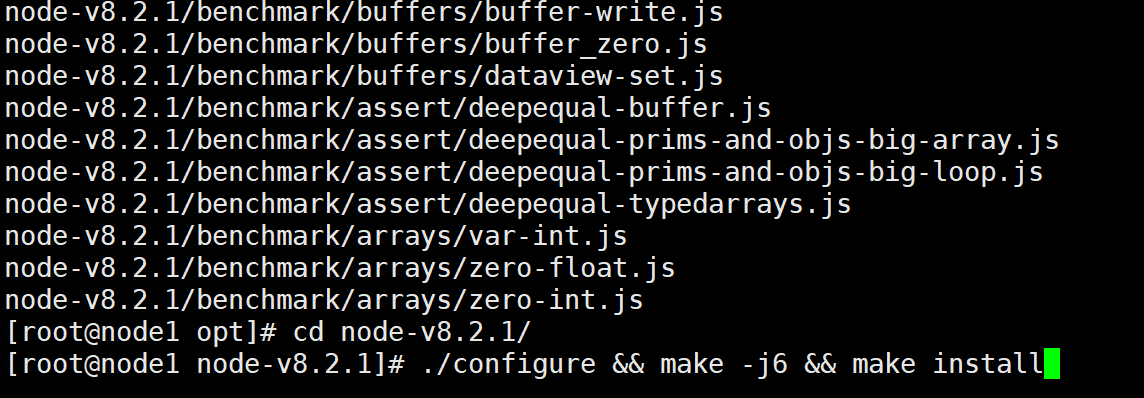
(2) Install phantomjs
Upload package phantomjs-2.1.1-linux-x86_64.tar.bz2 reach cd /opt tar jxvf phantomjs-2.1.1-linux-x86_64.tar.bz2 -C /usr/local/src/ cd /usr/local/src/phantomjs-2.1.1-linux-x86_64/bin cp phantomjs /usr/local/bin
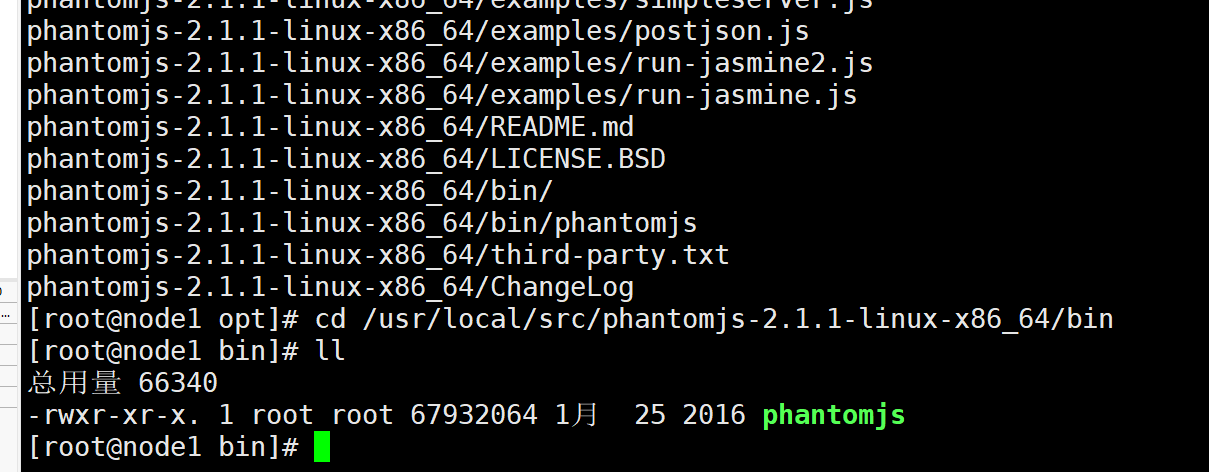
(3) Install elasticsearch head data visualization tool
Upload package elasticsearch-head.tar.gz reach/opt cd /opt tar zxvf elasticsearch-head.tar.gz -C /usr/local/src/ cd /usr/local/src/elasticsearch-head/ npm install

(4) Modify Elasticsearch main configuration file
vim /etc/elasticsearch/elasticsearch.yml ...... --Add the following at the end-- http.cors.enabled: true #Enable cross domain access support. The default value is false http.cors.allow-origin: "*" #Specify that the domain names and addresses allowed for cross domain access are all systemctl restart elasticsearch


(5) Start the elasticsearch head service
Must be after decompression elasticsearch-head Start the service under the directory, and the process will read the information under the directory gruntfile.js File, otherwise it may fail to start. cd /usr/local/src/elasticsearch-head/ npm run start & > elasticsearch-head@0.0.0 start /usr/local/src/elasticsearch-head > grunt server Running "connect:server" (connect) task Waiting forever... Started connect web server on http://localhost:9100 #The port monitored by elastic search head is 9100 netstat -natp |grep 9100
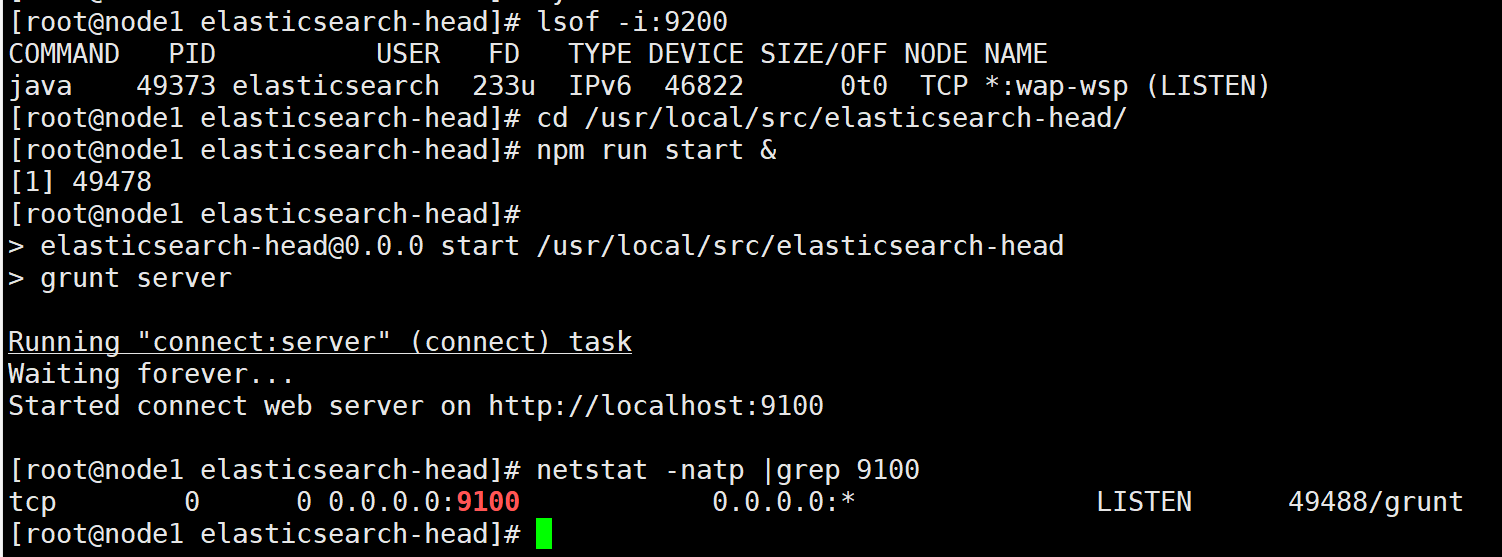
(6) View Elasticsearch information through Elasticsearch head
Access via browser http://192.168.100.100:9100/ Address and connect to the cluster. If you see that the cluster health value is green, it means that the cluster is very healthy.

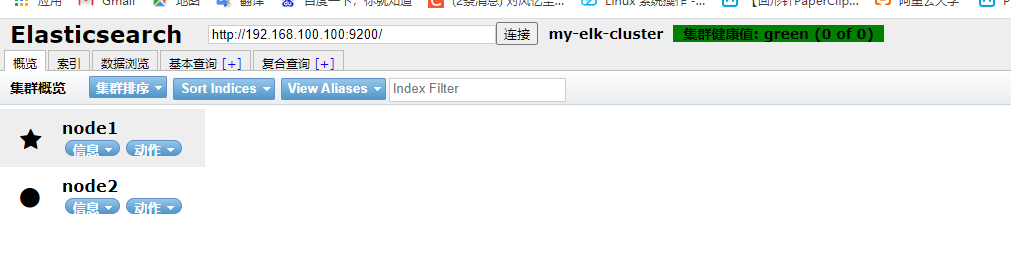
(7) Insert Index
#Insert a test index through the command. The index is index demo and the type is test.
curl -X PUT 'localhost:9200/index-demo/test/1?pretty&pretty' -H 'content-Type: application/json' -d '{"user":"zhangsan","mesg":"hello world"}'
//The output results are as follows:
{
"_index" : "index-demo",
"_type" : "test",
"_id" : "1",
"_version" : 1,
"result" : "created",
"_shards" : {
"total" : 2,
"successful" : 2,
"failed" : 0
},
"created" : true
}
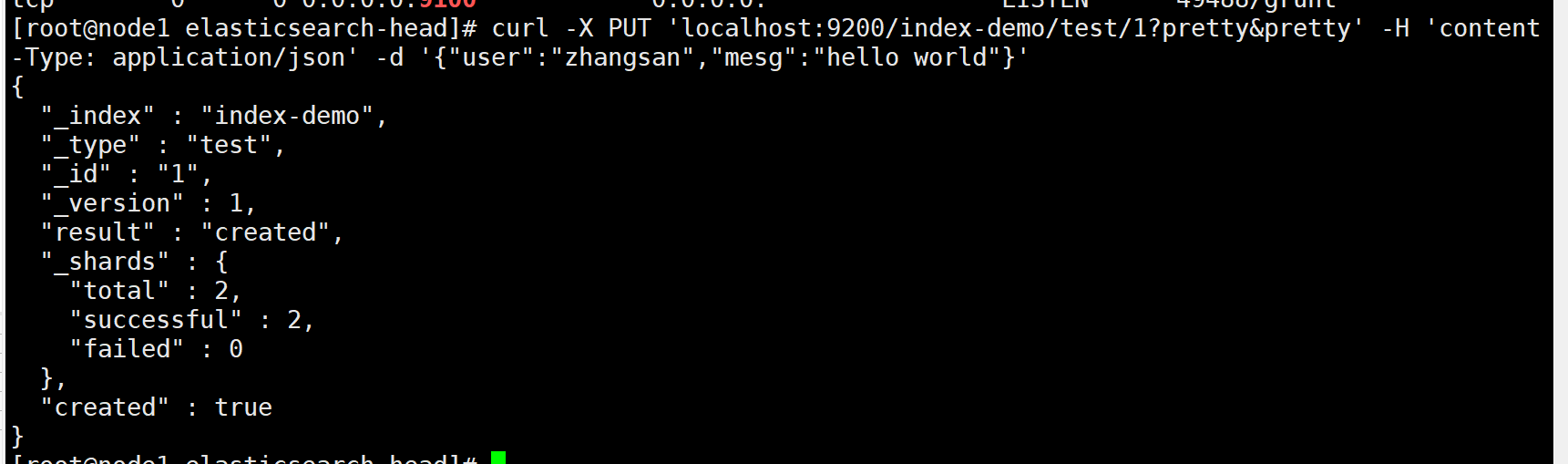
Browser access http://192.168.100.100:9100/ Viewing the index information, you can see that the index is divided into 5 by default, and there is a copy.
Click "data browsing" and you will find the relevant information that the index created on node1 is index demo and the type is test.
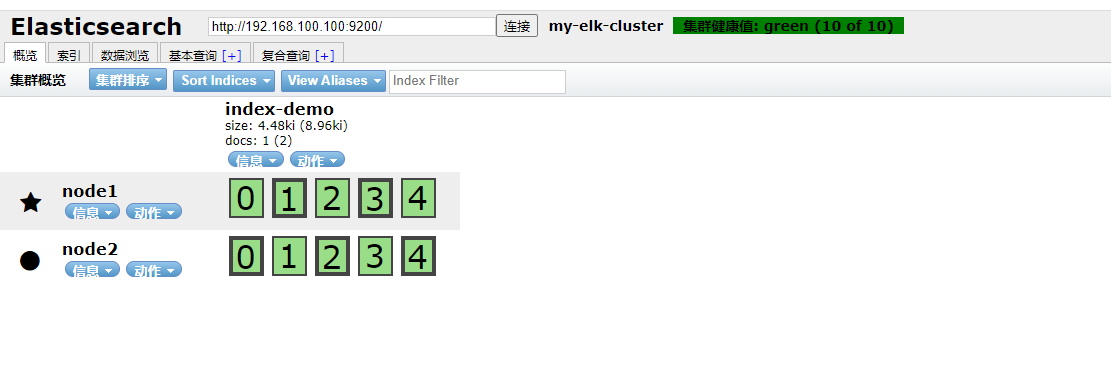
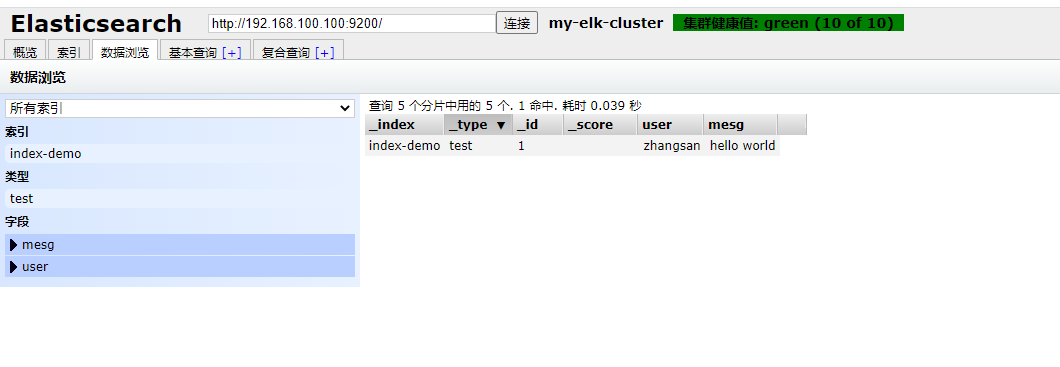
3, ELK Logstash deployment (operating on Apache nodes)
Logstash is generally deployed on servers that need to monitor their logs. In this case, logstash is deployed on the Apache server to collect the log information of the Apache server and send it to Elasticsearch.
1. Change host name
hostnamectl set-hostname apache
2. Install Apahce service (httpd)
yum -y install httpd systemctl start httpd
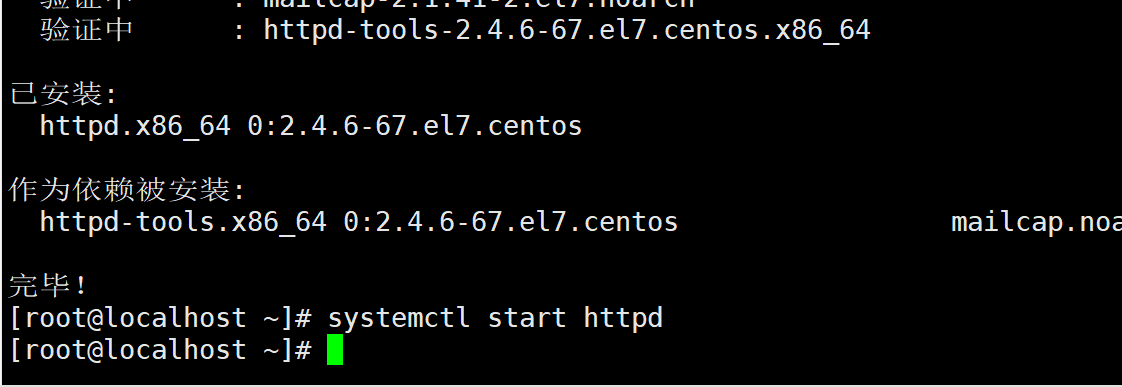
3. Install Java environment
yum -y install java java -version

4. Install logstash
Upload package logstash-5.5.1.rpm reach/opt Directory cd /opt rpm -ivh logstash-5.5.1.rpm systemctl start logstash.service systemctl enable logstash.service ln -s /usr/share/logstash/bin/logstash /usr/local/bin/

5. Test Logstash
Common options for Logstash command:
| option | explain |
|---|---|
| -f | This option allows you to specify the Logstash configuration file and configure the input and output streams of Logstash according to the configuration file. |
| -e | From the command line, the input and output are followed by a string, which can be used as the configuration of Logstash (if it is empty, stdin is used as the input and stdout as the output by default). |
| -t | Test that the configuration file is correct and exit. |
Define input and output streams:
The input adopts standard input and the output adopts standard output (similar to pipeline)
logstash -e 'input { stdin{} } output { stdout{} }'
...
www.baidu.com #Type (standard input)
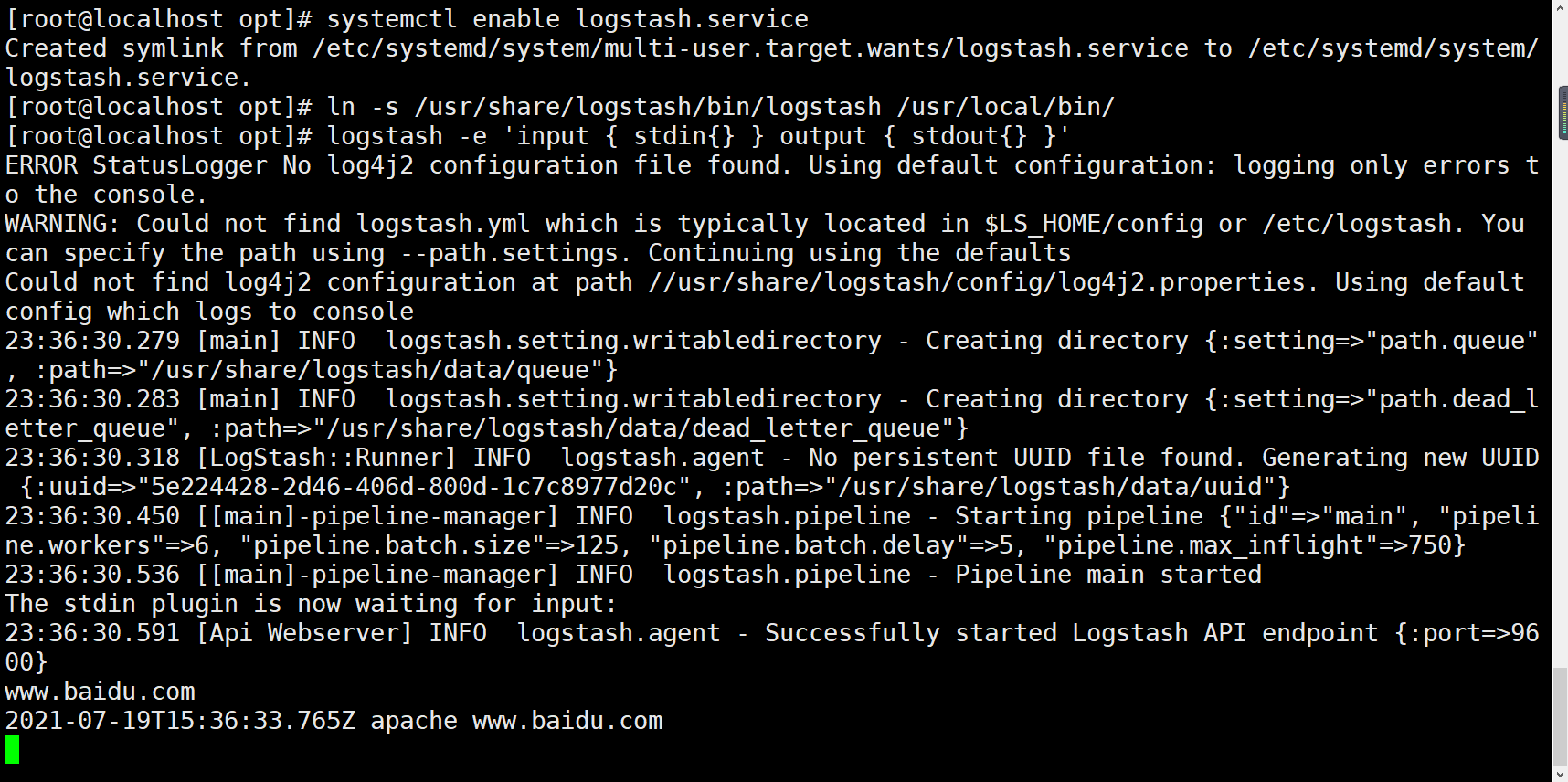
2020-12-22T03:58:47.799Z node1 www.baidu.com #Output result (standard output) www.sina.com.cn #Type (standard input) 2017-12-22T03:59:02.908Z node1 www.sina.com.cn #Output result (standard output) implement ctrl+c sign out
Using rubydebug output detailed format display, codec is a codec
logstash -e 'input { stdin{} } output { stdout{ codec=>rubydebug } }'
...
www.baidu.com #Type (standard input)

{
"@timestamp" => 2021-07-19T15:37:28.412Z,
"@version" => "1",
"host" => "apache",
"message" => "www.baidu.com"
}
Use Logstash to write information to Elasticsearch
logstash -e 'input { stdin{} } output { elasticsearch { hosts=>["192.168.100.100:9200"] } }'
input output Docking
...... www.baidu.com #Type (standard input) www.sina.com.cn #Type (standard input) www.google.com #Type (standard input)
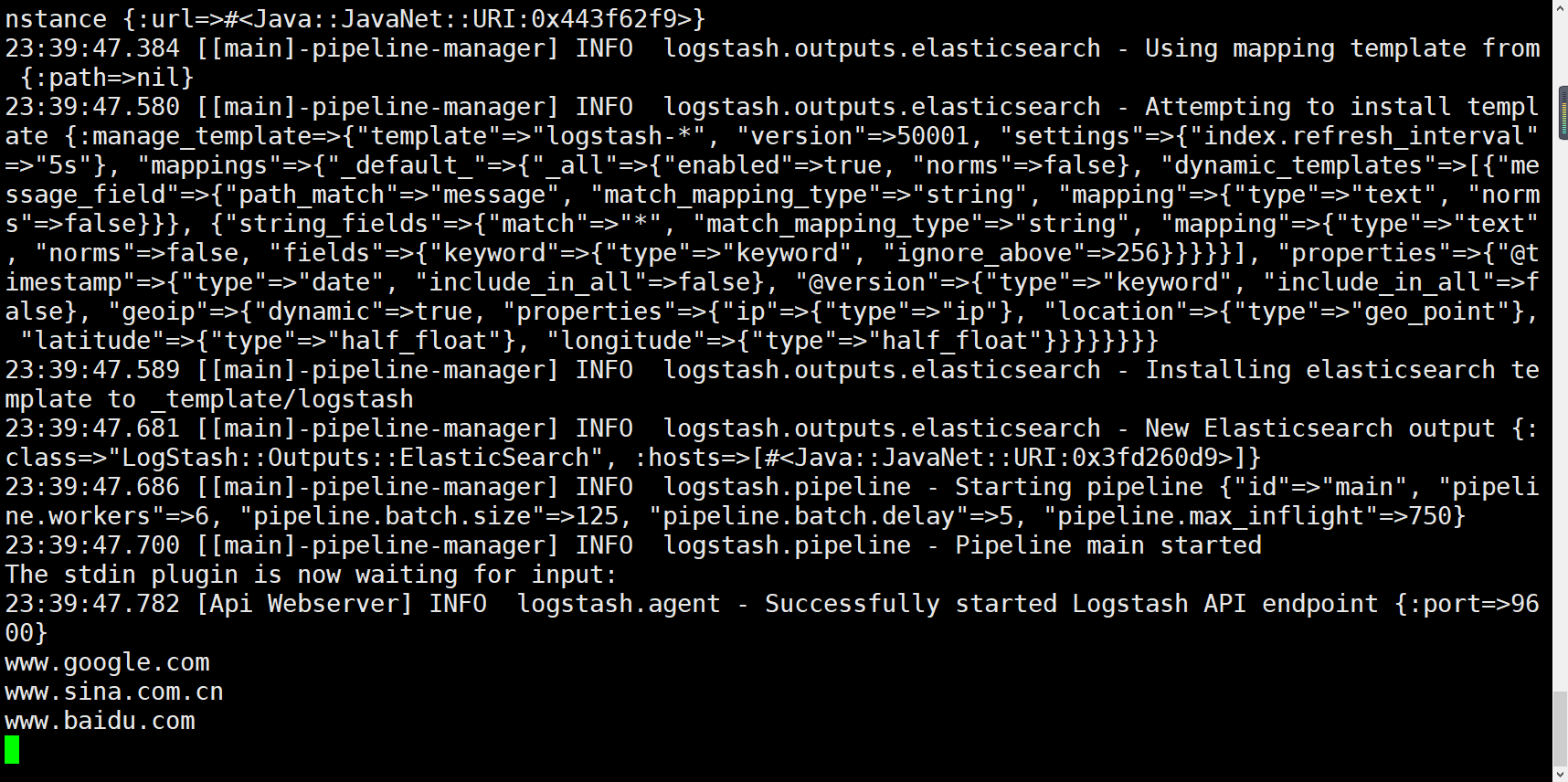
The results are not displayed in the standard output, but are sent to Elasticsearch, which can be accessed by the browser http://192.168.100.100:9100/ View index information and data browsing.

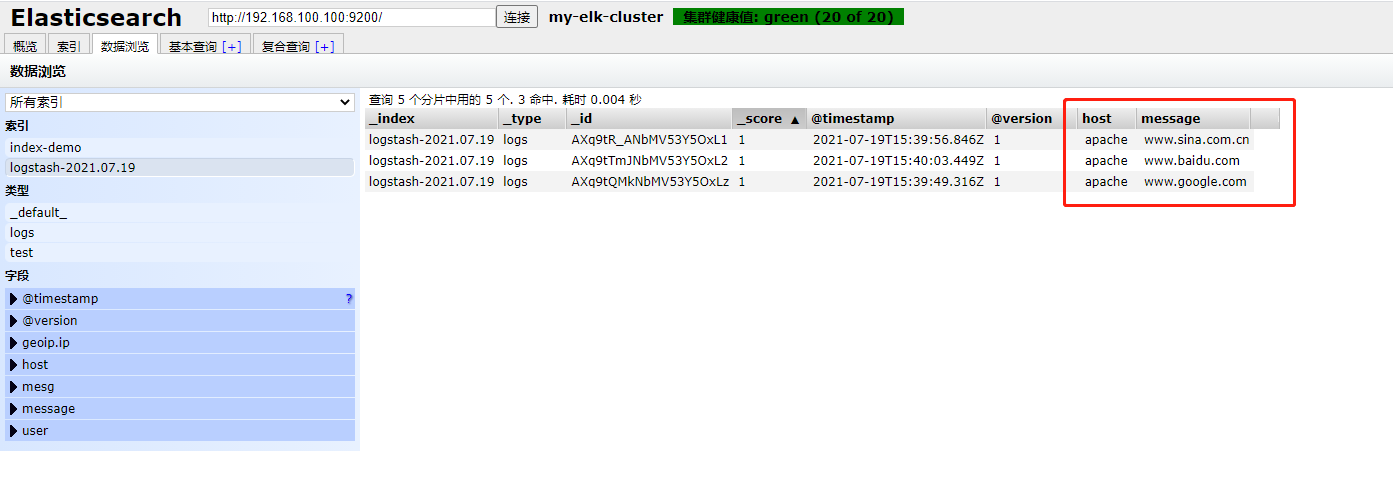
6. Define logstash configuration file
The Logstash configuration file is basically composed of three parts: input, output and filter (optional, selected as needed).
#The format is as follows:
input {...}
filter {...}
output {...}
In each section, you can also specify multiple access methods. For example, to specify two log source files, the format is as follows:
input {
file { path =>"/var/log/messages" type =>"syslog"}
file { path =>"/var/log/httpd/access.log" type =>"apache"}
}
Modify the Logstash configuration file to collect the system log / var/log/messages and output it to elasticsearch.
chmod +r /var/log/messages #Allow Logstash to read logs

vim /etc/logstash/conf.d/system.conf
input {
file{
path =>"/var/log/messages" #Specify the location of the logs to collect
type =>"system" #Custom log type ID
start_position =>"beginning" #Indicates collection from the beginning
}
}
output {
elasticsearch { #Output to elasticsearch
hosts => ["192.168.100.100:9200"] #Specify the address and port of the elasticsearch server
index =>"system-%{+YYYY.MM.dd}" #Specifies the index format to output to elasticsearch
}
}
systemctl restart logstash
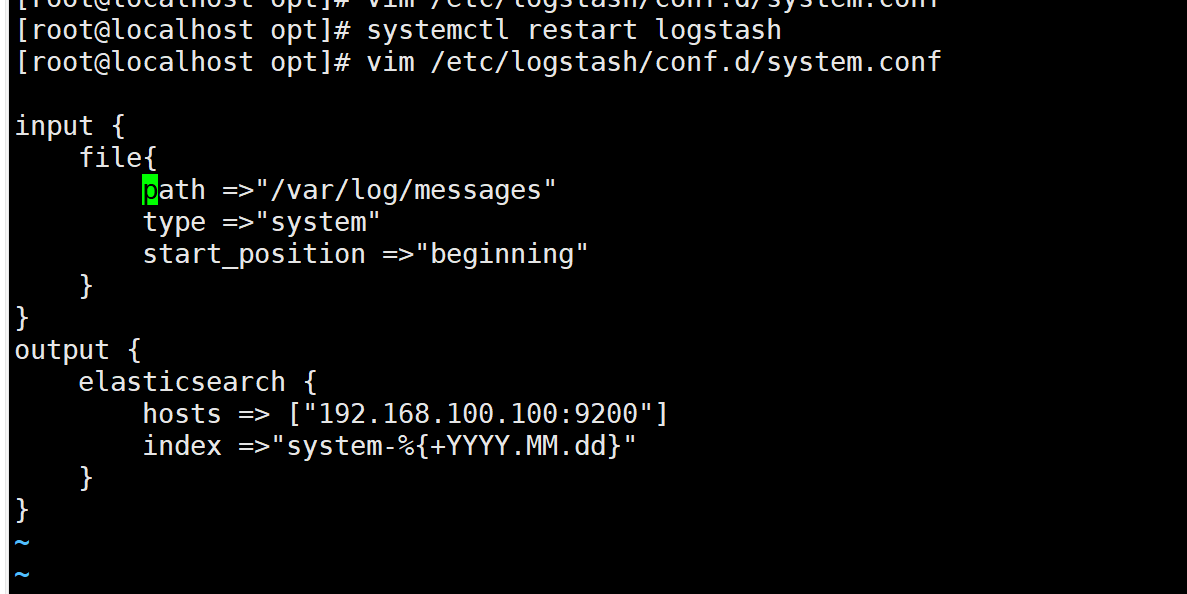
Browser access http://192.168.100.100:9100/ View index information
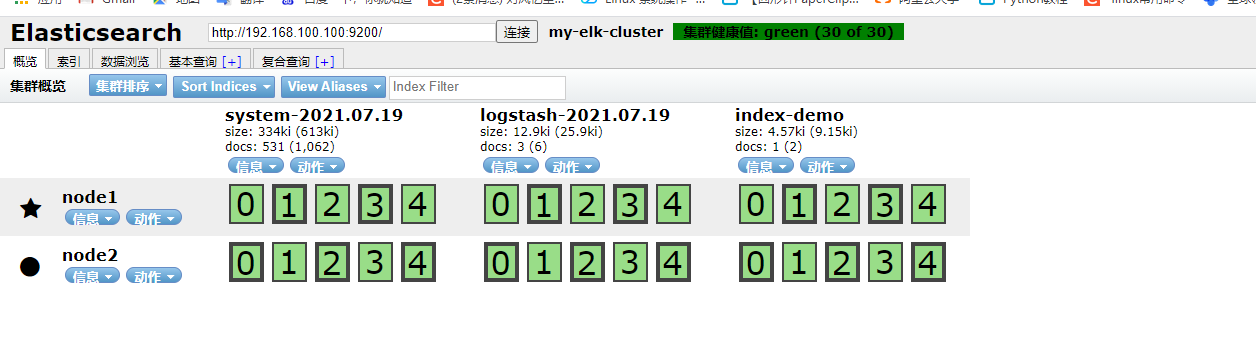

4, ELK Kiabana deployment (operating on Node1 node)
1. Install Kiabana
Upload package kibana-5.5.1-x86_64.rpm to / opt directory
cd /opt rpm -ivh kibana-5.5.1-x86_64.rpm

2. Set the main profile of Kibana
vim /etc/kibana/kibana.yml --2--Uncomment, Kiabana The default listening port of the service is 5601 server.port: 5601 --7--Uncomment, set Kiabana Listening address, 0.0.0.0 Represents all addresses server.host: "0.0.0.0" --21--Uncomment, set, and Elasticsearch Address and port for establishing connection elasticsearch.url: "http://192.168.100.100:9200" --30--Uncomment, set in elasticsearch Add in.kibana Indexes kibana.index: ".kibana"


3. Start Kibana service
systemctl start kibana.service systemctl enable kibana.service netstat -natp | grep 5601

4. Verify Kibana
Browser access http://192.168.100.100:5601 You need to add one for the first login Elasticsearch Indexes: Index name or pattern //Input: System-* # Enter the previously configured Output prefix "system" in the index name Click“ create" Button to create, click“ Discover" Button to view chart information and log information. Data display can be classified and displayed in“ Available Fields"Medium“ host",Then click“ add"Button, you can see“ host"Filtered results
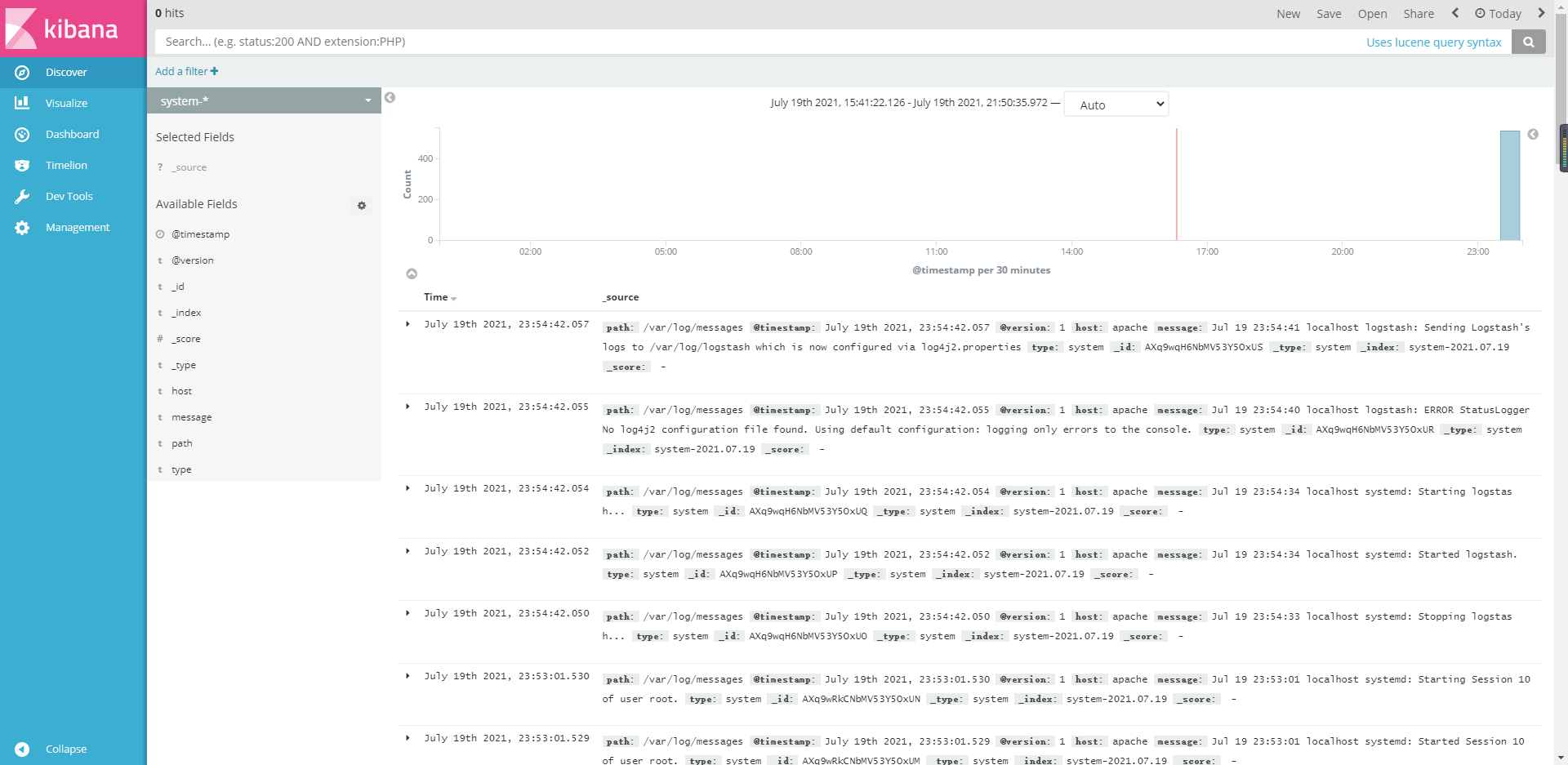
5. Add the Apache server logs (accessed and incorrect) to Elasticsearch and display them through Kibana
vim /etc/logstash/conf.d/apache_log.conf
input {
file{
path => "/etc/httpd/logs/access_log"
type => "access"
start_position => "beginning"
}
file{
path => "/etc/httpd/logs/error_log"
type => "error"
start_position => "beginning"
}
}
output {
if [type] == "access" {
elasticsearch {
hosts => ["192.168.100.100:9200"]
index => "apache_access-%{+YYYY.MM.dd}"
}
}
if [type] == "error" {
elasticsearch {
hosts => ["192.168.100.100:9200"]
index => "apache_error-%{+YYYY.MM.dd}"
}
}
}
cd /etc/logstash/conf.d/
/usr/share/logstash/bin/logstash -f apache_log.conf
Browser access http://192.168.100.100:9100 Check whether the index is created
Browser access http://192.168.100.100:5601 Log in to Kibana, click the "Create Index Pattern" button to add an index, and enter the previously configured Output prefix Apache in the index name_ Access - *, and click the Create button. Add Apache in the same way_ Error - * index.
Select the Discover tab and select the Apache you just added from the middle drop-down list_ access-* ,apache_error - * index, you can view the corresponding chart and log information.
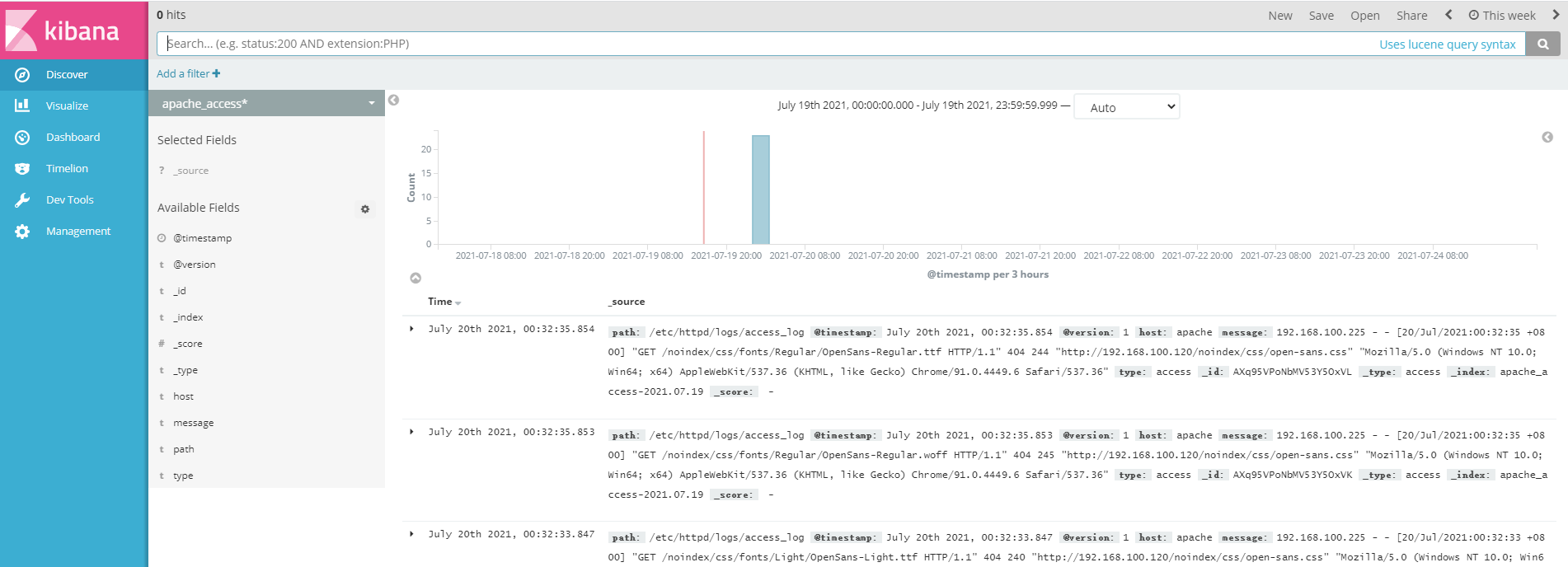
5, Filebeat+ELK deployment
Node1 Node (6) C/8G): node1/192.168.100.100 Elasticsearch Kibana Node2 Node (6) C/8G): node2/192.168.100.110 Elasticsearch Apache Node: apache/192.168.100.120 Logstash Apache Filebeat Node: filebeat/192.168.100.100 Filebeat
Operate on Node1 node
1. Install Filebeat
Upload package filebeat-6.2.4-linux-x86_64.tar.gz reach/opt catalogue tar zxvf filebeat-6.2.4-linux-x86_64.tar.gz mv filebeat-6.2.4-linux-x86_64/ /usr/local/filebeat
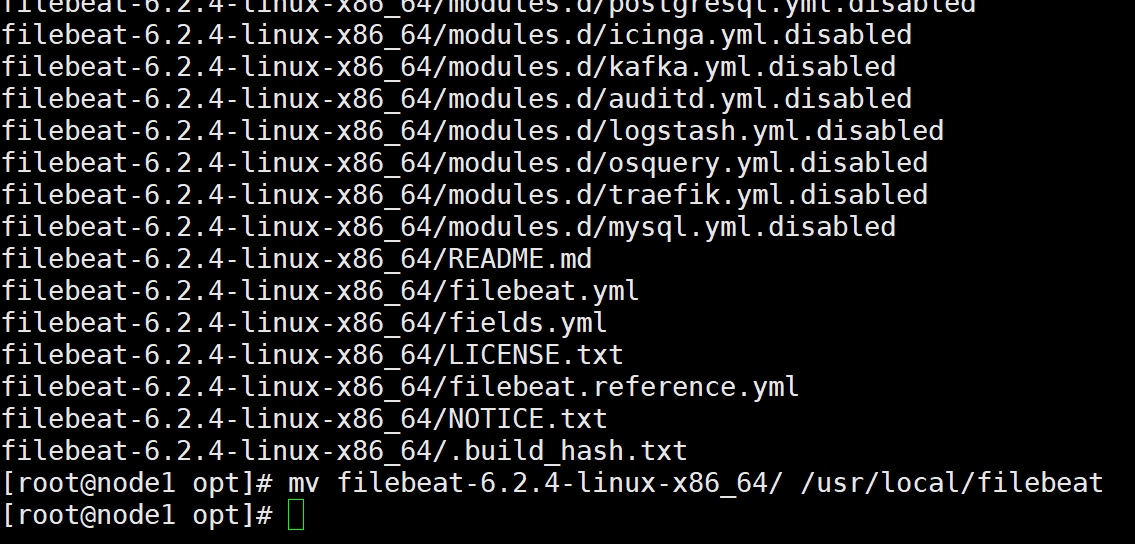
2. Set the main profile of Kibana
cd /usr/local/filebeat
vim filebeat.yml
filebeat.prospectors:
- type: log #Specify the log type to read messages from the log file
enabled: true
paths:
- /var/log/messages #Specify the log file to monitor
- /var/log/*.log
fields: #You can use the fields configuration option to set some parameters and add fields to output
service_name: filebeat
log_type: log
service_id: 192.168.100.100
Elasticsearch output
All comments
Logstash output
output.logstash:
hosts: ["192.168.100.120:5044"] #Specify the IP and port of logstash
#Start filebeat
./filebeat -e -c filebeat.yml

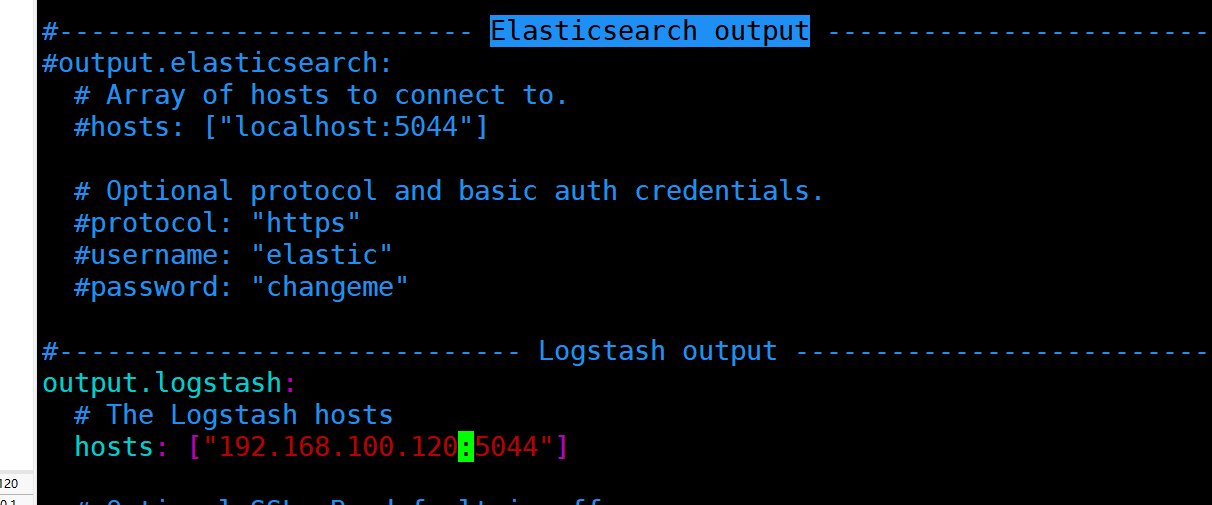
4. Create a new Logstash configuration file on the node where the Logstash component is located
cd /etc/logstash/conf.d
vim logstash.conf
input {
beats {
port => "5044"
}
}
output {
elasticsearch {
hosts => ["192.168.100.100:9200"]
index => "%{[fields][service_name]}-%{+YYYY.MM.dd}"
}
stdout {
codec => rubydebug
}
}
#Start logstash
logstash -f logstash.conf


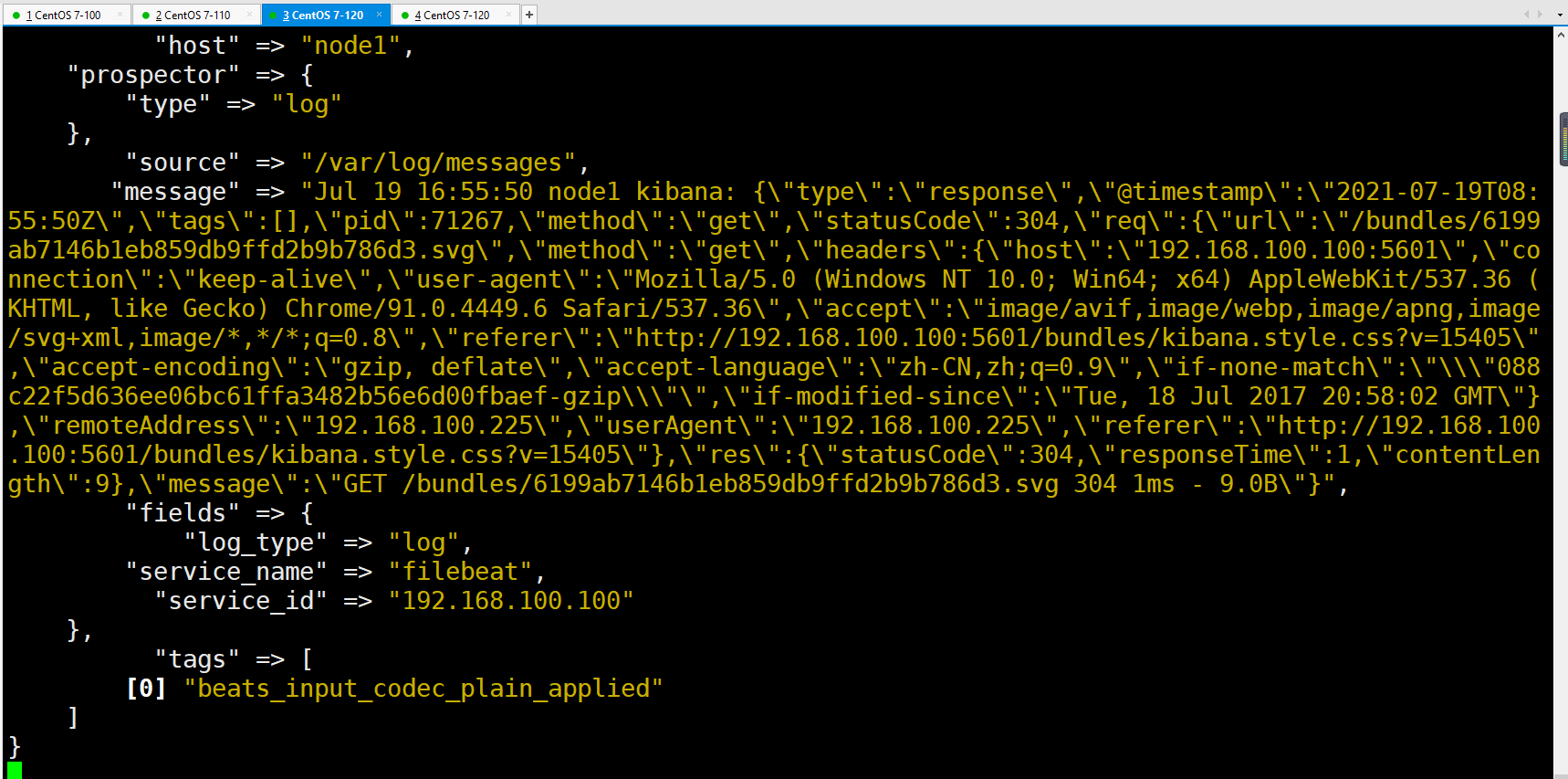
5. Browser access
Browser access http://192.168.100.100:5601 Log in to Kibana, click the "Create Index Pattern" button to add the index "filebeat - *", click the "create" button to create, and click the "Discover" button to view the chart information and log information.
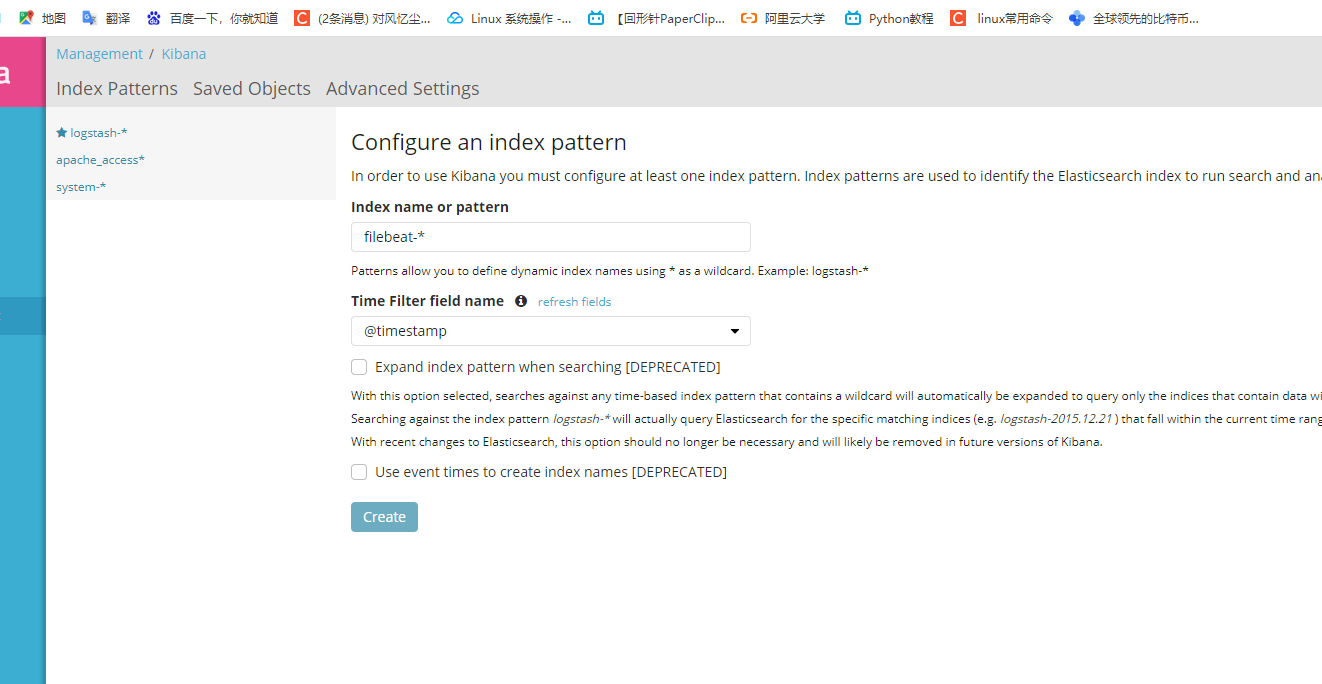
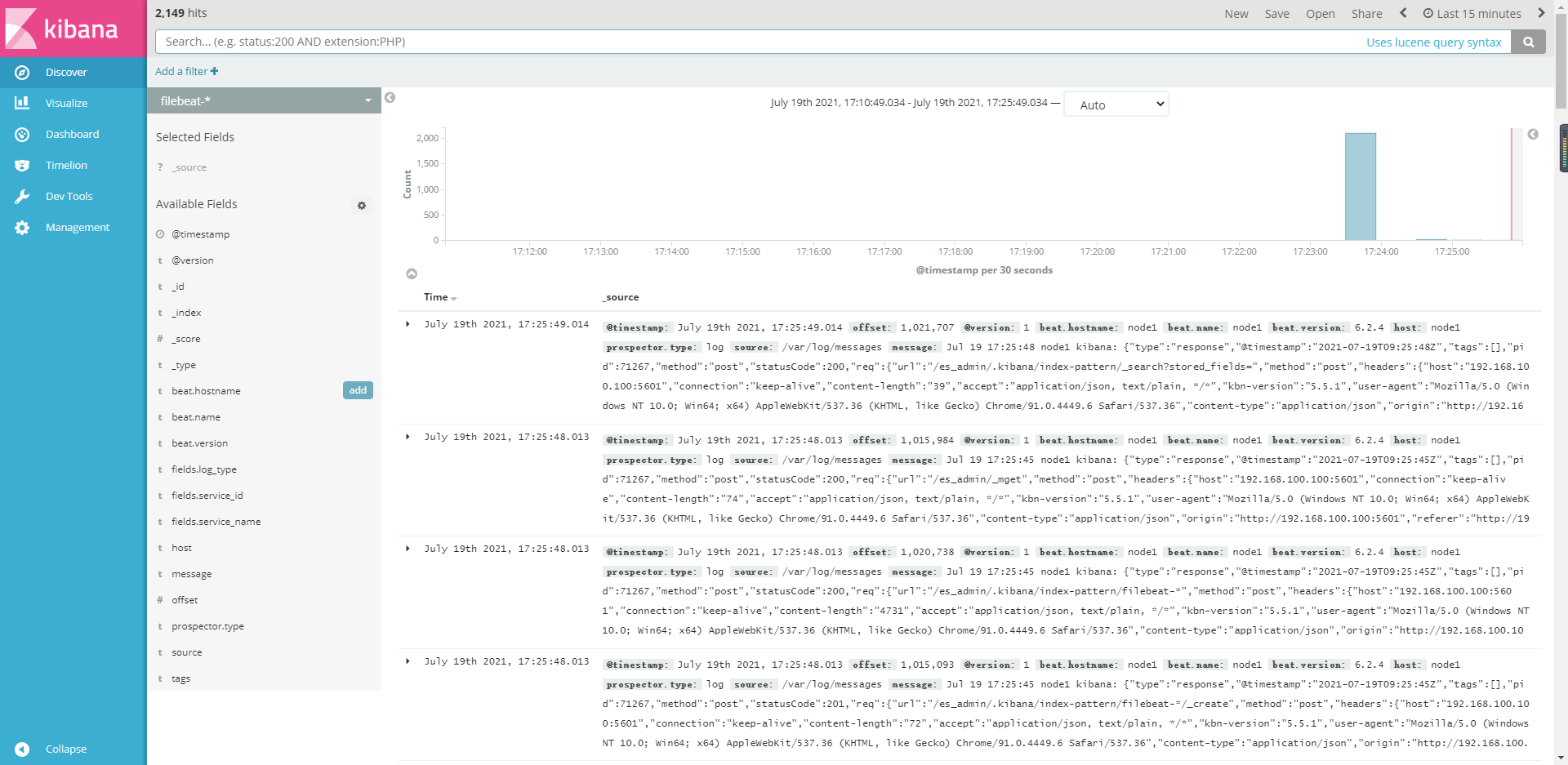
summary
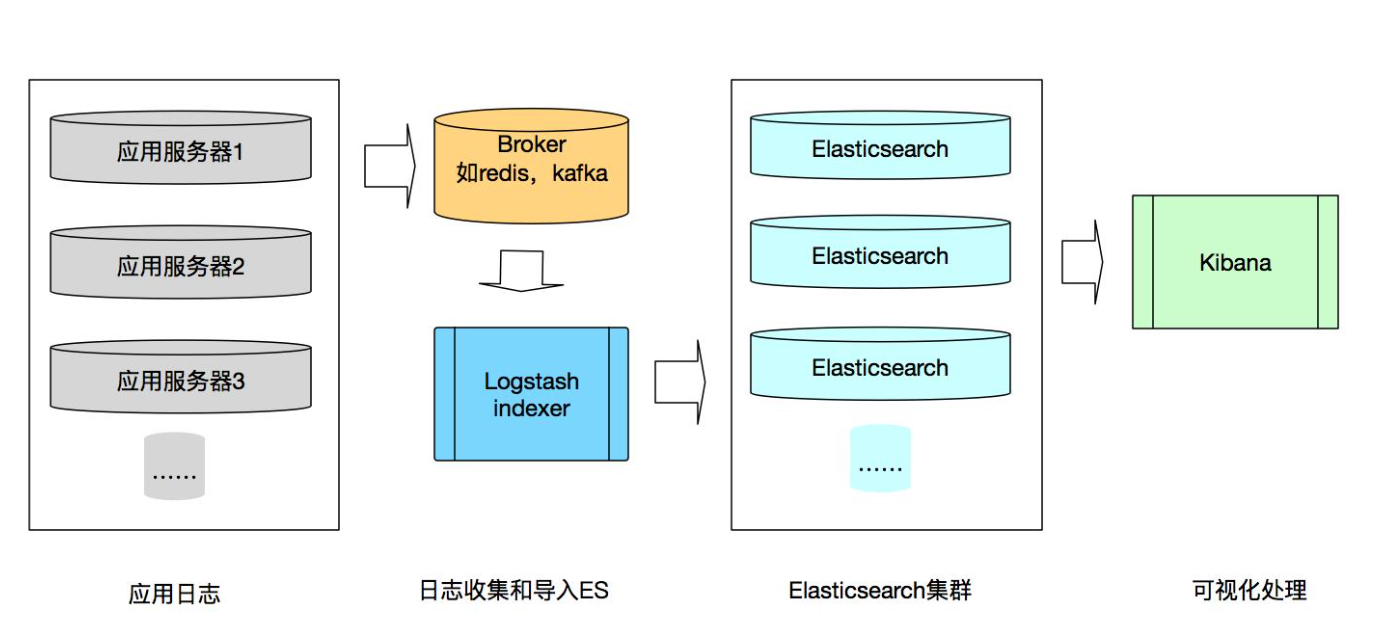
Method 1: Filebeat collects log Logstash on the server for filtering, format conversion and sends it to ElasticSearch for storage, search and analysis. It is displayed by Kibana's graphical log analysis Web interface, which can summarize, analyze and search important data logs
Method 2: Logstash1 collects logs on the server, Logstash2 filters them, converts the format into QM and sends them to ElasticSearch for storage, search and analysis. It is displayed by Kibana's graphical log analysis Web interface, which can summarize, analyze and search important data logs
ELK platform is a complete set of centralized log processing solution, which combines ElasticSearch, Logstash and Kibana to meet more powerful user requirements for log query, sorting and statistics.
Elastic search: it can store, search and analyze large amounts of data in near real time.
Logstash: filter, analyze, enrich and unify the data, then store it in the location specified by the user, and generally send it to Elasticsearch.
Kibana: graphical log analysis Web interface display, which can summarize, analyze and search important data logs.
Filebeat: lightweight open source log file data collector. Usually, install filebeat on the client that needs to collect data and specify the directory and log format. Filebeat can quickly collect data and send it to logstash for parsing, or directly send it to Elasticsearch for storage,