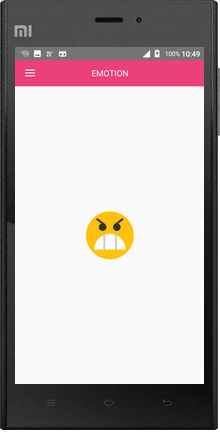
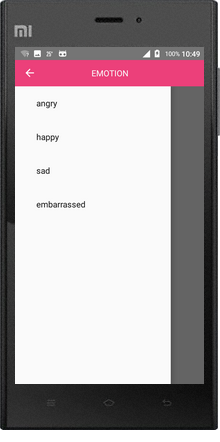
Then you can click the menu to change the icon. For example, click happy, and the homepage will become a smiling face. The implementation process is super simple
Step 1: you need to use two new controls: ToolBar and DrawableLayout
First, I need to write three xml layout files. The layout file here is embedded with the include tag. The code is as follows
- headbar_toolbar.xml
<?xml version="1.0" encoding="utf-8"?>
<android.support.v7.widget.Toolbar xmlns:android="http://schemas.android.com/apk/res/android"
android:id="@+id/tbHeadBar"
android:layout_width="match_parent"
android:layout_height="50dp"
android:background="@color/red">
<TextView
android:layout_width="wrap_content"
android:layout_height="wrap_content"
android:layout_gravity="center"
android:text="@string/emotion"
android:textColor="@color/white"
android:textSize="16sp" />
</android.support.v7.widget.Toolbar>
- my_drawablelayout.xml
<?xml version="1.0" encoding="utf-8"?>
<android.support.v4.widget.DrawerLayout xmlns:android="http://schemas.android.com/apk/res/android"
android:id="@+id/dlMenu"
android:layout_width="match_parent"
android:layout_height="match_parent">
<LinearLayout
android:id="@+id/llContent"
android:layout_width="match_parent"
android:layout_height="match_parent"
android:background="@color/white"
android:gravity="center"
android:orientation="vertical">
<ImageView
android:id="@+id/ivContent"
android:layout_width="100dp"
android:layout_height="100dp"
android:src="@drawable/angry" />
</LinearLayout>
<!--android:layout_gravity="start"Attribute to make this part a sideslip part-->
<!--Be sure to put it down!!! About the level of control if you don't know to Baidu! Oh, no Google-->
<LinearLayout
android:id="@+id/llMenu"
android:layout_width="match_parent"
android:layout_height="match_parent"
android:layout_gravity="start"
android:background="@color/white"
android:orientation="vertical">
<!--Used to set menu items-->
<ListView
android:id="@+id/lvMenu"
android:layout_width="match_parent"
android:layout_height="match_parent"
android:divider="@null" />
</LinearLayout>
</android.support.v4.widget.DrawerLayout>- main_activity.xml
<?xml version="1.0" encoding="utf-8"?>
<LinearLayout xmlns:android="http://schemas.android.com/apk/res/android"
xmlns:tools="http://schemas.android.com/tools"
android:layout_width="match_parent"
android:layout_height="match_parent"
android:orientation="vertical"
tools:context="com.demo.usher.demo_slidingmenu.MainActivity">
<!--head-->
<include layout="@layout/headbar_toolbar" />
<!--Main layout-->
<include layout="@layout/my_drawablelayout" />
</LinearLayout>
How to apply it to java files
package com.demo.usher.demo_slidingmenu;
import android.os.Bundle;
import android.support.v4.widget.DrawerLayout;
import android.support.v7.app.ActionBarDrawerToggle;
import android.support.v7.app.AppCompatActivity;
import android.support.v7.widget.Toolbar;
import android.view.View;
import android.widget.AdapterView;
import android.widget.ArrayAdapter;
import android.widget.ImageView;
import android.widget.LinearLayout;
import android.widget.ListView;
import java.util.ArrayList;
import java.util.List;
import butterknife.BindView;
import butterknife.ButterKnife;
public class MainActivity extends AppCompatActivity {
@BindView(R.id.tbHeadBar)
Toolbar mTbHeadBar;
/*Sideslip menu layout*/
@BindView(R.id.llMenu)
LinearLayout mLlMenu;
/*Sideslip menu ListView place menu item*/
@BindView(R.id.lvMenu)
ListView mLvMenu;
@BindView(R.id.ivContent)
ImageView mIvContent;
@BindView(R.id.dlMenu)
DrawerLayout mMyDrawable;
ActionBarDrawerToggle mToggle;
private List<String> lvMenuList = new ArrayList<String>() {{
add("angry");
add("happy");
add("sad");
add("embarrassed");
}};
private List<Integer> imageList = new ArrayList<Integer>() {{
add(R.drawable.angry);
add(R.drawable.happy);
add(R.drawable.sad);
add(R.drawable.embarrassed);
}};
@Override
protected void onCreate(Bundle savedInstanceState) {
super.onCreate(savedInstanceState);
setContentView(R.layout.activity_main);
ButterKnife.bind(this);
/*Initialize Toolbar and DrawableLayout*/
initToolBarAndDrawableLayout();
mLvMenu.setAdapter(new ArrayAdapter(this, android.R.layout.simple_expandable_list_item_1, lvMenuList));
mLvMenu.setOnItemClickListener(new AdapterView.OnItemClickListener() {
@Override
public void onItemClick(AdapterView<?> parent, View view, int position, long id) {
mIvContent.setImageResource(imageList.get(position));
mMyDrawable.closeDrawers();/*Put away the drawer*/
}
});
}
private void initToolBarAndDrawableLayout() {
setSupportActionBar(mTbHeadBar);
/*The following two methods are available to set the return key*/
getSupportActionBar().setHomeButtonEnabled(true);
getSupportActionBar().setDisplayHomeAsUpEnabled(true);
/*Set title text not to be displayed*/
getSupportActionBar().setDisplayShowTitleEnabled(false);
mToggle = new ActionBarDrawerToggle(this, mMyDrawable, mTbHeadBar, R.string.open, R.string.close) {
@Override
public void onDrawerOpened(View drawerView) {
super.onDrawerOpened(drawerView);
//Toast.makeText(MainActivity.this, R.string.open, Toast.LENGTH_SHORT).show();
}
@Override
public void onDrawerClosed(View drawerView) {
super.onDrawerClosed(drawerView);
//Toast.makeText(MainActivity.this, R.string.close, Toast.LENGTH_SHORT).show();
}
};
/*mMyDrawable.setDrawerListener(mToggle);Not recommended*/
mMyDrawable.addDrawerListener(mToggle);
mToggle.syncState();/*Synchronization status*/
}
}
Comments and styles on butterknife
butterknife is directly configured in the gradle file as follows
apply plugin: 'com.android.application'
apply plugin: 'android-apt'
android {
compileSdkVersion 24
buildToolsVersion "24.0.2"
defaultConfig {
applicationId "com.demo.usher.demo_slidingmenu"
minSdkVersion 15
targetSdkVersion 24
versionCode 1
versionName "1.0"
}
buildTypes {
release {
minifyEnabled false
proguardFiles getDefaultProguardFile('proguard-android.txt'), 'proguard-rules.pro'
}
}
}
buildscript {
repositories {
mavenCentral()
}
dependencies {
classpath 'com.neenbedankt.gradle.plugins:android-apt:1.8'
}
}
dependencies {
compile fileTree(include: ['*.jar'], dir: 'libs')
testCompile 'junit:junit:4.12'
compile 'com.android.support:appcompat-v7:24.2.0'
compile 'com.jakewharton:butterknife:8.4.0'
/*butterknife relevant*/
apt 'com.jakewharton:butterknife-compiler:8.4.0'
compile 'com.android.support:support-v4:24.2.0'
}
Style [modify the color style of the return key in the style file]
<resources>
<style name="AppTheme" parent="Theme.AppCompat.Light.NoActionBar">
<item name="drawerArrowStyle">@style/AppTheme.DrawerArrowToggle</item>
</style>
<style name="AppTheme.DrawerArrowToggle" parent="Base.Widget.AppCompat.DrawerArrowToggle">
<item name="color">@android:color/white</item>
</style>
</resources>
Just run
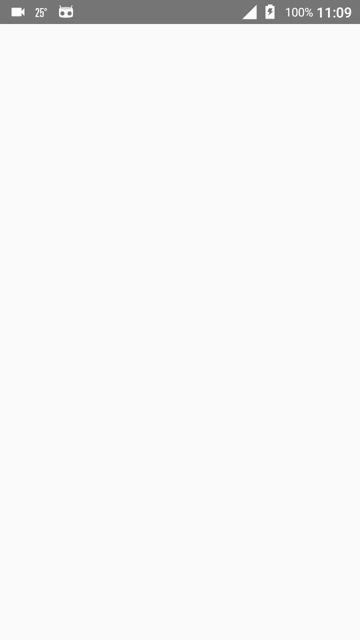
benefit
In fact, we often don't know how to realize it when we use the third-party control. Using the native control can help us better understand the principle of an interaction or a function, which is conducive to making an APP with excellent performance and interaction