1. Environmental description
This method is used in production environments
Highly available tool: kept
Load balancing: haproxy (or nginx, lvs)
The versions of docker, kubedm and kubelet programs are shown in the figure below:
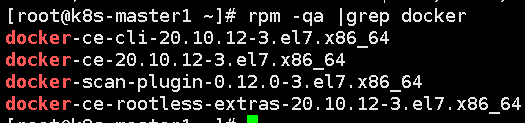
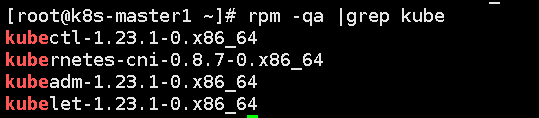
Virtual machine:
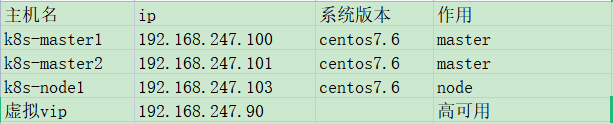
2. Main process steps
System environment configuration - kernel upgrade to above 4.19 - docker installation ----- kubedm installation ----- keepalived installation of high availability components ----- haproxy installation configuration ----- kubedm initialization ----- adding master or node nodes
3. Detailed steps
All nodes need to operate until initialization:
Step 1: change the host configuration file:
cat /etc/hosts 127.0.0.1 localhost localhost.localdomain localhost4 localhost4.localdomain4 ::1 localhost localhost.localdomain localhost6 localhost6.localdomain6 192.168.247.100 k8s-master1 192.168.247.101 k8s-master2 192.168.247.103 k8s-node1 192.168.247.90 k8s-master-vip
Step 2: close the firewall, selinux, swap, etc. on all nodes:
systemctl disable --now firewalld systemctl disable --now NetworkManager #selinux /etc/sysconfig/selinux SELINUX=disabled swapoff -a && sysctl -w vm.swappiness=0 #/etc/fstab comment out the swap partition
Step 3: configure ntp time synchronization for all hosts:
yum install -y ntp
Configuration on server master1:
driftfile /var/lib/ntp/drift restrict default nomodify notrap nopeer noquery #nomodify is not allowed to modify the server time. notrap is not allowed to log in to noquery. nopeer does not provide client time query. nopeer is used to prevent the host from trying to peer with the server #The default is to reject all clients, and control the connectable clients through restrict restrict 127.0.0.1 #Allow any operation on this machine restrict ::1 restrict 192.168.247.0 mask 255.255.255.0 nomodify notrap #Change this to the network segment to which your virtual machine belongs #Allow the host in the 192.168.247.0 network segment to operate operations other than modifying the server time and login server 210.72.145.44 prefer #National Time Service Center server 0.cn.pool.ntp.org server 1.cn.pool.ntp.org server 127.127.1.0 #Local time restrict 0.cn.pool.ntp.org nomodify notrap noquery restrict 1.cn.pool.ntp.org nomodify notrap noquery restrict 210.72.145.44 nomodify notrap noquery fudge 127.127.1.0 stratum 10 includefile /etc/ntp/crypto/pw keys /etc/ntp/keys disable monitor
master2 and node1 configuration:
driftfile /var/lib/ntp/drift restrict default nomodify notrap nopeer noquery restrict 127.0.0.1 restrict ::1 restrict 192.168.247.100 nomodify notrap noquery server 192.168.247.100 includefile /etc/ntp/crypto/pw keys /etc/ntp/keys disable monitor
Then start ntp service and set startup:
systemctl enable --now ntpd
Modify limit of all nodes:
vim /etc/security/limits.conf # Add the following at the end * soft nofile 655360 * hard nofile 131072 * soft nproc 655350 * hard nproc 655350 * soft memlock unlimited * hard memlock unlimited
master1 configures ssh password free login to other nodes. Other nodes are available or not:
ssh-keygen -t rsa
for i in k8s-master1 k8s-master2 k8s-node1;do ssh-copy-id -i .ssh/id_rsa.pub $i;done
Step 4: replace the repo source. You can choose 163 mirror source,
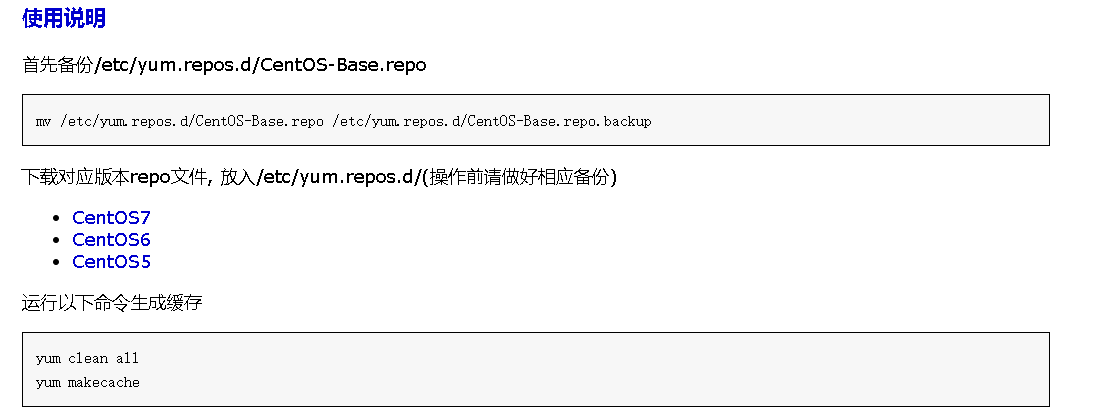
Step 5: add kubernetes repo source and execute the following steps:
cat <<EOF > /etc/yum.repos.d/kubernetes.repo [kubernetes] name=Kubernetes baseurl=https://mirrors.aliyun.com/kubernetes/yum/repos/kubernetes-el7-x86_64/ enabled=1 gpgcheck=1 repo_gpgcheck=1 gpgkey=https://mirrors.aliyun.com/kubernetes/yum/doc/yum-key.gpg https://mirrors.aliyun.com/kubernetes/yum/doc/rpm-package-key.gpg EOF
Step 6: install the required basic software:
yum install -y yum-utils device-mapper-persistent-data lvm2
yum install wget jq psmisc vim net-tools telnet yum-utils device-mapper-persistent-data lvm2 -y
Step 6: after restarting, start upgrading the kernel, download the kernel rpm package, download the network disk: link:
https://pan.baidu.com/s/14Pg_LllldqTrLZaAlbqP3A
Extraction code: 5i2e
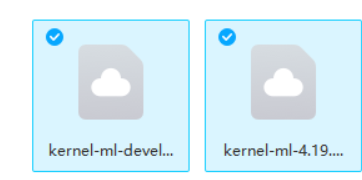
Upgrading the kernel is also required for all machines. Transfer these two files to all nodes.
Install kernel:
cd /root && yum localinstall -y kernel-ml*
Modify the kernel startup sequence and execute:
grub2-set-default 0 && grub2-mkconfig -o /etc/grub2.cfg grubby --args="user_namespace.enable=1" --update-kernel="$(grubby --default-kernel)"
Restart and check the kernel version:
grubby --default-kernel uname -r
Step 7: install ipvsadm and module
yum install ipvsadm ipset sysstat conntrack libseccomp -y
Execute separately:
modprobe -- ip_vs modprobe -- ip_vs_rr modprobe -- ip_vs_wrr modprobe -- ip_vs_sh modprobe -- nf_conntrack
Execution:
vim /etc/modules-load.d/ipvs.conf # Add the following ip_vs ip_vs_lc ip_vs_wlc ip_vs_rr ip_vs_wrr ip_vs_lblc ip_vs_lblcr ip_vs_dh ip_vs_sh ip_vs_fo ip_vs_nq ip_vs_sed ip_vs_ftp ip_vs_sh nf_conntrack ip_tables ip_set xt_set ipt_set ipt_rpfilter ipt_REJECT ipip
Restart service:
systemctl enable --now systemd-modules-load.service
Kernel parameters for opening k8s:
cat <<EOF > /etc/sysctl.d/k8s.conf net.ipv4.ip_forward = 1 net.bridge.bridge-nf-call-iptables = 1 net.bridge.bridge-nf-call-ip6tables = 1 fs.may_detach_mounts = 1 vm.overcommit_memory=1 vm.panic_on_oom=0 fs.inotify.max_user_watches=89100 fs.file-max=52706963 fs.nr_open=52706963 net.netfilter.nf_conntrack_max=2310720 net.ipv4.tcp_keepalive_time = 600 net.ipv4.tcp_keepalive_probes = 3 net.ipv4.tcp_keepalive_intvl =15 net.ipv4.tcp_max_tw_buckets = 36000 net.ipv4.tcp_tw_reuse = 1 net.ipv4.tcp_max_orphans = 327680 net.ipv4.tcp_orphan_retries = 3 net.ipv4.tcp_syncookies = 1 net.ipv4.tcp_max_syn_backlog = 16384 net.ipv4.ip_conntrack_max = 65536 net.ipv4.tcp_max_syn_backlog = 16384 net.ipv4.tcp_timestamps = 0 net.core.somaxconn = 16384 EOF
sysctl --system
Restart again.
Check whether the module is loaded:
lsmod | grep --color=auto -e ip_vs -e nf_conntrack
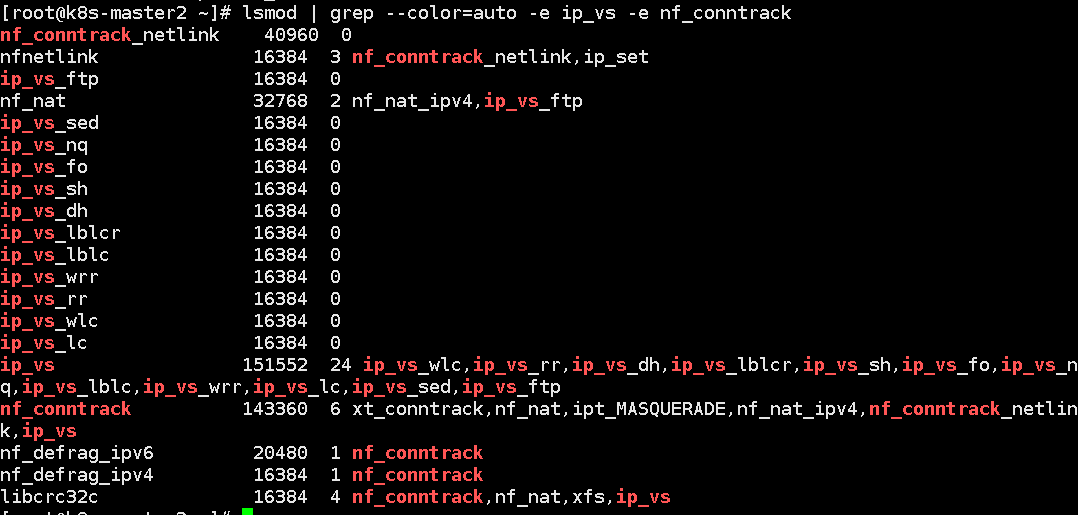

Step 8: install docker
Add docker source repo:
yum-config-manager \
--add-repo \
https://download.docker.com/linux/centos/docker-ce.repo
Install directly using yum. The default version is the latest version:
yum install -y docker-ce docker-ce-cli containerd.io
There is a kernel driver problem here. kubelet now uses systemd, so we must change the docker driver to systemd.
View docker driver:
docker info |grep Cgroup
Modification:
cat > /etc/docker/daemon.json <<EOF
{
"exec-opts": ["native.cgroupdriver=systemd"]
}
EOF
Set and start docker:
systemctl daemon-reload && systemctl enable --now docker
Step 9: install k8s
The installation is relatively simple. After configuring the kuberneter warehouse, you can use yum directly:
yum install -y kubeadm #When installing kubedm, kubelet, kubectl and other packages will be installed automatically
Change k8s default warehouse address to domestic address:
cat >/etc/sysconfig/kubelet<<EOF KUBELET_EXTRA_ARGS="--cgroup-driver=systemd --pod-infra-container-image=registry.cn-hangzhou.aliyuncs.com/google_containers/pause-amd64:3.2" EOF
To set Kubelet to boot automatically:
systemctl daemon-reload systemctl enable --now kubelet
Step 10: keepalived installation configuration
yum install -y keepalived
master1 configuration:
/etc/keepalived/keepalived.conf
! Configuration File for keepalived
global_defs {
router_id 1 #Unique identification
}
vrrp_script chk_apiserver {
script "/etc/keepalived/check_apiserver.sh"
interval 5
}
vrrp_instance VI_1 {
state MASTER #Master node
interface ens33 #Change this place to your de network card name
virtual_router_id 51
priority 100 #The higher the weight value, the better
advert_int 1
authentication {
auth_type PASS
auth_pass 1111
}
virtual_ipaddress {
192.168.247.90
}
track_script {
chk_apiserver
}
}
master2:
vim /etc/keepalived/keepalived.conf
! Configuration File for keepalived
global_defs {
router_id 1
}
vrrp_script chk_apiserver {
script "/etc/keepalived/check_apiserver.sh"
interval 5
}
vrrp_instance VI_1 {
state BACKUP #Change this to backup
interface ens33
virtual_router_id 51
priority 90
advert_int 1
authentication {
auth_type PASS
auth_pass 1111
}
virtual_ipaddress {
192.168.247.90
}
track_script {
chk_apiserver
}
}
Both masters 1 and 2 need to configure the monitoring script chk_apiserver:
/etc/keepalived/check_apiserver.sh
#!/bin/bash
err=0
for k in $(seq 1 3)
do
check_code=$(pgrep haproxy)
if [[ $check_code == "" ]]; then
err=$(expr $err + 1)
sleep 1
continue
else
err=0
break
fi
done
if [[ $err != "0" ]]; then
echo "systemctl stop keepalived"
/usr/bin/systemctl stop keepalived
exit 1
else
exit 0
fi
Grant Execution Authority:
chmod +x /etc/keepalived/check_apiserver.sh
Set startup and start the service:
systemctl enable --now keepalived
Step 11: deploy haproxy
The contents of files deployed by master1 and master2 are the same
yum install -y haproxy
Configuration file / etc / haproxy / haproxy cfg :
global maxconn 2000 ulimit-n 16384 log 127.0.0.1 local0 err stats timeout 30s defaults log global mode http option httplog timeout connect 5000 timeout client 50000 timeout server 50000 timeout http-request 15s timeout http-keep-alive 15s frontend monitor-in bind *:33305 mode http option httplog monitor-uri /monitor frontend k8s-master bind 0.0.0.0:16443 bind 127.0.0.1:16443 mode tcp option tcplog tcp-request inspect-delay 5s default_backend k8s-master backend k8s-master mode tcp option tcplog option tcp-check balance roundrobin default-server inter 10s downinter 5s rise 2 fall 2 slowstart 60s maxconn 250 maxqueue 256 weight 100 server k8s-master1 192.168.247.100:6443 check server k8s-master2 192.168.247.101:6443 check
The host 16443 port is mapped to the 6443 of the backend 192.168.247.100 and 101, which is the port of the apiserver.
Step 12: cluster initialization
This is mainly to join another master and add nodes through the join after successfully initializing one master. You don't have to perform init initialization all the time. I originally thought that each master performs init initialization, and the back-end agent seems to work, but the node node also needs to be added once, which is very troublesome. k8s has a unique addition method. Join can become a master, and there is information about node nodes.
Write yaml file:
vim new.yaml
apiVersion: kubeadm.k8s.io/v1beta3
bootstrapTokens:
- groups:
- system:bootstrappers:kubeadm:default-node-token
token: 7t2weq.bjbawausm0jaxury
ttl: 24h0m0s
usages:
- signing
- authentication
kind: InitConfiguration
localAPIEndpoint:
advertiseAddress: 192.168.247.100 #This is the local ip address
bindPort: 6443 Local machine apiserver port
nodeRegistration:
criSocket: /var/run/dockershim.sock
imagePullPolicy: IfNotPresent
name: k8s-master1
taints:
- effect: NoSchedule
key: node-role.kubernetes.io/master
---
apiServer:
certSANs:
- 192.168.247.90 #Here is the vip address generated by keepalived
timeoutForControlPlane: 4m0s
apiVersion: kubeadm.k8s.io/v1beta3
certificatesDir: /etc/kubernetes/pki
clusterName: kubernetes
controlPlaneEndpoint: 192.168.247.90:16443 #Front end address used for load balancing
controllerManager: {}
dns: {}
etcd:
local:
dataDir: /var/lib/etcd
imageRepository: registry.aliyuncs.com/google_containers #Mirror warehouse address
kind: ClusterConfiguration
kubernetesVersion: v1.23.1 #kubelet version
networking:
dnsDomain: cluster.local
podSubnet: 172.168.0.0/12 #Define pod network segment
serviceSubnet: 10.96.0.0/12 #Define service segment
scheduler: {}
This file should be given to each server. Although it is only used for 192.168.247.100 initialization, it is necessary for each machine to pull the image. The image warehouse in this file can obtain the image.
If this configuration file is outdated, you can update it:
kubeadm config migrate --old-config new.yaml --new-config new2.yaml
Now I use new Yaml file to obtain the required images for three images. Other servers do not need to change this yaml file anywhere:
kubeadm config images pull --config /root/new.yaml
If there is an error - v5 or something, the image address cannot be accessed. You can try two more available warehouse image addresses:
daocloud.io/daocloud registry.cn-hangzhou.aliyuncs.com/google_containers #Directly replace registry aliyuncs. com/google_ Containers is the address
After pulling down, only master1 needs to be operated:
init initialization:
kubeadm init --config /root/new.yaml --upload-certs
If it fails, there may be two reasons: the yaml file is not configured correctly, especially the ip address. Also, docker and kubelet have different drivers.
After success, just follow the command given by it. It includes the join method of master and the add method of node. Remember to save the join command
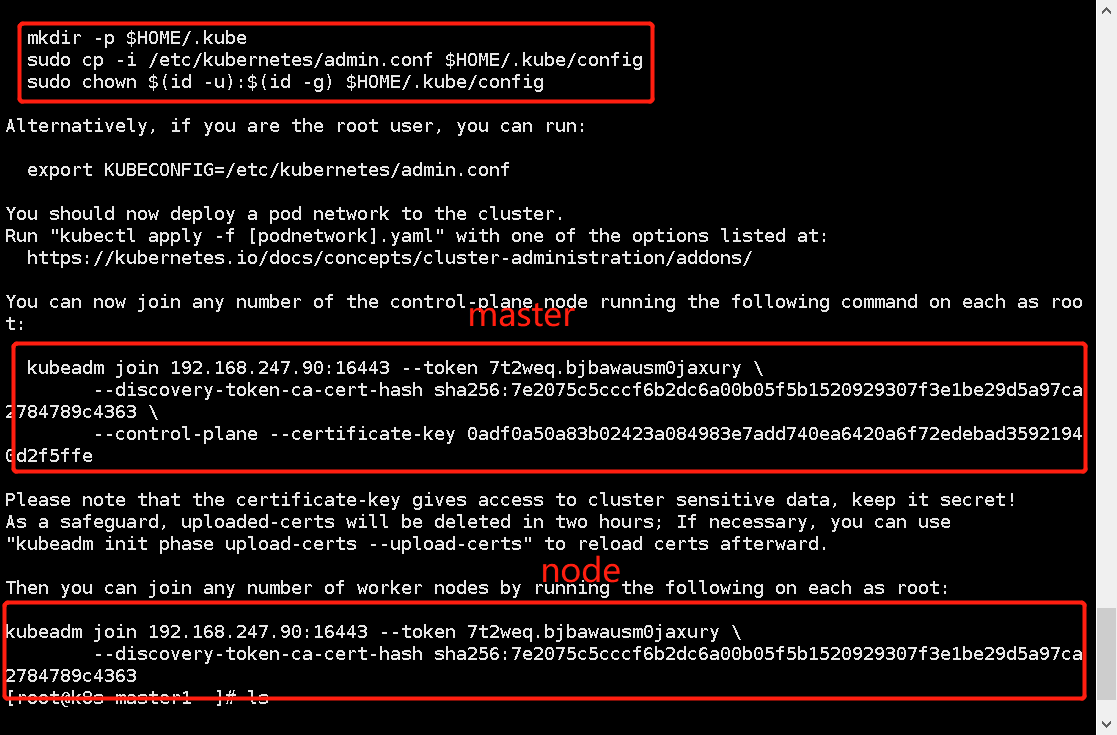
master1 execution:
mkdir -p $HOME/.kube sudo cp -i /etc/kubernetes/admin.conf $HOME/.kube/config sudo chown $(id -u):$(id -g) $HOME/.kube/config
The initialization of master1 has been completed. Next, start kubelet and add the following three machines:
systemctl enable --now kubelet
Step 13: add master2 and node1 to the cluster
master2: enter the command prompt after the initialization of master1
kubeadm join 192.168.247.90:16443 --token 7t2weq.bjbawausm0jaxury \ --discovery-token-ca-cert-hash sha256:7e2075c5cccf6b2dc6a00b05f5b1520929307f3e1be29d5a97ca2784789c4363 \ --control-plane --certificate-key 0adf0a50a83b02423a084983e7add740ea6420a6f72edebad35921940d2f5ffe
Then, as the master node, it also performs:
mkdir -p $HOME/.kube sudo cp -i /etc/kubernetes/admin.conf $HOME/.kube/config sudo chown $(id -u):$(id -g) $HOME/.kube/config
node1:
kubeadm join 192.168.247.90:16443 --token 7t2weq.bjbawausm0jaxury \ --discovery-token-ca-cert-hash sha256:7e2075c5cccf6b2dc6a00b05f5b1520929307f3e1be29d5a97ca2784789c4363
View on master1:
kubectl get node

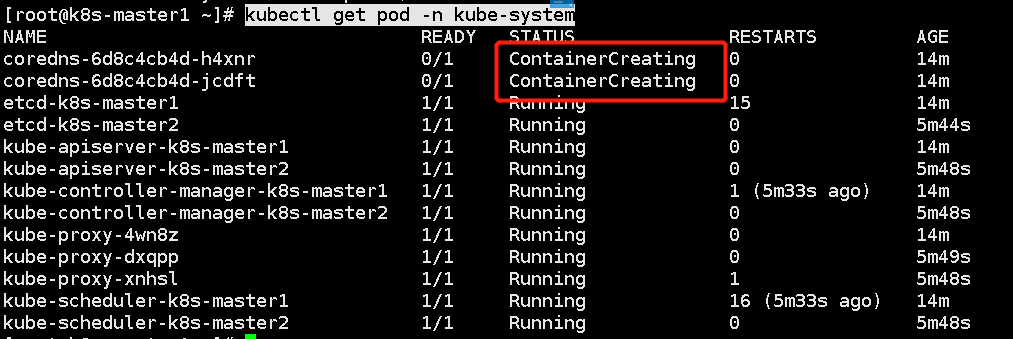
As can be seen from the above figure, the cluster dns can't work because we haven't added the calio network yet.
Step 14: add calio network
Just master1: Download yaml file:
curl https://docs.projectcalico.org/manifests/calico.yaml -O
Replace the ip address inside with the pod address of our cluster, which is new In yaml:
Uncomment and change to our cluster
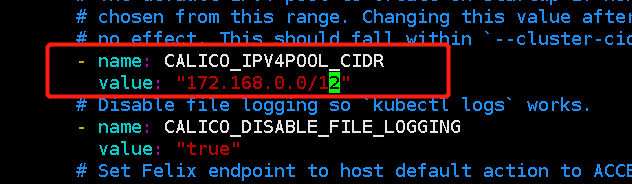
Master 1 loads calio Yaml file:
kubectl apply -f calico.yaml
Let's look again:
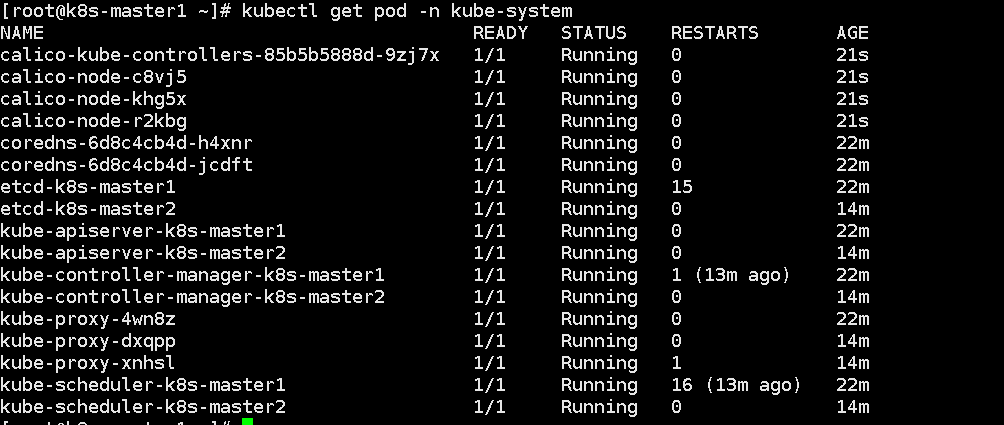
Cluster setup is now complete.