Source package installation
Disadvantages: you need to install the c language library
To install the source package, you need to install the compiler:
yum install -y gcc gcc-c++ make
- gcc is a GNU Compiler Collection (GNU compiler suite), or simply a compiler. It can compile many programming languages (including C, C + +, Objective-C, Fortran, Java, etc.).
- When your program has only one source file, you can compile it directly with gcc command.
- However, when your program contains many source files, make tool can be regarded as an intelligent batch processing tool. It does not have the function of compiling and linking, but uses a method similar to batch processing - to translate and link by calling the commands specified by the user in the makefile file file.
- The make tool compiles and links according to the commands in the makefile., The makefile command contains the command to call gcc (or another compiler) to compile a source file.
3. But when your program contains many source files,
Recommended installation location: / usr/local
- Installation steps
- Download the source code installation package
- decompression
- And enter
- make compilation
make install compile install
RPM installation
Disadvantages: the dependency cannot be solved. For example, when installing software a, software b and software c must be installed
Only the installation package is available
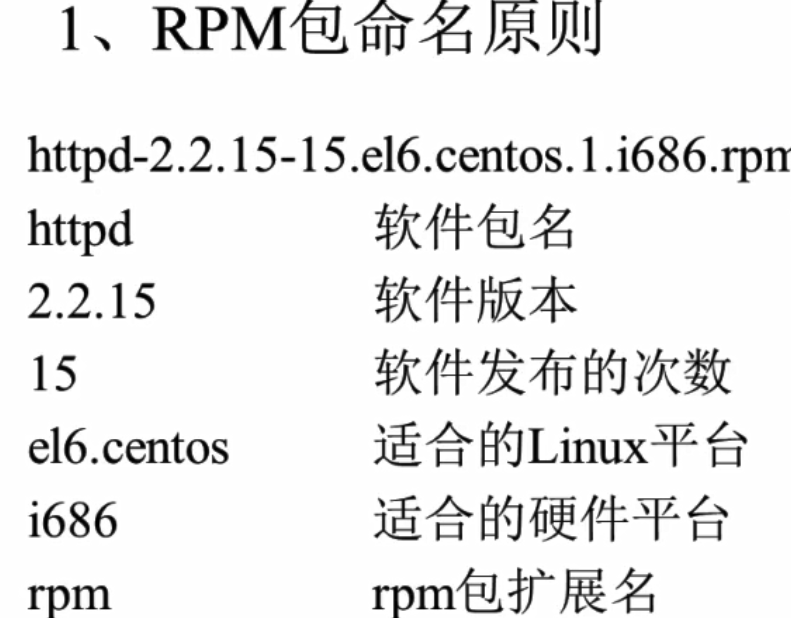

- RPM package installation location
| route | meaning |
|---|---|
| /etc/ | Profile installation directory |
| /usr/bin/ | Executable command installation directory |
| /usr/lib/ | Where to save the function library used by the program |
| /usr/share/doc/ | Storage location of basic software user manual |
| /usr/share/man/ | Help file save location |
- RPM command:
rpm parameter -i: Install package -q: Ask about the package, and-a Use together to list and install all packages -e: Delete package -U: Upgrade an installed package -V: Verify installed packages -h: Display installation progress bar --nodeps : Do not check dependencies Combined use -ivh: install -Uvh: upgrade -qa: query -e: uninstall
Yum installation
centOS can try out the tools for installing RMP package held by redhat for free, and redhat needs to pay
- yum common commands for package operation:
1.use YUM Find packages Command: yum search 2.List all installable packages Command: yum list 3.List all updatable packages Command: yum list updates 4.Lists all installed packages Command: yum list installed 5.List all installed but not Yum Repository Software package in Command: yum list extras 6.Lists the specified packages Command: yum list 7.use YUM Get package information Command: yum info 8.List information for all packages Command: yum info 9.Lists all updatable package information Command: yum info updates 10.Lists all installed package information Command: yum info installed 11.List all installed but not Yum Repository Package information in Command: yum info extras 12.List which files the package provides Command: yum provides
Create your own warehouse
Check the warehouses provided by the system (you must be able to access the Internet when using these warehouses)
ls /etc/yum.repos.d/

1. Create a directory as a warehouse
cd /etc/yum.repos.d/ mkdir myyum
2. Move the things in the system warehouse to the warehouse we created
mv CentOS* myyum/
3. Write warehouse information
cd /etc/yum.repos.d/ vi myyum.repo//The only suffix to be written on the system indicates that this directory is a warehouse
About five lines should be written in this file
- [name]
Name is the name of the warehouse
- name = It is yum cdrom
It is yum cdrom is a description of this file
- baseurl= file: / / / package path
The location of the software package can be file, ftp or http
- enable=1
1 indicates that the path is available and 0 indicates that it is not available
- gpgcheck=0
Whether to check the gpg is not checked by default. If so, import the public key and private key

4. Clear and inspect the warehouse
yum clean all //Clear source cache yum repolist //Check yum source yum list //View files from yum source
5. Start installation
yum search Package name //Search package yum install Package name //Install package yum remove Package name //Delete package
Minimize Linux Installation of some common software (restart required)
yum install vim -y //Default consent required to install vim editor -y yum install bash-completion //Automatic completion of installation command
Linux service management
Service classification

- Query installed services
1. Services installed by RPM package:
service --status -all //You can see all the service status of rpm (exclusive to red hat) chkconfig -list //View the status of all self starting services
2. Services installed in source package:
Check the service installation location, usually under / usr/local /

RPM package installed services
1. Independent service
/etc/init.d /: start script location J
/etc/sysconfig /: initialization environment configuration file location
/etc /: configuration file location
/etc/xinetd.conf: xinetd configuration file
/etc/xinetd.d /: startup script based on xinetd service
/var/lib /: put the data generated by the service here
/var/log /: log
- Start of independent service
/etc/init.d / independent service name start|stop|status|restart|
- Self start of independent service
1. Chkconfig [-- level run level] [independent service name] [on | off] ([] means optional)
2. Modify / etc / RC d/rc. Local file
3. Use ntsysv command to manage self startup
2. xinetd based service
- Installing xinetd and telnet
less and less
yum -y install xinetd yum -y install telnet-server
Source package service
1. Startup of source package installation service
Using the absolute path, call the startup script to start. Different source packages have different startup scripts. You can view the installation instructions of the source package and the method of starting the script.
/usr/local/apache2/bin/apachectl start | stop
2. Self start of source package service
vi /etc/rc. d/rc. local join /usr/local/apache2/bin/apachectl start