1. Preface
A single machine or a few machines can be installed one by one through u disk. However, when hundreds or even more machines in the LAN need to install the operating system, it is obviously not advisable to install one by one. At this time, the time-saving and labor-saving automatic PXE method comes in handy.
2. PXE introduction
PXE is the Preboot Execution Environment, which translates into "pre boot execution environment". It is developed by inter company. Based on C / S mode, it provides a mechanism to start the computer using Network Interface. This mechanism allows the computer to start without relying on local data storage devices (such as hard disks) or locally installed operating systems.
The PXE server needs a DHCP server, a TFTP server and a file server. The file server can be ftp, http, nfs and other file servers.
Server
DHCP ------ used to allocate IP addresses and locate bootstrappers
TFTP ------- provides bootstrap download
NFS ------- file share in network
client
The network card supports PXE protocol
The motherboard supports network startup
PXE deployment system automated installation process:
1) Set the startup item of the client host with PXE function as network startup;
2) After the client starts up, it enters the network startup. At this time, the client has no IP address and needs to send a broadcast message (the built-in DHCP client program in the PXE network card). The DHCP server requests the corresponding client and assigns the corresponding IP address, mask and other information to the client;
3) After getting the IP address, the client communicates with TFTP and downloads pxelinux 0, default, vmlinuz,initrd file. Start the system kernel according to the vmlinuz,initrd specified by default, and download the specified system installation package.
4) According to setting Cfg file go to the file sharing server (http/ftp/nfs) to download the system installation package and start the system installation.
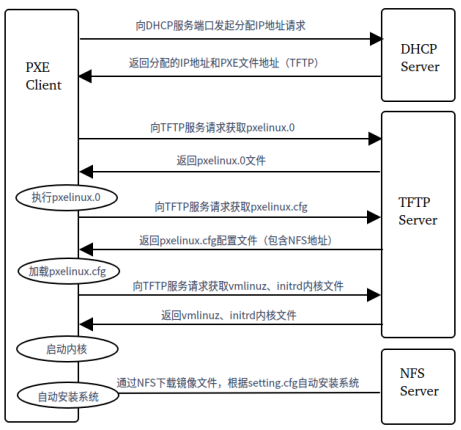
3. Environmental preparation
The entire environment of this article will be verified on vmware virtual machines.
Two virtual machines: UOS01 and UOS02
To simplify the operation, DHCP, TFTP and NFS are installed in the same virtual machine
UOS01: set up installation environment (DHCP, TFTP and NFS)
ip address: 192.168.114.128 (network card name: ens33)
The system installation files have been placed in the / home/uos/iosdir directory
UOS02: verify PXE unattended system installation
4. Build installation environment
4.1. Set up DHCP
1) Install dhcp
1 uos@uos-PC:~$ sudo apt install isc-dhcp-Server
2) Configure dhcp
1 uos@uos-PC:~$ sudo vi /etc/dhcp/dhcpd.conf 2 3 subnet 192.168.114.0 netmask 255.255.255.0 { #dhcpserver distribution ip Subnet 192.168.114 Network segment, and PXE server One network card of the same network segment 4 5 range 192.168.114.130 192.168.114.200; #Assign to client ip Range 6 7 option subnet-mask 255.255.255.0; 8 9 option routers 192.168.114.2; 10 11 default-lease-time 600; 12 13 max-lease-time 7200; 14 15 next-server 192.168.114.128; #appoint tftp server of ip 16 17 } 18 19 filename "pxelinux.0"; 20 21 uos@uos-PC:~$ sudo vi /etc/default/isc-dhcp-server 22 23 INTERFACESv4="ens33"
3) Start dhcp
1 uos@uos-PC:~$ sudo systemctl start nfs-kernel-server 2 3 uos@uos-PC:~$ sudo systemctl enable nfs-kernel-server
4.2. Set up TFTP
1) Install TFTP
1 uos@uos-PC:~$ sudo apt install tftpd-hpa
2) Configure TFTP
uos@uos-PC:~$ cat /etc/default/tftpd-hpa ##Use the default configuration. # /etc/default/tftpd-hpa TFTP_USERNAME="tftp" TFTP_DIRECTORY="/srv/tftp" TFTP_ADDRESS="0.0.0.0:69" TFTP_OPTIONS="--secure"
3) Installing PXELINUX
1 uos@uos-PC:~$ sudo apt install pxelinux
4) configure PXE boot file
uos@uos-PC:~$ sudo mkdir -p /srv/tftp/pxelinux.cfg uos@uos-PC:~$ sudo cp -r /home/uos/isodir/isolinux/ /srv/tftp uos@uos-PC:~$ sudo cp /home/uos/isodir/live/vmlinuz /srv/tftp uos@uos-PC:~$ sudo cp /home/uos/isodir/live/initrd.lz /srv/tftp uos@uos-PC:~$ sudo cp /usr/lib/PXELINUX/pxelinux.0 /srv/tftp uos@uos-PC:~$ sudo vi /srv/tftp/pxelinux.cfg/default default vesamenu.c32 timeout 5 menu autoboot Starting Linux install in # second{,s}. Press any key to interrupt. menu clear menu title UOS20 label UOS menu label Start UOS20 kernel vmlinuz append initrd=initrd.lz boot=live livecd-installer netboot=nfs nfsroot=192.168.114.128:/home/uos/isodir locale=zh_CN.UTF-8
5) Start TFTP
1 uos@uos-PC:~$ sudo systemctl start tftpd-hpa 2 3 uos@uos-PC:~$ sudo systemctl enable tftpd-hpa
4.3. Build NFS
1) Mount NFS
1 uos@uos-PC:~$ sudo apt install nfs-kernel-server
2) Configure NFS
1 uos@uos-PC:/srv/tftp$ sudo vi /etc/exports 2 3 /home/uos/isodir *(ro)
3) Start NFS
1 uos@uos-PC:~$ sudo systemctl start nfs-kernel-server 2 3 uos@uos-PC:~$ sudo systemctl enable nfs-kernel-server
4.4. Configure unattended
1 uos@uos-PC:/srv/tftp$ vi /home/uos/isodir/oem/settings.ini 2 3 [General] 4 5 # deb repository entry to be added in the sources.list file. 6 7 apt_source_deb="deb-src https://professional-packages.chinauos.com/desktop-professional eagle main contrib non-free" 8 9 skip_select_language_page = true 10 11 skip_select_language_page_on_first_boot = true 12 13 skip_select_component_page = true 14 15 skip_system_info_page = true 16 17 skip_partition_page = true 18 19 skip_network_page=true 20 21 skip_timezone_page=true 22 23 skip_repair_system_page=true 24 25 skip_virtual_machine_page=true 26 27 partition_do_auto_part = true 28 29 timezone_default = true 30 31 timezone_default=Asia/Shanghai 32 33 select_language_default_locale = zh_CN 34 35 system_info_default_keyboard_layout = us 36 37 system_info_setup_after_reboot = true 38 39 system_info_default_username="didtx" 40 41 system_info_default_hostname="didtx-PC" 42 43 system_info_hostname_auto_suffix=-PC 44 45 system_info_hostname_reserved=localhost 46 47 system_info_default_password="zh**420427"
5. Unattended verification
Enter the BIOS page of UOS2 and select network startup:


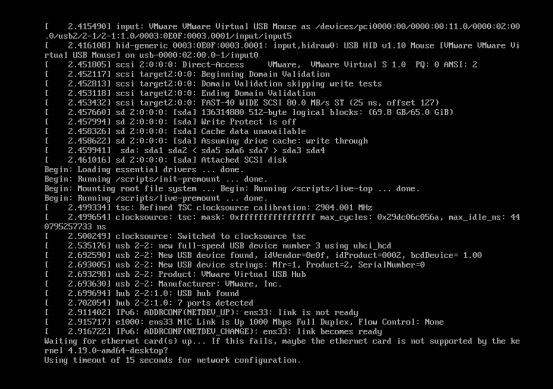
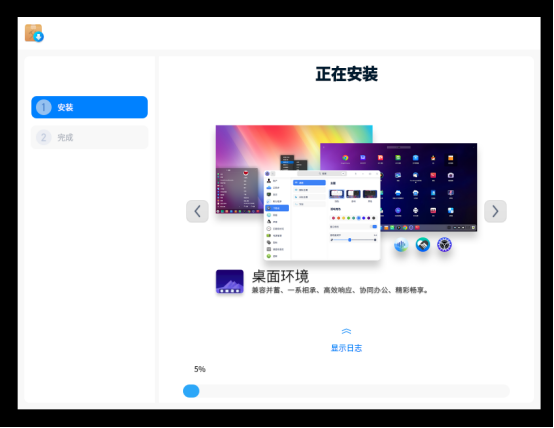
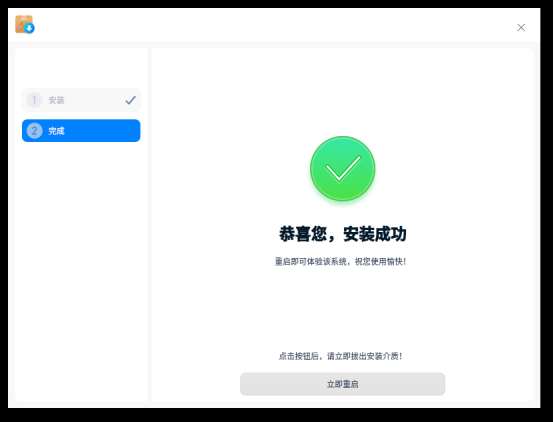
6. Appendix
6.1. setting.cfg file description
1 #Skip language selection interface 2 3 skip_select_language_page = true 4 5 6 #Skip the post configuration language selection interface 7 8 skip_select_language_page_on_first_boot = true 9 10 11 #Skip component selection interface 12 13 skip_select_component_page = true 14 15 16 #Do not skip the create account interface 17 18 skip_system_info_page = false 19 20 21 #Skip partition interface 22 23 skip_partition_page = true 24 25 26 #Skip network setting interface 27 28 skip_network_page=true 29 30 31 #Skip time zone setting interface 32 33 skip_timezone_page=true 34 35 36 #Skip system repair interface 37 38 skip_repair_system_page=true 39 40 41 #Skip keyboard layout selection interface 42 43 skip_system_keyboard_page = true 44 45 46 #Do not skip the virtual machine environment prompt interface 47 48 skip_virtual_machine_page=false 49 50 51 #Perform automatic partition operation 52 53 partition_do_auto_part = true 54 55 56 #Set the default time zone to Asia/Shanghai 57 58 timezone_default=Asia/Shanghai 59 60 61 #Set the default language to Chinese 62 63 select_language_default_locale = zh_CN 64 65 66 #Set the default installation component set type to Server-Environment-with-GUI,The current component set types are: Basic-Server-Environment,Cloud-and-Virtualzalition,Big-Data,Server-Environment-with-GUI,Custom-Installation You can select one of them as needed 67 68 69 #For the detailed contents of the component set, see packages_default.json and packages_choice.json,If you get the service version of the operating system iso Mirror files, you can live Directory found packages_default.json and packages_choice.json,Desktop version iso This field does not need to be configured 70 71 72 selected_component_install_type = Server-Environment-with-GUI 73 74 75 #If selected_component_install_type If the field is not specified, use the component set type specified in the field, desktop version iso This field does not need to be configured 76 77 select_component_default_install_type = Server-Environment-with-GUI 78 79 80 #Set the default keyboard layout to us 81 82 system_info_default_keyboard_layout = us 83 84 85 #Set not to use post configuration 86 87 system_info_setup_after_reboot = false 88 89 90 #Set whether to set the user password to root password 91 92 set_root_password_from_user = false 93 94 95 #Set user information and specify user name as“ uos" 96 97 system_info_default_username="uos" 98 99 100 #Set the user information and specify the host name as“ uos-PC" 101 102 system_info_default_hostname="uos-PC" 103 104 105 #Set user information and specify that the host name is automatically suffixed with“-PC" 106 107 system_info_hostname_auto_suffix=-PC 108 109 110 system_info_hostname_reserved=localhost 111 112 113 #Set user information and specify user password as“ uos123" 114 115 system_info_default_password="uos123" 116 117 118 DI_FULLDISK_MULTIDISK_DEVICE="/dev/sda;/dev/sdb"(Note: after the equal sign "/dev/sda;/dev/sdb"To be enclosed in double quotation marks) where/dev/sda Is the system disk,/dev/sdb It is a data disk. At present, both system disk and data disk are required to be at least 64 Gib 119 120 stay oem This field may be configured in the customization project, but the data disk is still not data Partitions are not automatically mounted for two reasons: 1.inspect full_disk_policy.json Is it deleted in data Partition settings, 2.Is the space of the data disk greater than or equal to 64 Gib.