In this article, we will step by step introduce how to use ISO to build Redhat Enterprise Linux 7/CentOS 7 VM in VMware vSphere environment. Packer It is very useful for building basic images in the cloud and locally. Packer is an open source tool developed by HashiCorp development. HashiCorp has well-known tools such as Vagrant, Consul and Terraform. Today, cloning and deployment are the easiest way to build VMS. In some cases, the required version of the OS template may not exist, and you may need to build a VM in ad hoc. This is a very convenient place for Packer. If you want to create templates automatically, see this article.
Let's start coding the new infrastructure.
Download the following components:
- JetBrains infra vSphere ISO (file name: packer builder vSphere ISO. Exe)
- Packer (download according to your laptop operating system)
- Redhat Enterprise Linux 7.x or CentOS 7 x ISO.
On your laptop / desktop,
1. Create a new directory and copy all downloaded components. RHEL/CentOS ISO should remain a 0n VMware vSphere datastore.
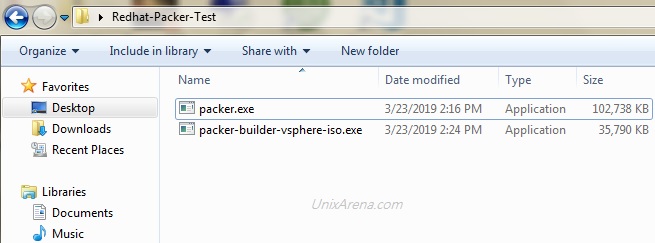
Unixarea – Packer directory snapshot
2. Open notepad and paste the following contents. Edit all required values based on your infrastructure. Save this file as centos7 in the same directory_ build. json.
{
"builders": [
{
"type": "vsphere-iso",
"vcenter_server": "192.168.2.212",
"username": "administrator@vsphere.local",
"password": "test@123",
"insecure_connection": "true",
"vm_name": "RHEL-Packer1",
"notes": "Build via Packer",
"datacenter": "STACK-BLR",
"cluster": "UA-CLS",
"host": "192.168.2.211",
"datastore": "DATASTORE-BLR",
"network": "VM Network",
"resource_pool": "UA-ResPool",
"guest_os_type": "centos7_64Guest",
"ssh_username": "root",
"ssh_password": "server",
"CPUs": 1,
"RAM": 1024,
"RAM_reserve_all": false,
"convert_to_template": false,
"disk_controller_type": "pvscsi",
"disk_size": 25000,
"disk_thin_provisioned": true,
"network_card": "vmxnet3",
"iso_paths": [
"[DATASTORE-BLR] ISO/centos7_64.iso"
],
"iso_checksum": "5b61d5b378502e9cba8ba26b6696c92a",
"iso_checksum_type": "md5",
"floppy_files": [
"{{template_dir}}/ks.cfg"
],
"boot_command": " inst.text inst.ks=hd:fd0:/ks.cfg "
}
]
}Except boot_command,networ_card,disk_ controller_ In addition to type and configuration type, you may need to update the values of almost all fields.
3. You need to prepare a traditional kickstart file to define package selection and other configurations. Download this for RHEL 7/ CentOS 7 kickstart file . Please modify and update the kickstart file at any time according to our needs.
- Root credentials - root / server
- User – admin/admin123
4. This is a snapshot of the contents of the directory.
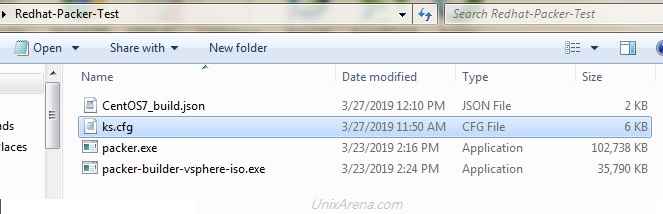
Packer – RHEL – vSphere VM build
5. Open the command prompt - start - > CMD - > Enter. Navigate to the directory we created for this VM build.
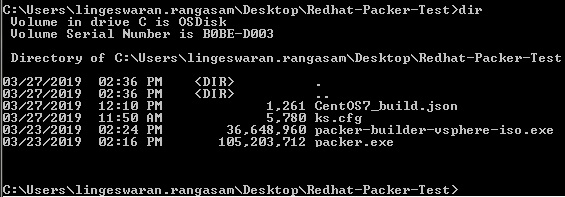
Packer VM build – RHEL – CentOS
6. Use the following command to trigger the packer build job. At this stage, the VM job is waiting for the VM to start using IP.
C:\Users\lingeswaran.rangasam\Desktop\Redhat-Packer-Test>packer.exe build CentOS7_build.json
vsphere-iso output will be in this color.
==> vsphere-iso: Creating VM...
==> vsphere-iso: Customizing hardware...
==> vsphere-iso: Mount ISO images...
==> vsphere-iso: Creating floppy disk...
vsphere-iso: Copying files flatly from floppy_files
vsphere-iso: Copying file: C:\Users\lingeswaran.rangasam\Desktop\Redhat-Packer-Test/ks.cfg
vsphere-iso: Done copying files from floppy_files
vsphere-iso: Collecting paths from floppy_dirs
vsphere-iso: Resulting paths from floppy_dirs : []
vsphere-iso: Done copying paths from floppy_dirs
==> vsphere-iso: Uploading created floppy image
==> vsphere-iso: Adding generated Floppy...
==> vsphere-iso: Set boot order temporary...
==> vsphere-iso: Power on VM...
==> vsphere-iso: Waiting 10s for boot...
==> vsphere-iso: Typing boot command...
==> vsphere-iso: Waiting for IP...
7. If you navigate to the vCenter console, you can see that the virtual machine may have been created and powered on.
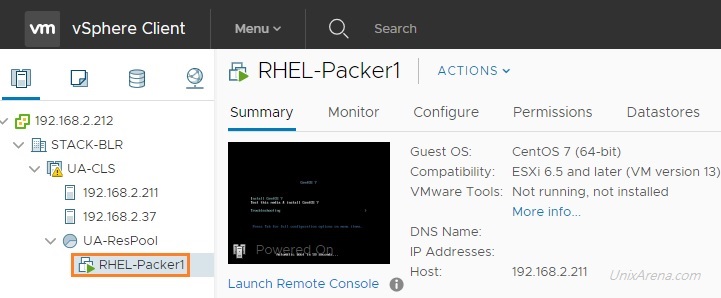
VMware VM – create – power on
8. Start the VM console and observe the automatic build.
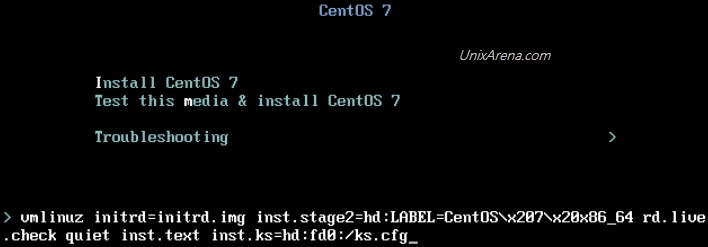
Virtual machine startup – Packer – VMware vSphere
9. VM is using kickstart file to start automatic installation.
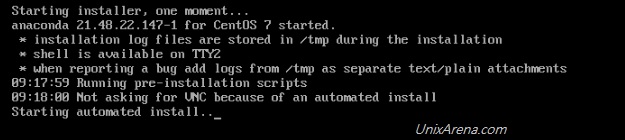
Automatic installation – Packer Build – RHEL
10. The VM uses LVM to automatically configure the required file system layout.
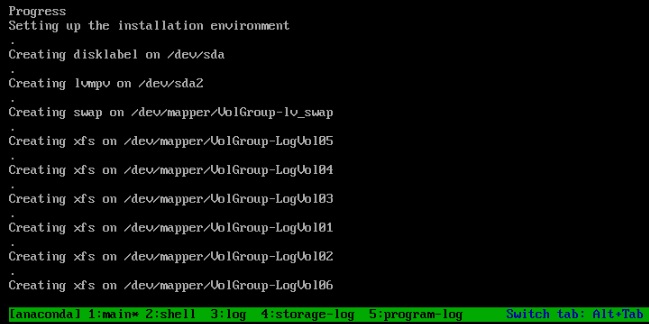
Auto configure LVM – Packer – RHEL
11. This is the result of the packer build job after successfully completing the VM build.
C:\Users\lingeswaran.rangasam\Desktop\Redhat-Packer-Test>packer.exe build CentOS7_build.json
vsphere-iso output will be in this color.
==> vsphere-iso: Creating VM...
==> vsphere-iso: Customizing hardware...
==> vsphere-iso: Mount ISO images...
==> vsphere-iso: Creating floppy disk...
vsphere-iso: Copying files flatly from floppy_files
vsphere-iso: Copying file: C:\Users\lingeswaran.rangasam\Desktop\Redhat-Packer-Test/ks.cfg
vsphere-iso: Done copying files from floppy_files
vsphere-iso: Collecting paths from floppy_dirs
vsphere-iso: Resulting paths from floppy_dirs : []
vsphere-iso: Done copying paths from floppy_dirs
==> vsphere-iso: Uploading created floppy image
==> vsphere-iso: Adding generated Floppy...
==> vsphere-iso: Set boot order temporary...
==> vsphere-iso: Power on VM...
==> vsphere-iso: Waiting 10s for boot...
==> vsphere-iso: Typing boot command...
==> vsphere-iso: Waiting for IP...
==> vsphere-iso: IP address: 192.168.2.7
==> vsphere-iso: Using ssh communicator to connect: 192.168.2.7
==> vsphere-iso: Waiting for SSH to become available...
==> vsphere-iso: Connected to SSH!
==> vsphere-iso: Shut down VM...
==> vsphere-iso: Deleting Floppy drives...
==> vsphere-iso: Deleting Floppy image...
==> vsphere-iso: Eject CD-ROM drives...
==> vsphere-iso: Clear boot order...
Build 'vsphere-iso' finished.
==> Builds finished. The artifacts of successful builds are:
--> vsphere-iso: RHEL-Packer1
C:\Users\lingeswaran.rangasam\Desktop\Redhat-Packer-Test>
12. Log in to the virtual machine instance and view the status.
login as: root root@192.168.2.7's password: [root@UnixArena ~]# [root@UnixArena ~]# [root@UnixArena ~]# df -h Filesystem Size Used Avail Use% Mounted on /dev/mapper/VolGroup-LogVol06 17G 1.3G 16G 8% / devtmpfs 484M 0 484M 0% /dev tmpfs 496M 0 496M 0% /dev/shm tmpfs 496M 7.1M 489M 2% /run tmpfs 496M 0 496M 0% /sys/fs/cgroup /dev/mapper/VolGroup-LogVol02 1014M 33M 982M 4% /home /dev/mapper/VolGroup-LogVol01 1014M 33M 982M 4% /tmp /dev/mapper/VolGroup-LogVol03 2.0G 101M 1.9G 5% /var /dev/mapper/VolGroup-LogVol04 1014M 36M 979M 4% /var/log /dev/mapper/VolGroup-LogVol05 509M 26M 483M 6% /var/log/audit /dev/sda1 509M 129M 381M 26% /boot tmpfs 100M 0 100M 0% /run/user/0 [root@UnixArena ~]# vgs VG #PV #LV #SN Attr VSize VFree VolGroup 1 7 0 wz--n- 23.91g 0 [root@UnixArena ~]# pvs PV VG Fmt Attr PSize PFree /dev/sda2 VolGroup lvm2 a-- 23.91g 0 [root@UnixArena ~]# lvs LV VG Attr LSize Pool Origin Data% Meta% Move Log Cpy%Sy nc Convert LogVol01 VolGroup -wi-ao---- 1.00g LogVol02 VolGroup -wi-ao---- 1.00g LogVol03 VolGroup -wi-ao---- 2.00g LogVol04 VolGroup -wi-ao---- 1.00g LogVol05 VolGroup -wi-ao---- 512.00m LogVol06 VolGroup -wi-ao---- 16.44g lv_swap VolGroup -wi-ao---- <1.97g [root@UnixArena ~]# which lsof /usr/sbin/lsof [root@UnixArena ~]#
We have successfully created a VM and built RHEL7/CentOS7 using ISO and the legacy kickstart file. In the next article, we'll see how to make VM templates using a wrapper.