Recently, Centos was used on VMware virtual machine, and it was found that the disk space of the virtual machine was insufficient. The disk space of the root directory is successfully expanded through the following steps
1. Turn off Centos, select Edit virtual machine settings, hard disk, and select "extend" in the utility
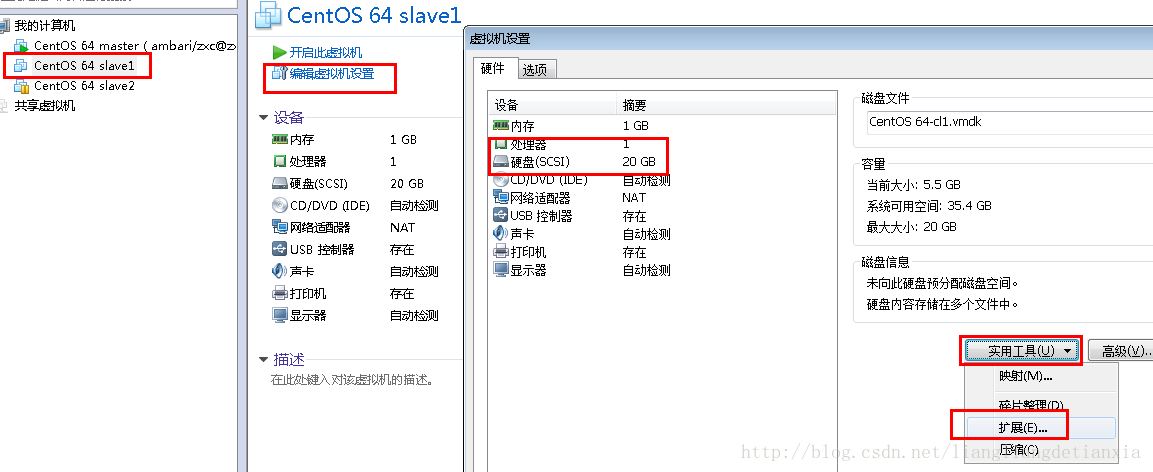
Fill in the expanded disk capacity

After clicking expand, VMware will prompt that the disk has been successfully expanded. You must repartition the disk and expand the file system from within the client operating system. In other words, the disk space expanded here is not available in the operating system and has not taken effect. It can only be used after setting in the operating system.
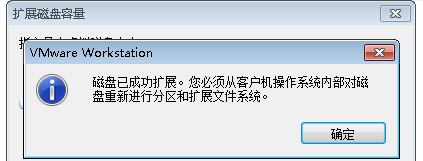
2. Start the client operating system Centos and check the disk condition
Input instruction
fdisk -l
The display results are as follows
Disk /dev/loop0: 107.4 GB, 107374182400 bytes 255 heads, 63 sectors/track, 13054 cylinders Units = cylinders of 16065 * 512 = 8225280 bytes Sector size (logical/physical): 512 bytes / 512 bytes I/O size (minimum/optimal): 512 bytes / 512 bytes Disk identifier: 0x00000000 Disk /dev/loop1: 2147 MB, 2147483648 bytes 255 heads, 63 sectors/track, 261 cylinders Units = cylinders of 16065 * 512 = 8225280 bytes Sector size (logical/physical): 512 bytes / 512 bytes I/O size (minimum/optimal): 512 bytes / 512 bytes Disk identifier: 0x00000000 Disk /dev/sda: 37.6 GB, 37580963840 bytes 255 heads, 63 sectors/track, 4568 cylinders Units = cylinders of 16065 * 512 = 8225280 bytes Sector size (logical/physical): 512 bytes / 512 bytes I/O size (minimum/optimal): 512 bytes / 512 bytes Disk identifier: 0x000c8278 Device Boot Start End Blocks Id System /dev/sda1 * 1 64 512000 83 Linux Partition 1 does not end on cylinder boundary. /dev/sda2 64 1306 9972736 8e Linux LVM Disk /dev/mapper/vg_test001-lv_root: 9135 MB, 9135194112 bytes 255 heads, 63 sectors/track, 1110 cylinders Units = cylinders of 16065 * 512 = 8225280 bytes Sector size (logical/physical): 512 bytes / 512 bytes I/O size (minimum/optimal): 512 bytes / 512 bytes Disk identifier: 0x00000000 Disk /dev/mapper/vg_test001-lv_swap: 1073 MB, 1073741824 bytes 255 heads, 63 sectors/track, 130 cylinders Units = cylinders of 16065 * 512 = 8225280 bytes Sector size (logical/physical): 512 bytes / 512 bytes I/O size (minimum/optimal): 512 bytes / 512 bytes Disk identifier: 0x00000000 Disk /dev/mapper/docker-253:0-264224-pool: 107.4 GB, 107374182400 bytes 255 heads, 63 sectors/track, 13054 cylinders Units = cylinders of 16065 * 512 = 8225280 bytes Sector size (logical/physical): 512 bytes / 512 bytes I/O size (minimum/optimal): 512 bytes / 65536 bytes Disk identifier: 0x00000000
Among them, you can see the current partition as follows
Device Boot Start End Blocks Id System /dev/sda1 * 1 64 512000 83 Linux Partition 1 does not end on cylinder boundary. /dev/sda2 64 1306 9972736 8e Linux LVM
3. Create partition sda3
Input instruction
fdisk /dev/sda
Then create the zone according to the command prompt. See the notes below # later
WARNING: DOS-compatible mode is deprecated. It s strongly recommended to
switch off the mode (command 'c') and change display units to
sectors (command 'u').
Command (m for help): n # Enter n to create a new partition
Command action
e extended
p primary partition (1-4)
p
Partition number (1-4): 3 # Input 3 means sda3, because there are already two in front
First cylinder (1306-4568, default 1306): # Enter, press default
Using default value 1306
Last cylinder, +cylinders or +size{K,M,G} (1306-4568, default 4568): # Enter, press default
Using default value 4568
Command (m for help): w # Enter w to save and exit
The partition table has been altered!
Calling ioctl() to re-read partition table.
WARNING: Re-reading the partition table failed with error 16: Device or resource busy.
The kernel still uses the old table. The new table will be used at
the next reboot or after you run partprobe(8) or kpartx(8)
Syncing disks.Check the partition again
fdisk -l
Then you can see
Disk /dev/loop0: 107.4 GB, 107374182400 bytes 255 heads, 63 sectors/track, 13054 cylinders Units = cylinders of 16065 * 512 = 8225280 bytes Sector size (logical/physical): 512 bytes / 512 bytes I/O size (minimum/optimal): 512 bytes / 512 bytes Disk identifier: 0x00000000 Disk /dev/loop1: 2147 MB, 2147483648 bytes 255 heads, 63 sectors/track, 261 cylinders Units = cylinders of 16065 * 512 = 8225280 bytes Sector size (logical/physical): 512 bytes / 512 bytes I/O size (minimum/optimal): 512 bytes / 512 bytes Disk identifier: 0x00000000 Disk /dev/sda: 37.6 GB, 37580963840 bytes 255 heads, 63 sectors/track, 4568 cylinders Units = cylinders of 16065 * 512 = 8225280 bytes Sector size (logical/physical): 512 bytes / 512 bytes I/O size (minimum/optimal): 512 bytes / 512 bytes Disk identifier: 0x000c8278 Device Boot Start End Blocks Id System /dev/sda1 * 1 64 512000 83 Linux Partition 1 does not end on cylinder boundary. /dev/sda2 64 1306 9972736 8e Linux LVM /dev/sda3 1306 4568 26206700 83 Linux Disk /dev/mapper/vg_test001-lv_root: 9135 MB, 9135194112 bytes 255 heads, 63 sectors/track, 1110 cylinders Units = cylinders of 16065 * 512 = 8225280 bytes Sector size (logical/physical): 512 bytes / 512 bytes I/O size (minimum/optimal): 512 bytes / 512 bytes Disk identifier: 0x00000000 Disk /dev/mapper/vg_test001-lv_swap: 1073 MB, 1073741824 bytes 255 heads, 63 sectors/track, 130 cylinders Units = cylinders of 16065 * 512 = 8225280 bytes Sector size (logical/physical): 512 bytes / 512 bytes I/O size (minimum/optimal): 512 bytes / 512 bytes Disk identifier: 0x00000000 Disk /dev/mapper/docker-253:0-264224-pool: 107.4 GB, 107374182400 bytes 255 heads, 63 sectors/track, 13054 cylinders Units = cylinders of 16065 * 512 = 8225280 bytes Sector size (logical/physical): 512 bytes / 512 bytes I/O size (minimum/optimal): 512 bytes / 65536 bytes Disk identifier: 0x00000000
Among them, there are three partitions, but they are not mounted and cannot be used
Device Boot Start End Blocks Id System /dev/sda1 * 1 64 512000 83 Linux Partition 1 does not end on cylinder boundary. /dev/sda2 64 1306 9972736 8e Linux LVM /dev/sda3 1306 4568 26206700 83 Linux
4. Restart the operating system
reboot
5. Format the new partition as ext3
Input instruction
mkfs -t ext3 /dev/sda3
The result is
mke2fs 1.41.12 (17-May-2010) Filesystem label= OS type: Linux Block size=4096 (log=2) Fragment size=4096 (log=2) Stride=0 blocks, Stripe width=0 blocks 1638400 inodes, 6551675 blocks 327583 blocks (5.00%) reserved for the super user First data block=0 Maximum filesystem blocks=4294967296 200 block groups 32768 blocks per group, 32768 fragments per group 8192 inodes per group Superblock backups stored on blocks: 32768, 98304, 163840, 229376, 294912, 819200, 884736, 1605632, 2654208, 4096000 Writing inode tables: done Creating journal (32768 blocks): done Writing superblocks and filesystem accounting information: done This filesystem will be automatically checked every 33 mounts or 180 days, whichever comes first. Use tune2fs -c or -i to override.
6. The hard disk is initialized as a physical partition using the LVM instruction
lvs pvcreate /dev/sda3
7. Add physical volumes to the volume group to increase the capacity of the volume group
View the lvm group name and enter the command df -h
[root@test001 ~]# df -h
Filesystem Size Used Avail Use% Mounted on
/dev/mapper/vg_test001-lv_root
8.3G 5.4G 2.5G 69% /
tmpfs 1001M 0 1001M 0% /dev/shm
/dev/sda1 477M 54M 394M 12% /bootWhere, vg_test001 is the group name of the root
Enter instructions to increase the capacity of the volume group
vgextend vg_test001 /dev/sda3
8. View scalable space size
Enter an instruction to display the metadata information of the LNM volume group
vgdisplay
The result is
--- Volume group --- VG Name vg_test001 System ID Format lvm2 Metadata Areas 2 Metadata Sequence No 4 VG Access read/write VG Status resizable MAX LV 0 Cur LV 2 Open LV 2 Max PV 0 Cur PV 2 Act PV 2 VG Size 34.50 GiB PE Size 4.00 MiB Total PE 8831 Alloc PE / Size 2434 / 9.51 GiB Free PE / Size 6397 / 24.99 GiB VG UUID JuPKc8-Ydps-1bsN-0Wld-fbYS-0Hd2-NgvX1q
Free PE / Size is the free space available for allocation, with a maximum of 24.99G. Enter a value less than this when expanding
9. Expand disk space
lvextend -L+24G /dev/mapper/vg_test001-lv_root /dev/sda3
10. Use the e2fsck command to check for file system errors
e2fsck -a /dev/mapper/vg_test001-lv_root
11. Use the resize 2fs instruction to increase or shrink the size of the unloaded "ext2/ext3" file system
resize2fs /dev/mapper/vg_test001-lv_root
12. View the results after expanding the space
[root@test001 ~]# df -h
Filesystem Size Used Avail Use% Mounted on
/dev/mapper/vg_test001-lv_root
32G 5.4G 26G 18% /
tmpfs 1001M 0 1001M 0% /dev/shm
/dev/sda1 477M 54M 394M 12% /bootIt can be seen that the disk space under the root directory has been expanded. It's done!