Introduction to vnc server
vnc server is a service opened on the server in order to satisfy the distributed users to share the resources on the server. The corresponding client software is vnc viewer. vnc server can also be different operating systems, such as using windows to access linux system resources remotely.
VNC connecting Linux
1. Download IIS7 service management tool
iis7 server management tool is a free FTP software that supports batch remote control of windows, Vnc, Linux and system. FTP support is very good, but also can batch manage multiple servers, support multiple windows. Very convenient, very recommended.
iis7 server management tool can remotely control the host with vnc server installed.
2. Tutorial
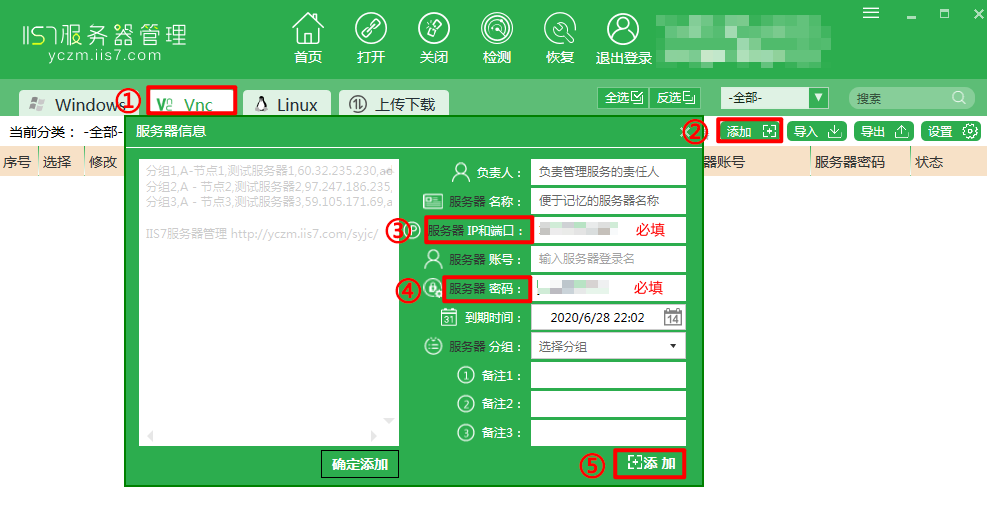
-
Step 1: open the IIS server management tool and click "Vnc" in the main program diagram;
-
Step 2: click "add";
-
Step 3: fill in Vnc information in the pop-up server information box. Note: IP and password are required;
-
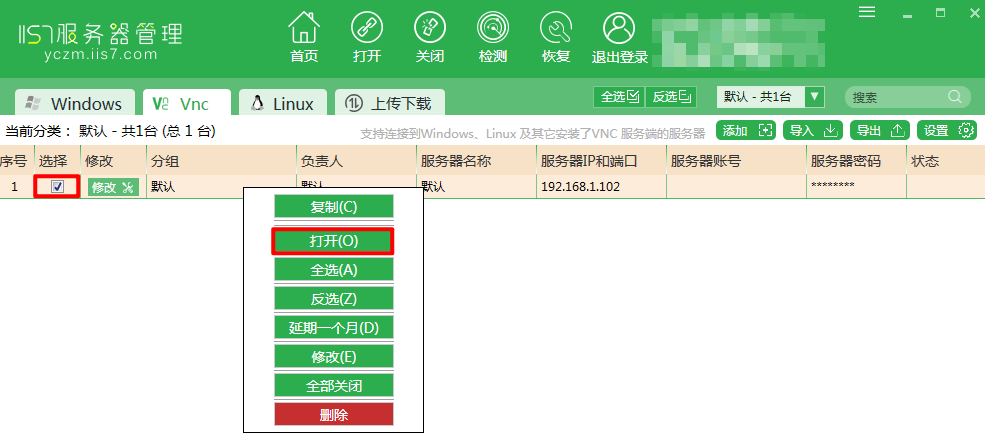
- Step 4: select the Linux server to open;
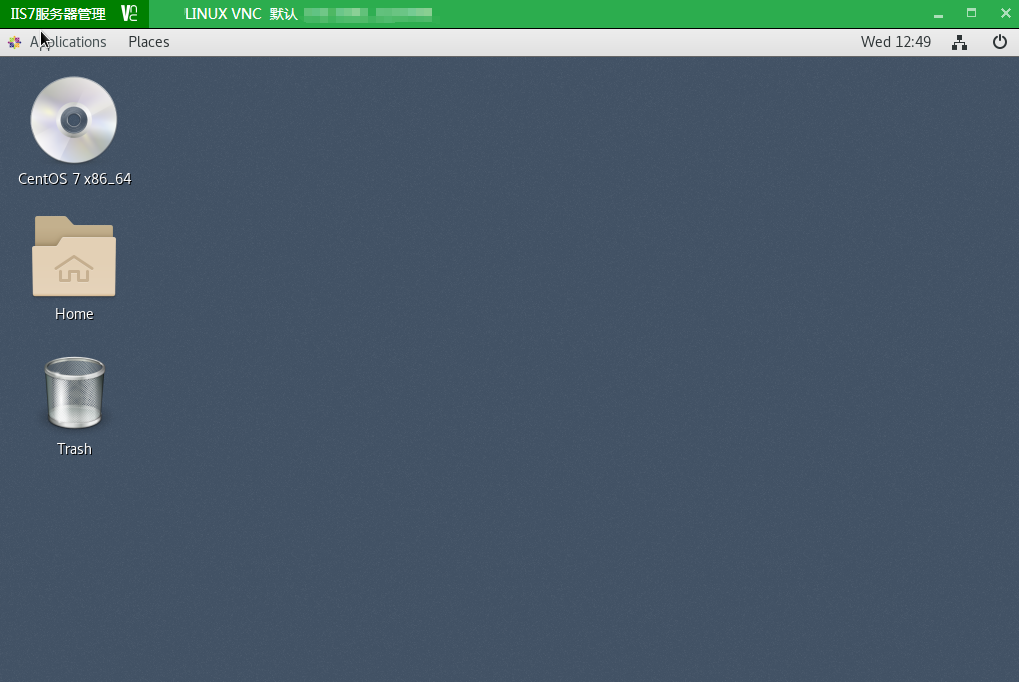
- The fifth step: Click to open, see the Linux renderings immediately.
VNC Server installation under Linux
1. Install vnc server
yum install tigervnc-server -y
2. Set as service
cp /lib/systemd/system/vncserver@.service /etc/systemd/system/vncserver@:1.service vim /etc/systemd/system/vncserver@\:1.service ---------------------------------------------------------------------------------------------------------- [Unit] Description=Remote desktop service (VNC) After=syslog.target network.target [Service] Type=forking User=root # Clean any existing files in /tmp/.X11-unix environment ExecStartPre=-/usr/bin/vncserver -kill %i ExecStart=/sbin/runuser -l root -c "/usr/bin/vncserver %i" PIDFile=/root/.vnc/%H%i.pid ExecStop=-/usr/bin/vncserver -kill %i [Install] WantedBy=multi-user.target ---------------------------------------------------------------------------------------------------------- cp /lib/systemd/system/vncserver@.service /etc/systemd/system/vncserver@:2.service vim /etc/systemd/system/vncserver@\:2.service -------------------------------------------------------------------------------------------------------- [Unit] Description=Remote desktop service (VNC) After=syslog.target network.target [Service] Type=forking User=root # Clean any existing files in /tmp/.X11-unix environment ExecStartPre=-/usr/bin/vncserver -kill %i ExecStart=/usr/bin/vncserver %i PIDFile=/home/Amos/.vnc/%H%i.pid ExecStop=-/usr/bin/vncserver -kill %i [Install] WantedBy=multi-user.target
3. Set vnc password. The password of vnc is different from the user password of the system. It is the password needed to log in with vnc viewer.
[root@localhost ~]# vncpasswd Password: Verify: Would you like to enter a view-only password (y/n)? n A view-only password is not used
4. Start the service and open the port
systemctl start vncserver@:1 systemctl enable vncserver@:1 # Set to startup # View the port the service listens on netstat -lnpt|grep Xvnc firewall-cmd --add-port=5901/tcp --permanent firewall-cmd --reload