Realization effect
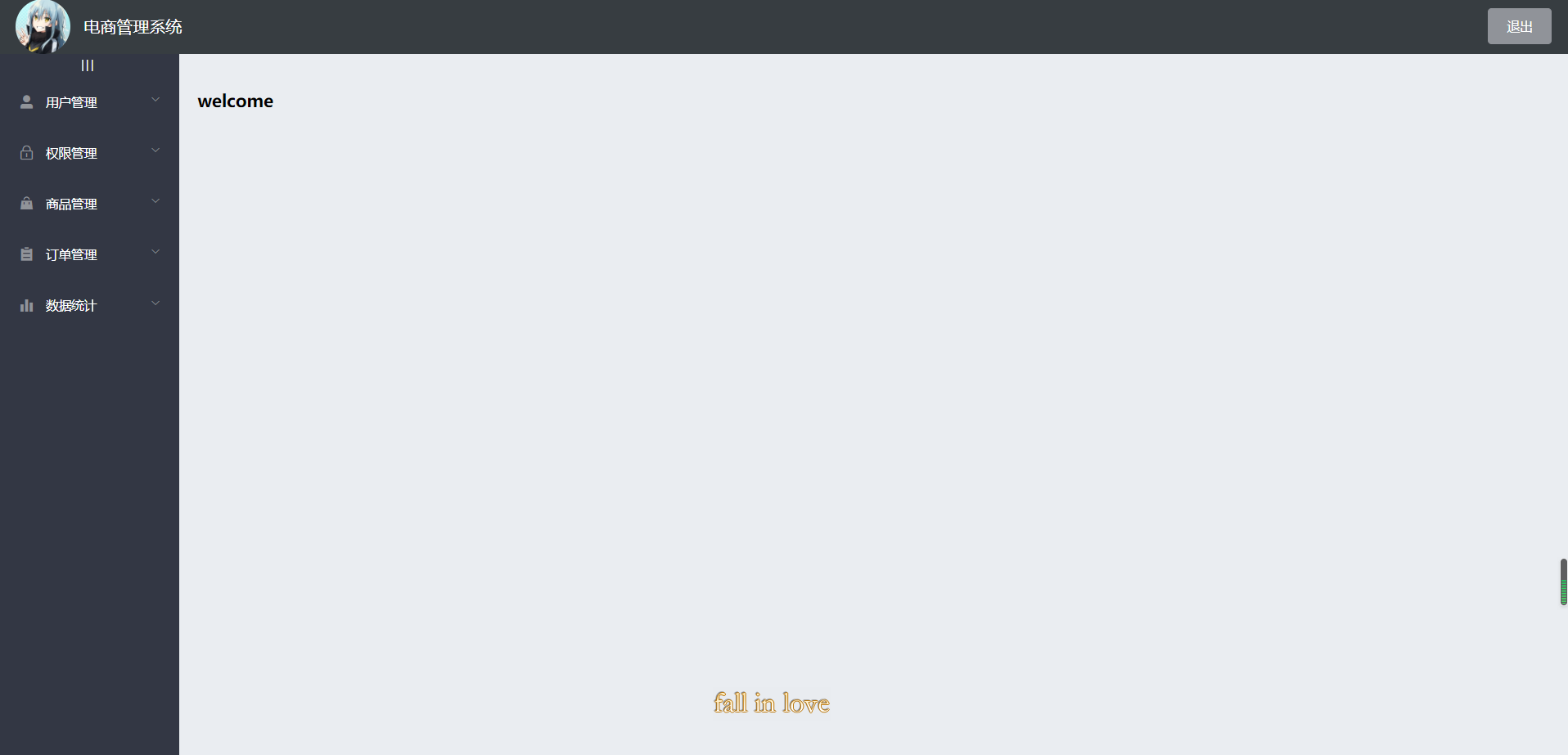
Design ideas
It is mainly divided into three parts
- Head area
- Sidebar area
- Right body area
Use the Container layout Container to build the basic structure of the page container
<el-container>: Outer container. When a child element contains <el-header> or <el-footer>When, all child elements will be arranged vertically up and down, otherwise they will be arranged horizontally left and right. <el-header>: Top bar container. <el-aside>: Sidebar container. <el-main>: Main area containers. <el-footer>: Bottom bar container.
Concrete implementation
Build basic structure
Select the fourth one and stick it to home Vue
<el-container>
<!-- Head area -->
<el-header>
Header
<el-button type="info" @click="logout">sign out</el-button>
</el-header>
<!-- Content body area -->
<el-container>
<!-- sidebar -->
<el-aside width="200px">Aside</el-aside>
<!-- Right content body area -->
<el-main>Main</el-main>
</el-container>
</el-container>
The name of the component provided in the element ui is the class name, which can be directly used to select and add styles
Add a style to them: background color to fill the whole screen [add a class name to the outermost El container and set height: 100%]
header area design
It is divided into icon, text and button on the right
<!-- Head area -->
<el-header>
<div>
<img src="../assets/touxiang.jpg" />
<span>E-commerce management system</span>
</div>
<el-button type="info" @click="logout">sign out</el-button>
</el-header>
flex layout
.el-header {
background-color: #373d41;
display: flex;
justify-content: space-between; // Align left and right trim
align-items: center; // Center button
> div {
display: flex;
align-items: center; // Center text vertically
img {
width: 60px;
border-radius: 50%;
}
span {
color: white;
font-size: 18px;
margin-left: 15px;
}
}
}
Side bar design
The menu is divided into two levels, which can be folded and used with El menu menu
Examples of using custom colors
<!-- sidebar -->
<el-aside width="200px">
<!-- Sidebar menu area -->
<el-menu background-color="#333744" text-color="#fff" active-text-color="#409eff">
<!-- First level menu -->
<el-submenu index="1">
<!-- First level menu template area -->
<template slot="title">
<!-- Icon -->
<i :class="el-icon-location"></i>
<!-- text -->
<span>Navigation one</span>
</template>
<!-- Secondary menu -->
<!-- router Turn on routing mode, index As jump address -->
<el-menu-item index="1-1">
<template slot="title">
<!-- Icon -->
<i class="el-icon-menu"></i>
<!-- text -->
<span>Navigation 1-1</span>
</template>
</el-menu-item>
</el-submenu>
</el-menu>
</el-aside>
.el-aside {
background-color: #333744;
.el-menu {
border-right: 0; // Menu right border line
}
}
Add token authentication through axios
Note: for API s requiring Authorization, you must provide a token token using the Authorization field in the request header
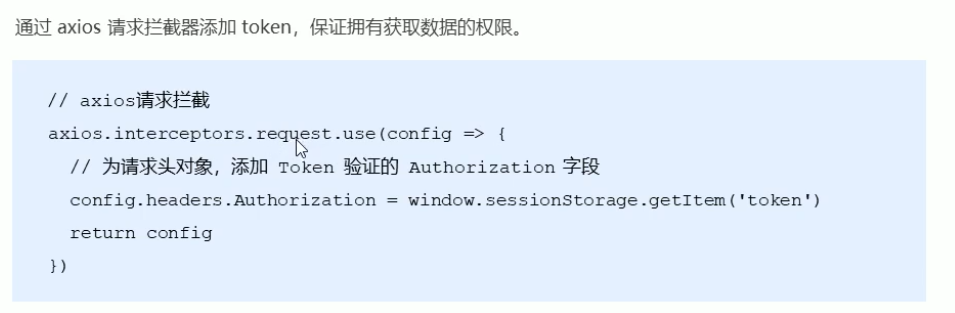
In main JS
// Add token authentication through axios interceptor
axios.interceptors.request.use(config => {
config.headers.Authorization = window.sessionStorage.getItem('token')
// Finally, you must add a return
return config
})
Dynamically obtain sidebar menu data through the interface
get data
You should get the menu data as soon as the page starts loading
data() {
return {
menulist: []
};
},
created() {
this.getMenuList()
},
getMenuList() {
// Get all menu names
this.$http.get('menus').then((res) => {
console.log(res);
if (res.data.meta.status == 200) {
this.menulist = res.data.data
console.log(this.menulist);
} else {
return this.$message.error(res.data.meta.msg)
}
});
},
v-for rendering data and icons
data type

- Specify a unique index for each El submenu to control that it will not be opened when opening one. Dynamic data binding
- index should be in string format, item ID is a numeric type. To convert, splice an empty string: it is a dynamic binding
- authName is the text area of the first level menu
- id is the key in v-for
- The secondary menu loops through the children
- Secondary icons use "El icon menu"
- Level 1 Icon defines an icon object in data, with id as key and icon as value
- Active text color = "#409eff" sets the color highlighted when selected
- The unique opened setting opens only one menu bar at a time
<!-- sidebar -->
<el-aside width="200px">
<!-- Sidebar menu area -->
<el-menu background-color="#333744" text-color="#fff" active-text-color="#409eff" unique-opened>
<!-- First level menu -->
<el-submenu :index="item.id + ''" v-for="item in menulist" :key="item.id">
<!-- First level menu template area -->
<template slot="title">
<!-- Icon -->
<i :class="iconObj[item.id]"></i>
<!-- text -->
<span>{{item.authName}}</span>
</template>
<!-- Secondary menu -->
<!-- router Turn on routing mode, index As jump address -->
<el-menu-item :index="subItem.id + ''" v-for="subItem in item.children" :key="subItem.id">
<template slot="title">
<!-- Icon -->
<i class="el-icon-menu"></i>
<!-- text -->
<span>{{subItem.authName}}</span>
</template>
</el-menu-item>
</el-submenu>
</el-menu>
</el-aside>
<script>
export default {
data() {
return {
menulist: [],
iconObj: {
"125": "el-icon-user-solid",
"103": "el-icon-lock",
"101": "el-icon-s-goods",
"102": "el-icon-s-order",
"145": "el-icon-s-data"
}
};
},
Set that only one menu bar can be opened at a time

Sidebar collapse and expand
- Place sidebar objects and div labels|||
- Set style
- The collapse property controls the collapse and expansion state
- The collapse transition property controls the collapse animation to be turned off
- Define the control variable isCollapse in data
- Set click trigger method
- The sidebar width is dynamically assigned according to isCollapse
<el-container>
<!-- sidebar -->
<el-aside :width="isCollapse ? '64px' : '200px'">
<div class="toggle-button" @click="toggleCollapse">|||</div>
<el-menu
background-color="#333744"
text-color="#fff"
active-text-color="#409eff"
unique-opened
:collapse="isCollapse"
:collapse-transition="false">
.toggle-button {
font-size: 10px;
line-height: 24px;
color: #fff;
text-align: center;
letter-spacing: 0.2em; // Spacing between three vertical lines
cursor: pointer; // Put the mouse up into the shape of a small hand
}
data() {
return {
menulist: [],
iconObj: {
"125": "el-icon-user-solid",
"103": "el-icon-lock",
"101": "el-icon-s-goods",
"102": "el-icon-s-order",
"145": "el-icon-s-data"
},
isCollapse: false
};
},
toggleCollapse() {
// Click the button to switch the collapse and expansion of the menu
this.isCollapse = !this.isCollapse;
}

Sidebar routing link transformation

- Turn on the routing mode and add a router attribute in the El menu
- The jump defaults to the location corresponding to the index, so change the index to the path attribute in the data
<el-menu background-color="#333744" text-color="#fff" active-text-color="#409eff"
unique-opened :collapse="isCollapse" :collapse-transition="false" router>
<!-- Secondary menu -->
<!-- router Turn on routing mode, index As jump address -->
<el-menu-item :index="'/'+subItem.path" v-for="subItem in item.children" :key="subItem.id">
Home page routing redirection
- Define welcome components
- At home Place a route placeholder in the main section of Vue
- Set the welcome component as the sub route of Home
<template>
<div>
<h3>welcome</h3>
</div>
</template>
<script>
export default {
data() {
return {
}
},
components: {
}
}
</script>
<style lang="less" scoped>
</style>
<!-- Right content body area -->
<el-main>
<!-- Route placeholder -->
<router-view></router-view>
</el-main>
const router = new Router({
routes: [
{ path: '/', redirect: '/login' },
{ path: '/login', component: Login },
{
path: '/home',
component: Home,
redirect: '/welcome',
children: [
{ path: '/welcome', component: Welcome },