Windows Server 2008 deployment project environment summary
Project environment:
- mongodb
- redis
- postgresql
- mysql
- nacos
MonoDB
In the project, MongoDB is used to store large files. In the test environment, the systems above Centos7 and windows server2012 are installed normally. When using windows server2008, the version needs to be reduced. Here, MongoDB3 is used Install version 6
Domestic image download address
problem
After installation, we need to start the service manually. Here's a problem
Because this is a newly installed windows server2008, many environments do not have it. An error will be reported when starting the service
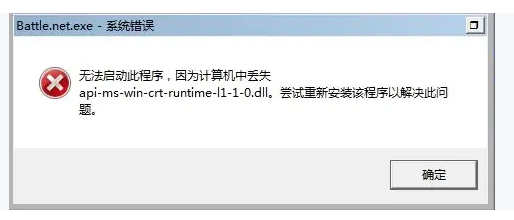
You need to install VC credit exe
Start with configuration file under windows
Create the configuration file mongod cfg
systemLog:
destination: file
path: D:\soft\mongdb\log\mongod.log
storage:
dbPath: D:\soft\mongdb\data
# This is to start auth authentication service
security:
authorization: enabled
Use profile
mongod.exe --config "D:\soft\mongdb\mongod.cfg" --install
Start with command
# start-up net start MongoDB # stop it net stop MongoDB
Create a super administrator account before starting auth service
mongo
use admin
db.createUser({user:"superAdmin",pwd:"123456",roles:[{role:"userAdminAnyDatabase",db:"admin"}]})
# Log in with super administrator
mongo --username superadmin --password linkage@123456 --authenticationDatabase admin
Create a database user
use linkage
db.createUser({
user: "linkage",
pwd: "123456",
roles: [
{ role: "dbOwner", db: "linkage" },
],
passwordDigestor: "server"
})
Redis installation
Attempt to install with redis installer failed; Here, the decompressed version of redis is used for installation
Installed version: 3.0.504
For security, redis password is enabled here
Open redis windows. Conf file, adding
requirepass 123456
Window start
redis-server.exe redis.windows.conf
Background start
# Registration services redis-server --service-install redis.windows.conf # Uninstall command redis-server --service-uninstall # Start with command redis-server --service-start # Stop command redis-server --service-stop
MySQL
MySQL8.0 installation tutorial
problem
After installing on Windows server2008, an error is reported during startup, and it cannot be started normally, as shown below:
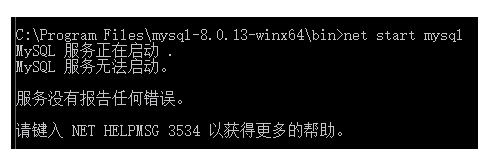
At this time, use the configuration file to start
Create the installation folder under my.mysql Ini configuration file
[mysql] # Set the default character set of mysql client default-character-set=utf8 [mysqld] #Set 3306 port port = 3306 # Set mysql installation directory basedir=D:/soft/mysql-8.0.11-winx64 # Set the storage directory of mysql database data datadir=D:/soft/mysql-8.0.11-winx64/data # Maximum connections allowed max_connections=200 # The character set used by the server defaults to the 8-bit encoded latin1 character set character-set-server=utf8 # The default storage engine that will be used when creating new tables default-storage-engine=INNODB
to configure
mysqld --initialize # start-up net stop mysql
Here, the mysql service starts normally, but the password is incorrect (in fact, I didn't set the password at all)
Here, you need to reset the mysql password by forgetting the password
Reset method after forgetting password
Reset password
mysql -u root -p ALTER USER 'root'@'localhost' IDENTIFIED WITH mysql_native_password BY '123456'; mysql -u root -p 123456
Nacos
After installing mysql, it's easy to use nacos. First install jdk1 eight
Configuration file application Properties modification:
### If use MySQL as datasource: # spring.datasource.platform=mysql ### Count of DB: db.num=1 ### Connect URL of DB: db.url.0=jdbc:mysql://127.0.0.1:3306/nacos?characterEncoding=utf8&connectTimeout=1000&socketTimeout=3000&autoReconnect=true&useUnicode=true&useSSL=false&serverTimezone=UTC db.user.0=root db.password.0=123456 ### Connection pool configuration: hikariCP db.pool.config.connectionTimeout=30000 db.pool.config.validationTimeout=10000 db.pool.config.maximumPoolSize=20 db.pool.config.minimumIdle=2
Launch nacos in stand-alone version
startup.cmd -m standalone
summary
Various problems will be encountered when installing a service in Windows Server 2008, mainly including version incompatibility and lack of environment;
It is recommended to use windows server, preferably 2012 or above. Basically, the compatibility problem will not appear