1, Install desktop
After installing WSL in Win10, you must miss the intuitive operation of Ubuntu visual interface.
To install the desktop environment in WSL, two major tasks are required: installing VcXsrv in Win10 and Ubuntu desktop in WSL
2, Install VcXsrv
Download and install VcXsrv. After installation, the XLaunch shortcut will appear on the desktop
3, Install Ubuntu desktop
After installing VcXsrv in Windows system, start to install Ubuntu desktop plug-in through the command line in WSL. The steps are as follows
(1) Determine the source of your Ubuntu system
Ubuntu's native source is relatively slow to access in China, so I choose to replace it with Ali's software source; Alibaba cloud's Ubuntu image address is: https://developer.aliyun.com/...
(2) Manually modify the configuration file
Open / etc / apt / sources. In a familiar editor list. Take Ubuntu 18 04 as an example, replace the contents in the file with the following contents:
deb http://mirrors.aliyun.com/ubuntu/ bionic main restricted universe multiverse deb-src http://mirrors.aliyun.com/ubuntu/ bionic main restricted universe multiverse deb http://mirrors.aliyun.com/ubuntu/ bionic-security main restricted universe multiverse deb-src http://mirrors.aliyun.com/ubuntu/ bionic-security main restricted universe multiverse deb http://mirrors.aliyun.com/ubuntu/ bionic-updates main restricted universe multiverse deb-src http://mirrors.aliyun.com/ubuntu/ bionic-updates main restricted universe multiverse deb http://mirrors.aliyun.com/ubuntu/ bionic-proposed main restricted universe multiverse deb-src http://mirrors.aliyun.com/ubuntu/ bionic-proposed main restricted universe multiverse deb http://mirrors.aliyun.com/ubuntu/ bionic-backports main restricted universe multiverse deb-src http://mirrors.aliyun.com/ubuntu/ bionic-backports main restricted universe multiverse
(3) Update the address of the acquired image after the replacement is completed
sudo apt-get update && sudo apt-get upgrade
(4) Installing desktop components will take some time
echo "y"|sudo apt-get install ubuntu-desktop unity compizconfig-settings-manager
(5) Configuring dbus to avoid errors
dpkg-reconfigure dbus && service dbus restart
If the permission denied error occurs, you can perform the following operations to solve it:
On the command line, enter: sudo passwd The system prompts for the password and confirms su root Enter the password again to confirm; At this time, you will find that before the command you enter $Become#To prove that the current user has obtained root permission

4, Configure desktop
After the required components are downloaded, you can start the following operations:
(1) Configure desktop style
Open the XLaunch icon on the Windows desktop, select One Large window or One window without titlebar, and then default all the way. Finally, you will see a pure black interface
(2) Configure the X Server command in the wsl window
export DISPLAY=Your native IP address:0
(3) Execute the following command and switch to the VcXsrv window
sudo ccsm
Set the desktop environment according to the following figure, and exit after setting; In case of conflict, ignore the conflict directly: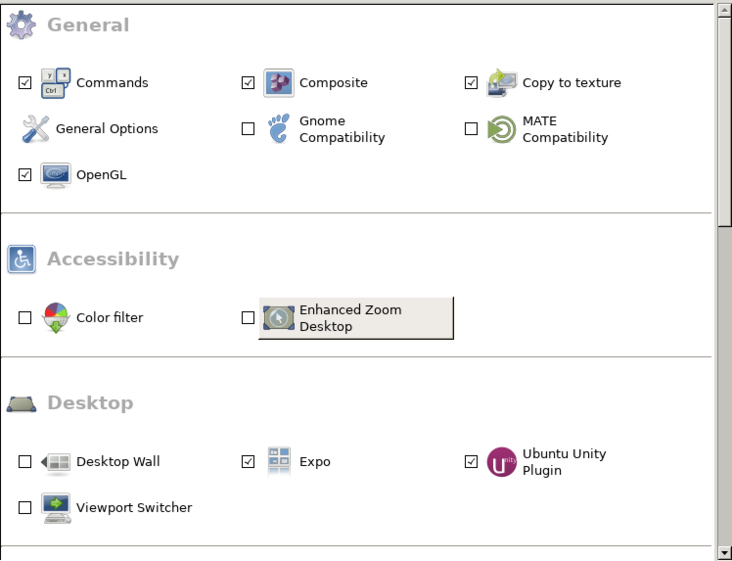
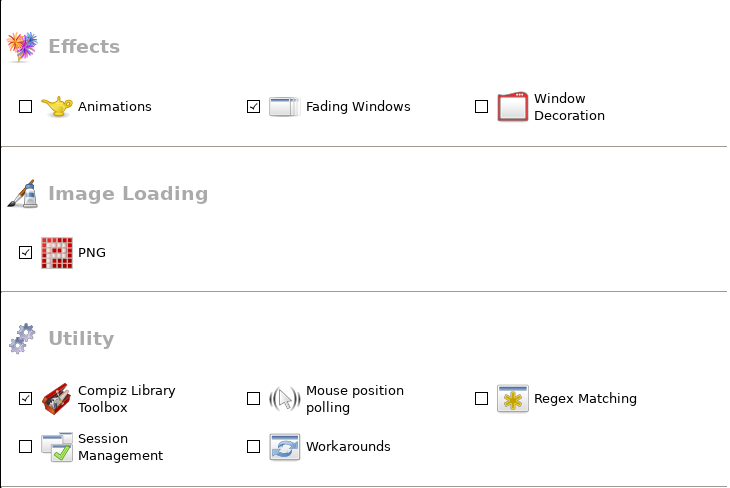
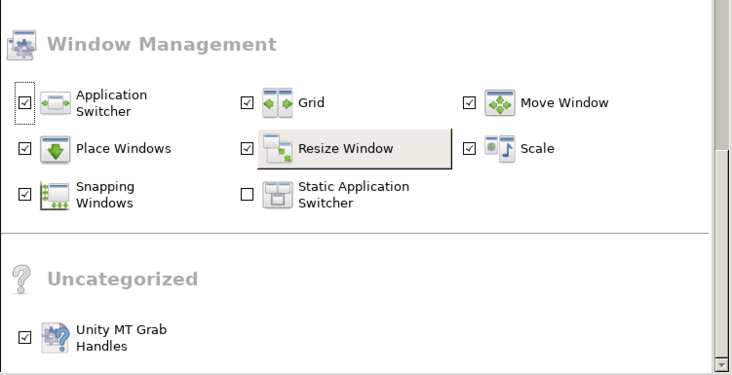
(4) Switch to Ubuntu Bash, execute the following command and switch back to VcXsrv to see the effect
sudo compiz
5, Install Chinese support and configure profile file
Open another terminal on WSL and execute the following command to install Chinese support (if the current user is not root, add sudo before the command)
apt-get -y install language-pack-zh-hans
Add the following environment variables to the / etc/profile file
export DISPLAY=localhost:0 export LANG=zh_CN.UTF-8 export LANGUAGE=zh_CN.UTF-8 export LC_ALL=zh_CN.UTF-8
Reload profile
source /etc/profile
Complete locale again
sudo locale-gen
If you need to start the desktop environment with other users, you must reconfigure ccsm and other components. Of course, we can also copy the configured configuration file to other accounts by copying the. cache folder under the user directory (cd ~) of the configured desktop environment to other user directories