Many old photos or movies are limited by the technology of the times and can only be saved in black and white; The edited black-and-white videos and pictures have long lost the original color pictures, which is a great pity for the savers. How can we turn a single boring and old mottled black-and-white photo into a fresh and bright color photo, re obtain more feature details from the photo, and let the viewer have a stronger sense of substitution and emotional resonance?
Huawei video editing service (Video Editor Kit) new online“ AI coloring ”Ability to provide developers with a black-and-white one click coloring solution. After integrating the "AI coloring" capability of video editing service, users only need to upload a black-and-white photo or a black-and-white video to obtain vivid and colorful color photos or videos.
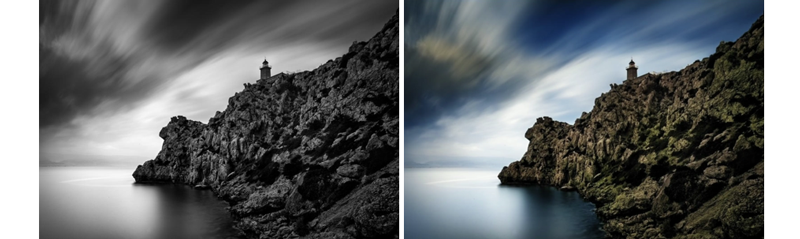
Simple operation, the effect is also very good!
Let's take a look at the integration steps!
Integration code
1 development preparation
For detailed preparation steps, please refer to the official website of Huawei developer Alliance: https://developer.huawei.com/consumer/cn/doc/development/Media-Guides/config-agc-0000001101108580?ha_source=hms1
2 Edit engineering integration
2.1 setting the authentication information of the application
You can use the api_key or Access Token to set application authentication information.
- Set the Access Token through setAccessToken method. You can initialize the setting once when the application starts without setting it multiple times.
MediaApplication.getInstance().setAccessToken("your access token");
- Set the API through the setApiKey method_ Key, which can be initialized and set once when the application is started, without multiple settings.
MediaApplication.getInstance().setApiKey("your ApiKey");
2.2 set the unique ID, i.e. License ID.
The License ID is a valid voucher for control. You should ensure the uniqueness of setting the License ID.
MediaApplication.getInstance().setLicenseId("License ID");
2.2.1 initialize the Editor running environment
To create an editing project, you need to first create an Editor object and initialize its running environment. When you leave editing a project, you should release the Editor instance.
(1) Create Editor object
HuaweiVideoEditor editor = HuaweiVideoEditor.create(getApplicationContext());
(2) Specifies the layout location of the preview window
The preview window is responsible for rendering the video image, which is implemented by creating a SurfaceView inside the video editing atomic power SDK. Before creating a window, you need to specify the layout position of the preview window in your App.
<LinearLayout
android:id="@+id/video_content_layout"
android:layout_width="0dp"
android:layout_height="0dp"
android:background="@color/video_edit_main_bg_color"
android:gravity="center"
android:orientation="vertical" />
// Specify preview window
LinearLayout mSdkPreviewContainer = view.findViewById(R.id.video_content_layout);
// Sets the layout hosted by the preview window
editor.setDisplay(mSdkPreviewContainer);
(3) Initialize the running environment. If the License authentication fails, a LicenseException will be thrown.
After the Editor object is created, the actual system resources are not occupied at this time. You need to manually select the time of its environment initialization. At this time, the video editing atomic power SDK will create necessary threads and timers.
try {
editor.initEnvironment();
} catch (LicenseException error) {
SmartLog.e(TAG, "initEnvironment failed: " + error.getErrorMsg());
finish();
return;
}
2.2.2 adding videos and pictures
Create a video lane, and then add pictures or video material to the lane. Pictures and video materials need to be added to the swimlane through the file path.
// Get timeline object
HVETimeLine timeline = editor.getTimeLine();
// Create a video Lane
HVEVideoLane videoLane = timeline.appendVideoLane();
// At the end of the video lane, add video resources
HVEVideoAsset videoAsset = vidoeLane.appendVideoAsset("test.mp4");
// At the end of the video lane, add a picture resource
HVEImageAsset imageAsset = vidoeLane.appendImageAsset("test.jpg");
3 AI shading integration
AI coloring supports picture and video resources, and the video size is limited to 100M.
// Add AI shading effects
videoAsset.addColorAIEffect(new HVEAIProcessCallback() {
@Override
public void onProgress(int progress) {
// AI shading progress
}
@Override
public void onSuccess() {
// AI shading succeeded
}
@Override
public void onError(int errorCode, String errorMessage) {
// AI shading failed
}
});
// Remove AI shading effects
videoAsset.removeAIColorEffect();
Demo demo
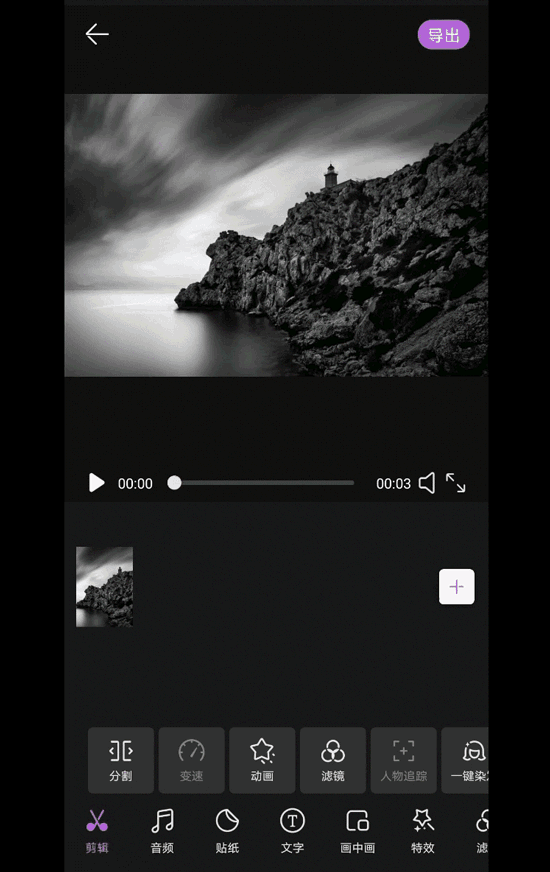
During the integrated development process, you can answer any questions you have Online bill of lading , someone will answer for you.
Learn more > >
visit Official website of Huawei developer Alliance
obtain Development guidance document
Huawei mobile service open source warehouse address: GitHub,Gitee
Follow us and learn the latest technical information of HMS Core for the first time~