Q: use the track bar to create a Paint application with adjustable color and brush radius?
A mouse callback function
Creating a mouse callback function has a specific format, which is the same everywhere. It is only different in function.
Therefore, in the following code, our mouse callback function can do one thing - draw a circle where we double-click
import cv2
import numpy as np
#Define a mouse callback function. If you want to know more mouse events, you can implement it through the following shielded code
# import cv2 as cv
# events = [i for i in dir(cv) if 'EVENT' in i]
# print( events )
#Define the processing event of a mouse callback function
def draw_circle(event,x,y,flags,param):
if event == cv2.EVENT_LBUTTONDBLCLK:
cv2.circle(img,(x,y),100,(0,0,255),-1)
img = np.zeros((512,512,3),np.uint8)
cv2.namedWindow('img')
# Mouse event check, input parameters: 1 Picture name, 2 Defined mouse events
cv2.setMouseCallback('img',draw_circle)
while(1):
cv2.imshow('img',img)
if cv2.waitKey(20) & 0xFF == 27:
break
cv2.destroyAllWindows()
- cv2.setMouseCallback function
Function: mouse event check
The input parameters are: 1 Picture name, 2 Defined mouse events
Here are some common mouse events
| Event name | Mouse activity |
|---|---|
| EVENT_MOUSEMOVE | Move the mouse |
| EVENT_LBUTTONDOWN | Left click |
| EVENT_RBUTTONDOWN | Right click |
| EVENT_MBUTTONDOWN | Middle click |
| EVENT_LBUTTONUP | Left button release |
| EVENT_RBUTTONUP | Right click to release |
| EVENT_MBUTTONUP | Middle key release |
| EVENT_LBUTTONDBLCLK | Double left click |
| EVENT_RBUTTONDBLCLK | Right click double click |
| EVENT_MBUTTONDBLCLK | Middle double click |
Next, we need to do a more advanced operation - draw a rectangle or circle by dragging the mouse (depending on the mode we choose)
import cv2
import numpy as np
drawing = False
mode = True
ix,iy=-1,-1
#Multi condition mouse judgment function
def draw_circle(event,x,y,flags,param):
global ix,iy,drawing,mode
if event == cv2.EVENT_LBUTTONDOWN:
drawing = True
ix,iy = x,y
elif event == cv2.EVENT_MOUSEMOVE:
if drawing == True:
if mode == True:
cv2.rectangle(img,(ix,iy),(x,y),(0,0,0),5)
else:
cv2.circle(img,(x,y),5,(0,0,255),-1)
elif event == cv2.EVENT_LBUTTONUP:
drawing = False
if mode == True:
cv2.rectangle(img,(ix,iy),(x,y),(0,255,0),5)
else:
cv2.circle(img,(x,y),5,(0,0,255),-1)
img = np.zeros((720,1280,3),np.uint8)
cv2.namedWindow('img')
# Mouse event check, input parameters: 1 Picture name, 2 Defined mouse events
cv2.setMouseCallback('img',draw_circle)
while(1):
cv2.imshow('img',img)
if cv2.waitKey(50) & 0xFF == ord('m'):
mode=~mode
if cv2.waitKey(20) & 0xFF == 27:
break
cv2.destroyAllWindows()
- Global means to define a global variable in python
- ix,iy=-1,-1 means filling the figure
- Take the inverse operation in python as: mode=~mode
In essence, we just add a few more conditional judgments to our def function
If your opencv Python version is 4.5 x. Then you will report the following errors:
error: (-27:Null pointer) NULL window: 'TrackBars' in function 'cvGetTrackbarPos'
To eliminate this error, we need to reduce the version of OpenCV Python to 4.1 x
For details, please refer to this blog
How can I fix get trackbar position error in pycharm?
The second track bar acts as a palette
We will create a simple application to display the colors you specify. You have a window that displays colors,
And three tracking bars for specifying B, G and R colors. Slide the track bar and change the window color accordingly.
By default, the initial color is set to black
import numpy as np
import cv2
def nothing(x):
pass
image = np.zeros((300,512,3),np.uint8)
cv2.namedWindow('image')
cv2.createTrackbar('R','image',0,255,nothing)
cv2.createTrackbar('G','image',0,255,nothing)
cv2.createTrackbar('B','image',0,255,nothing)
switch = '0:OFF \n 1:ON'
cv2.createTrackbar(switch,'image',0,1,nothing)
while(1):
cv2.imshow('image',image)
if cv2.waitKey(20)&0xFF == ord('q'):
break
r = cv2.getTrackbarPos('R','image')
g = cv2.getTrackbarPos('G','image')
b = cv2.getTrackbarPos('B','image')
s = cv2.getTrackbarPos(switch,'image')
if s == 0:
image[:] = 0
else:
image[:] = [b,g,r]
cv2.destroyAllWindows()
cv2. The image window name named by namedwindow ('image ') is the * * window name to be displayed * * of the following functions, which cannot be changed
- cv2.createTrackbar function
Function: create a track visible on the picture for users to control
Input parameters: 1 Name 2 The name of the window to be displayed (you must define it first and the name must be the same)
3. Min. 4 Max. 5 Event function (here is nothing, i.e. do nothing)
- cv2.getTrackbarPos function
Function: obtain the data changed by the user in real time
Input parameters: 1 Track name 2 Window name
Third, use the track bar to create a Paint application with adjustable color and brush radius
import numpy as np
import cv2
ix,iy=-1,-1
drawing=False
#Multi condition mouse judgment function
def draw_circle(event,x,y,flags,param):
global ix,iy,drawing,mode,b,g,r
# The function of drawing is to record when the track starts and ends
if event == cv2.EVENT_LBUTTONDOWN:
drawing = True
ix,iy = x,y
elif event == cv2.EVENT_MOUSEMOVE:
if drawing == True:
cv2.circle(image,(x,y),size,(b,g,r),-1)
elif event == cv2.EVENT_LBUTTONUP:
drawing = False
cv2.circle(image,(x,y),size,(b,g,r),-1)
# In order to cooperate with CV2 The createtrackbar function uses
def nothing(x):
pass
# Create a white canvas
image = np.zeros((300,512,3),np.uint8)+255
cv2.namedWindow('image')
# Create tracks, which are R,G,B, and brush size
cv2.createTrackbar('R','image',0,255,nothing)
cv2.createTrackbar('G','image',0,255,nothing)
cv2.createTrackbar('B','image',0,255,nothing)
cv2.createTrackbar('SIZE','image',0,10,nothing)
# Mouse event check, input parameters: 1 Picture name, 2 Defined mouse events
cv2.setMouseCallback('image',draw_circle)
while(1):
cv2.imshow('image',image)
if cv2.waitKey(20)&0xFF == ord('q'):
break
# Get the value of track in real time
r = cv2.getTrackbarPos('R', 'image')
g = cv2.getTrackbarPos('G', 'image')
b = cv2.getTrackbarPos('B', 'image')
size = cv2.getTrackbarPos('SIZE','image')
cv2.destroyAllWindows()
Size is the size of the brush, and ix/iy is the position of the point pressed for the first time
Four renderings
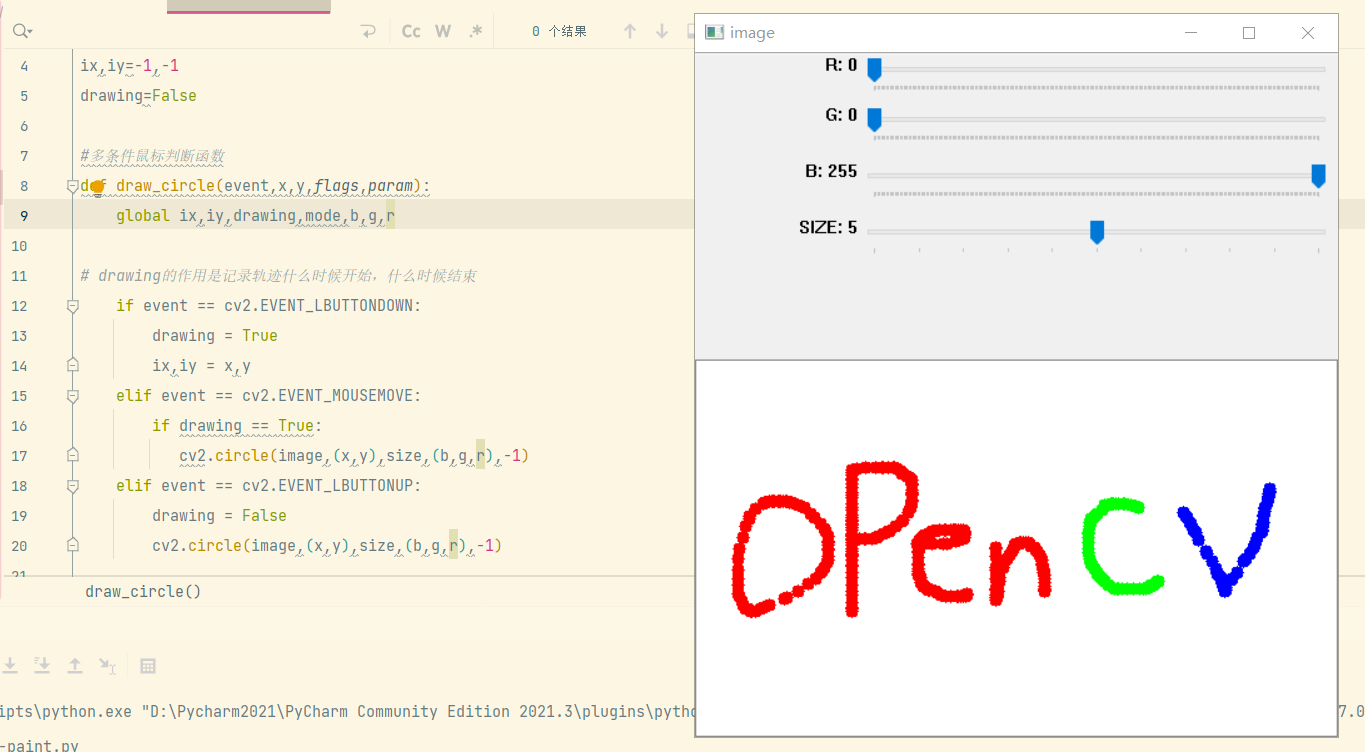
R/G/B/Size can be adjusted to meet the requirements of the topic~