Configure Docker environment of ROS
target
- Configure two independent Docker environments, ROS1 and ROS2
- GUI applications in the ros docker container on the local display server, such as rqt, rviz, etc
- From the local, you can directly ssh log in to the ROS container of the server
- Mount a directory of the server into the container to facilitate file transfer
- Expose the ROS port to externally connect the nodes in the container
Method 1
1. Obtain the ROS image with desktop version from OSRF
website: https://hub.docker.com/r/osrf/ros/tags?page=1&ordering=last_updated
docker pull osrf/ros:noetic-desktop-full-focal # ros-noetic ubuntu20.02 docker pull osrf/ros:galactic-desktop # ros-galactic
2. Xshell and Xmanager preparation
- In order to display the GUI applications in the docker container on the server locally, you need to check X11 transfer and open Xmanager -Passive to receive the interface from the server
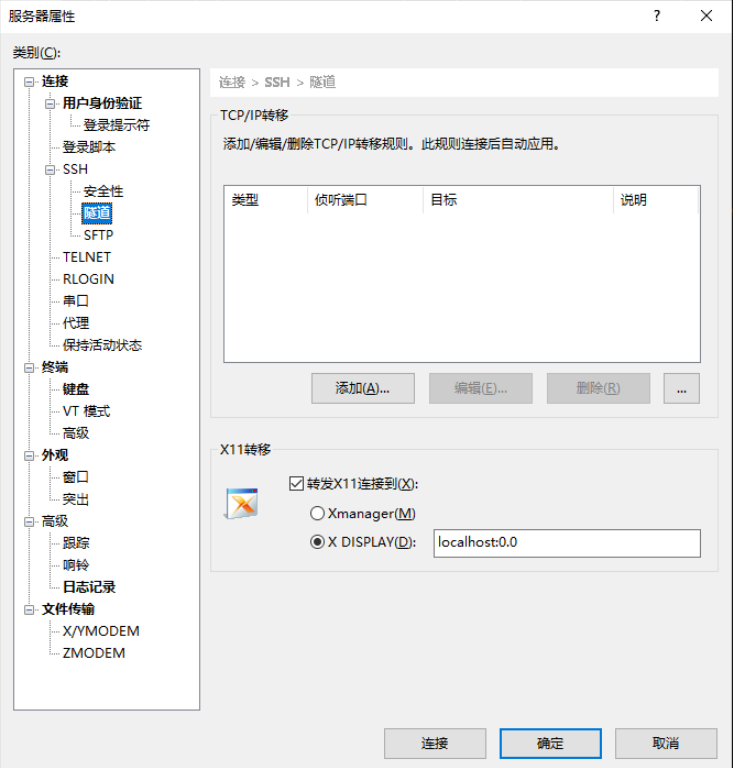
3. Create container
export DISPLAY=local ip:0.0 docker run -it \ interactive --name ros-noetic-container \ --privileged \ # root permissions: including device permissions -v /tmp/.X11-unix:/tmp/.X11-unix \ # Map display service node -e DISPLAY=$DISPLAY \ # Configure display parameter local ip:0.0 -v $HOME/noetic_dir:/root/noetic_shared \ # share directory osrf/ros:noetic-desktop-full-focal \ # Official image /bin/bash
4. Setting enables local users to directly ssh log in to the container
-
Modify the root password of the container: passwd, and enter a new password, for example: 123
-
Install VIM: apt get update, apt get install VIM - y
-
Install the openssh server of the container, and enter apt get install openssh server - Y
-
After successful installation, vim /etc/ssh/sshd_config, modify the following two configurations
PermitRootLogin yes
UsePAM no -
Start ssh service, service ssh start
-
Exit the container, enter exit, and then enter docker ps -a to view the ID of the container
-
The submission container becomes a new image, such as ROS noetic SSH, docker commit container ID ROS noetic SSH
-
Start the mirrored container, map a local idle port (for example, 10000) to port 22 of the container, and start the sshd of the container
docker run -d --name ros-noetic-container --privileged -v /tmp/.X11-unix:/tmp/.X11-unix -e DISPLAY=$DISPLAY -v $HOME/noetic_dir:/home/noetic_shared -p 10000:22 ros-noetic-ssh /usr/sbin/sshd -D
-
At this point, you can use the xshell remote server ip and port 10000 to directly access the container, and the server directory $HOME/noetic_dir is also mounted to the container / home/noetic_shared is in
5. Local display of GUI app in container
# Installation (in server and container) sudo apt install xserver-xorg x11-xserver-utils # (optional) allow all users to access xserver xhost + # Set the server environment variable to forward X11 to the local machine (server and container) export DISPLAY=Local machine ip address:0.0 # Write ~ / In bashrc # vim ~/.bashrc adds the following: export DISPLAY=10.103.13.225:0.0 export ROS_DISTRO=noetic source /ros_entrypoint.sh
6. commit image
docker commit container ID ros-noetic-ssh # galactic isomorphism
Method 2
The above method can ensure that different containers are isolated. In order to expose the ROS node ports in the container, the following methods can be used
1. Create a container with -- net=host, share the network with the host, and no mapping port is required:
docker run -it --name ros-galactic-container --privileged -v /tmp/.X11-unix:/tmp/.X11-unix -e DISPLAY=$DISPLAY -v $HOME/galactic_dir:/root/galactic_shared --net=host ros-galactic-ssh /bin/bash # The image after commit in the previous method is used here: openssh is installed and the GUI in the container can be displayed locally
2. Enter the container and modify the ssh port number
vim /etc/ssh/sshd_config Port=10001
3. Exit the container, start the container in the background, and log in to the container remotely via ssh
docker exec -d ros-galactic-container /usr/sbin/sshd -D
Container use
-
The server (10.118.7.142) has opened two containers: Noetic and Galactic, which can be viewed through docker ps -a
-
You can ssh directly into the container:
- Noetic
- Host: 10.118 seven point one four two
- Port: 10000
- User name: root
- Password: 123
- SSH tunnel check forwarding X11 to connect to X DISPLAY: localhost:0.0
- Galactic
- Host: 10.118 seven point one four two
- Port: 10001
- User name: root
- Password: 123
- SSH tunnel check forwarding X11 to connect to X DISPLAY: localhost:0.0
- Noetic
-
Other versions of ROS can be configured according to the above method